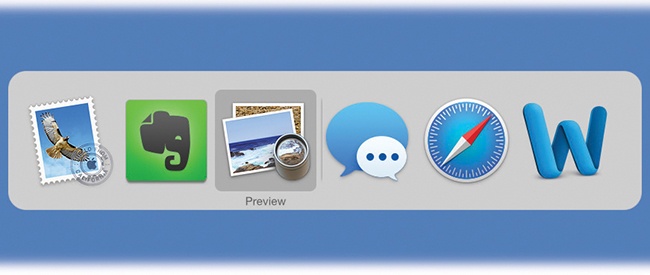Only one program can be in front, or active, at a time.
To switch to a different program, you could click or double-click its icon (in the Dock, the Applications folder, Launchpad, or wherever). But the fastest method is often to use the  -Tab keystroke (Figure 6-7).
-Tab keystroke (Figure 6-7).
You can use this feature in three different ways, which are well worth learning:
If you keep the
 key pressed, then each press of the Tab key highlights the Dock icon of another program, in left-to-right Dock order. Release both keys when you reach the one you want. MacOS brings the corresponding program to the front. (To move backward through the open programs, press Shift-
key pressed, then each press of the Tab key highlights the Dock icon of another program, in left-to-right Dock order. Release both keys when you reach the one you want. MacOS brings the corresponding program to the front. (To move backward through the open programs, press Shift- -Tab.)
-Tab.)If you leave the
 key pressed, you can choose a program by clicking its icon with your mouse or by pressing the
key pressed, you can choose a program by clicking its icon with your mouse or by pressing the  or
or  keys.
keys.A single press of
 -Tab takes you to the program you used most recently, and another, separate
-Tab takes you to the program you used most recently, and another, separate  -Tab bounces back to the program you started in.
-Tab bounces back to the program you started in.Imagine, for example, that you’re doing a lot of switching between two programs, like your web browser and your email program. If you have five other programs open, you don’t want to waste your time
 -tabbing your way through all the open programs just to get back to your web browser.
-tabbing your way through all the open programs just to get back to your web browser.