As you know from this chapter so far, the Mac can type out what you say and obey spoken commands. But there’s a third talent: The Mac can talk.
Most Apple programs have a Start Speaking command built right in: Safari, Mail, TextEdit, Stickies, Pages, and so on. Just right-click or two-finger click inside a window full of text and, from the pop-up menu, choose Speech→Start Speaking. How cool is that? Your Mac can read your email or a web article to you while you’re getting dressed.
You can add a Speak command in FileMaker Pro scripts. MacOS’s Chess and Calculator programs can talk back, too.
But that’s kid stuff. Truth is, the Mac can read almost anything you like: text you pass your cursor over, alert messages, menus, and any text document in any program. It can speak in your choice of dozens of synthesizer voices, ages 8 to 50. Most read with a twangy, charmingly Norwegian accent—but some of the newest voices (like Alex, Jill, Samantha, and Tom) sound scarily like a professional human voice-over artist.
Note
This text-reading business is not the same thing as the Mac’s VoiceOver feature. VoiceOver is designed to read everything on the screen, including pop-up menus, buttons, and other controls, to visually impaired Mac fans (and to permit complete control, mouse-free, of everything). Details are in Figure 10-4.
To configure the way the Mac talks, open System Preferences→Accessibility→Speech tab. As you can see in Figure 8-11, you can control which of the Mac’s voices you want your computer to use, as well as how fast it should speak.
As shown in Figure 8-11, though, the Mac comes with a huge range of additional voices that you can add to the pop-up menu here.
Tip
Don’t ignore the “international” voices just because you’re an American English speaker. There are also voices that speak English with British, South African, and Australian accents—always fun.
All those voices have to be downloaded, so you can’t grab them without an Internet connection. They’re huge files, so don’t be impatient. (They’re stored in your System→Library→Speech→Voices folder.)
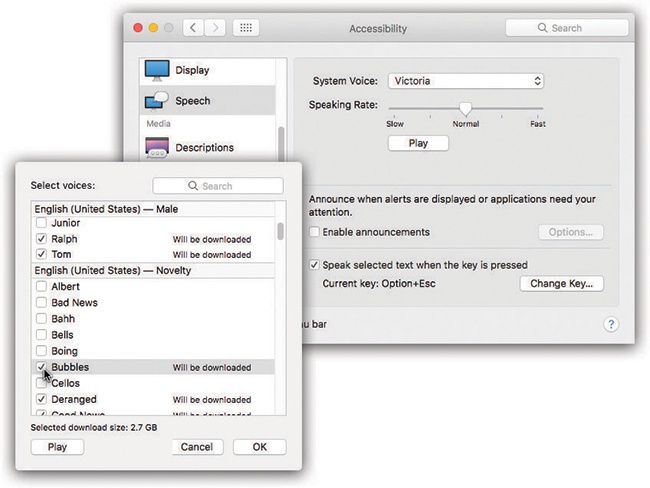
Bottom: Choose Customize to see the complete list of voices (including dozens of international voices); turn on the ones you want the Mac to download. Then, for 15 minutes of hilarity, try clicking the voices in turn to hear sample sentences. Drag the slider to affect how fast each one speaks. (Clearly, Apple’s programmers had some fun with this assignment.)
Figure 8-11. Top: At the outset, you see only six voices.
Here are all the different occasions when the Mac can talk to you.
This checkbox makes the Mac read aloud error messages and alert messages that may appear on your screen. If you then click Options, you’ll find these useful controls:
Voice. Use this pop-up menu to specify the voice you want reading your error messages. (It doesn’t have to be the same as the standard Mac voice that’s used for other purposes.)
Phrase. Use this pop-up menu to specify which utterance the Mac speaks before the actual error message—for example, “Excuse me! The Trash could not be emptied,” or “Attention! The document could not be printed.” (“Application name” just speaks the name of the program that needs your help.)
If you choose “Next in the phrase list” or “Random from the phrase list,” you’ll never hear the same expletive twice. Better yet, choose Edit Phrase List to specify your own words of frustration. (Apple Inc. is not liable for any trouble you may get into with people in neighboring cubicles.)
Delay. The ostensible purpose of the Talking Alerts feature is to get your attention if you’ve wandered away from your Mac—mentally or physically. If you’re still sitting there, you may not need the Mac to speak to get your attention; you could simply read the onscreen message. That’s why you can set this slider to make the Mac wait, after the error message appears, for up to a minute before trying to flag you with its voice. That way it won’t harangue you unnecessarily.
As promised, this is the feature that makes the Mac read you any web page, any email message, any sticky note—a welcome break for sore eyes. Furthermore, if you do any kind of writing at all, you’ll discover the value of having your material read back to you out loud; it’s a proofreading technique that reveals all kinds of typos and wordos that you wouldn’t catch just by reading, even if you read it 50 times.
The very first time you turn on this checkbox, the Mac prompts you to specify a keystroke. (Later, you can always change the keystroke by clicking Change Key.) Choose a keystroke that doesn’t conflict with the program you’re using, like Control-T.
Now go to the program where you’d like the reading to happen. Highlight some text (or press  -A to select all of it). Then press the keystroke you specified. The Mac begins reading it aloud immediately. To interrupt the playback, press the same keystroke again.
-A to select all of it). Then press the keystroke you specified. The Mac begins reading it aloud immediately. To interrupt the playback, press the same keystroke again.
And be glad you were alive to see the day.