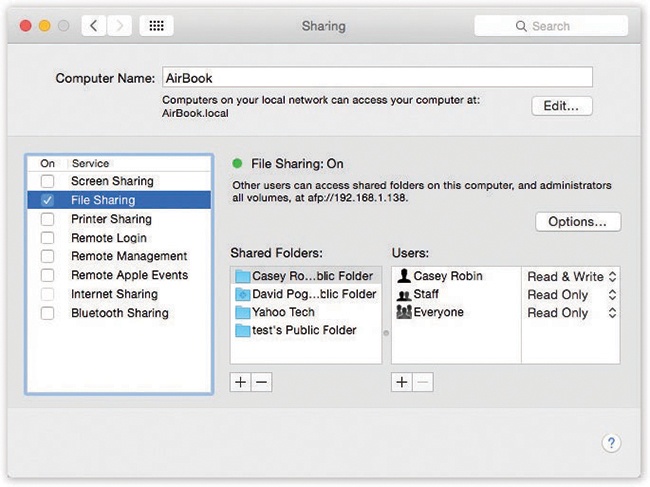All right. If AirDrop is so great, why doesn’t it wipe out all other forms of file transfer and save this book a bunch of pages? Because (a) it works only on Macs running Lion or later, (b) it works only wirelessly, and (c) it’s a one-way street. Other people can’t take files from your Mac—you have to shove the files to them.
This next method eliminates those limitations. It’s the Public-folder method.
Inside your Home folder, there’s a folder called Public. (Inside everybody’s Home folder is a folder called Public.) Anything you put into this folder is automatically available to everyone else on the network. They don’t need a password, they don’t need an account on your Mac—they just have to be on the same network, wireless or wired. They can put files here or copy things out.
To make your Public folder available to your networkmates, you have to turn on the File Sharing master switch. Choose  →System Preferences, click Sharing, and then turn on File Sharing (as shown in Figure 14-5).
→System Preferences, click Sharing, and then turn on File Sharing (as shown in Figure 14-5).
Figure 14-5. Here’s the master switch that makes your Public folder (and any other folders you designate) available to other people on the network. You can edit the Computer Name, if you like. Your Mac will appear on the network with this name. Make it nice and descriptive, such as Front Desk iMac.
Now round up the files and folders you want to share with all comers on the network and drag them into your Home→Public folder. That’s all there is to it.
Note
You may notice that there’s already something in your Public folder: a folder called Drop Box. It’s there so that other people can give you files from across the network, as described in Tip.
So now that you’ve set up Public folder sharing, how are other people supposed to access your Public folder? See Accessing Shared Files.