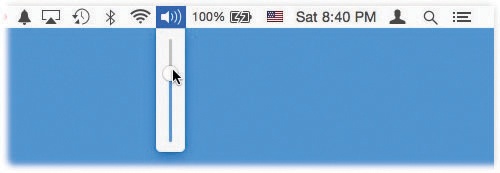You can have a lot of fun with digital sounds—if you know where to find them, where to put them, and how to edit them. You can play almost any kind of digitized sound files, even MP3 files, right in the Finder—if you put their windows into column view or Cover Flow view (or use Quick Look). But that’s just the beginning.
Adjusting the volume of your Mac’s speakers couldn’t be easier: Tap the  and
and  keys on your keyboard. (The
keys on your keyboard. (The  key next to them is the Mute button, which instantaneously cuts off all the Mac’s sound—a wonderful feature when you find yourself trying to use the Mac surreptitiously in a library or a church.)
key next to them is the Mute button, which instantaneously cuts off all the Mac’s sound—a wonderful feature when you find yourself trying to use the Mac surreptitiously in a library or a church.)
Alternatively, you can use the  menulet on your menu bar (Figure 16-8).
menulet on your menu bar (Figure 16-8).
The Output tab of the System Preferences→Sound pane, by the way, is designed to let you adjust the left-to-right balance of your stereo speakers, if you have them. The stereo speakers on most Macs that have them (iMacs, laptops) are already perfectly centered, so there’s little need to adjust this slider unless you generally list to one side in your chair. (You might find additional controls here if you have extra audio gear—an old iSub subwoofer system, for example.)
Alert beeps are the quacks, beeps, or trumpet blasts that say, “You can’t click here.” (Try typing letters into a dialog box where a program expects numbers, for example.)
To choose one that suits your personal taste, open System Preferences→Sound→Sound Effects. Press the  and
and  keys to walk through the 14 witty and interesting sound snippets you can use as error beeps. You can also drag the “Alert volume” slider to adjust the error-beep volume relative to your Mac’s overall speaker setting.
keys to walk through the 14 witty and interesting sound snippets you can use as error beeps. You can also drag the “Alert volume” slider to adjust the error-beep volume relative to your Mac’s overall speaker setting.
MacOS’s error beeps are AIFF sound files, a standard Mac/Windows/Internet sound format—which, as a testimony to its potential for high quality, is also the standard sound-file format for music CDs. (The abbreviation stands for audio interchange file format, if you’re scoring at home.)
As with fonts, macOS builds the list of error beeps you see in the Sound pane of System Preferences from several folder sources:
System→Library→Sounds folder. This folder contains the basic macOS set. Because it’s in the System folder, it’s off-limits to manipulation by us meddlesome human beings. You can’t easily delete one of the original macOS error beeps or add to this collection.
Home→Library→Sounds folder. It’s easy enough to add sounds for your own use—just put them in this folder. (Your Home→Library folder is usually invisible; to open it, press Option as you choose Go→Library in the Finder.)
Library→Sounds folder. If you, an administrator, want to make a sound file available to all account holders on your Mac (if there are more than one), create a new Sounds folder in the main hard drive window’s Library folder. Any sound files you put there now appear in every account holder’s list of alert sounds.
The sound files you put into these folders must be in AIFF format, and their names must end with the extension .aiff or .aif.