If you travel with a laptop, you may find yourself frequently opening up System Preferences→Network so you can switch between Internet settings: Ethernet at the office, Wi-Fi at home.
The simple solution is the  →Location submenu, which appears once you’ve set up more than one location. As Figure 17-6 illustrates, all you have to do is tell it where you are. MacOS handles the details of switching Internet connections.
→Location submenu, which appears once you’ve set up more than one location. As Figure 17-6 illustrates, all you have to do is tell it where you are. MacOS handles the details of switching Internet connections.
To create a location, which is nothing more than a set of memorized settings, open System Preferences, click Network, and then choose Edit Locations from the Location pop-up menu. Continue as shown in Figure 17-6 at bottom.
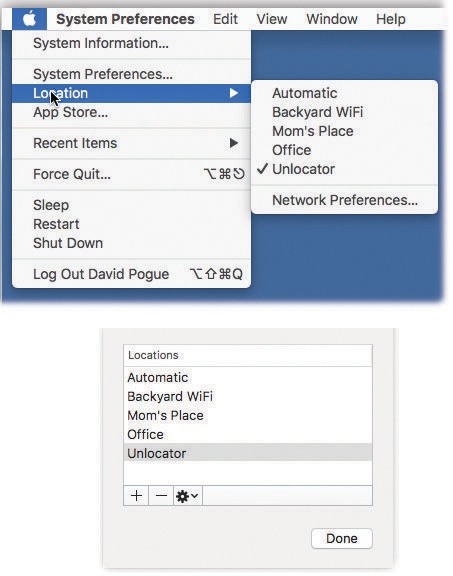
Automatic means “the standard, default one you originally set up.” (Don’t be fooled: Despite its name, Automatic isn’t the only location that offers multihoming, described earlier in this chapter.)
Bottom: When you choose Edit Locations, your locations appear; click the + button. A new entry appears at the bottom of the list. Type a name for your new location, such as Chicago Office or Dining Room Floor.
Figure 17-6. Top: The Location feature lets you switch from one “location” to another by choosing its name—either from the  menu or from an identical pop-up menu that appears in the Network pane of System Preferences.
menu or from an identical pop-up menu that appears in the Network pane of System Preferences.
When you click Done, you return to the Network panel. Take this opportunity to set up the kind of Internet connection you use at the corresponding location, just as described on the first pages of this chapter.
If you travel regularly, you can build a list of locations, each of which “knows” the way you like to get online in each city you visit.
A key part of making a new location is putting the various Internet connection types (Ethernet, Wi-Fi, Modem, Bluetooth) into the correct order. Your connections will be slightly quicker if you give the modem connection priority in your Hotel setup, the Wi-Fi connection priority in your Starbucks setup, and so on.
You can even turn off some connections entirely. For example, if you use nothing but a cable modem when you’re at home, you might want to create a location in which only the Ethernet connection is active. Use the Make Service Inactive command in the  menu.
menu.
Conversely, if your laptop uses nothing but Wi-Fi when you’re on the road, then your location could include nothing but the Wi-Fi connection. You’ll save a few seconds each time you try to go online, because your Mac won’t bother hunting for an Internet connection that doesn’t exist.
Once you’ve set up your various locations, you can switch among them using the  →Location submenu, as shown in Figure 17-6. As soon as you do so, your Mac is automatically set to get online the way you like.
→Location submenu, as shown in Figure 17-6. As soon as you do so, your Mac is automatically set to get online the way you like.
Tip
If you have a laptop, create a connection called Offline. From the Show pop-up menu, choose Network Port Configurations; make all the connection methods in the list inactive. When you’re finished, you’ve got yourself a laptop that will never attempt to go online. It’s the laptop equivalent of airplane mode on a cellphone.