Introduction to the Updated Edition
You know one of the problems with questions and answers? They both keep changing. I originally published this back on June 20, 2009.
A lot of things have changed since then, as I track in my ILMK E-Books Timeline . Some of the answers I gave that were right back then have changed...thankfully, generally due to Amazon improving the situation.
I keep things very timely in my blog entitled, I Love My Kindle. I often post there several times a day.
I hate to just go back and wipe out the old answers with new ones, though.
So, what I've decided to do for you is reproduce the new answers first...the ones from the blog. I'll follow that with the entire text of the old version of the Bufo's Frequently Asked Kindle Questions. If you have any additional questions, feel free to leave me a comment on my About page at I Love My Kindle . If you don't want me to publish your comment for all the world to see, please tell me so within the comment.
Frequently Asked Kindle Questions: Special Editions
Frequently Asked Kindle Questions: Special Kindle for PC edition
November 12, 2009Q. What is Kindle for PC?
A. It’s software that you download to your computer that enables you to read and buy Kindle store books
Q. What does it cost?
A. Nothing, it’s free.
Q. Do I have to have a Kindle to use Kindle for PC?
A. No. You can get it and use it whether or not you have a Kindle .
Q. Are there any other requirements?
A. You do need to have an account with Amazon, but that’s easy to set up. These are the current system requirements:
Kindle for PC can be used on any PC running Windows XP with Service Pack 2+, Windows Vista, or Windows 7.
That means that is does not currently work with Windows 2000 or earleir, Macs or Linux computers. Amazon has said that a Mac version is coming soon.
Q. Is there a negative to using Kindle for PC?
A. If you do move a book to your Kindle for PC’s homescreen, that will count as a "device license" used. Device licenses are set by publishers, and are most commonly six. See this earlier post .
Q. If I already own a Kindle, will I be able to read the books I bought from the Kindle store for that using Kindle for PC?
A. Yes. It’s just another device on the account. All books in your Amazon Archives are available to all of your devices.
Q. How about books I got for an iPhone or iPod touch.
A. Yes.
Q. Will they look different?
A. Yes. They may be bigger and clearer. Color pictures will show in color.
Q. Are the text size options the same?
A. No. You have more options in Kindle for PC. On the Kindle, you have six text sizes, with the largest being about font size 20. On the Kindle for PC, you have ten font sizes, with the largest being roughly equivalent to size 72. You can also adjust the number of words per line. These functions are in the Aa button on the toolbar. Just like with the Kindle, you’ll see a preview before you make your choice. The reset to default only affects the Words per Line.
Q. Words per Line?
A. You can adjust the number of words per line, down to a minimum of one. This is also affected by text size. On a large text size, you may not see a word on the minimum setting. What you will be doing is adjusting the text area (making the margins larger or smaller), and the text will "word wrap" accordingly.
Q. Does the text-to-speech work?
A. No. Windows Narrator, an included text-to-speech in Windows program, also does not work on books in Kindle for PC.
Q. Can I annotate like I do on my Kindle?
A. No. Currently, the only option is to bookmark and go to notes and marks. You can not add new notes or highlighting. There is a bookmark button on the toolbar which will add or remove a bookmark. Alt+B, which works on the Kindle, does not work in Kindle for PC.
Q. If I made notes on my Kindle, do they show in Kindle for PC?
A. Yes. You can select to see all notes and marks, or any one of these three: Notes, Highlights, Bookmarks.
Q. Can I navigate to my bookmarks, notes, and highlights?
A. Yes, by clicking on them in the Notes & Marks pane. To activate that pane, click the button in your top right corner of the screen.
Q. How do I change pages?
A. If you move your mouse to the margins, you’ll see an arrow pointing ahead or back you can click.. You can also use the arrow keys on your keyboard: up or left to go up a page, down or right to go forward a page. If you have a scroll wheel on your mouse, you can also use that to scroll smoothly through the pages.
Q. Are there other ways to navigate?
A. There is a Go To button on the toolbar. Click on it, and you’ll get options like Cover, Table of Contents, Beginning, and Location…depending on how the book is formatted. You can click Go To Location and select a specific location. Hitting the Home key on your keyboard will take you to the top (probably the cover): the End key will not affect anything. The Back button on the toolbar will take you back to where you were last in the book.
Q. Can I navigate within a line?
A. No.
Q. Does the dictionary work?
A. No. None of the lookup functions, including search, are available at this time. You can not select individual words.
Q. Do hyperlinks work?
A. Yes! They will open in another window. That means you can go to video and audio from a Kindle link and view them on your computer.
Q. Can I copy and paste?
A. No.
Q. Can I use the Print Screen button on my computer to get a "screen grab"?
A. Yes, like you can do Alt+G on the Kindle. You could then paste it into an e-mail or a Word document. The text would not be text, but an image. Copyright restrictions may apply.
Q. Will I see page numbers?
A. No, it will be the same as it is on a K2. In the bottom left of the screen, you’ll see the percentage you are through the book. In the bottom middle, you’ll see the range of locations currently shown on the screen. In the bottom right, you’ll see the total number of locations for this book.
Q. Will it sync with my Kindle? Will it know what page I was reading last?
A. Yes, it should. In the Go To menu, you’ll see a choice to Sync to Furthest Page Read. This is probably subject to the same vagaries as it is going between two Kindles.
Q. Is there anything else I can do while reading the book?
A. That seems to be about it for now. If you find something else, let me know.
Q. What can I do on the Home screen?
A. You’ll see "thumbnails" (small pictures) of the covers of the books you moved to the Home for this Kindle for PC. Those are the ones that are using a device license. For each title, you’ll see a cover picture (if available…if not, you’ll see an Amazon placeholder), the title, the author as entered by the publisher, and the progress bar of dots showing how far you are into the book.
Q. What can I do with those pictures of the books?
A. If you double-click a book, it should open to where you last were in the book. If you right-click it, you’ll get a number of Go To options, as well as the option to Remove from Device. If you do that, it will go back to the archives.
Q. What if the title is too long to read?
A. Just "hover" you mouse over it (don’t click on it). You’ll see what is called a "screen tip" with the full title.
Q. Can I change the display to just a list of titles?
A. No.
Q. Are there folders?
A. No. You will have three buttons at the top so you can sort by Most Recent, Title, or Author. The latter two are according to the metadata in the book.
Q. What does the button that says Archived Items do?
A. Click on that, and you’ll be taken to the archives. Those archives are available to any device on your account (until you hit your device limit for that title). It will only show you books ("titles") you got from the Kindle store. If you right-click a title, you’ll be given a choice to Go to Last Page Read, Go to Beginning, or Add to Home. Any of these will add it to your Home, using a device license.
Q. I have a lot of titles: can I search for one in the archives?
A. No. You can use the scroll wheel, the scroll bar, the arrow keys on your keyboard, and the page up and page down keys.
Q. Why does the number next to Archived Items change?
A. That’s the number of books you have in your archives that are not on this device. As you move a book to the Home screen, you’ll see that number decrement (get smaller). That doesn’t mean the title isn’t available to other devices. The number of titles show in the archives will differ on the different devices if you have a different number of titles locally on the device. The number of Kindle store books on the device plus the Archived Items should be the same.
Q. Can I get to my Personal Documents that I’ve put on the Kindle on Kindle on PC?
A. Not through the archives. That only backs up books you buy from the Kindle store.
Q. Can I get to my subscriptions items, like magazines, newspapers, and blogs?
A. No. Subscriptions items are keyed for only one device.
Q. Can I subscribe to them to go directly to my Kindle for PC?
A. Not currently.
Q. Can I read items from other sources than Amazon in Kindle for PC?
A. Yes! If you go to FeedBooks.com , for example, and choose to download a free book in Kindle format, choose Open, it will open it using Kindle for PC. It will appear in your Home screen, and you can go to the Last Page Read. It will not be in your Archives for other Kindles, and your annotations and such will not be backed up for you at Amazon.
Q. Can I shop in the Kindle store from Kindle for PC?
A. Yes. You’ll see the same thing you would if you went to Amazon on your computer and got to the store that way. You won’t see it like you would see it on your Kindle.
Q. Can I change the name of my Kinde for PC?
A. Yes. Go to the Manage Your Kindle page . Locate the PC you want to change, and click Edit Info.
Q. What future improvements are expected?
A. In an unusual move, Amazon does list expected future improvements. You can see those in the Menu. Currently, they list:
- Annotations
- Searching
- Zooming and rotating the images
Q. If I want to make other suggestions for changes, can I do that?
A. Yes. The e-mail address is kindleforpc-feedback@amazon.com
Q. What files formats are sent?
A. They appear to be .prc files. The "attendant information" files are .mbp. Your computer will tell you they are "Kindle Content", most likely.
Q. Does that mean I can read other prc files with Kindle for PC?
A. If they are not protected, probably. Put them in the Kindle Content folder in your documents. This has not been tested.
Q. So why would I spend a couple of hundred dollars on a Kindle if I can get this for free?
A. The Kindle’s e-ink screen, small size, and long battery life make it better suited for long-term reading.
Q. I’m ready to get it. Where do I go?
A. Here .
Q. What if I have more questions?
A. Amazon’s help pages for the Kindle for PC are here . You can also leave me comments.
This is based on my first examination, and questions I’ve seen being asked. If you have any other tips or questions, please let me know. I may add to this over time.
This post by Bufo Calvin originally appeared in the I Love My Kindle blog
.
Frequently Asked Kindle Questions: special software update 2.3 version
November 28, 2009This is a special software update 2.3 edition of Frequently Asked Kindle Questions.
Q. What is the software update 2.3?
A. Amazon sends out software updates from time to time for the Kindle. This is an update that was made available November 24, 2009.
Q. What does it do?
A. That depends on which Kindle you have:
- Longer battery life when using Whispernet
- Native PDF (and option to convert)
- Manual screen rotation
- Words per line adjustment
- Native PDF (and option to convert)
- Manual screen rotation
- Words per line adjustment
- Better "cropping" (reducing the outer edge white space) for pdfs
- Converting a pdf is now possible
- Auto-time out to go to sleep mode extended to twenty minutes from five minutes
- Unaffected by this update
All affected Kindles
- New sleep mode pictures
- Minor other changes, like a splash screen that says "opening"
Q. How do I know if I have it?
A. You can always check your software version by going to Home-Menu-Settings, and look in your right corner of the device. If it starts with anything besides 2.3, you haven’t gotten it yet.
Q. Are there disadvantages in getting it?
A. The only thing I’ve heard is the Kindle running more slowly, but that has not been widely reported
Q. Will I get it automatically?
A. If you have Whispernet connection, eventually.
Q. Can I get it manually?
A. Yes. Go here . You’ll find the appropriate file for your Kindle, and instructions.
Q. What might I do wrong installing it?
A. Make sure you pick the right file for your device. It’s not good to try and install the wrong version. Make sure you put the file in the "root" directory of your Kindle. That means you just put it on the Kindle, not into one of the folders.
Q. I’ve installed a hack…do I need to remove it first?
A. Yes. The "hacks" that are out there (unauthorized modifications of the Kindle software…one popular one changes the fonts and another allows for personal sleep mode pictures on Kindles other than the Kindle 1) will block updates. I do not recommend using them, because the violate your Amazon Kindle Terms of Service. For more information, see this earlier post .
Q. How does it extend my battery life?
A. Currently, this is apparently only true for the Kindle 2 international. What it does is manage the battery use better when using the Whispernet. It supposedly has no impact when the Whispernet is not used. This leads me to speculate that it limits its attempts to contact the network (which is part of what uses the battery). It would attempt to connect when told to do that by you, but may not do so as much as it was doing before.
Q. Will that make it harder to connect to the internet?
A. This is only speculation, but it may make take a bit more time. Once connected, it should be the same.
Q. How much will it extend the battery?
A. Battery use is affected by a number of factors, including temperature. With the Whispernet on, Amazon now says it is "up to seven days". The "up to two weeks" life without using the Whispernet remains the same.
Q. What does "native pdf" mean?
A. Portable Document Format (pdf) is a popular type of file from Adobe. Native reading means that the device (the Kindle 2 and Kindle 2 international) will be able to read the file without having it converted to another format.
Q. Does mean that reading a pdf on a Kindle 2 international will be the same as reading it on a computer?
A. Not exactly, but it will be pretty close.
Q. What will be different?
A. The most obvious thing is screen size. A six inch diagonal screen is pretty small for most pdfs. You also won’t be able to select text, and a really complicated pdf may not look right (but most will look okay).
Q. How do I put the pdf on my Kindle?
A. You’ll attach the Kindle to your computer using the incuded pdf cable. You’ll put the pdf into your Kindle’s documents folder. For details, see this earlier post .
Q. Can I e-mail it to my Kindle?
A. Yes. If you e-mail it directly to the Kindle, you’ll be charged fifteen cents a megabyte rounded up in the US, and ninety-nine cents a megabyte rounded up for US customers outside the US. See that previous post for information.
Q. What is the conversion option?
A. Before this update, the Kindle 2 and Kindle 2 International could have the file converted by Amazon. The Kindle DX could not have a pdf converted by Amazon. Now, all three devices have the option to have the document read natively, or converted to AZW (the main Amazon Kindle format).
Q. Why would I convert it?
A. A native pdf is treated pretty much like an image file. This limits what you can do with it. You can’t add notes or highlights, you can’t search, you can’t use the dictionary, you can’t increase the text size, and you can’t use text-to-speech.
Q. Why wouldn’t I convert it?
A. Tables and columns will look better in an unconverted pdf. You’ll also get page numbers.
Q. How do I convert it?
A. When you e-mail it (either directly to your Kindle or to your free Kinde address), put
convert
in the subject line.
Q. I heard there was a probem with the conversions not happening.
A. There was initially. It’s working now.
Q. After I convert it, how do I find it?
A. It will say "pdf" to your left on the homescreen. Some people are saying it does not appear at the top of the homescreen when first entered. If this happens to you, try Home-flick up-flick left. Change the filter to "Personal Documents". You’ll probably be able to find it then…open it. Change the filter back to All Items. It should be at the top.
Q. What about the manual rotation?
A. The Kindle DX has been able to change the way the screen display from "portrait" (taller than it is wide) to "landscape" (wider than it is tall). This can help with reading smaller text. It was able to do it with an inclinometer: it could sense when the Kindle was turned on its side. With the update, the Kindle 2 and Kindle 2i can also do this. Hit the Aa key: you’ll see options. You can display the image four different ways. Notice that the display will stay this way until you change it: if you go back to the homescreen when it is landscape, it will stay landscape. The 5-way controller will react properly, but the menus may be sideways to your current orientation.
Q. What does "words per line" do?
A. When you hit Aa in a text document (not an unconverted pdf), you’ll get the option to change the margins. You can leave it at default, make it lower, or lowest. How many words you get will depend on your text size setting. This is similar to a feature in the Kindle for PC app. If you choose fewer words per line, the margins will get bigger, and therefore fewer words will fit.
Q. Was the User’s Guide updated reflect these changes?
A. Yes. It should be in your archives, or you can read it online (and download it, if you like) here .
Q. Where can I get more information?
A. Amazon has created a help page here .
If you have additional questions or things you found, feel free to let me know.
This post by Bufo Calvin originally appeared in the I Love My Kindle blog
.
Before you get a Kindle…
January 20, 2010Before you get a Kindle…
A lot of people are thinking about getting Kindles (or other EBRs…E-Book Readers). We get expect the number of people e-books to increase tremendously in the next few years. That may be on tablets, but a lot of it will be on EBRs.
I see people ask questions after they get them, so I thought I’d take this post to address some of the things you might want to know and/or do before you get one.
Q. Does it matter which EBR I get?
A. Yes. One of the important considerations is if you know anybody else who already has one, and if you might want to share books. The big three aren’t really compatible with each other. If you buy a Kindle and a friend has a Sony or a nook, that’s going to complicate things.
Q. Which one is the best?
A. That’s going to be a bit subjective, although I do like the Kindle the best. I’ve analyzed the three of these, and they each have advantages and disadvantages. This previous post gives you an overview of the three, and links to more comprehensive analyses.
Q. Should I buy one now or wait for the next generation?
A. My feeling is that it’s worth buying it now, generally. I’ve certainly gotten my money’s worth out of my K1 and K2…if there’s a next generation Kindle soon, I won’t feel bad about it. None has been announced, by the way.
Q. If I’ve already bought books from Amazon in paper, will I have to buy them again in e-book form?
A. Only if you want them as e-books. There’s no reason you can’t have both, of course. You won’t get a discount for buying them again, and there are some good reasons for that. Let’s say you paid $4.95 for the paperback three years ago. That was a fair deal at the time, right? Amazon has to pay the publisher when you download the e-book…and that might even be more than what they got from you for the paperback. The publisher might offer you a discount, but that’s up to them (and unlikely).
Q. Are all the Kindle store books $9.99?
A. No, many of them are less expensive, some are more. What Amazon says is that New York Times Bestsellers and most new releases are $9.99…unless marked otherwise.
Q. Are e-books always cheaper than p-books?
A. No, but they usually are…it’s rare when they aren’t.
Q. Will I save money with a Kindle?
A. It depends on your book buying habits, but probably. If you only get books from the library, then you won’t. Take a look at how much money you spent on books last year. That will give you a good idea. It’s nice that you can get so many free books (although that’s particularly older books). The more you books you buy, the better the Kindle is for you economically.
Q. I heard Amazon can remove your books…is that true?
A. They did that in one widely-publicized instance with an unauthorized edition of books by George Orwell. They have promised they wouldn’t do the same thing again…and even stated it in a legal settlement. They actually compensated people more than what customers had paid for the book…customers could make a profit on the deal.
Q. How do I know if Amazon has the books I want for the Kindle?
A. Check the Amazon website. You can choose to search for Kindle books. However, many of us have taken this as an opportunity to broaden our reading horizons. Books are being "Kindleized" very quickly…the US Kindle store has more than quadrupled the number of titles in just a couple of years.
Q. What Kindle should I get?
A. There are two models currently available. One is $259, and one is $489. The more expensive one has a bigger screen…that’s the main difference.
Q. I’ve heard you can only get books from the Kindle store for the Kindle…is that true?
A. Nope. You can get books from lots of sources. The Kindle can only read books with Digital Rights Management (DRM) on them that come from the Kindle store, not from other sources. DRM is code that most publishers insert into e-book files to control the use of the file. It generally won’t be on books that aren’t under copyright, and some publishers release without it.
Q. Can I loan/share my Kindle store books with other people?
A. Yes, if they are on your account. Otherwise, no. Putting people on your account can work very well, though.
Q. Can I read Kindle books on my computer?
A. Yes, with a free "app" from Amazon. Otherwise, no.
Q. Can I read Kindle books on any other devices?
A. Yes. You can read them on the iPhone and iPod Touch, currently, as well as on PCs (with the app) and Kindles. Mac and Blackberry apps are coming soon.
Q. How many Kindles have been sold?
A. Amazon doesn’t release that information, but the Kindle has been the #1 selling item at Amazon.
Q. I’ve heard the Kindle reads books to you. Is that like an audiobook?
A. No, it’s a "robotic" sounding voice. Think of it as another way to access the information in the book, not as an entertaining adaptation, like an audiobook performed by professional actors. You can hear a sample of it here:
Tom Demo at A Kindle World blog
Q. What happens to my Kindle books if Amazon stops making the Kindle? Will it be like beta videotapes?
A. No. The beta versus VHS thing was hardware. Different e-book formats are a matter of software. I’m confident that we would have the ability to read our Kindle store books (perhaps through conversion) even if Amazon went under (knock virtual wood).
Q. Won’t I miss the feel of a "real book"?
A. You get used to it. I actually prefer it now. I love paperbooks, but this is easier. For more information, see this earlier post .
Q. I want to know more about it, like the technical specs. How can I get more info?
A. Start with the Kindle product page . You can go to Kindle Support from there, and even read the User’s Guide. I also recommend the Amazon Kindle community . You can ask questions there, and they will get answered very quickly by users. You can also leave comments on this post for me.
Q. What do I do after I get my Kindle?
A. See this earlier post .
This post by Bufo Calvin originally appeared in the I Love My Kindle blog
.
Frequently Asked Kindle Questions: special Agency Model edition
April 6, 2010Frequently Asked Kindle Questions: special Agency Model edition
Q. What is the agency model?
A. It’s a new arrangement between publishers and booksellers.
Q. How does it work?
A. Rather than publishers selling copies of books to booksellers, and booksellers selling them to customers, publishers are selling the books directly to customers.
Q. So, I’m going to buy my books directly from Simon & Schuster and Macmillan?
A. Yes, but you’ll do it through stores like Amazon and Barnes & Noble. The booksellers will process the sale, but you’ll really be buying it from the publisher.
Q. I can just shop through Amazon for my Kindle just like I did before, then?
A. Yes.
Q. If that’s the case, why does it matter to me?
A. Some publishers have publicly stated concerns about the $9.99 price point Amazon was using for many New York Times bestsellers and current releases. Since the publishers are now setting the price you pay, prices have gone up in many cases.
Q. But Amazon can still discount them, right?
A. No. Amazon is just processing the sales for the publisher. Under that system, Amazon can not charge a different price.
Q. Won’t places like Apple and Barnes & Noble just undercut Amazon then?
A. No. They are also under the agency model. The price will be the same at all the bookstores under the agency model.
Q. Wait…so I can’t shop around for a better price?
A. No. Books under the agency model will cost the same, regardless of your "sales channel". Whether you pay for them through Amazon or Apple, you are buying from the publisher.
Q. Isn’t that illegal price-fixing?
A. No. Price-fixing is when "like entities" get together and decide on a price. If all the gas stations in your town, regardless of brand, got together and decided to charge ten dollars a gallon, that would be illegal. You wouldn’t have any choice what to pay.
Q. But I won’t have any choice what I pay in the agency model, right?
A. Not for a specific book from a particular publisher. But you could buy a different book. If one publisher charged $25 for all new e-books and another one charged $12.99, you could choose to buy the e-books from the second publisher.
Q. But if I wanted a specific book, like the latest book in a series I’m reading, I’d pay the same price wherever I got it?
A. Yes.
Q. What stops the publisher from charging me $100 for that book?
A. Competition with other publishers. You might stop buying a particular author and switch to another one.
Q. What if all the publishers charge $100 for a book?
A. They can’t get together and decide to do that. That would be illegal price-fixing. They would also lose sales.
Q. Are all the publishers part of this agency model thing?
A. No. Five of the six biggest publishers in the US are part of it. Random House has not signed with Apple, and it is a very large publisher. In addition, many smaller publishers and independent publishers are still under the old "wholesale model".
Q. Will their prices go up as well?
A. That’s the same situation it was before. The small publishers and Random House will suggest a price to Amazon and the other retailers, but Amazon can discount it if they want to do that.
Q. Does the agency model affect paperbooks as well?
A. No.
Q. Why not? If the publishers want it for e-books, why not for paperbooks?
A. The process is different, which presumably makes it different legally. With a paperbook, the retailer (Amazon, for example) buys the copies from the publisher, and owns them. They can do whatever they want with them, including selling them to customers. With e-books, you are dealing with licenses to read the book on a certain number of devices.
Q. Is that the same reason I can’t sell my e-books after I buy them from the Kindle store?
A. Yes. When you buy a copy of a paperbook, you own that copy. When you buy an e-book, you are actually buying a non-transferrable license.
Q. But I can loan books with my nook, right?
A. If the publisher allows it, and with several other restrictions. Not all publishers allow it.
Q. So, paperbooks will still be cheaper at some places like Costco, and may still be discounted at Amazon?
A. Yes.
Q. I noticed I was charged sales tax when I bought a Kindle book. That’s never happened before. Is that part of the same thing?
A. Yes. If your state collects sales tax on e-books, and the publisher has a physical presence in your state (a building or a sales force), Amazon (as a sales agent) can be compelled to collect sales tax for that state.
Q. Wait…how can the publishers tax me?
A. They aren’t taxing you, it’s a question of when the tax is collected. States ask you to report internet purchases on your tax form and pay the taxes on them if you haven’t already. They may call it a "use tax".
Q. Who does that?
A. Apparently, not as many people who should. That’s why the states want to make someone collect it at the time of sale and send it to them. They could go after people who don’t report it, but that’s expensive.
Q. So, does this mean Amazon will start collecting sales taxes on my other purchases from them?
A. No. The agency model means you are buying just e-books from the publishers, so if the publisher has a physical presence in your state, Amazon will have to collect the sales tax on just those purchases.
Q. Amazon is in Seattle, right? So, have they been collecting sales taxes from customers in Washington before this?
A. Yes. Also in Kansas, Kentucky, New York, and North Dakota.
Q. But I live in New York and bought something from Amazon and I didn’t pay sales tax…why is that?
A. You may have bought an item that isn’t taxed by New York state. Not every item is taxed in every state. Amazon is only compelled to collect the sales tax the state would have collected.
Q. How do I know if Amazon is going to collect sales tax when I’m buying the book?
A. Currently, I believe it is not indicated until after you click the 1-click button.
Q. That seems sneaky…what if I think that makes the book cost too much?
A. Amazon is not choosing whether or not you pay the sales tax: just whether or not they collect it, so it doesn’t technically make a difference in the price. You can always "return" a Kindle store book within seven days of purchase for a refund by contacting Customer Service.
Q. How did this whole agency thing get started?
A. Apparently, it came about when Apple offered the deal to the publishers in conjunction with the iBooks store, which is connected to their new iPad.
Q. Why would Apple do that? Don’t they want to set the prices, like Amazon does?
A. There is a lot of speculation as to a reason, but Apple hasn’t publicly stated one. Steve Jobs had stated that the prices would be the same at Amazon and Apple.
Q. I don’t like this whole agency thing. What can I do about it?
A. You could write to the publisher or buy other books. For more information, see this previous post .
Q. How can I tell if a book is in this agency agreement?
A. At Amazon, it will say, "This price was set by the publisher."
This post by Bufo Calvin originally appeared in the I Love My Kindle blog
.
Frequently Asked Kindle Questions: special Collections edition
June 18, 2010Frequently Asked Kindle Questions: special Collections edition
Q. What are Collections?
A. "Collections" is a feature that was added to Kindles with the 2.5 update to provide better organization for Kindle users.
Q. So, if I don’t have the update yet, I don’t have Collections?
A. That’s correct.
Q. How do I know if I have the update?
A. Go to Home-Menu-Settings. You’ll see your version number at the bottom of the screen. You can then hit the Back button to go back to Home.
Q. What if I don’t have 2.5 yet? How do I get it?
A. You can wait until your Kindle updates (you’ll need to have your Whispernet on), or go to the Kindle Software Updates page . You can follow instructions there to manually install it.
Q. Is there anything I should do before I update it?
A. If you have a "hack", you need to uninstall it. You’ll know if you do. I would always back up your documents folder (and Audible or music if you are using those) before updating a Kindle (and do it regularly).
Q. How do I back up my files? Is that really necessary?
A. You connect your Kindle to your computer using your included USB cord, and just drag the folders to your computer. It’s not necessary, but I recommend regularly backing up that folder, especially if you have files that didn’t come from the Kindle store.
Q. Can anybody with a Kindle get the update?
A. Anybody except people with a Kindle 1.
Q. What do I do if the update isn’t working for me?
A. You can call Kindle Customer service: 1-866-321-8851 in the US, 1-206-266-0927 outside it. You can also contact them through the Amazon website.
Q. Okay, so I’ve gotten the update and I’m ready to start. I’m still not quite clear, though: are Collections folders?
A. No. They’ll seem somewhat similar to folders on your homescreen, because you’ll see the name of your Collection and then "open it" to get to the books "inside it". However, the biggest difference is that your books are not actually inside the Collection. The Collection is a display instruction to your Kindle, to show you one line for the Collection in the homescreen rather than each book name. When you delete a folder from your computer, you delete everything in it. Deleting a Collection from your Kindle will not delete the books.
Q. Does it put something in the book file to tell it where to go?
A. No, the Collection is separate from your book files. The Collection is told by you which books to group together for display, but the book file is probably unchanged.
Q. Probably?
A. We’re not supposed to "back engineer" Kindle files and software, so it’s harder to check. But there is no reason for it to have to do that.
Q. So I create a Collection, and then tell the Kindle which books should be shown when I click on that Collection?
A. Yes, that’s right.
Q. How do I create a collection?
A. Go to Home, then Menu, then you’ll see Create New Collection. Then, name it using the keyboard and click save. You’ll see it in your homescreen. It will also change your sort order to sort so that you’ll first see your Collections in the reverse order that you created them or used them (most recent first), then your books which are not in Collections (most recent first…read or downloaded). Books which are in Collections will only show in the Collection, not as individual titles.
Q. I like to keep my homescreen sorted alphabetically by title. Can I do that with Collections?
A. Sort of. You can switch the sort to any of the pre-existing sorts (Author, Title, Most Recent). However, the books will then be visible outside of your Collections again.
Q. So my Collections would be gone from the homescreen?
A. They would show, and you could click on them to see the books in the Collection, but the books would also show outside them.
Q. Hmm…I’d like my Collections at the top sorted alphabetically. Any trick for that?
A. Yes. Computers generally sort symbols before letters. If you name your Collections with, say, an asterisk at the front, they should sort to the top when sorted alphabetically by title.
Q. Are there any forbidden symbols?
A. Unknown at this point.
Q. Can I use spaces?
A. Yes.
Q. How long can my Collection name be?
A. Unknown.
Q. What if I make a mistake naming my Collection? Can I rename it?
A. Yes. Go to the Collection in your homescreen and flick right. You’ll see the option to rename it.
Q. What if I want to delete a Collection?
A. It’s similar to renaming. Go to the Collection in your homescreen and flick right.
Q. Deleting my Collection won’t delete my books, right?
A. Right. It’s safe to do.
Q. How do I put the books into the Collections?
A. There are two main ways. When you first create a Collection, you’ll probably want to put a lot of books into it at once. Go to Home, go to the Collection, flick right, choose Add/Remove items. You’ll see all your books. You can select (or, later on deselect) them by clicking on them. When you are done, you can click Done, Back, or Home (your choices will be preserved with any of these.
Q. Wait! So I can do a bunch of books at once? I’d heard people say it was taking hours to add the books to the Collections.
A. Yes. It’s possible to add books one at a time, which may make sense after you initially set up the Collections and then download a new title. You go to the title in the homescreen, flick right, and you’ll see a choice to Add to Collection. You’ll see your list of Collections, and you can add the title to as many as you want.
Q. I can have the same book in more than one Collection? Doesn’t that take up more memory?
A. Remember that the book isn’t actually being moved or copied. A small instruction is being stored where to group the book when you are sorted by the Collections. The amount of additional memory is very small.
Q. Why would I want the same book in more than one Collection?
A. You might have a Collection for "books to be read", another one for "science fiction", another one for "books I’ve reviewed", and another one for the author, for example.
Q. That sounds pretty flexible…isn’t that better than folders?
A. It’s a more robust organizational system, yes.
Q. Can I drag the books on to the Collections, like I can do with folders?
A. No. You can’t drag and drop on E Ink currently.
Q. Can I put anything in a collection?
A. No. Just e-books from the Kindle store, audiobooks, and personal documents.
Q. You said from the Kindle store. I get books from other sources, like ManyBooks, FeedBooks, and Baen. I can’t put those in a Collection?
A. You can. Those are considered Personal Documents by your Kindle.
Q. What about subscription items? I’d like to have a Kindle reference section, and put your books and my I Love Your Kindle blog in there.
A. No, no subscription items. The most recent issue of each periodical will appear as an entry in your homescreen, like a book. All of the others will be under one line called Periodicals: Back Issues.
Q. Why is that? I’d like to put my periodicals in collections.
A. My guess is that it is because each issue of a periodical downloads with a different name…with the date added to the end of the issue. The Collection probably can’t be told to put anything with USA Today in the title into a Collection…it may need the exact title, which changes. That’s just speculation, though.
Q. What happens to my Collection information?
A. It’s stored in a file on your Kindle, sort of like your MyClippings.txt file. It’s also backed up for you by Amazon, but remember that can only be done with Whispernet on. I would keep Whispernet on when you are creating your Collections, or certainly do a Home-Menu-Sync and check for items afterwards.
Q. I have a family member on my account who is going to be much better at this than I am. Can I just use the system that person created?
A. Yes. You can go to Home, then Archived Items. You’ll see a choice to Add Other Device Collections.
Q. Will that overwrite my collections?
A. Answer forthcoming. It appears that it won’t, but I haven’t been able to test it yet. I’ll update this when I find out more.
Q. Have you heard about any problems with people making Collections?
A. Unfortunately, yes. I’ve read about a few people having the Kindle reset and the Collections disappear. I want to stress again to have the Whispernet on when you are creating your Collections, and do a Sync and check for items afterwards. I’ve also seen a post where someone said that Amazon suggested deregistering and re-registering the Kindle to get the Collections back…I can’t see how that would work without it having synced with Amazon first.
Q. Where can I get more official information from Amazon?
A. The Kindle User’s guide has been updated and is available here . The Amazon Help Page is here .
Note: I have not been able to test 2.5 myself yet. I’ll update this page as necessary, and welcome your feedback.
This is one in a series of posts of Frequently Asked Kindle Questions . You may also be interested in my Kindle title with the same name .
This post by Bufo Calvin originally appeared in the
I Love My Kindle blog
.
Frequently Asked Kindle Questions: special passwords edition
June 21, 2010Frequently Asked Kindle Questions: special passwords edition
Q. Can I password protect my Kindle?
A. Yes, if you have the 2.5 update.
Q. How do I know if I have the update?
A. Go to Home-Menu-Settings. You’ll see your version number at the bottom of the screen. You can then hit the Back button to go back to Home.
Q. What if I don’t have 2.5 yet? How do I get it?
A. You can wait until your Kindle updates (you’ll need to have your Whispernet on), or go to the Kindle Software Updates page . You can follow instructions there to manually install it.
Q. Is there anything I should do before I update it?
A. If you have a "hack", you need to uninstall it. You’ll know if you do. I would always back up your documents folder (and Audible or music if you are using those) before updating a Kindle (and do it regularly).
Q. How do I back up my files? Is that really necessary?
A. You connect your Kindle to your computer using your included USB cord, and just drag the folders to your computer. It’s not necessary, but I recommend regularly backing up that folder, especially if you have files that didn’t come from the Kindle store.
Q. Can anybody with a Kindle get the update?
A. Anybody except people with a Kindle 1.
Q. What do I do if the update isn’t working for me?
A. You can call Kindle Customer service: 1-866-321-8851 in the US, 1-206-266-0927 outside it. You can also contact them through the Amazon website.
Q. Okay, I have the update and I’m ready. Why would I want to password protect my Kindle?
A. There are several reasons. If someone finds your Kindle and does not know the password, they will not be able to see what you have on it. That could keep family members from seeing embarrassing personal documents. It may be required by your work that you have a password on a device before putting certain types of documents on it. It also prevents people from ordering on your Kindle if you leave it lying around.
Q. So, if I order, say, erotica, I can keep my child from knowing I have it?
A. If you put it on your Kindle yourself, yes. If you order it from the Kindle store, and your child has another device on the account (another Kindle, an iPhone, and so on), they would see the title in your archives.
Q. Can I password protect the archives?
A. No. The password only protects the specific Kindle. You have a password on your account that protects certain functions (like adding a device to the account or changing e-mail addresses authorized to send items to your Kindle), but the archives are available to everybody on the account.
Q. Can I password protect just the buying part?
A. No. If someone doesn’t know the password, they can’t use the Kindle, even just to read the books on it.
Q. Is there anything I should do before I set a password?
A. You may want to record the password you are going to use somewhere. If you forget the password, the only way Kindle Customer Service is going to be able to reset it is to do a factory reset. That will also delete anything you’ve put on the Kindle yourself: personal documents; pictures; periodicals you’ve "kept"; MP3s; and books from Audible.com. I strongly recommend you regularly back up your Kindle’s documents, music, Audible, and pictures folders.
Q. They can’t just reset the password?
A. No.
Q. Where do you recommend I keep my password?
A. Some place safe and not dependent on a single device. Some people and companies keep their passwords in safe deposit boxes. Others make sure trusted people (family members, lawyers) have them. It just depends on how careful you want to be.
Q. Anything else I should do?
A. You are going to be asked to enter a "hint" for yourself. You may want to think of that ahead of time. For example, some people may use something like a first pet’s name as a password, so putting "pet" as a hint might help. Also, the password can be up to 12 letters long…you might want to think of it first.
Q. Any suggestions for passwords?
A. Generally, it’s better not to use as a password something you carry with you. For example, some people like to use their birthdays for passwords. Since you often have that with you in your wallet (on your driver’s license), that’s not as secure. It doesn’t appear that the Kindle requires you to use both letters and numbers. It depends, again, on how secure you want to be. The most secure thing would be a random string of numbers and letters, but that’s hard to remember.
Q. How do I enter the password?
A. Go to Home, Menu, Settings, and select "turn on" next to Device Password. You’ll be asked to enter the same password twice (to make sure you didn’t have a typo the first time) and then to enter your hint. Then, select "submit".
Q. "Submit" usually means you are sending something to a server. Is my password being stored by Amazon?
A. Apparently not.
Q. Does that mean it’s stored on my Kindle? If someone got my Kindle, could they find my password on my device?
A. My guess is that it would be possible, but difficult. The password is presumably encrypted in some way. It’s similar to your laptop: it would be difficult for someone to "hack" into your password, but hypothetically possible for very technically sophisticated people.
Q. When will I have to enter the password?
A. Whenever your Kindle "wakes up" or turns on. If you attach your Kindle to a computer using your USB cable (when it is asleep), it will also ask for the password.
Q. If I forget my password, can I call Amazon and have them give it to me?
A. No. They’d have to reset, as above.
Q. What if I want to change my password later?
A. Go to Home, Menu, Settings, and you’ll see a choice to "edit" next to "device password". You’ll need to enter the old password, then the new password twice, and then a hint. Then, hit submit.
Q. What if I don’t want to use a password any more?
A. Go to Home, Menu, Settings, and you’ll see a "turn off" choice next to Device Password. Select it, and then hit submit.
Q. If I turn it back on again, will it remember my old password?
A. Probably not. You’ll probably need to enter it again, but that is unknown at this time.
Q. Will I be able to use the same password I used before?
A. Probably. It seems likely, but I have not tested it yet.
Q. Where can I get more official information from Amazon?
A. The Kindle User’s guide has been updated and is available here . The Amazon Help Page is here .
Q. Do you have similar information on other features of Version 2.5?
A. Yes. You can see posts in that category here .
Note: I have not been able to test 2.5 myself yet. I’ll update this page as necessary, and welcome your feedback.
This is one in a series of posts of Frequently Asked Kindle Questions . You may also be interested in my Kindle title with the same name .
This post by Bufo Calvin originally appeared in the
I Love My Kindle blog
Frequently Asked Kindle Questions: special book lending edition
December 31, 2010Frequently Asked Kindle Questions: special book lending edition
Q. Can I loan Kindle books that I have bought to other people?
A. Yes. Amazon enabled Kindle book lending on December 30, 2010.
Q. Do I have to get my Kindle updated to have that ability?
A. No. Lending takes place through Amazon’s servers, and that has already been updated. Nothing needs to happen on your Kindle.
Q. Can I lend any book I want?
A. No. It’s up to the publisher on each book.
Q. But I bought the book, right? I should be able to loan any book to anybody I want, just like I do with a paperbook.
A. When you buy a copy of a paperbook, that’s what you buy…that copy. You can do anything you want with it: loan it, sell it, give it away…burn it. When you "buy a book" in the Kindle store, you are buying a license, and are bound by the terms of the license.
Q. I don’t remember reading any license. Where is it?
A. It’s your Terms of Service with Amazon. Variable elements for each title will generally be on the book’s product page at Amazon. You may also be bound by copyright law, and there may be additional rights statements in the book.
Q. Product page?
A. That’s what you get when you search for the book at Amazon.
Q. So it will tell me there whether I can loan the book?
A. It will tell you if you can loan it. It does not mention it if you can’t. If it’s a book you bought previously, it will tell you at the top of the page that you can lend it. If you haven’t bought it before, it will tell you in the product details…usually about half way down the page.
Q. So I can tell before I buy the book if I can loan it?
A. Yes. It’s on the product page.
Q. I don’t want to have to look through the store to figure out which books I’ve bought that I can loan. Can I see that somewhere else?
A. Yes. You can go to
http://www.amazon.com/manageyourkindle
Click the plus box on the row for the book. If you can lend it, there will be a button that says "Loan this book".
Q. I tried that, but I didn’t see a button.
A. That means you can’t lend that book. It’s up to the publisher.
Q. How many books can be loaned?
A. That’s hard to say at this point. Amazon hasn’t given the books a separate section in the store. It’s probably similar to Barnes & Noble…that’s about 50% for fiction e-books.
Q. Why would it be similar?
A. The publishers presumably offered basically the same deal to Amazon and to Barnes & Noble. Other elements of the program are similar to Barnes & Noble’s LendMe program for their NOOK.
Q. What other elements are there?
A. You can only loan a book once.
Q. Once to the same person?
A. Once ever. If you buy a copy of Alice In Wonderland and loan it to your mother, you can not loan it to your sister later.
Q. But my sister and I read the same Kindle books all the time. Does this change that?
A. No. You are probably on the same account. People on the same account can read the same book for a single purchase price.
Q. Does this change anything else I’ve been doing?
A. No. You can do everything you’ve been doing before. If you don’t choose to use the lending program, nothing is different.
Q. Why would the publishers limit it to one time? I can lend a paperbook as much as I want.
A. It’s up to the publisher…they are probably concerned about losing sales if they allowed unlimited lending.
Q. Can I only lend to my family members?
A. No, you can lend to anyone you want. It could be a complete stranger.
Q. Won’t people set up ways to do that on the internet?
A. Yes. There are already places to do that.
Q. Won’t that cost the publishers sales?
A. It might.
Q. Does the person have to have a Kindle for me to loan the book to her or him?
A. No. They don’t even have to have a Kindle reader app. If they don’t have one, they’ll be directed to a place to get a reader app.
Q. Directed how?
A. When you lend a book to someone you send a special e-mail to them that has a link to the book.
Q. How do I do that?
A. You can do that from your Manage Your Kindle page (see above) or from the book’s product page.
Q. So someone would have to have my e-mail address to lend me a Kindle book?
A. Yes.
Q. What if I don’t want to borrow it? What if I already have it, for example?
A. You won’t be able to accept the loan if you already have gotten the book from the Kindle store. You also won’t be able to accept the loan if the book is unavailable to your country.
Q. So, if I buy a book in the US that isn’t available in Canada, I can’t loan it to a Canadian?
A. That’s correct.
Q. Can a Canadian lend to a Canadian?
A. No. At this time, booklending can only be initiated within the USA.
Q. What if I just don’t want to read the book?
A. If you don’t accept the loan within seven days, the book becomes available to the lender again. They can then try to lend it to someone else.
Q. Can I refuse the loan offer so they get it back faster than the seven days?
A. It doesn’t appear so.
Q. You said "becomes available"…what does that mean?
A. When you have loaned a book to someone else, it is not available to you. That’s similar to a paperbook.
Q. Does it disappear from my Kindle?
A. It won’t be available to you through your archives or Manage Your Kindle for download. If it’s on your Kindle and your wireless is on, you’ll see a message that items were "removed". You’ll see a note next to the title in your homescreen that is "[on loan]". If you try to open the book, you’ll get a message that it is on loan instead of the book.
Q. You said "your wireless is on". If my wireless isn’t on, will I still be able to read the book on my Kindle?
A. Yes. If you have your wireless off when you lend the book and the book is on your Kindle, you can continue to read it. When you sync the next time, though, it will go into the "loan mode".
Q. So if I just don’t turn the wireless on for the two weeks of the loan, we can both read it?
A. Yes.
Q. Is that against the rules?
A. I haven’t seen anything that says that.
Q. Okay, so I can’t read a book if I’ve loaned it and I’ve had my wireless on. How long might it be before I can read it again?
A. The person has seven days to decide about the loan, and then fourteen days to read the book, so the maximum is 20 days.
Q. What if the person hasn’t finished the book by then?
A. The book will still be "returned" to you.
Q. What if they don’t turn the wireless on?
A. Unknown. The book may lock itself without using the wireless.
Q. Could I loan the book to the person again so they can finish reading it?
A. No. A book can only be loaned once.
Q. What if the person finishes the book early? Can they return it early?
A. Yes. They would go to that Manage Your Kindle page, click the plus next in the book’s row, and choose to delete the book.
Q. Would I be able to read it again then?
A. Yes.
Q. How would I know I could read it again.
A. You’ll get an e-mail. You can also go to that Manage Your Kindle site to check on the status of the loan. You’ll see if the loan has been accepted, and if it has, when it will run out. A borrower can go there too, to see how long the loan is.
Q. Is there any kind of warning that the loan is going to end?
A. Yes. The borrower will get a "courtesy notice" on her or his Kindle three days before it ends.
Q. Does Barnes & Noble have this fourteen day limit, too?
A. Yes.
Q. What if the person didn’t finish the book, or just liked it, and wants to buy it? Is there an easy way to do that?
A. Yes. Clicking on a book you have borrowed in your Archived Items will bring up a link to buy the book (once the loan has ended).
Q. Does this have anything to do with borrowing books from a public library?
A. No.
Q. So, if I don’t want to use this, I don’t have to use it. If I loan a book to somebody, I can only loan a book once, and I can’t read it while it is on loan unless I keep the wireless off…is that right?
A. Yes.
Q. Where is the information from Amazon on this?
A. http://www.amazon.com/kindle-lending
Q. I published a book through Amazon’s Digital Text Platform. What do I need to do to make my book lendable?
A. It’s lendable now. If your book is in the 70% royalty program, you have to allow lending. If your book is in the 35% royalty program, you have to go to the Digital Text Platform site and opt out of it for each title, under Rights and Pricing
Q. If I opt out, what happens to loans that are already happening?
A. Opting out will only affect future purchases. For more information on your DTP publications and lending, see
This is one in a series of posts of Frequently Asked Kindle Questions .
This post by Bufo Calvin originally appeared in the
I Love My Kindle blog
Frequently Asked Kindle Questions: special shared accounts edition
February 17, 2011Frequently Asked Kindle Questions: special shared accounts edition
Q. I have a Kindle and I’m thinking of getting my Signficant Other one. If I do that, can we both read the books I buy?
A. Yes. As long as both Kindles are registered to the same account, they’ll both have access to all of the Kindle store books bought on that account.
Q. Does that include books I bought before I got the second Kindle?
A. Yes.
Q. Do all those books download automatically to the new one? We don’t like all of the same things.
A. No. They’ll be available to the new device, but your Significant Other can pick which ones actually are put on to it.
Q. What if we do want all of them on there? Can we send them all at once?
A. No. You make your choices one at a time.
Q. Can I just move the files from one Kindle to the other, using the USB cable?
A. No. When you download a book from the Kindle store, you tell Amazon for which device you are downloading it. The file you get is keyed for that one device. If you put that file all another device, it won’t be able to read it.
Q. But I thought you said the books are available to the new Kindle?
A. They are, but you need to download a new copy of the file keyed for the new device.
Q. Is there a charge for that?
A. No.
Q. Do all of the files from the Kindle store work that way?
A. Almost all of them. The others are independently-published books that don’t have that "keying", called DRM (Digital Rights Management). That’s only a few books, though.
Q. Do I have to understand that DRM thing to put my books on my Significant Other’s Kindle?
A. Not when it’s on the same account.
Q. How do I put it on the same account?
A. When you register, use the same e-mail address and password that you use for your Kindle.
Q. Does my Significant Other have to know the password?
A. No. You can register the Kindle.
Q. Where do I do that?
A. Either from the Kindle itself (Home-Menu-Settings) or at http://www.amazon.com/manageyourkindle
Q. How do I prove to Amazon that my Significant Other and I are in the same household?
A. You don’t have to do that. You can put anybody you want on the same account.
Q. They don’t have to be part of my family?
A. No.
Q. What stops me from getting a bunch of people from work and registering their Kindles to my account, so we can all share books?
A. Nothing. That’s okay to do.
Q. I thought I heard somewhere that you could only have six Kindles on an account. Is that true?
A. No. There is no limit as to how many Kindles you can register to an account. The limit is on how many Kindles on the account can have the same book licensed for them at the same time.
Q. So you are saying I could have one hundred Kindles on the same account?
A. Yes. They don’t have to all be Kindles. They could include free reader apps, like Kindle for PC, Kindle for Mac, and so on.
Q. What about a NOOK or an iPad?
A. NOOKs can not read Kindle books. There is an app for an iPad.
Q. So, you said something about only six Kindles having a book. Is that six ever or six at the same time?
A. Six at the same time.
Q. If I have one hundred Kindles on the same account, we can all read the same book for one purchase price, like $9.99?
A. Yes. Not at the same time, usually.
Q. Usually?
A. The default number of "simultaneous device licenses" is six. If it’s different from that, it will say so on the book’s Amazon product page. Some books have fewer: some are unlimited.
Q. Unlimited? So all one hundred Kindles could have the same book at the same time?
A. Yes. Those are often public domain titles, not under copyright.
Q. What’s the lowest number of simultaneous device licenses?
A. One.
Q. Have you ever seen a book with one simultaneous device license?
A. Yes.
Q. Why aren’t they all the same?
A. The publisher sets it on a title by title basis.
Q. It’s not up to Amazon?
A. No.
Q. What happens when I’ve used all the device licenses and I try to put the book on another device?
A. You’ll get a message telling you can’t.
Q. So I can only have it on six devices ever?
A. No. You can release the license from one device to use on another one on the account.
Q. How do I release the license?
A. Remove the book from the Kindle and sync with Amazon so they know you did.
Q. How do I remove the book from the Kindle?
A. On any Kindle except a Kindle 1, get to the title and click right. You’ll see a choice to remove it from the device.
Q. Is that the same as deleting?
A. No. If you see a choice to delete, it isn’t a book from the Kindle store. If you delete it, it won’t be backed up for you by Amazon.
Q. What do I do if I have a Kindle 1?
A. Get to the book in the homescreen and hit the backspace button.
Q. Okay. So, I can have as many devices on the same account as I want, and we can all read the Kindle store books for the same price, but we might have to wait for somebody else to delete and sync with Amazon, right?
A. Yes.
Q. How do we download the books?
A. You can get them from any Kindle except a Kindle 1 by going to the Archived Items. Any book that is not on that Kindle will be in the Archived Items.
Q. It won’t be in the archives if it’s on that Kindle?
A. It wil be in the archives at Amazon, but it won’t show on the Archived Items on that device.
Q. So two Kindles on the same account might have a different number of books in the Archived Items?
A. Yes, depending on how many are on that device.
Q. My archives don’t seem right. I bought a book using a different Kindle, but it isn’t showing in my Archived Items.
A. The Kindle doesn’t know what is in the archives until it syncs with Amazon. If things don’t look right, do a sync: Home-Menu-Sync & Check for Items.
Q. I restarted once and lost all the books in my Archived Items, but they came back later…what happened?
A. When the Kindle restarted, it forgot which books were in the archives. It had to connect to Amazon again to find out.
Q. I do all the computer stuff for my Significant Other. Is there a way I can just send the books to my Significant Other’s Kindle?
A. Yes. Go to http://www.amazon.com/manageyourkindle . You’ll see a way to search for titles you have purchased, and to send them to a particular Kindle.
Q. I might put my child on my account. Can I control which books my kid can get from the Archives?
A. While the Kindle is on the account, it can see all of the books in the archives. You can’t choose which ones each Kindle sees.
Q. But I don’t want my child to see certain books I’ve bought. What can I do?
A. The Kindle won’t see the archives while it is deregistered. You could download the books you want your child to see, then deregister the Kindle.
Q. The books won’t disappear when it is deregisted?
A. No. They won’t go away until they are removed from the device. But the Kindle won’t have access to the account’s archives while it is deregistered.
Q. How do I put more books on it?
A. Re-register it to the account and download the books you want.
Q. Is it okay with Amazon to keep registering it and deregistering like that?
A. They haven’t said. I’ve asked them several ways, and they’ve never answered.
Q. But I won’t get in trouble?
A. Not as far as I know.
Q. So, I can sell or give away a Kindle with Kindle store books on it?
A. No. That’s against the Terms of Service.
Q. Isn’t that what’s happening when I put books on a Kindle for my child and then deregister it?
A. No. The ownership of the Kindle isn’t changing.
Q. Okay. So when the Kindle isn’t on the account any more, it can’t get to the archives?
A. Right.
Q. Can a Kindle be on more than one account at once?
A. No.
Q. That means I can’t have my Kindle on my family’s account and on my work’s account?
A. That’s right…only one account at a time.
Q. What if I want to put someone else on the account who already bought books on a different account? Can we combine the two accounts and have access to the books we both bought before?
A. Not officially, but I’ve heard about it happening. If you want to check a specific case, contact Kindle Customer Service at http://www.amazon.com/kindlesupport .
Q. I think I’ve got it, then. I can have one hundred people on my account, or more, and we can all read the same book for one purchase price, but probably not at the same time?
A. That’s right.
Q. That sounds great! Hey, who pays for the books?
A. There are several ways to arrange that.
Q. Can we have different credit cards for different people?
A. All Kindle store books are bought with 1-click. You set that up in your account.
Q. I can’t switch credit cards when I’m checking out?
A. With 1-click, you don’t check out. You just buy the book by clicking a button.
Q. So we all have to use the same credit card?
A. No. You can switch credit cards on your computer, but not on your Kindles. You’d have to switch it before each purchase. You do that in the Your Account link at Amazon.
Q. You said there was more than one way?
A. Yes. Now that Kindle book gift-giving is available, one person could gift a book to someone else on the account. The giver can pay for it however they want to do that. The recipient will get an e-mail with a link to get the book: the giver will have paid for it.
Q. I wouldn’t be able to read the book until the recipient clicked on the link?
A. That’s right.
Q. That still seems pretty good. My credit card would be on the account, but if I put my friend on the account, they could still buy books with their own credit card?
A. Yes.
Q. Any other ways?
A. Yes. You can also buy gift cards/certificates for the account. Let’s say you have the password. Someone else on the account could buy you gift certificates for the books they want to get.
Q. Can I limit those gift cards so they are used just for Kindle books?
A. No. When you get a gift card, you apply it to your Amazon account. Any 1-click purchases, whether for a Kindle book or not, will draw from that gift card balance before going to the credit/debit card on the account.
Q. So, if I bought a t-shirt with my 1-click, it would drain the gift card balance?
A. Yes.
Q. Okay, I see how we could both pay for books. What happens if one of us leaves the account? Do they just lose the books they bought?
A. They lose access to the archives. If they have books on their Kindle, those books will remain on the device. But if they get a new Kindle, they will not be able to put those books on the new device.
Q. That sounds like it’s kind of risky to go on someone else’s account, right?
A. That’s right. You need to figure out how you will deal with that situation.
Q. Do I have to give everybody on my account the password?
A. No. The only people who need the password are the people who are going to "manage" the account. Those people will register and deregister the Kindles, change the credit cards, and so on. The other people are "users". They can buy books through their Kindles. They can also gift books to the Managers.
Q. If I die, can the users get to the books?
A. No. They need the password. You might want to make sure someone has the credentials (e-mail and password) in the event of your death.
Q. Can I will the books to someone else?
A. If someone has the username and password they won’t need the books to be willed to them.
Q. But could I will them to someone?
A. Unknown.
Q. Does this only work with books? What about games and magazines?
A. Games you buy should be in the archives and available to other Kindles on the account. Back issues of magazines and newspapers will appear in the Archived Items of other compatible devices on the account, so it works with those, too. That’s fairly new.
Q. So we can have one subscription the New York Times and read it on more than one Kindle?
A. Yes.
Q. Can I read it on my iPad?
A. You can only read magazines and newspapers through the Kindle store on Kindles and Android devices currently, and the back issue will only appear for those devices. Amazon says they will be making them available to other devices in the future.
Q. Can I download the games to my Kindle 1?
A. No, that’s not a compatible device for the active content in the Kindle store. Some "games" are really just books, and those will work.
Q. This all seems to good to be true. Do the publishers know about it?
A. They set the number of simultaneous device licenses, so they know.
Q. Why doesn’t Amazon advertise this more? It seems like such a good deal.
A. You’d have to ask them. 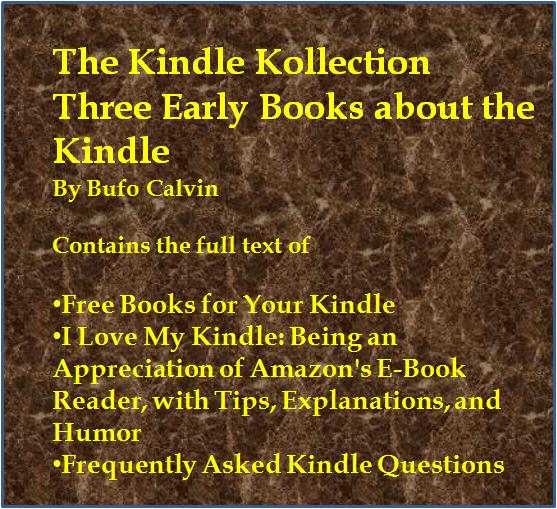
===
This is one in a series of posts of Frequently Asked Kindle Questions .
This post by Bufo Calvin originally appeared in the
I Love My Kindle blog
The Original Edition of Frequently Asked Kindle Questions
Introduction to the Original Edition
The Kindle, Amazon's electronic book reader, is a marvelously simple thing. Once you open a book, it's pretty much like reading a paperbook. Flip to the next page, flip back if you want. If you gave it to a literate person in the 1600s, already loaded up with a book or two, they could learn to use it very quickly. This has probably been one of the secrets of its success: it appeals to, and can be used by, people who don't necessarily like technology...but who like to read.
At the same time, it is a cutting edge gadget, with wireless internet, keyboard combos, archiving, and the ability to play .mp3s. Gadget heads like looking for hidden features, playing with the settings, and testing its possibilities.
This dichotomy of sophistication and simplicity has given rise to questions...a lot of questions.
I've been following (and been a part of) the on-line Kindle community, especially on the forum provided by Amazon itself. I would guess I've read tens of thousands of posts at this point, and become aware of certain patterns. The same questions tend to come up over and over again.
While I've tried to answer the questions there, I know that there's a value in extending the reach of those answers, and putting the answers in one easy to use document that you can have on your Kindle, whenever you need it.
As with most Kindle documents, you can search this. I have also provided an interactive Table of Contents. Click on the question you want, and it will take you there. Use your Back button to get back to where you were.
I've also loosely grouped the questions into categories. Sometimes, one question will lead you to a related one (maybe something that hasn't even occured to you yet), and seeing a whole topic together can help you to new discoveries.
My answers are not official or definitive, but I think you'll find them helpful. I do provide links to Amazon's own answers when possible. I also have provided links to the on-line version of the answer I posted in the Amazon Kindle Community, when available. After I've posted something there, other people can add comments, and they often are informative and insightful. You can go there on your Kindle, although you may find it easier if you are using an iPhone or an iPod Touch (due to the superior web browsing capabilities of those devices compared to the Kindle).
I've also seen this list change over time. Certainly, each new Kindle model and each software update has added new questions. As Kindle use continues to expand, I've also seen new areas of use, which also createsadditional needs and wants. Besides, people are just creative: new ideas, new thoughts, and still more questions.
Before I begin, I want to give a whole-hearted acknowledgement and thank you to my follow Kindleers in the forum. I'm an educator and a software guy (and a former bookstore manager). I'll admit that all of those have contributed to what I can give. However, I've learned a lot from the folks in the forum. Sometimes because they asked the right question, sometimes because they answered one of mine. While there are too many to name here, I want to particularly thank Bruce S. Woodcock , who has taught me a lot. Thanks, Bruce!
If you have additional questions, corrections, or comments, and you have an Amazon account, you can contact me through the forum on my author page at Amazon. At the time of writing, that page address is not available, but you should be able to find it by going to:
http://www.amazon.com
and putting Bufo Calvin in the search box.
One last thing: if you do like this (or any of my other works), please take the time to rate and/or review it at Amazon. I'm an independent author, and the reviews we get in the Kindle store are one of the best ways we have of people finding our works. Even if you don't like it, I'd appreciate a review. Just like any other review you write, just be honest and specific. Thanks!
You can rate and review all of your Kindle purchases at:
http://kindle.amazon.com
To rate a book, just click on the number of stars you think it deserves (hover over the stars to see what they mean...the more stars, the better the rating). To review a book, click on the title, then click the See all Amazon.com Customer Reviews link.
The Questions
Questions about Using the Kindle
Q. What about using the Kindle internationally?
For legal and licensing reasons, the Kindle is intended for sale to the US market. For that reason, it must be set up with US credentials (a US address and credit card). Americans traveling or living abroad are able to use their Kindles, but can not connect wirelessly. They are still able to buy books from a computer, and transfer them to the Kindle's documents folder with the included USB cord. For details, see the "I don't have whispernet access" question:I don't have Whispernet access: how do I get books?
You will not need a transformer for your Kindle, because it is a "universal voltage" device. It can charge in voltages from 100 to 240. You may need a plug adapter so that it will fit the holes of the electrical outlets.
One complication is that some books have geographic restrictions, and will not allow themselves to be downloaded in specific countries. This is for legal and/or licensing reasons. This is rare in most countries, but may be common in certain areas. Amazon is a customer of a company named Quova, that offers a service of "geolocating" internet customers (and not just by IP address). This is the way I think it works:
1. You set up your Kindle with an American address and credit card
2. A publisher encodes a title so that it will block itself from being downloaded in certain countries (or outside of certain countries)
3. You are outside the US and order a book
4. Quova identifies your location
5. The code in the book reacts to that location, and you get an error message about a "geographic restriction".
This has not been stated by Amazon, but is a working hypothesis of what happens.
One forum poster, who was on active duty, reported being able to contact Amazon and getting the geographc restriction removed. In that case, Quova hypothetically identified the user as being in a restricted country, and Amazon may have been able to override that for a US military base. This is just conjecture, though.
Amazon has stated that it does want to sell in other countries, but has given no timeline.
Read this answer and the responses in the Amazon Kindle forum
Q. Can I share Kindle books?
When you buy a paperbook (p-book), you own that paper and ink copy. You can loan it to someone else, sell it, and do whatever you want to do with it.When you buy a book from the Kindle store, it is "keyed" to that specific device (Kindle, iPhone, or iPod Touch). Even if you copy it to another device (another Kindle, a computer, and so on) it will not allow itself to be read.
Although you can not share the file, multiple devices on one account can "share" the book for one purchase price.
You can have many devices registered to the same account (same credit card).
While it is up to the publisher, books in the Kindle store generally give you six simultaneous licenses. That means that you can put the book on up to six devices for one purchase price, if they are on the same account.
NOTE: You can have more than six devices registered to your account, but after you have sent the book to six devices, you would typically have to pay again to send it to a seventh (through twelfth) device.
Here's how it works: when you buy a book, you choose to which device you want it sent. Let's say you have six devices: Kindle 1, Kindle 2, Kindle 3, iPhone 1, iPhone 2, and iPod Touch 1. All six are registered to the same Kindle account (using the same credit card).
You buy a book and send it to Kindle 1. You buy it for Kindle 1. If you have the Whispernet, it will appear on that Kindle automatically.
The book is also now stored for you in your Amazon archives. You can access the archive in a couple of ways.
From your Kindle: Go to your Home screen. On your last page you'll see an Archived Items link. Tip: You don't have to flip through the pages on a K2. You can see what the last page number is on the
screen. It will say Page 1 of 16 (or whatever number is correct) in your bottom left corner. Type the number of the last page using your keyboard, and click the 5-way. You'll jump to that page. Click the Archived Items link. From there, just click on the item you want and it will download to your Kindle and open for you.
From your Computer: Go to this site
http://www.amazon.com/manageyourkindle
Scroll down, and you'll see a section called Your orders. You can search for a title in the search box in the top left corner. You can also choose to view just Books, Magazines, or Newspapers by clicking the blue links on the top right side. When you find the title you want, you'll see a dropdown box on the right side that says
Download/Send to...
Click the downward pointing chevron (like an arrow without the stick), and you'll see your choices for where to send it. Pick one (like iPhone 1), and it will be sent to it (again, assuming that
device is connected to the internet.
---
All of your devices have access to all of the books in your archive, even if those books were bought from the Amazon store before you registered those devices.
---
NOTE: Amazon store subscriptions work differently. You only get one license for magazines and newspapers. You will not be able to send those to another device and be able to read them, even if it is on your account.
---
Files that are not from the Kindle store are not in your archives. These would includes text files (with a .txt extension, the last three letters at the end of the file name you can see when your Kindle is connected to your computer) and Mobipocket) .mobi files or Palm Resource Compiler (.prc) files (that do not have built-in codes, called Digital Rights Management, that controls how they can be used), and (on the Kindle DX only) Portable Document Files (.pdf).
Personal documents that you have sent to Amazon for conversion are also not stored in the archives.
NOTE: Personal documents, even after they are converted by Amazon, do not contain the Digital Rights Management books purchased from the Kindle store do, and they can be used on more than one Kindle.
In the case of files not in the archive, you will transfer the files from one Kindle to your computer and then to the other Kindle's documents folder. You will use the USB cord for this.
1. Connect the big end of the USB cord that came with your Kindle to the computer, with the diagram side (the "Vulcan fork") facing up
2. Connect the small end of the USB cord to your Kindle, again, Vulcan fork side up. Your Kindle should go into "USB mode". It will show the Vulcan fork on the screen
3. Go into your Windows Explorer on your computer (These instructions assume you are using a PC, not a Mac). You can use the Windows button (four wavy squares next to your alt key next to your spacebar usually) + E. If you don't see that key (it's possible you don't have it), you can right-click on the Start menu and choose Explore
4. You should see your Kindle as a "drive" (it normally says Kindle, but it may not). If you see a little plus box (as opposed to a minus box) next to the Kindle drive, click it. You should see four folders, including documents
5. Click on the documents folder. On your right side of the screen, you should see the books on your Kindle.
NOTE: There will typically be two files for each book. The book itself (which may have a txt., .mobi, .prc, .azw, .azw1, .tpz, or ((on the Kindle DX)) .pdf) and an "associated information file". This file contains your notes, bookmarks, highlighting and some other information. You do no need to copy it with the book, but if you don't, you will not have that information. The book also lose your "last read" information. The associated information file will have the same name as the book file, and an extension of .mbp or, in the case of Topaz books, .azw1 (when downloaded wirelessly) or .tan (when downloaded to your computer and transferred to your Kindle's documents folder
NOTE: You will not have an associated information file until you have opened the book on your Kindle once.
6. Drag the files from your Kindle's documents folder to your computer. This will not take them off the Kindle, but will copy them to the computer. Wait for this process to finish
7. "Safely remove" your Kindle. In the bottom right corner of your computer screen (near the clock), you will typically see a grey rectangle with a green arrow. You might need to click a right facing chevron (like an arrowhead without the stick) to see it. You may see a choice for a USB storage device. After you click on that one, it should show you a choice for the Kindle. If it tells you the Kindle can not be stopped at this time, don't disconnect it. If it won't let you safely remove, you can shut down the computer. When the Kindle shows you the regular screen, it is safe to disconnect.
8. Your Kindle should come out of USB mode (and show you a normal screen). If it's a K2, it will be charging
9. Disconnect the small end of the USB cord from your Kindle
10. Disconnect the large end of the USB cord from your computer
11. Repeat the connection process with the second Kindle
12. Drag the files you previously put on your computer into the second Kindle's documents folder
NOTE: You may find it necessary to drag the files in more than one batch. If you try to drag too many files at once, you may encounter problems
13. Let the copying process finish.
14. Repeat the disconnect process on the second Kindle
---
Your files should now show in the homescreen. You will only see the books, not the associated files.
TROUBLESHOOTING:
If your files do not show in the homescreen:
* You may have put them somewhere else on your Kindle than in your Kindle's documents folder. Reconnect the Kindle to the computer and check the documents folder to make sure the files are there
* Your Kindle may be filtered to only show you books. Converted files are considered "personal documents" by the Kindle. On the Kindle 1, you will see a Show & Sort menu on the homescreen in your top right. On the Kindle 2 and Kindle DX, you will see a choice in your top left on the homescreen. Check this, and make sure it says All items, as opposed to just books
If your file shows on your homescreen, but won't open:
* You may have put a file on to your Kindle that has Digital Rights Management (DRM) that is preventing it from opening
---
When you deregister a Kindle, the files that are on it stay on the Kindle. Some people have suggested deregistering a Kindle, registerting it to another account, downloading the files from the new account, deregistering it and reregistering it to the old account. You would then have the files from both accounts on the Kindle (although only the archives from one).
While this is technically possible, it is not recommended. It appears to be a clear violation of the Terms of Use from Amazon for your Kindle, which are viewable here:
Amazon Kindle Terms of Use
The third paragraph of section 3 says in part:
==========================
"Unless specifically indicated otherwise, you may not sell, rent, lease, distribute, broadcast, sublicense or otherwise assign any rights to the Digital Content or any portion of it to any third party"
===========================
When you allow someone else to take the book files from your account away from your account (which will happen when they deregister, unless the files are deleted from that Kindle), you are distributing the files.
If you have questions about the Terms of Service, please call Customer Service at
In the US: 1-866-321-8851
Outside: 1-206-266-0927
Read this answer and the responses in the Amazon Kindle forum
Q. I don't have Whispernet access: how do I get books?
The Whispernet is the way that the Kindle wirelessly connects to the internet. You may not have access because of insufficient service where you are in the US, or because you are outside of the country.NOTE: You will need to do these steps from a computer connected to the internet.
A. Go to Amazon.com on your computer and find a book you want for the Kindle
B. There will be a choice there to buy it. :) If you have more than one Kindle, you'll tell it for which Kindle it is intended
C. Go to the Manage Your Kindle page in Your Account at Amazon.com. Your Account is up in your top right corner...you'll see Manage Your Kindle partway down the page under Digital Content
D. Find the book you bought. You'll see a choice to Download/Send to. Click the dropdown arrow there, and choose computer
E. It will ask you for which Kindle you want to download it. It can be a different one than the one you bought it for, if you want. Just make sure it is the one on which you want to put the book
F. Download the file to a place you can find it again. I have a folder for "Kindle transfer", but that's just for convenience
G. Connect the big end of the USB cord that came with your Kindle to the computer, with the diagram side (the "Vulcan fork") facing up
H. Connect the small end of the USB cord to your Kindle, again, Vulan fork side up
Your Kindle should go into "USB mode". It will show the Vulcan fork on the screen
I. Go into your Windows Explorer on your computer (I'm assuming you are using a PC, not a Mac). If you don't know how to do this, ask :)
J. You should see your Kindle as a "drive" (it normally says Kindle). Drag the file from where you saved it into your Kindle's documents folder. If you don't see the documents folder, click the little "plus box" next to your Kindle drive
K. "Safely remove" your Kindle. If you don't know how to do that, ask :)
L. Your Kindle should come out of USB mode (and show you a normal screen). If it's a K2, it will be charging
M. You should see the title in your homescreen
N. Disconnect the small end of the USB cord from your Kindle
O. Disconnect the large end of the USB cord from your computer
NOTE: Free samples are only available wirelessly. Your devices will also not be able to be Whispersynced without the wireless (one device will not know what page the other device was on in a book). Your clock may get out of sync without the wireless, which will throw off the "most recent" sort on the homepage.
NOTE: This is something you can try if your Kindle is not connecting to the Whispernet. Go to Home-Menu-Settings, with the Whispernet turned on. Type 411. If it can connect, you'll see information, and probably something Up, Up, Up. Hit Back. Type 611. You'll see a different information screen, and if you are connected, the latitude and longitude of what I think is the cell tower. Hit home. Try to connect to a website again.
If you want to see the predicted coverage for your area, you can use the Kindle Coverage Tool at Amazon:
http://www.showmycoverage.com/mycoverage.jsp?id=A102ZON
Read this answer and the responses in the Amazon Kindle forum.
Q. How do I see what time it is?
Kindle 1: Press Alt+T. If you are in "reading mode", the time will show in words, if not, in numbersKindle 2 and Kindle DX: Press the menu key. The time will display at the top of the screen
(See also Setting the clock )
Q. How do I play music?
While primarily a reading device, your Kindle can play music. You can listen to the music through the built-in speakers, or use headphones (which are not included). The headphones use the common mini-jack (3.5 mm), so you may have some already for an mp3 player. The headphone jack is on the top edge of your Kindle 2 or Kindle DX, and on the bottom of a Kindle 1 (on the opposite side from the volume controls...the other hole is for the power adapter).You will download the music to your computer, and then transfer it to your Kindle's music folder using your Kindle's included USB cord.
It's important to know that the music must be in the mp3 format, and must be in the Kindle's music folder (or, on the Kindle 1, it can also be on the SD card).
You can start the music by hitting ALT+spacebar on the K2 or Kindle DX (ALT+P on the K1). You can stop it the same way. You can skip to the next song by hitting ALT+F.
You won't be able to select a specific song. On the Kindle 1, it will play in random order. On the K2 or Kindle DX, it plays in the order in which you put them on the Kindle. It will stop playing when it runs out of songs, but you can simply start it again.
You can read while listening to music, but you can not use the Text-To-Speech feature, which is on the Kindle 2 and the Kindle DX.
There are physical buttons to adjust the volume. On the Kindle 1, they are on the bottom of the Kindle. On the Kindle 2 or Kindle DX, they are on your right side as you look at the device. The speakers are on the back of the Kindle 1 and Kindle 2, and on the bottom edge of the Kindle DX.
You can also listen to the Kindle through your car speakers. Many new cars have an Aux jack. You would need a cord (not included that would typically have a male mini-jack plug on both ends. One end goes in the Aux jack of the car, the other in the headphone jack of the Kindle. Some older cars have cassette players, and you can buy cassette adapters (you get something that looks like a cassette to put in the player, with a cable to attach it to your Kindle's headphone jack). You can also use an FM transmitter. This will send an FM signal from your Kindle to the car's radio wirelessly. These vary in quality and price. You may hear some static on some, and it may be hard to find a frequency that is not already being used by a radio station.
If you do want to play a specific song by name, you can put it into the Audible folder instead of the music folder. It will then show up like a book in your homescreen, and you'll have more control over it. This is intended for audiobooks, but will work with songs (and may show you the "album cover"). You will not be able to create a "playlist": you would select a specific song when you wanted to hear it with this method.
---
HOW TO PUT THE MUSIC ON YOUR KINDLE
1. Download the file to a place you can find it again. You could have a folder for "Kindle transfer", but that's just for convenience
2. Connect the big end of the USB cord that came with your Kindle to the computer, with the diagram side (the "Vulcan fork") facing up
3. Connect the small end of the USB cord to your Kindle, again, Vulcan fork side up. Your Kindle should go into "USB mode". It will show the Vulcan fork on the screen
4. Go into your Windows Explorer on your computer (These instructions assume you are using a PC, not a Mac). You can use the Windows button (four wavy squares next to your alt key next to your spacebar usually) + E. If you don't see that key (it's possible you don't have it), you can right-click on the Start menu and choose Explore
5. You should see your Kindle as a "drive" (it normally says Kindle). Drag the file from where you saved it into your Kindle's music folder. If you don't see the music folder, click the little "plus box" next to your Kindle drive
6. "Safely remove" your Kindle. In the bottom right corner of your computer screen (near the clock), you will typically see a grey rectangle with a green arrow. You might need to click a right facing chevron (like an arrowhead without the stick) to see it. You may see a choice for a USB storage device. After you click on that one, it should show you a choice for the Kindle. If it tells you the Kindle can not be stopped at this time, don't disconnect it. If it won't let you safely remove, you can shut down the computer. When the Kindle shows you the regular screen, it is safe to disconnect.
7. Your Kindle should come out of USB mode (and show you a normal screen). If it's a K2, it will be charging
8. You will not see the title in your homescreen
9. Disconnect the small end of the USB cord from your Kindle
10. Disconnect the large end of the USB cord from your computer
Read this answer and the responses in the Amazon Kindle forum
Q. Can I listen to audiobooks?
Yes. The difference between listening to audiobooks and listening to music on the Kindle is that you will listen to audiobooks one at a time, and you will select them by title. Once you have an audiobook open, you'll have several more controls than you would have with a song.There are two main ways to get an audiobook for your Kindle:
1. Buy it from Audible.com , which is owned by Amazon. There are five formats there: you want format 4 or Audible Enhanced (AAX) formats
2. Get it somewhere else, like Gutenberg.org . I've linked to the free, human-read portion of that site. For audiobooks from sources other than Audible, you want the .mp3 format.
Regardless of where you get them, you put audiobooks in the Audible file.
HOW TO PUT THE MUSIC ON YOUR KINDLE
1. Download the file to a place you can find it again. You could have a folder for "Kindle transfer", but that's just for convenience
2. Connect the big end of the USB cord that came with your Kindle to the computer, with the diagram side (the "Vulcan fork") facing up
3. Connect the small end of the USB cord to your Kindle, again, Vulcan fork side up. Your Kindle should go into "USB mode". It will show the Vulcan fork on the screen
4. Go into your Windows Explorer on your computer (These instructions assume you are using a PC, not a Mac). You can use the Windows button (four wavy squares next to your alt key next to your spacebar usually) + E. If you don't see that key (it's possible you don't have it), you can right-click on the Start menu and choose Explore
5. You should see your Kindle as a "drive" (it normally says Kindle). Drag the file from where you saved it into your Kindle's Audible folder. If you don't see the Audible folder, click the little "plus box" next to your Kindle drive
6. "Safely remove" your Kindle. In the bottom right corner of your computer screen (near the clock), you will typically see a grey rectangle with a green arrow. You might need to click a right facing chevron (like an arrowhead without the stick) to see it. You may see a choice for a USB storage device. After you click on that one, it should show you a choice for the Kindle. If it tells you the Kindle can not be stopped at this time, don't disconnect it. If it won't let you safely remove, you can shut down the computer. When the Kindle shows you the regular screen, it is safe to disconnect.
7. Your Kindle should come out of USB mode (and show you a normal screen). If it's a K2, it will be charging
8. You will see the title in your homescreen, with an audio indicator
9. Disconnect the small end of the USB cord from your Kindle
10. Disconnect the large end of the USB cord from your computer
---
Once you have the file on your Kindle, you can open it like a book. You'll see controls that allow you to go back to the beginning, jump ahead or back thirty seconds, pause and so on.
I've also used this to have a song or an audioclip available on demand.
Q. Does it play any games?
While the Kindle is primarily designed to be a reader, it does have a game. You can play a simple version of the popular puzzle game, Minesweeper. From the homescreen, do Alt+Shift+M. Shift is the up arrow in the bottom left corner of the keyboard.You can change the difficulty of the game by hitting the Menu key.
The basic idea of the game is to identify the location of hidden mines by clicking on squares. If the square contains a mine, you lose the game. If it doesn't, it will show you a number. The number will tell you how many of the six squares around that one (if you are not at an edge) contain mines.
Using the numbers, you try to figure out what squares have to contain mines. If you think you've found one, move to that square, but don't click on it. Push the "M" key to mark it as a possible mine.
You often don't have enough information to be sure: then, you'll have to count on luck.
When you identify all the mines, you win.
---
The Kindle DX also plays a second game called Gomoku. You'll see a way to get to it from the Minesweeper game. The goal of Gomoku is to get five in a row when taking turns playing "pieces". It is similar in that sense to Pente or Connect Four.
Read this answer and the responses in the Amazon Kindle forum
Q. Does it have a backlight?
Technically, a "backlight" means that what you are reading is illuminated from behind. The light is shining towards you, and the words are between you and the light. That's the way computers and cellphones work. One reason why reading books on computers has never become really popular is that some people find reading on them for a long time unpleasant. That's partly due to the backlight.The Kindle does not have a backlight. The "e-ink" technology is not lit at all, just like a paperbook (p-book). That has two major advantages:
* It is easier on the eye
* It doesn't take much power, so the battery can last a long time on a charge
It does mean, though, that you can not read the device in the dark. Just like a p-book, you need an external light source: a lamp or a "booklight". There are many kinds of booklights, ranging in price from about a dollar on up. Some e-readers and covers have lights that light the screen from the side, others have a light that extends out (on a "neck"), and then bends back towards the screen. The Mighty Bright Light is a popular brand.
Read this answer and the responses in the Amazon Kindle forum
Q. Where are the page numbers?
On the Kindle 1 and Kindle 2, page numbers are irrelevant, since you can change the size of the text, which changes how many words are on a "page" (or more properly, screen). The bigger the text size, the more pages the book would have. Instead of pages, the Kindles use the term "locations". There are typically several locations on the same screen. The locations are constant regardless of text size: location 200 is the same place in the book at all text sizes.You can figure out approximately what page you are on if you know how many pages there are in the paper version of the book (this is often shown on the product page at Amazon). The Kindle 2 shows you on the screen what percentage of the book you have read,
what locations are on your screen, and how many total locations there are. Use this formula (you can do it in a calculator):
Current location divided by the number of location multiplied by the total number of pages in the book
Let's say you are on page 50 of a 200 location book that has 100 total pages.
(50/200) * 100 = 25
You don't have to worry about the parentheses.
This may not be exactly right, because the paper version and the Kindle version may be a bit different. They may not have all the same pictures, and the introduction to the book may be different.
The Kindle DX (released in June 2009) will work the same way for most files. However, it can read pdf (portable document format) files without conversion. When you do that you can not change the text size (although you can turn the Kindle sideways so the text gets bigger), so it can show you page numbers.
Read this answer and the responses in the Amazon Kindle forum
Q. Can you use a Kindle on an airplane?
Many people read on airplanes. However, the Kindle is also an electronic device, and people are instructed to turn off electronic devices during take off and landing. The Kindle also can connect to a wireless network and users are concerned about affecting the plane's navigation.It is up to the flight crew on each flight as to whether or not you can use your Kindle.
I always recommend you comply with what the flight crew asks.
That said, I am comfortable that your Kindle does not pose a risk to the airplane's electronics. This is for a simple reason: if it did, they wouldn't let you have it in the passenger compartment in the first place. If it was a risk, they'd simply make you check it. They don't. They can't count on people following the rules, whether intentionally or unintentionally.
If that's the case, why do some flight crews ask you to turn it off and put it away during take-off and landing (although many don't)? I think it's because they don't want you to be distracted. Taking off and landing is the most dangerous part of the flight, typically. I've actually been a flight where they asked for all reading material to be put away during a take-off. They usually allow p-books (paperbooks), but it may be that, if an evacuation was necessary, they believe that people would leave a p-book, but would be distracted by leaving an expensive electronic device.
What about going through security? My understanding is that the Kindle is probably not at risk going through the x-ray. I've read a few times that people have been cautioned about letting the Kindle get "wanded". I'd put that down as unverified at this point, but you may be better off putting it on the belt.
Q. How good is the web browser?
In my opinion, it's clunky, but can be used for some things. It works best with websites that are optimized for mobile devices. I recommend using:http://cantoni.mobi
That's a portal for mobile friendly sites. I'd bookmark it on your Kindle.
It may also help to change the settings. When you are web browsing, use Menu-Settings. For example, disabling images will make websites load more quickly.
You can get to the web browser from the homescreen by going to Menu-Experimental-Basic Web.
I also find it handy on the K2 to just type in the website I want (like FeedBooks). As you start typing, you'll activate the search. Flick right three times (until you get Google selected for the search). That will make it look up your term at Google. If the wireless is off, it will also ask you to turn it on (with one click).
Read this answer and the responses in the Amazon Kindle forum
Q. Does the Kindle show color pages?
The current e-ink technology (which is what makes it relatively easy on the eyes) used in the Kindle does not support color at this time. There will be color e-ink screens in the future. The challenges include that: it will be more expensive; it may take more energy; and the screen refreshes (the times between pages) may be longer.Jeff Bezos of Amazon has said that he has seen the technology in the lab and thought it might be a couple of years before it comes to the Kindle.
Other companies may introduce a color screen before Amazon.
Computers and cellphones that have color screens use a different technology that takes more energy.
Read this answer and the responses in the Amazon Kindle forum
Q. How good is the text-to-speech on the Kindle?
It's robotic, but understandable. If you are used to listening to audiobooks, this will not be an equivalent. It's another way to access the text, just like a booklight or increasing the text size. If you are reading this on an iPhone or iPod Touch, you can hear a demonstration of it here:http://kindleworld.blogspot.com/2009/04/kindle-2s-voice-reads-personalized.html
That's a blog I really recommend. It has very informative articles, as well as more media, including in this case, a picture of the voice actor behind "Tom".
I started on Amazon thread on "Tomisms", where people list the mispronunciations:
Tomisms
You may also find this forum thread interesting. It's where I posted my first impressions of listening to the text-to-speech:
A road trip with "Tom"
Q. Why is the text-to-speech blocked on some titles?
The technology in the Kindle 2 allows it to read any text downloaded to it. Books, personal documents, newspapers, and magazines. It can not read from a website. The Kindle DX can also read anything, except unconverted .pdfs. However, a major publisher, Random House, has chosen to block that access in its e-books. One argument they are using is that the text-to-speech may cut into their audiobook sales. If a book has had this access blocked, it will have a statement on the product page:Text-to-Speech: Not enabled.
Note that if text-to-speech has not been blocked, no statement is made (since that is the default). If you buy a book before it is blocked, the text-to-speech will still work for you even after new purchasers lose the capability. Some people (including me) are boycotting Random House over this policy, since it disproportionately affects the disabled.
List of Random House Publishers (may be incomplete):
Amphoto Books
Anchor Books
Back Stage Books
Ballantine
Bantam
Billboard Books
Broadway
Broadway Business
Clarkson Potter
Crown
Crown Business
Crown Forum
Del Rey
Delacorte
Dial Press
Doubleday
Doubleday Religion
Everyman’s Library
Fodor’s Travel
Golden Books
Harmony Books
Living Language
Lucas Books
Modern Library
Monacelli Press
Nan A. Talese
One World
Pantheon Books
Potter Craft
Potter Style
Presidio Press
Prima Games
Princeton Review
Random House
Random House Children’s Books
RH Puzzles & Games
Shave Areheart Books
Shocken Books
Spectra
Spiegel & Grau
Sylvan Learning
Ten Speed Press
Three Rivers Press
Tricycle Press
Villard Books
Vintage
Waterbrook Multnomah
Watson-Guptill
For more information, see my article,
The Disabled Deserve to Read (revised edition)
which I allow to be distributed freely for non-commercial purposes. It can also be purchased through the Kindle store, in which case I am putting my royalties towards purchasing Kindles for non-profits.
You can also get more information at:
http://www.readingrights.org/
Q. Can I read books in languages other than English on my Kindle?
Yes, but on the Kindle 1 and 2, it is somewhat limited. Languages may require different alphabets, and displaying those is dependent on the "character sets" on the device. The Kindle 1 and 2 can display, English, French, Spanish, Greek, and several other languages. However, they can not display Asian languages or Cyrillic, for example. There are unauthorized modifications ("hacks") that make this possible, but I do not recommend modifying your Kindle's software, as this is against the Terms of Use agreement you have with Amazon.The Kindle DX also displays Portable Document Format (.pdf) files, which enables it to show many more languages in those documents.
I was given a list of the character sets on the K1 and K2. They are:
Here's the list:
Basic Latin (U+0020-U+007F)
Latin-1 Supplement (U+00A0-U+00FF)
Latin Extended-A (U+0100-U+017F)
Latin Extended-B (first half, U+0180 - U+01FF)
Latin Extended-B (second half U+0200 - U+024F)
IPA Extensions (U+2050 - U+20AF)
Spacing Modifier Letters (U-02BO - U+02FF)
Greek and Coptic (U+0370 - U+03FF)
Latin Extended-Additional (U+1E00 - U+1EFF)
Greek Extended (U+1F00 - U+1FF)
General Punctuation (U+2000 - U+206F)
Superscripts and Subscripts (U+2070 - U+209F)
Currency Symbols (U+20A0 - U+20CF)
Letterlike Symbols (U+2100 - U+214F)
Number Forms (U+2150 - U+218F)
Arrows (U+2190 - U+21FF)
Mathematical Operators (U+2200 - U+22FF)
Miscellaneous Technical (U+2300 - U+23FF)
Enclosed Alphanumeric (U+2460 - U+24FF)
Geometric Shapes (U+25A0 - U+26FF)
Miscellaneous Symbols (U+2600 - U+26FF)
Dingbats (U+2700 - U+27BF)
Private Use (U+E000 - U+F8FF)
Alphabetic Presentation Forms (U-FB00 - U+FB3F)
To see what is in those sets, you can go to:
http://unicode.org/charts/
Q. Where can I buy or see a Kindle in a store?
Some people have stated a preference to see a Kindle in a store in person before purchasing it.Amazon is an e-tailer (a company that sells products to the public through the internet). The Kindle is their own device. An analysis by an outside group suggested that the parts for the Kindle 2 cost something like $180. A parts cost of 50% is not unusual in electronics. There are a lot of other costs involved, especially in a novel product that provides a service like the Kindle. For example, questions about the Whispernet (the wireless connection to the internet) are answered by Amazon Customer Service, which costs money.
It's likely that Amazon is not making a large profit at this time on the Kindle devices.
If the Kindle were to be made available in stores, the store would also have to make a profit on selling it. While some costs would be reduced for Amazon, many of them would be consistent. It would also probably be a change in Amazon's typical shipping methods (having to send many to one place), which could have an impact.
Fortunately, you can return the Kindle within thirty days, which does give you an opportunity to test it before buying it. Here are the product pages:
Kindle 1 (no longer sold new directly from Amazon),
Kindle 2
Kindle DX
Read this answer and the responses in the Amazon Kindle forum
Q. What do I do if my Kindle is lost or stolen?
Unfortunately, I have heard of cases of Kindles being lost or stolen. In some cases, I've seen good stories of them being returned. In other cases, that may not happen.My advice is to treat your Kindle like your wallet. If I wouldn't leave my wallet out somewhere, I don't leave my Kindle. If you have a case, many of them have pockets for a business card or a note. I'd recommend that you put something there with a phone number and an e-mail address (especially if you have a device that can get that e-mail on the road).
Some people create a label to put on the Kindle itself.
Electronically, you can put your personal info on the Kindle as well. From the homescreen, click Menu-Settings-Personal info.
These may work well if you leave the device, for example, in your office or at a friend's house.
However, if you do believe the Kindle may have fallen into the wrong hands, I would deregister it right away. You can do that at
http://www.amazon.com/manageyourkindle
The reason is that you have a responsibility to mitigate (reduce) your losses on your credit card. Your Kindle is tied to your credit card, and people can run up a large bill quickly. There are actually books in the Kindle store that cost more than $5,000. If you are unaware that your credit card has been stolen, the charges will usually be reversed by your credit card company. However, once you believe your credit card has been stolen, you have a responsibility to report it. You could be held responsible for the charges if you don't take reasonable steps to prevent them.
Amazon says:
"If your Kindle is lost or transferred to another user, you should deregister your Kindle from your account."
You may be concerned about deregistering your device, because you think it is easier to identify someone else as an unauthorized user. However, the Kindle can be deregistered from the Kindle itself, so you aren't stopping anything by leaving it registered. What happens if you deregister the device and then it is returned to you? If nothing has been done to it, your books, personal documents, and subscriptions will still be on the device. If someone deliberately removed things from the device, you would still have access to the books you bought from the Kindle store through the archives. Other files would be lost, if you haven't backed them up. I'd always recommending backing things up.
People have asked if Amazon will tell you if someone tries to register a device which you have deregistered and/or told Amazon it was stolen.
My understanding is that Amazon does not do that, and it make sense. A person could sell a Kindle and then report it as stolen. What would happen if Amazon gave someone personal information, and the person who lost the Kindle tracked down the supposed thief? There could be liability involved. Of course there is also a good possiblity that the person who registered would not have involved in or known about the theft, having bought the Kindle online (through EBay or Craig's List, for example).
If you report it stolen to a law enforcement agency, I assume Amazon does cooperate with them...if asked. My guess is that many law enforcement agencies may not have the resources to put a lot of time and effort into what would be typically seen as petty theft.
One other possiblity: you may want to check with your insurance company to see if the theft is covered in some way (homeowner's or renter's insurance, for example). It would depend on your deductible, most likely, if it was worth doing.
Q. Can I get e-mail on my Kindle?
It's possible, but its going to be more difficult than on a computer. I've heard of people having the most success withGmail
the free e-mail service from Google.
If possible, you'll want to use a mobile friendly version of the e-mail. These sites are less image-intensive and more easily managed on a mobile device, like a cell phone or a Kindle. The link above is to the mobile version of Gmail. You may find it necessary to adjust the settings in the Kindle browser. While in browser mode, hit Menu-Settings. In particular, you may find disabling images and using Advanced Mode useful. You will be typing on the Kindle keyboard if you choose to send a message.
Maintenance Questions
Q. How do I organize the books on my Kindle (or why aren't there folders?)
While the number is very approximate, you can have quite a few books on your Kindle.Kindle 1 = 200 (about 180MB for the user)
Kindle 2 = 1500 (about 1.4GB for the user)
Kindle DX = 3500 (about 3.3GB for the user)
The actual number of books will vary: if a book has images, for example, it would take up a lot more memory than a simple text file (which is just words). Other files, such as music, can also take
up quite a bit of memory.
When you look for a file in a computer, you usually use a "folder" (directory) system. You can have "sub-folders": if you had books on a computer, they could be inside an Agatha Christie folder, which was inside a mysteries folder, which was inside a fiction folder.
The Kindles currently can not show you folders you create on the homescreen. Kindles do come with some organization: for example, you can look at listings for just personal documents (on the K2 and the Kindle DX), just books (which include personal documents on the K1), just subscriptions(newspapers, magazines, and blogs), or all of them.
They do allow for some sorting. Sorting changes the order in which you see the titles, but does not hide anything. You can sort by title, author, or most recent. All of these sorts are imperfect: the
author and title are determined by "metadata" (information stored inside the book). Some books list the authors by first name first, some by last name first. You can not change these through the
Kindle or on your computer (without third party software). If the clock is wrong (which can happen when you are outside the wireless area), your most recent sort can be incorrect.
To sort:
K1: Select the Show and Sort menu at the top of the homescreen
K2 and Kindle DX: On the homescreen, flick your 5-way up, and then left for filter (to choose which category to display) or flick right to change the sort.
You can also jump through the homescreen pages, which can help. On the Kindle 2, you can see the number of pages (and what page you are currently viewing) on your bottom left corner of the screen. Type a page number to which you want to go, and click your 5-way. You'll jump to that page. That can be especially helpful to get to the last page, which stores links to your archived items and the periodical back issues.
If you are sorted by title or author, you can also type the first letter to which you want to jump (while you are on the homescreen), and click the 5-way. That will jump you to the beginning of that letter (although it may show you a few earlier titles...if you do "S", you may seem some "R" titles or authors, for example).
The best thing may be to move the books off your Kindle that you aren't currently planning to read. The more books there are on your Kindle, the more difficult it is going to be to find things. For books bought from Amazon, they store them for you and you can download them again (even wirelessly, when you are in range) when you want them. Think of the Kindle as the backpack you use when you go out (although a really, really big backpack) and the
Amazon archives as your library. For books from other sources, you'll want to back those up yourself on your computer.
FOLDERS
You can create folders on your Kindle, but you will not see them there. You will only be able to see them when your Kindle is connected to a computer. Books in the folders will show on your Kindle (providing the folders are inside the documents folder), but you won't see the folder names. You won't be able to move the books from one folder to another on the Kindle.
You would connect your Kindle to your computer using your included USB cord.
1. Connect the big end of the USB cord that came with your Kindle to the computer, with the diagram side (the "Vulcan fork") facing up
2. Connect the small end of the USB cord to your Kindle, again, Vulan fork side up. Your Kindle should go into "USB mode". It will show the Vulcan fork on the Kindle screen
3. Go into your Windows Explorer on your computer (These instructions assume you are using a PC, not a Mac). You can use the Windows button (four wavy squares next to your alt key next to your spacebar usually) + E. If you don't see that key (it's possible you don't have it), you can right-click on the Start menu and choose Explore
4. You should see your Kindle as a "drive" (it normally says Kindle)
5. Click the "plus box" next to the Kindle. You should see a documents folder
6.Click the documents folder. You'll see the books on your Kindle.
NOTE: After you open a book on your Kindle, there are two files. There is the book itself (if it came from Amazon, it will have an extension of .azw, .azw1, or .tpz: if it came from somewhere else, it might have .mobi, .txt, .prc, and so on). The second file contains the "associated information", like bookmarks and clippings. Those files will have a .mbp or .tan (for .azw1 or .tpz files) extension. If you don't move both of them, you won't have your notes, bookmarks, and so on).
7. Right-click inside the documents folder (on the right side of your screen) to create a new folder. Name this whatever you like. It will only show through your computer, not on your Kindle
8. Move the books you want to move into that folder. You can create additional folders inside these folders. You can have different folders for different genres or other groupings.
6. "Safely remove" your Kindle. In the bottom right corner of your computer screen (near the clock), you will typically see a grey rectangle with a green arrow. You might need to click a right facing chevron (like an arrowhead without the stick) to see it. You may see a choice for a USB storage device. After you click on that one, it should show you a choice for the Kindle. If it tells you the Kindle can not be stopped at this time, don't disconnect it. If it won't let you safely remove, you can shut down the computer. When the Kindle shows you the regular screen, it is safe to disconnect.
7. Your Kindle should come out of USB mode (and show you a normal screen). If it's a K2 or a KDX, it will be charging
8. You will not see the folders in your homescreen, but you will see the titles
9. Disconnect the small end of the USB cord from your Kindle
10. Disconnect the large end of the USB cord from your computer
NOTE: If you create a folder outside of the documents folder (in the Kindle's "root" directory), and put the books there, you won't see the titles in the homescreen. This could be convenient for people outside the Whispernet: it would reduce the titles in the homescreen, but they could still get them (by using the USB cord) without the Whispernet. They would still be using the Kindle's memory.
TAGGING
An alternative to using folders is to use "tags", and some people prefer that method.
Instead of finding a book by its location, you "tag" it with an identifying label, and then search for that label.
1. You put a note into the book. You do this with Menu-Add note or highlight
2. Then, you just type your tag. It is recommended that you use something unique ("kfantasy" instead of fantasy, "kmystery" instead of mystery, and so on). The reason for the unique part is so that it doesn't find all references to the word "mystery" when you search
3. You can have multiple tags in one book, as many as you want. They can be whatever you want: "kcool", "kreference", "k1920s", and so on
4. From the homescreen, just type your tag (in the K2...in the K1, you need to hit the search button first)
You'll get a nice clickable list.
Caveats
* It can take a little while to index, so it may not work immediately
* It does not work with Topaz books, the rarer of the two formats used by Amazon in the Kindle store. Those books are identified with the extension of .azw1 or .tpz (depending on how you put them on the Kindle...the former is by Whispernet, the latter is by USB), which you can see when your Kindle is connected to your computer. Topaz books have an associated information file of .tan, rather than .mbp, and those are currently not searchable. Amazon has said they are working on it
* It will not work with unconverted .pdfs on the Kindle DX, since you can not put notes in those
Read this answer and the responses in the Amazon Kindle forum
Q.
How do I set my clock?
Your Kindle gets its time from the network, just like a cellphone. If you can connect to the Whispernet (the Kindle's wireless internet connection), your Kindle will set itself. If you can not connect wirelessly, your Kindle's clock may get out of sync. This can affect the order of the books in your homescreen, if you are sorting by "Most recent".Read this answer and the responses in the Amazon Kindle forum (combines there with "How do I see what time it is?")
Q. How do I move my books from my old Kindle to my new one?
When you buy a book from the Kindle store, it is "keyed" to one specific device (Kindle, iPhone, or iPod Touch). The design is that it can't be read on another device. If you already have a Kindle, what happens to the books you bought for it when you get a new Kindle?You'll be able to transfer the books you bought from the Kindle store, even if your old Kindle is inoperable. You can typically have the same book on up to six devices on the same account for one purchase price, and you can make those downloads at any time. While the specific number of "licenses" is up to the publisher, six (for a book) is typical.
Here is how it works:
1. You buy a book from the Kindle store. If you have more than one Kindle, you specify for which Kindle it is intended. If you are within Whispernet range (the Kindle's wireless internet connection), and you have the Whispernet active, it should show up on the Kindle automatically. You can force the Kindle to check for it. On the homescreen, hit Menu, and Sync & Check for Items. If you are not in Whispernet range, see the Frequently Asked Kindle Questions link at the bottom of this page
2. The book is also stored in your archives at Amazon. Your archives are available to you from your Kindle, and from the Amazon site
* From your Kindle's homescreen, go to the last page. You can see how many pages there are. Type the number of the last page and click your 5-way (on the Kindle 2) to jump there. You'll see an Archived items link. If you are connected to the Whispernet, you can click that and choose a book to be sent to the current device from Amazon's archive
* From your computer, go to
http://www.amazon.com/manageyourkindle
You'll see all your orders there. You'll be able to choose a device to which to send individual books
You will have to send the books one at a time.
3. You buy a new Kindle. It has the same access as described above. You can put books on it from the archives (even though they were bought for a different Kindle and before you had this one). You could do this (typically) on up to six devices
Why don't they show up automatically on the new Kindle? The new Kindle may not have been bought for the same person, and the new person may not have the same tastes. It also makes sense to keep them in the archives unless you need to have them handy: less to search through on the Kindle.
Unless you turn off the Whispersync feature (which you can do at the bottom of the Manage Your Kindle page), your books will open on the new Kindle on the furthest page read on the old Kindle. This is reportedly not 100% reliable. On the old Kindle, go to home when you are done reading, and then Sync & Check for Items. On the new Kindle, Sync & Check for Items, and then open the books.
NOTE: Transferring does not work for subscriptions (magazines, newspapers, and blogs). You only get a license for one device with those. On that Manage Your Kindle page, you will be able to tell future issues to go to a new device. However, your old issues can not be transferred. If possible, read those before you switch to a different Kindle.
NOTE: If you did not buy the book from the Kindle store, it is not stored in your Amazon archives. You will have to back those up and transfer them yourself, using the included USB cord. You'll put them from one Kindle onto your computer and then into the second Kindle's documents folder. This will work if the files do not have Digital Rights Management which restricts it.
NOTE: If you had a personal document converted by Amazon to the .azw format, it will work on the new device. The conversion does not restrict it to a single device. Transfer it as if it was a book you did not buy from Amazon: it will not be in your archives.
Read this answer and the responses in the Amazon Kindle Forum
Q. How do I archive my books?
When you buy a book from the Amazon Kindle store, Amazon automatically keeps a copy for you in your archives. This allows you to download it again later. While you can keep a copy on your Kindle, it isn't necessary. You may want to make a copy for yourself, but remember that it will only work on that specific Kindle. It will not work if you put it on another Kindle. If you go to:http://www.amazon.com/manageyourkindle
Scroll down, and you'll see Your Orders. From there, you can have the book sent to your computer.
When a book is on your Kindle 2 or Kindle DX, you can archive it easily and retrieve it from your archives easily. To archive it, go to your homescreen. Select the book, and flick left. You'll be asked if you want to remove it from the device. NOTE: If it is not an Amazon Kindle book, you'll be told you are deleting it, which is very different. When you remove it from the device, it will show up in your Archived Items in your homescreen. It will be on the last page of your homescreen. Take a look at the number of pages on the homescreen (you'll see it in your bottom left). You can type in the number of pages, then click your 5-way, and you'll be taken to that last page. Click on Archived Items, and assuming you have the Whispernet active, you'll be able to click on the title and it will be back on your Kindle quickly. I've demonstrated the entire cycle (get something from the archives and return it) in under a minute.
On the Kindle 1, it's a little bit trickier. From the homescreen, hit Menu and select Content Manager. Your items will be labeled as being on the Kindle, being on Amazon (the archives), or being on an SD card (if you have one in the Kindle). Use your scroll wheel to click the items you want to move to the archives. When you have them selected (you'll see checked boxes), scroll back down to the menu and click. You'll see options, such as moving it to SD memory or to Kindle memory. Repeat the steps to move things from the archives back on to the Kindle.
Q. How do you change the "screensaver"?
When the Kindle goes into "sleep mode" (whether you let it time out, or you manually put it there), it displays an image. Those images, which contain many of authors, rotate: each time it goes to sleep, you'll see a different one than the last time. These are technically not "screensavers". A screensaver on a computer moves, originally created to prevent "burn-in" from a static image. E-ink, the technology used in Kindle displays, is not at risk from burn in. It is taking no energy for the e-ink to maintain the image displayed on it, so I believe continued display is not worse than a brief display.On the Kindle 1, then is a method, unsupported by Amazon, but which does not require modifying the system.
KINDLE 1:
1. Connect your Kindle to your computer using the USB cord
2. On your Kindle's drive, you will see three existing folders (Audible, documents, and music)
3. Create new folder called pictures
4. Create another folder inside that folder and name it what you want ("MyPix", for example)
5. Put the picture you want to use for your sleep mode picture in that folder. The picture must be a .jpg, .png, or .gif...a .bmp will not work
6. Disconnect your Kindle
7. Go to home on your Kindle
8. Type Alt+Z
9. Your pictures folder should now appear as an entry, like a book
10. Open the book
11. Type Alt+Shift+0 (zero). The picture should now be your only sleep mode picture
For the Kindle 2 and Kindle DX, this method does not work. In those cases, individuals have created modifications to the system which will allow you to load your own pictures. However, the Amazon Terms of Service specifically says:
You may not, and you will not encourage, assist or authorize any other person to, modify, reverse engineer, decompile or disassemble the Device or the Software...
-- http://www.amazon.com/gp/help/customer/display.html?ie=UTF8&nodeId=200144530&qid=1245620804&sr=1-2
Q. How fragile is a Kindle?
There is a lot of debate about this. Amazon has a drop test, and I've personally dropped mine a couple of feet with no damage. However, some users have reported damage from what seem like relatively minor drops. It seems to matter a great deal how it hits: on the edge versus flat, for example. I strongly recommend that you get a cover, that seems to help. In any case, I would treat it somewhat carefully, which I always did with books as well. The biggest difference in the way I treat the Kindle from the way I treated a p-book (paperbook) is that I don't put things on top of the Kindle.Trouble-shooting Questions
Q. My Kindle's not working: what do I do?
Generally, Kindles do what they are supposed to do, and many people use them over long periods with no problem.Like any other electronic device, though, you may encounter times when you have a problem.
The first thing is to assess the severity of the problem. If you encounter the extraordinary case where the Kindle is clearly physically damaged to the point where it will be inoperable or there internal parts are exposed, you may want to go directly to the step of contacting Customer Service.
You can contact them starting here:
http://www.amazon.com/gp/help/customer/display.html?ie=UTF8&nodeId=200212360
and by phone here:
Inside the United States: 1-866-321-8851;
Outside the United States: 1-206-266-0927
Customer Service is available from 6:00 AM to 10:00 PM Pacific time.
---
If you don't see catastrophic damage, you can try restarting your device. Just like a computer, your Kindle does a lot of processing. Again, just like a computer, it can get stuck while trying to complete a task. This can effect the appearance of the page, the ability of the Kindle to get to a website, and so on.
To restart the computer:
KINDLE 1:
NOTE: If you have an SD card installed, it could be the source of the problem. Turn the Kindle off, if possible, and remove the card before the next steps.
1. Plug the Kindle into a wall power outlet
2. You can try Alt+Shift+R (Shift is the up arrow). If that doesn't work, proceed to step 3
3. Remove the grey backing...it will just slide off
4 There is a small hole on the left side of the back...roughly under the Whispernet button, but much further down
5. You'll need a paperclip or similar thin sturdy object. Stick the paperclip in the hole
6. It may take a few minutes, but your Kindle should restart. You'll probably slowly see the "scroll line" fill up, like a thermometer
KINDLE 2 or KINDLE DX
1. Disconnect it from any power sources (wall power outlet or USB cord)
2. With the Kindle facing you the way you would read it, hold the power switch on the top of the Kindle to your right for a full fifteen seconds
3. Give your Kindle a full minute to restart itself
4. After it completes the restart, you may want to plug it back in and give it a full recharge (the light will turn green when it is done)
NOTE: The Kindle 1 should be plugged into a power outlet when restarting, the Kindle 2 and Kindle DX should be disconnected.
---
After your Kindle restarts, your archived item count and your clock could possibly be out of sync (which can affect your sort). Turn the Whispernet on, wait for a minute for it to connect, and from the Homescreen, do Menu-Sync & Check for Items. That should resolve the issue.
---
If restarting your Kindle does not restore it to normal operation, contact Customer Service as above.
Read this answer and the responses in the Amazon Kindle forum
Q. Why isn't my Experimental page working?The Experimental page (Home-Menu-Experimental) is a list of features currently deemed "experimental" by Amazon. What may confuse you is that you can not access all the features on this screen. Basic Web should work for everybody. The MP3 choice will only be active if you have put an MP3 into the music folder of the Kindle. The text-to-speech can not be accessed from this screen. There is nothing wrong if you can not select anything except Basic Web, unless you believe you have MP3s in the music folder.
Questions about Content
Q. Are there textbooks for the Kindle?
There are thousands of textbooks in the Kindle store now. You'll want to search for your particular titles. By the fall term of 2009, I am expecting many more. When Amazon announced the more textbook-friendly Kindle DX, it also announced an arrangement with Riley, Cengage,and Pearson, who reportedly represent 60% of the US textbook market.This search, which I did using Jungle-Search.com (a site I highly recommend), will show you the textbooks in the Kindle store which are not in the public domain:
Textbook search
Read this answer and the responses in the Kindle forum
Q. How do you put Kindle books on a wish list?
Amazon gives its customers the ability to create wish lists. These can be created in the Your Account area at Amazon.com, under Personalization.You can have multiple gift lists, and you can make them public (so anyone can see them) or private .
You put items (books, DVDs, and so on) on to the list. Items can then be purchased directly from the list.
Generally, people put items on the list by clicking on an Add to Wish List button when they see an item they want in the Amazon on-line store.
When you see a book in the Kindle store, that button is not displayed. There are two answers to putting the Kindle book on a wish list.
If the book has customer reviews, you can scroll down to the link that says, "See all X customer reviews..." When you click that link, you'll find the hidden Add to Wish List button on the right of your screen.
However, not all Kindle books have been reviewed. In that case, you can use the Universal Wish List button. This is an Amazon feature that allows you to add Kindle books, other items from Amazon, and even items from other sites.
You can get the button here:
http://www.amazon.com/gp/wishlist/get-button/ref=cm_wl_uwlt
You can find it on the Amazon site by searching for Universal Wish List.
What you'll be doing is adding a favorite to your Internet Explorer favorites. When you are on a page (a Kindle book or an item from another store), you select that favorite. It will let you add that item to your regular Amazon wish list.
NOTE: You have only added that button to the computer you are using at the time. You'll have to add it to each computer on which you want to have it available. You'll still be adding things to your Amazon list, regardless of which computer you are using.
Read this answer and the responses in the Amazon Kindle store
Q. How do I buy someone a Kindle book as a gift?
A Kindle book is purchased for a specific device, and buying it requires access to the account. Generally, someone who is not on the account can't buy a Kindle book and have it delivered directly to a Kindle. You can buy someone an Amazon gift certificate (including for odd amounts, like $9.99, a common price for a Kindle store book). You then give the recipient the Amazon gift certificate, and the recipient applies it to the account through the Your Account page at Amazon. It's easy for them to do. Kindle books are bought using "1-click", and 1-click will draw from a gift certificate/gift card balance before drawing from the credit card linked to the account. You could certainly make a suggestion to the person as to which book to get. You could give some representation, like a picture of the suggestion. The recipient can have the book very quickly and easily after opening your present.If someone else has access to the account (typically, a family member), you could have them buy the book for the recipient. The helper should wait until the gift-giving occasion to do it, so it shows up on the Kindle at the right time.
I've also heard that, if the Kindle book is on someone's gift list (see above), and someone tries to buy it asks for the Kindle's serial number. The serial number is on the back of the Kindle in quite small type. If enterering it enables the purchases (and I don't know if that is true at this point), you could give friends and family the serial number.
Q. Where can I get free books?
The Kindle store itself has thousands of free books. You can use these two searches:http://tinyurl.com/FreeKindleStoreBooks
http://www.amazon.com/gp/search?node=154606011&keywords=-domain&p_15=-domain&p_36=0-0
The second link will exclude books in the public domain. If a book is in the public domain, that means it is not under copyright protection. Typically these will be older books, commonly first published in the US before 1923.
* http://www.FeedBooks.com
* http://www.manybooks.net
* http://www.Gutenberg.org
If a Kindle version isn't shown, choose an unprotected. mobi file, or a .txt file (the last one of which won't have much formatting).
This thread at the Amazon Kindle forum will give you more information:
http://www.amazon.com/Million-Kindle-book
For more detail and convenience, you may want to consider my bestselling book:
Free Books for Your Kindle
One interesting new site is
http://www.pejome.com
This new approach adds formatting to the books from Gutenberg.org, and can be accessed directly from your Kindle.
Read this answer and the responses in the Amazon Kindle forum
Q. Can I read my Kindle books on my computer?
Books bought from the Kindle store are limited to individual devices, which must be a Kindle, an iPhone, or an iPod Touch. The books have DRM (Digital Rights Management) which limits where they can be used. It is possible that Amazon will license their use on computers in the future.NOTE: You can put Kindle books on your computer, for example, as a back-up or when downloading from your Amazon archives. However, you can not open and read them on the computer.
Read this answer and the responses in the Amazon Kindle forum
Q. Why are there so many versions of the same book? How do I know which one to pick?
It's not unusual to see several different versions of the same book in the Kindle store, often at a wide range of prices (from zero on up). Why does it happen, and how can you pick one?These books are typically in the public domain. They are titles not protected by copyright, most commonly because they were first published in the USA before 1923.
Anyone can publish those books: they belong to the public. Even if one hundred versions of Romeo and Juliet exist, someone can publish another one without getting the permission of the earlier publishers.
This is not just true for e-books. If you check in the p-book (paperbook) part of Amazon, you'll find many classics which have hundred of versions. While it is easier to publish an e-book than a p-book, that hasn't stopped the proliferation in either format.
How do you pick one version over another? Are they all the same?
No, they aren't all the same. Formatting is an important issue, as is proof-reading. Some publishers are careful about these: a hobbyist may not be, although some are more thorough than some tradpubs (traditional publishers). Some versions will have added value: introductions, notes, illustrations, and so on. There are also e-book specific features: interactive Tables of Contents and endnotes, for example. Random House and its subsidiaries block the text-to-speech access, which is important to many people (including some of the disabled).
The best bet (if you are in Whispernet range) is to get a sample of a couple of different versions and see which one you like best. Once you find a publisher you like, you can go to them first for other books. The quality among books from the same publisher is more likely to be consistent.
Many people like the MobileReference editions. These tend to be well-formatted, inexpensive versions, often compilations of several works by the same author. For example, you can get all fourteen original Wizard of Oz books (with an author biography) for ninety-nine cents (at time of writing).
Penguin also has a good reputation.
Free books are also available for sources other than Amazon. Project Gutenberg is the grandparent of all free e-book sites, and many sites have reformatted versions of their books. The PG books tend to be fairly plain. FeedBooks.com, ManyBooks.Net, and Pejome.com are three sources.
Read this answer and the responses in the Amazon Kindle forum
Q. If I bought a paper book, do I have to pay for the Kindle version?
Yes. It's similar to having bought an LP, and then having to buy a CD. When you buy a p-book (paperbook), you aren't buying the content. You don't control the rights for what the author wrote. The publisher of the paperbook may not even be the publisher of the e-book. If a publisher does own both the p-book and the e-book rights, they could choose to package them together, but that's up to the publishers.Q. Can you share a newspaper subscription on two Kindles?
Newspaper (and other subscriptions) from the Kindle store are keyed for a single Kindle, and can not be shared. The Kindle itself could be shared, or you could pay for more than one subscription.Read this answer and the responses in the Amazon Kindle forum
Q. Why doesn't Amazon rent Kindle books?
It might seem to make sense, that Amazon could offer a discounted price for a book that you could only have for a short time. In a sense, like Netflix : instead of paying $9.99 to own a book, someone could pay, say, $2 to have the book for a week. After that time, it would disappear from the Kindle and from the archives.There are a couple of major challenges to this idea. When Netflix rents a DVD, it paid for that DVD once. It makes up the cost for the DVD by renting the same disc several times. When Amazon sells an e-book, it presumably pays the publisher for the book every time. Netflix could pay $10 for a DVD, and rent it at $2 a time for 6 times and make a profit (not counting their other costs). If Amazon was paying $5 for an e-book, they pay that for each transaction.
The publishers could hypothetically change Amazon a different amount for a rental. This would require a very different technical set-up than exists now. Currently, when you download a book to your Kindle, it's on the Kindle. Even if you deregister that Kindle, it doesn't get removed my Amazon. It could certainly be possible to put code into the file that would prevent it from being read after a certain date, but that date would have to be calculated each time it was sold (which is also possible). When the file expired, it would probably still be on your Kindle anyway, taking up memory, unless you deleted it.
Many people also only read a book once. While some people might be willing to pay more for a "permanent" copy, renting would presumably reduce sales.
Q. Why doesn't Amazon offer a flat monthly fee for Kindle books?
Audbile.com offers audiobook buyers a flat fee of $22.95 for two audiobooks a month. They offer $229.50 for a year, which gets you 24 "credits" (usually a credit is an audiobook, although some audiobooks need more than one credit). That comes out to $9.56 a credit...considerably cheaper than individual prices that can certainly be more than $20. Why is Audible relevant to the Kindle store? Amazon owns both. People are also familiar with Netflix, which has "unlimited" rentals of DVDs for a flat fee, although you are limited to how many you can have at a time (different prices let you have different numbers at a time). There are people who have expressed a desire for a similar flat rate for Kindle books.The model is quite different with an audiobook or an e-book. Some people can read e-books very quickly, certainly twenty in a month. With an audiobook, if it's 16 hours, it's 16 hours. Obviously, the amount of time you listen in a day may vary, but it seems unlikely that you have very many of the super-consumers that you have of e-books.
Also, I believe the price would have to be much higher per month than Audible. Let's say that the average person reads a book a week (I suspect the average is higher). I believe that Amazon is losing money, typically, on the $9.99 books. If that is true, let's set the price at $12.50. That would be $50 a month to hit the average, and some people would get many times the four books a month.
Jeff Bezos has addressed the question of offering the Kindle at a discounted price in exchange for a commitment to buy a certain number of e-books. He hasn't ruled this out, but he does want to separate the Kindle from the e-books in terms of sales. He has stated a desire to increase the formats the Kindle can read, to tie it less to the Kindle store. He'd also like to expand the number of devices on which Kindle books can be read (currently, Kindles, iPhones and iPod touches). While a model where a Kindle buyer might pay much less for the device with a commitment to the store seems possible, it would shrink the separation in public perception.
Q. Why isn't my favorite book available for the Kindle? Why don't they have all the books in a series?
One of Amazon's repeated statements about the Kindle is the goal of havingEvery book ever published in any language in under sixty seconds
The first thing is understanding how a book gets "digitized".
When an author creates a work in the United States, they are given certain rights under copyright law. One of those rights is the ability to turn it into an e-book. When an author negotiates with a publisher to get the book published, they can sell those rights to the publisher. The publisher then becomes the rightsholder .
Amazon can not turn a book still under copyright protection into an e-book without permission, and they aren't a publisher anyway. It is up to the rightsholder, which will commonly be the publisher of the paper edition, but could be the author, a translator, the author's heirs, and so on.
Some books are not under copyright protection in the US. These books are said to be in the public domain . That means that they belong to the public, and anyone can publish them without getting permission.
Here is the current typical process for the United States:
1. An author creates a work and is automatically given copyright protection. The author may register the work with the Copyright Office, but that isn't strictly necessary
2. The author sells rights to the publisher. If those rights include e-book rights, the publisher can decide to put out a Kindle compatible edition
3. The publisher sends a file to Amazon, which then puts it in the Kindle store
Books published prior to 1923 in the United States are in the public domain in the United States. Well-known books from that period have pretty good chance of being available, since no negotiation with an author has to be made. They could be converted by hobbyists, or by someone hoping to sell a few copies. Other books may be in the public domain for a variety of reasons. I recommend the site
http://www.publicdomainsherpa.com
for more information. They even have a cool calculator where you can put in some information about a book, and it will tell you when the book is likely to be in the public domain. They aren't searching copyright records, so they can't be considered a legal authority, but can see when the date would be in a best-case (for the rightsholder) scenario.
From about 2005 forward, e-book rights were commonly negotiated along with p- book (paperbook rights). A book published from 2005 to the present is more likely to have a Kindle book edition than one published before that (but after 1922). This creates a "well curve", which is sort of an upside-down bell curve: starts at one level, slopes down, slopes back up to the first level. In this case, a lot of early books, a lot of recent books, but not as many in the 1923-2004 period. I refer to that period as "The Well".
If a book is in The Well, how does it get converted?
Let's say a book was published in 1980. The author sold the p-book rights to a publisher, but no e-books were negotiated. It's 2009, and the publisher is getting requests for the book in e-book form. They go back to the author to try and get permission. The author may simply sell those rights, or may want to bargain for them. They could start a bidding war with different publishers, if it's a popular book. Alternatively, the author may simply choose to publish the book without a publisher. Independents (indies) can use the Digital Text Platform at Amazon, and pretty simply put up a book (after it is properly formatted). They do not then get the proof-readers, formatters, and marketing department of a publisher, but they may feel they don't need it.
A series may have been published by different publishers. The rights may belong to different entities, including the author. A publisher may also believe that an e-book could cut into the p-book sales. If they have a large stock of a particular title in p-book, they may wait for that to dwindle before doing the e-book.
In a very few cases, authors refuse to sell the e-book rights. The most famous example is J.K. Rowling, author of the Harry Potter books.
Q. How can I get them to make a book available for the Kindle?
Whether the book is made available for the Kindle or not is not up to Amazon. It's up to the rightsholder, who may be the publisher or may be the author (or the author's heirs), typically.Amazon lets you click a link on the paperbook's product page. They hypothetically send counts of those clicks to the publisher.
However, an e-mail can have quite an impact. The American Association of Publishers maintains a list of its members here:
http://www.publishers.org/main/Membership/member_02.htm
You can click on a member there and be taking to the member's website. From there, look for a link that says Contact.
The rights may also belong to the author. Search for that author's website, and look for contact there.
http://www.wikipedia.org
often has a link to the author's website at the bottom of the page, under External links.
Amazon Forum Questions
Q. How do I search the Amazon forum?
It's possible that a question you are about to ask has already been asked and answered in the forum, and you may want to check before you ask again. How you can you tell if an answer is already available?
Amazon does not provide a search for topics in this forum (although there is a search in their official support area).
There is a third party (non-Amazon) site that searches the forum.
http://kindle2rules.com/amazon-kindle-forum-search/
Enter your search terms there. The results (powered by Google) will open in another window.
It won't find everything. It may not find something that was added in the last 24 hours. Amazon only keeps the last 1023 threads to which things have been posted visible in the forum, and older ones are not searchable. However, if you bookmark a thread, you can get back to it even after it falls off the "most recent" list.
I've used it myself successfully, and I know others have as well
Read this answer and the responses in the Amazon Kindle forum
Q. What does it mean when somebody on the forum says.... ?
AFAIK (contributed by Woody)As Far As I Know
AmaZombie (coined by J. Seidel on this forum. An edited version of J.'s definition is shown)
Originally an ardent devotee of Kindle discussion groups. Now includes devotion to all things Kindle: books, periodicals, blogs, skins, covers, hacks, etc. A group of well-read, articulate (most of the time) people
Amazon
Amazon.com is an on-line retailer
audiobook (also audio book)
A recording of an oral presentation of a book
Authors Guild (also "the Guild", sometimes AG)
An organization that advocates for writers
BBQ (contributed by Mark)
attached to acronyms for more comic effect. ie WTFHAXBBQ
BCNU (contributed by Woody)
Be seein' you
Bezos
Jeff Bezos, CEO (Chief Executive Officer) of Amazon
Blog (weB Log)
An online journal
BOB
1. Best of Breed
2. Battery Operated Book (contributed by Wendy Scofield)
BRB (contributed by Lynn Odell)
Be right back
Brick
An electronic device which has lost its function: it as inert as a brick. More rarely, a verb for the process that deactivates the device
BRT (contributed by D. Casey)
Be Right There
BTW (also btw) (contributed by Tagbert)
By the way...an aside to the main topic of a post
bump
A way to move a discussion to the top of the "recently modified" list (internet forum slang)
Chaffee amendment
A 1996 change to copyright law that allowed "authorized entities" to create specialized versions of books for the disabled without getting clearance from rightsholders first
CS
Customer Service
C'ya (also CYA) (contributed by Esmerelda Luv)
See ya (internet slang)
CYA
1. see C'ya
2. Protect yourself (cover your...)
DAP
Dead Author Pictures, the sleep mode images on the Kindle
DCed (contributed by Lynn Odell)
1. Disconnected
2. Discontinued
3. Discharged
DMCA
The Digital Millenium Copyright Act, which updated previous copyright law
DP
Double Post (typically, an accidental duplication)
DRM (digital rights management)
Software encoded into digital media to control its use
DTB
Dead Tree Book, an alternative term for a paperbook
DTP
Digital Text Platform, Amazon's self-publishing service for the Kindle
DX
The Kindle DX, the third model introduced
e-book (also ebook)
A digital version of a book that displays text
ETA (contributed by Debi C)
Edited To Add
EULA (End User License Agreement)
Typically used with software, terms to which a user agrees (typically by clicking OK) before using a product
e-book or ebook reader
A device to display ebooks
F
A letter added to an initialism to add emphasis. RTM (Read the Manual) becomes RTFM (Read the "F"ing Manual)
FIGMO (contributed by Woody)
Eff-it I Got My Orders
FM transmitter
A device for broadcasting audio a short distance, such as from a Kindle in a car to the car radio
FTW: For the win (contributed by Lynn Odell)
(Usage Example: "Kindle FTW" in a thread about different types of e-book readers)
FWIW
For What It's Worth
FUBAR (contibuted by Lulu)
Fouled Up Beyond All Recognition (originally military slang)
FUBB (contributed by Woody)
Fouled Up Beyond Belief
FUD
1. "F"-ed Up Disinformation
2. (contributed by Tagbert): FUD usually means "Fear, Uncertainty, & Doubt". It is the effect of sowing misinformation or exaggerated information to cause doubt about a competitor or to erode support for an opposing view or faction
GR8 (contributed by Ms. Neverinamillion)
Great
HW (also H/W)
Hardware
Hack (noun and verb)
To get into a program in a manner unintended by the interface, often with the intent to change it
Hacker
One who hacks
HAX (contributed by Mark)
hack. ie. How come you can change your Kindle font? hax!!
HB
Hardback
HC
Hardcover
ILMK (also ILMK!)
I Love My Kindle
IMHO (contributed by Lynn Odell)
In my humble opinion (internet slang); also IMO (In My Opinion) and IMNSHO (In My Not So Humble Opinion)
IMO (see IMHO)
IP
Internet Provider
IRT (also irt)
In Regards To
ISP
Internet Service Provider
Jill (also "Jill")
A possible female voice of the Kindle 2's text-to-speech
JK
Just kidding
KDX
The Kindle DX
Kindle (also K1 for the first version, K2 for the second)
an e-book reader from Amazon
KK
1. Kindling Kowboy, a frequent poster on the forums
2. Klassic Kindle (K1)
Knewbie (coined by SerenityFL?)
A new user of the Kindle or a new member of the Kindle forum
Liveblog (also Live blog)
Internet text reporting of a live event as it happens
LMAO (contributed by Lynn Odell)
Laughing my *ahem* behind off (internet slang)
Logging (contributed by Lynn Odell)
Getting on or off line or on/off the forum
LOL
Laughing Out Loud
lurker
Someone who is reading the posts, but not posting themselves
m-edge (also medge)
Manufacturer of cases for the Kindle
mobi
An internet domain optimized for use on mobile devices like cell phones: a format of e-book designed for mobile devices
NPRH (Not Part of Random House)
It indicates a book is not published by a diviision of Random House, and so not subject to a boycott against that company
Nuance
The software company that makes the text-to-speech used by the Kindle
Oberon
Oberon Design, a manufacturer of covers for the Kindle
OCR (Optical Character Recognition)
Software that attempts to convert an image of letters into digital text
OK
Original Kindle (K1)
OMFG (see OMG)
OMG
Oh my g*d; oh my gosh
OMGIF (contributed by Spad)
Oh My Gosh, I'm Effed
OMW (contributed by D. Casey)
On My Way
OP
Original poster (the person who started a thread)
OT (contributed by Woody)
Off Topic (internet slang)
OTOH
On the Other Hand: Internet slang
p-book (also pbook)
A version of a book printed on paper: paperbook or DTB
PB
Paperback
pdf (Portable Document Format)
A format for electronic documents that can be read by a specific free software
PM
Personal Message
post
One message in one of the forums: also a verb, to post
poster
One who posts
prequel
A book written after another work in the same universe, but with events coming chronologically before the original work
Reading Rights Coalition
A group of disabled support organizations that opposes blocking text-to-speech
ROFL (contributed by Lynn Odell)
Rolling on the floor laughing (internet slang)
ROFLFUIA
Rolling on the floor laughing, feet up in the air (even funnier) (internet slang)
ROTFLWTIME (contributed by Woody)
rolling on the floor laughing with tears in my eyes (internet slang)
RTM
Read the manual (internet slang)
Samantha (also "Samantha", "Sam", Sam) (contributed by Bruce S. Woodcock)
A possible female voice of the Kindle 2's text-to-speech
SNAFU (contributed by Lulu)
Situation Normal All Fouled Up (originally military slang)
Sony
A media company: more specifically, the Sony ebook readers
SW (also S/W)
software
TANSTAAFL
There Ain't No Such Thing As A Free Lunch (popularized by Robert A. Heinlein)
TBR
To Be Read
text-to-speech (also TTS and T2S)
Software that reads text out loud
Thread (contributed by Lynn Odell)
A subject posted in a Forum
Thread-jacking
Adding something unrelated to a discussion, which can take the discussion in an unintended direction (like hijacking a vehicle)
3G
The faster of two networks used by the Kindle for internet access
Tom (also "Tom")
The male voice of the Kindle 2's text-to-speech
Topaz (also tpz or azw1)
One of the formats used by Kindle books which allows publishers to embed fonts
TOS (Terms of Service)
An agreement between a user and a retailer
Troll (contributed by Lynn Odell)
Someone who posts a thread or post in order to start arguments
TTT (also ^TTT^) (contributed by Debi C)
To The Top (see also Bump)
TTYL (contributed by Lynn Odell)
Talk to you later (internet slang)
Tweet
To send a message via Twitter
TY (contributed by Lynn Odell)
Thank you
UG
User's Guide
USB (Universal Serial Bus)
A connection to (typically) a computer for transferring information and in some cases, power (to recharge the Kindle 2, for example). May also refer to the USB cord
Voice navigation
Being able to control your device by speaking to it, using voice recognition
WN
Whispernet, the service the Kindle uses to connect to the internet
WOOT (also wOOt)
1. Want One Of Those
2. Way Out of Topic
3. Waste Of Our Time
Comment by whitearrow: It's an interjection or exclamation similar to "wow!" or "yay!" woot! means that something is awesome or great. "Woot! I got the job!"
It may have originated from the gaming expression "we own the other team" or "wow, loot!"
WTFO (contributed by Woody)
what the heck, over?
WTG
Way To Go (an approval of another post)
YA
Young Adult (a literary genre or target market)
YMMV (Your Mileage May Vary)
Warning that what the poster is reporting may not work for you (internet slang)
YW (contributed by Lynn Odell)
You're welcome
===
Smileys (also known as emoticons) are pictures of things created by using punctuation, letters, numbers, and symbols. They are internet slang. They are typically intended to be looked at by someone reading left to right. Put your left ear on your shoulder to get a better view.
:)
smiling, amused
:(
unhappy, sometimes used to show sympathy
;)
winking...this is a way to communicate that you are joking
=:o
shocked (the hair is standing on end)
XD
laughing (the person is squinting) (contributed by Mark)
:P
sticking out your tongue
Read this answer and the responses in the Amazon Kindle forum
---
Other Resources for Answers
Amazon has its own Kindle help page here:
http://www.amazon.com/gp/help/customer/di
It has Frequently Asked Questions, the User's Guides (which you can read on your computer), and a way to contact Customer Service.
Amazon also has this official thread in the Amazon Kindle community:
http://www.amazon.com/tag/kindle/forum/re
Other Works by the Author Available for the Kindle
Free Books for Your KindleThis is a best-selling guide on how you can find and get free books for your Kindle. :) I list a number of sites, and how to get the books. Note: this is not the free books themselves...apparently, some people have been confused about that.
The Disabled Deserve to Read (revised)
This is an article about the text-to-speech controversy. I am personally boycotting Random House (at the time of writing), because of their announced intention to block the currently available text-to-speech. I do allow that document to be distributed for non-commercial purposes. If you buy it through Amazon, I am using my proceeds to buy Kindles for non-profit organizations.
ILMK! (I Love My Kindle!): Being an Appreciation of Amazon's E-Book Reader, with Tips, Explanations, and Humor (Revised Edition)
This is a fun one! I collect my Kindle fiction here, including: The Happy Little Bookworm; The Kindle Encounter (a Star Trek parody); and Quoth My Kindle: Read Some More ( a parody of Edgar Allan Poe's the Raven). There are also Kindle limericks and riddles, and I have explanations for some things about the Kindle. While the current title is a "how to", ILMK is more of a "why is that".
---
Contacting the Author
My Amazon Author Central page has a forum (and a blog). Please feel free to address questions or comments to me there.Bufo Calvin at Amazon Author Central
---
IF YOU ENJOYED FREQUENTLY ASKED KINDLE QUESTIONS PLEASE TAKE A MOMENT TO RATE IT AT AMAZON. I'D APPRECIATE REVIEWS AS WELL...JUST SAY WHAT YOU THINK. :) THANK YOU!
All rights reserved: Bufo Calvin, 2009