8 Adding Type to a Poster
Lesson overview
In this lesson, you’ll learn how to do the following:
-
Create and edit area and point type.
-
Import text.
-
Change text attributes.
-
Fix missing fonts. 
-
Work with Glyphs. 
-
Modify text with the Touch Type tool.
-
Create columns of text.
-
Create and edit paragraph and character styles.
-
Wrap type around an object.
-
Reshape text with a warp.
-
Create type on a path and on shapes.
-
Create text outlines.

This lesson takes approximately 75 minutes to complete. Please log in to your account
on peachpit.com to download the lesson files for this chapter, or go to the “Getting Started” section
at the beginning of this book and follow the instructions under “Accessing the lesson
files and Web Edition.”
Your Account page is also where you’ll find any updates to the chapters or to the
lesson files. Look on the Lesson & Update Files tab to access the most current content.
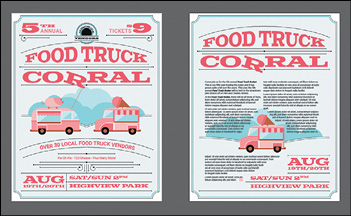
Text as a design element plays a major role in your illustrations. Like other objects,
type can be painted, scaled, rotated, and more. In this lesson, you’ll discover how
to create basic text and interesting text effects.
Starting the lesson
You’ll be adding type to a poster during this lesson, but before you begin, restore
the default preferences for Adobe Illustrator CC. Then open the finished art file
for this lesson to see the illustration.
-
To ensure that the tools function and the defaults are set exactly as described in
this lesson, delete or deactivate (by renaming) the Adobe Illustrator CC preferences
file. See “Restoring default preferences” in the “Getting Started” section at the
beginning of the book.
 Note: If you have not already downloaded the project files for this lesson to your computer
from your Account page, make sure to do so now. See the “Getting Started” section
at the beginning of the book.
Note: If you have not already downloaded the project files for this lesson to your computer
from your Account page, make sure to do so now. See the “Getting Started” section
at the beginning of the book.
-
Start Adobe Illustrator CC.
-
Choose File > Open. Locate the file named L8_end.ai in the Lessons > Lesson08 folder.
Click Open.
You will most likely see a Missing Fonts dialog box since the file is using a specific
Typekit font. Simply click Close in the Missing Fonts dialog box. You will learn all
about Typekit fonts later in this lesson.
Leave the file open for reference later in the lesson, if you like. I closed it.
-
Choose File > Open. In the Open dialog box, navigate to the Lessons > Lesson08 folder,
and select the L8_start.ai file on your hard disk. Click Open to open the file.
This file already has nontext components in it. You will add all of the text elements
to complete the poster (front and back).
-
Choose File > Save As. In the Save As dialog box, navigate to the Lesson08 folder,
and name the file FoodTruck.ai. Leave the Format option set to Adobe Illustrator (ai) (macOS) or the Save As Type
option set to Adobe Illustrator (*.AI) (Windows) and then click Save.
-
In the Illustrator Options dialog box, leave the Illustrator options at their default
settings and then click OK.
-
Choose Window > Workspace > Reset Essentials.
 Note: If you don’t see Reset Essentials in the Workspace menu, choose Window > Workspace
> Essentials before choosing Window > Workspace > Reset Essentials.
Note: If you don’t see Reset Essentials in the Workspace menu, choose Window > Workspace
> Essentials before choosing Window > Workspace > Reset Essentials.
Adding type to the poster
Type features are some of the most powerful tools in Illustrator. You can add a single
line of type to your artwork, create columns and rows of text like you do in Adobe
InDesign, place text, flow text into a shape or along a path, and work with letterforms
as graphic objects. In Illustrator, you can create text in three main ways: as point
type, area type, and type on a path.
Adding text at a point
Point type is a horizontal or vertical line of text that begins where you click and expands
as you enter characters. Each line of text is independent—the line expands or shrinks
as you edit it but doesn’t wrap to the next line unless you add a paragraph return
or a soft return. Entering text this way is useful for adding a headline or a few
words to your artwork. Next, you will add some text to the poster as point type.
-
Ensure that 1 Poster 1 is chosen in the Artboard Navigation menu in the lower-left
corner of the Document window.
-
Choose View > Fit Artboard In Window and then press Command++ (macOS) or Ctrl++ (Windows)
three or so times to zoom in.
-
Choose Window > Layers to show the Layers panel. Select the layer named “Text,” if
it’s not already selected.
-
Click the Properties panel tab to show it.
-
Select the Type tool ( ) in the Tools panel on the left. Click (don’t drag) in a blank space on the artboard. Some selected placeholder text, “Lorem ipsum,”
is now on the artboard. Type Pie Oh Pie ⋅ 123 Cheese ⋅ Plus Many More!.
) in the Tools panel on the left. Click (don’t drag) in a blank space on the artboard. Some selected placeholder text, “Lorem ipsum,”
is now on the artboard. Type Pie Oh Pie ⋅ 123 Cheese ⋅ Plus Many More!.

To type in the bullet points between the words, you can press Option+8 (macOS) or,
on Windows, press Alt+0149 (numeric keypad) or Alt+8. If the bullets prove difficult,
you can also simply add a hyphen (-) or other character.
-
Select the Selection tool ( ) in the Tools panel, and drag the lower-right bounding point of the text down and
to the left.
) in the Tools panel, and drag the lower-right bounding point of the text down and
to the left.
 Note: Scaling point type this way will stretch the text if you drag any bounding point.
This may result in a font size that is not a round number (12.93 pt, for instance).
Note: Scaling point type this way will stretch the text if you drag any bounding point.
This may result in a font size that is not a round number (12.93 pt, for instance).
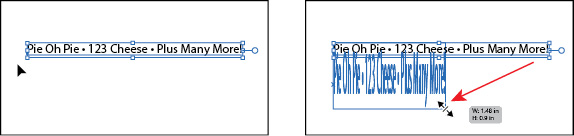
-
Choose Edit > Undo Scale.
-
Choose View > Fit Artboard In Window.
Adding area type
Area type uses the boundaries of an object (like a rectangle) to control the flow of characters,
either horizontally or vertically. When the text reaches a boundary, it automatically
wraps to fit inside the defined area. Entering text in this way is useful when you
want to create one or more paragraphs, such as for a poster or a brochure.
To create area type, you click with the Type tool ( ) where you want the text and drag to create an area type object (also called a text area, text object, or type object). You can also convert an existing shape or object to a type object by clicking the
edge of an object (or inside the object) with the Type tool. When the cursor appears,
you can type. Next, you’ll create a type object and enter more text.
) where you want the text and drag to create an area type object (also called a text area, text object, or type object). You can also convert an existing shape or object to a type object by clicking the
edge of an object (or inside the object) with the Type tool. When the cursor appears,
you can type. Next, you’ll create a type object and enter more text.
-
Select the Zoom tool ( ) and drag from left to right, across the lower-left corner of the same artboard to
zoom in.
) and drag from left to right, across the lower-left corner of the same artboard to
zoom in.
-
Select the Type tool ( ). Move the pointer into a blank area of the artboard. Click and drag down and to
the right to create a text area that is about an inch in width; the height should
roughly match the following figure.
). Move the pointer into a blank area of the artboard. Click and drag down and to
the right to create a text area that is about an inch in width; the height should
roughly match the following figure.
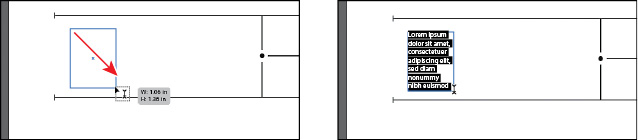
 Tip: Filling type objects with placeholder text is a preference you can change. Choose
Illustrator CC > Preferences (macOS) or Edit > Preferences (Windows), select the Type
category, and deselect “Fill New Type Objects With Placeholder Text” to turn the option
off.
Tip: Filling type objects with placeholder text is a preference you can change. Choose
Illustrator CC > Preferences (macOS) or Edit > Preferences (Windows), select the Type
category, and deselect “Fill New Type Objects With Placeholder Text” to turn the option
off.
By default, type objects are filled with selected placeholder text that you can replace
with your own.
-
With the placeholder text selected, type Sat/Sun 2pm Highview Park.
Notice how the text wraps horizontally to fit within the type area.
-
Select the Selection tool ( ), and drag the lower-right bounding point to the left and then back to the right
to see how the text wraps within.
), and drag the lower-right bounding point to the left and then back to the right
to see how the text wraps within.
You can drag any of the eight bounding points on the text area to resize it, not just
the lower right.
Before you continue, make sure that the text looks like you see in the figure.
Working with Auto Sizing
By default, when you create area type by dragging with the Type tool, the type area
will not resize to fit the text within (similar to how InDesign treats text frames
by default). If there is too much text, the text that doesn’t fit will not be visible
and will be considered overset. For each type area, you can enable a feature called
Auto Sizing so that area type will resize to fit the text within, and that’s what you’ll do next.
-
With the text area selected, look at the bottom-middle bounding point and you’ll see
a widget ( ) indicating that the type area is not set to auto size. Hover the pointer over the box at the end of the widget (the pointer
will change [
) indicating that the type area is not set to auto size. Hover the pointer over the box at the end of the widget (the pointer
will change [ ]), and double-click.
]), and double-click.
 Note: The figure shows just before double-clicking.
Note: The figure shows just before double-clicking.
By double-clicking the widget, you turn Auto Sizing on. As the text is edited and
re-edited, the frame shrinks and grows vertically (only) to accommodate the changing
amount of copy and eliminates overset text (text that won’t fit) without manually
sizing and resizing frames.
-
Select the Type tool ( ), and position the pointer immediately after the word “Park.” Make sure you see this pointer (
), and position the pointer immediately after the word “Park.” Make sure you see this pointer ( ), not this pointer (
), not this pointer ( ). Click to insert the cursor. Press Return or Enter, and type Raleigh, North Carolina.
). Click to insert the cursor. Press Return or Enter, and type Raleigh, North Carolina.
 Tip: If Auto Sizing is enabled for a selected type area, dragging one of the bottom bounding
points on the type area down disables Auto Sizing for the type area.
Tip: If Auto Sizing is enabled for a selected type area, dragging one of the bottom bounding
points on the type area down disables Auto Sizing for the type area.
 Note: In this instance, clicking when you see this pointer (
Note: In this instance, clicking when you see this pointer ( ) will create a new point type area.
) will create a new point type area.
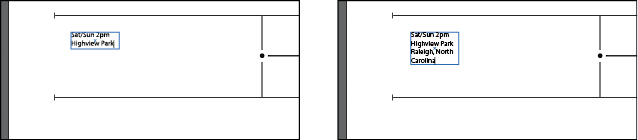
The type area will expand vertically to fit the new text. If you were to double-click
the Auto Sizing widget, Auto Sizing would be turned off for the area type. The type
area would remain the current size no matter how much text was added.
-
Select and delete the Raleigh, North Carolina text.
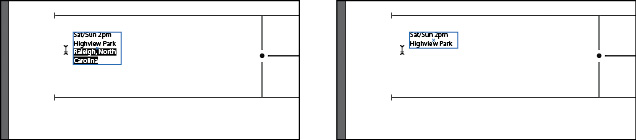
Notice that the type object shrank vertically to fit around the text because Auto
Sizing is on for the type object.
 Note: You could have also chosen Edit > Undo Typing to remove the text. In this lesson,
I just want to give you more practice selecting text.
Note: You could have also chosen Edit > Undo Typing to remove the text. In this lesson,
I just want to give you more practice selecting text.
Converting between area type and point type
You can easily convert between area type objects and point type objects. This can
be useful if you type a headline by clicking (creating point type) but later want
to resize and add more text without stretching the text inside. This method is also
useful if you paste text from InDesign into Illustrator because text pasted from InDesign
into Illustrator (with nothing selected) is pasted as point type. Most of the time,
it would be better suited as an area type object so that you could flow the text within.
Next, you will convert a type object from area type to point type.
-
With the Selection tool selected, press the Option (macOS) or Alt (Windows) key, and
drag the type object you created in the previous section over to the right side of
the artboard. Release the mouse button and then the key to make a copy.
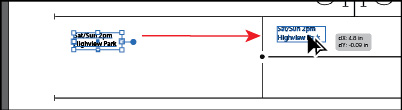
 Tip: To see the soft return, you can show hidden characters by choosing Type > Show Hidden
Characters.
Tip: To see the soft return, you can show hidden characters by choosing Type > Show Hidden
Characters.
-
Move the pointer over the type area to the left, and double-click to insert the cursor
and switch to the Type tool. Press Command+A (macOS) or Ctrl+A (Windows) to select
all of the text in the type area; then type AUG 19th/20th.
 Tip: Clicking once in text inserts the cursor. Clicking twice in text selects a word.
Clicking three times selects the entire paragraph in Illustrator.
Tip: Clicking once in text inserts the cursor. Clicking twice in text selects a word.
Clicking three times selects the entire paragraph in Illustrator.
-
Click right before the “1” in “19th.” Press Backspace or Delete to remove the space
between “AUG” and “19th.”
-
Press Shift+Enter (Shift+Return) to add a soft return.

-
Press Esc to select the Selection tool ( ).
).
-
Move the pointer over the annotator ( ) off the right edge of the type object. A filled end on the annotator indicates that
it’s area type. When the pointer changes (
) off the right edge of the type object. A filled end on the annotator indicates that
it’s area type. When the pointer changes ( ), click once to see the message “Double-click to convert to Point Type.” Double-click
the annotator to convert the area type to point type.
), click once to see the message “Double-click to convert to Point Type.” Double-click
the annotator to convert the area type to point type.
 Tip: With a type object selected, you can also choose Type > Convert To Point Type or
Convert To Area Type, depending on what the selected text area is.
Tip: With a type object selected, you can also choose Type > Convert To Point Type or
Convert To Area Type, depending on what the selected text area is.

The annotator end should now be hollow ( ), indicating that it is a point type object. If you were to resize the bounding box,
the text would scale as well.
), indicating that it is a point type object. If you were to resize the bounding box,
the text would scale as well.
-
Press the Shift key, and drag the lower-right bounding point down and to the right
until the text just fits between the line above and the line below. Release the mouse
button and then the key.
Because the text is point type, it stretches when the type area is resized. Pressing
the Shift key is very important because otherwise the text would most likely be distorted.
-
Choose File > Save.
Importing a plain-text file
You can import text into artwork from a file that was created in another application.
As of the writing of this book, Illustrator supports DOC, DOCX, RTF, Plain text (ASCII)
with ANSI, Unicode, Shift JIS, GB2312, Chinese Big 5, Cyrillic, GB18030, Greek, Turkish,
Baltic, and Central European encoding. One of the advantages of importing text from
a file, rather than copying and pasting it, is that imported text retains its character
and paragraph formatting (by default). For example, text from an RTF file retains
its font and style specifications in Illustrator, unless you choose to remove formatting
when you import the text. In this section, you’ll place text from a plain-text file
into your design.
 Tip: You can add placeholder text to your document if you don’t have the final text ready
yet. With the cursor in a type object or in text on a path, choose Type > Fill With
Placeholder Text.
Tip: You can add placeholder text to your document if you don’t have the final text ready
yet. With the cursor in a type object or in text on a path, choose Type > Fill With
Placeholder Text.
-
Choose 2 Poster 2 from the Artboard Navigation menu in the lower-left corner of the
Document window.
-
Choose File > Place. In the Lessons > Lesson08 folder, select the L8_text.txt file.
In the Place dialog box on macOS, click the Options button to see the import options,
if necessary. Select Show Import Options, and click Place.
In the Text Import Options dialog box that appears, you can set some options prior
to importing text.
-
Leave the default settings and then click OK.
 Tip: You can place text into an existing type area as well.
Tip: You can place text into an existing type area as well.
-
Move the loaded text icon onto the aqua guide. When the word “Guide” appears, click
and drag down and to the right and then release the mouse button. Use the figure as
a guide.
If you were to simply click with the loaded text pointer, a type object would be created
that was smaller than the size of the artboard.
-
With the Selection tool ( ), drag the bottom bounding point of the type object up until you see an overset text
icon (
), drag the bottom bounding point of the type object up until you see an overset text
icon ( ) in the out port. I didn’t need to.
) in the out port. I didn’t need to.
 Tip: When you place (File > Place) RTF (Rich Text Format) or Word documents (DOC or DOCX)
in Illustrator, the Microsoft Word Options dialog box appears. In the Microsoft Word
Options dialog box, you can select to keep the generated table of contents, footnotes
and endnotes, and index text, and you can even choose to remove the formatting of
the text before you place it (the styles and formatting are brought in from Word by
default).
Tip: When you place (File > Place) RTF (Rich Text Format) or Word documents (DOC or DOCX)
in Illustrator, the Microsoft Word Options dialog box appears. In the Microsoft Word
Options dialog box, you can select to keep the generated table of contents, footnotes
and endnotes, and index text, and you can even choose to remove the formatting of
the text before you place it (the styles and formatting are brought in from Word by
default).
Threading text
When working with area type (not point type), each area type object contains an in port and an out port. The ports enable you to link type objects and flow text between them.
An empty out port indicates that all the text is visible and that the type object
isn’t linked. An arrow in a port indicates that the type object is linked to another
type object. A red plus sign ( ) in an out port indicates that the object contains additional text, which is called
overflow text. To show all of the overflow text, you can thread the text to another type object,
resize the type object, or adjust the text. To thread, or continue, text from one object to the next, you have to link the objects. Linked
type objects can be of any shape; however, the text must be entered in an object or
along a path, not as point type (by simply clicking to create text).
) in an out port indicates that the object contains additional text, which is called
overflow text. To show all of the overflow text, you can thread the text to another type object,
resize the type object, or adjust the text. To thread, or continue, text from one object to the next, you have to link the objects. Linked
type objects can be of any shape; however, the text must be entered in an object or
along a path, not as point type (by simply clicking to create text).
Next, you will thread text between two type objects.
-
With the Selection tool ( ), click the out port (larger box) in the lower-right corner of the type object that
has the red plus sign in it (
), click the out port (larger box) in the lower-right corner of the type object that
has the red plus sign in it ( ).
).
The pointer changes to a loaded text icon ( ) when you move it away.
) when you move it away.
 Note: It may be difficult to click the out port because of the guides. You can always zoom
in, remembering to zoom out again for the next steps.
Note: It may be difficult to click the out port because of the guides. You can always zoom
in, remembering to zoom out again for the next steps.
 Note: If you double-click an out port, a new type object appears. If this happens, you
can either drag the new object where you would like it to be positioned or choose
Edit > Undo Link Threaded Text, and the loaded text icon reappears.
Note: If you double-click an out port, a new type object appears. If this happens, you
can either drag the new object where you would like it to be positioned or choose
Edit > Undo Link Threaded Text, and the loaded text icon reappears.
-
Position the pointer in the lower-left area of the artboard and click. An area type
object is created that is the same size as the original.
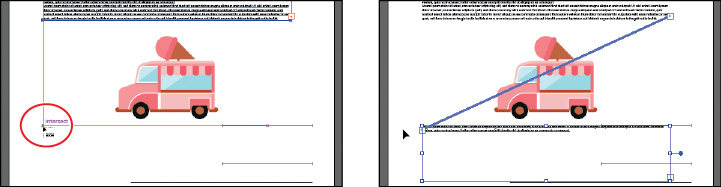
 Tip: Another way to thread text between objects is to select an area type object, select
the object (or objects) you want to link to, and then choose Type > Threaded Text
> Create.
Tip: Another way to thread text between objects is to select an area type object, select
the object (or objects) you want to link to, and then choose Type > Threaded Text
> Create.
 Tip: You can split the threaded text so that each type area is no longer connected to
the next by selecting one of the threaded text areas (but the text remains) by choosing
Type > Threaded Text > Remove Threading. Choosing Type > Threaded Text > Release Selection
will break the thread to the selected type area and remove the text.
Tip: You can split the threaded text so that each type area is no longer connected to
the next by selecting one of the threaded text areas (but the text remains) by choosing
Type > Threaded Text > Remove Threading. Choosing Type > Threaded Text > Release Selection
will break the thread to the selected type area and remove the text.
With the second type object still selected, notice the line connecting the two type
objects. This line is the thread that tells you that the two objects are connected. If you don’t see this thread (line),
choose View > Show Text Threads.
The out port ( ) of the top type object on the artboard and the in port (
) of the top type object on the artboard and the in port ( ) of the bottom type object on the artboard have small arrows in them indicating how
the text is flowing from one to the other.
) of the bottom type object on the artboard have small arrows in them indicating how
the text is flowing from one to the other.
-
Click the top type object, and drag the bottom-middle point up to make it shorter.

The text will flow between the type objects. If you delete the second type object,
the text is pulled back into the original object as overflow text. Although not visible,
the overflow text is not deleted.
Formatting type
You can format text using character and paragraph formatting, apply fill and stroke
attributes to it, and change its transparency. You can apply these changes to one
character, a range of characters, or all characters in a type object that you select.
As you’ll soon see, selecting the type object, rather than selecting the text inside,
lets you apply formatting options to all of the text in the object, including options
from the Character and Paragraph panels, fill and stroke attributes, and transparency
settings.
In this section, you’ll discover how to change text attributes, such as size and font,
and later learn how to save that formatting as text styles.
Changing font family and font style
 Note: The Creative Cloud desktop application must be installed on your computer, and you
must have an Internet connection to initially sync fonts. The Creative Cloud desktop
application is installed when you install your first Creative Cloud application, like
Illustrator.
Note: The Creative Cloud desktop application must be installed on your computer, and you
must have an Internet connection to initially sync fonts. The Creative Cloud desktop
application is installed when you install your first Creative Cloud application, like
Illustrator.
In this section, you’ll apply a font to text. Aside from applying local fonts to text
from your machine, Creative Cloud subscribers can apply Typekit fonts that have been
synced with their computer. Typekit is a subscription service offering access to a
library of fonts for use in desktop applications such as InDesign or Microsoft Word
and on websites. A Typekit Portfolio plan is included with your Creative Cloud subscription,
and trial Creative Cloud members have access to a selection of fonts from Typekit
for web and desktop use. The fonts appear alongside other locally installed fonts
in the fonts list in Illustrator, as you’ll soon see. By default, Typekit is turned
on in the Creative Cloud desktop application (version 1.9 and later) so that it can
sync fonts and make them available in your desktop applications.
Sync Typekit fonts
Next, you’ll select and sync Typekit fonts to your machine so that you can use them
in Illustrator.
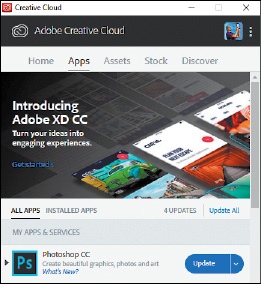
-
Ensure that the Creative Cloud for desktop application is launched and you are signed
in with your Adobe ID (this requires an Internet connection).
-
In Illustrator, choose Select > Deselect.
-
Press Command++ (macOS) or Ctrl++ (Windows) a few times to zoom in to the text in
the center of the artboard.
-
Select the Type tool ( ) in the Tools panel, move the pointer over the text and click to insert the cursor
in either threaded type object. Choose Select > All or press Command+A (macOS) or
Ctrl+A (Windows) to select all of the text in both threaded type objects.
) in the Tools panel, move the pointer over the text and click to insert the cursor
in either threaded type object. Choose Select > All or press Command+A (macOS) or
Ctrl+A (Windows) to select all of the text in both threaded type objects.
-
In the Properties panel to the right of the document, click the arrow to the right
of the Font Family menu in the Properties panel, and notice the fonts that appear
in the menu. These fonts are those that are installed locally.
In the font menu, an icon appears to the right of the font names in the list indicating
what type of font it is (Tk is Typekit, O is OpenType, TT is TrueType, and a is Adobe Postscript).
-
Click the Add Fonts From Typekit button.
A browser will open and should open the Typekit.com website and log you in using your Adobe ID. If you do not have an Internet connection,
you can choose any other font in the font menu in Illustrator instead.
 Note: If you are taken to the Typekit.com home page, you can simply click the Browse option on the page.
Note: If you are taken to the Typekit.com home page, you can simply click the Browse option on the page.
-
Once the Typekit.com website is open in your browser, click the Show Filters button if you don’t see the
Classification options on the right side of the page. Click the Sans Serif option
in the Classification options to sort the fonts.
-
Hover over any font. If you wanted to use that font, you would click to explore which
styles (bold, italic, etc.) you would sync.
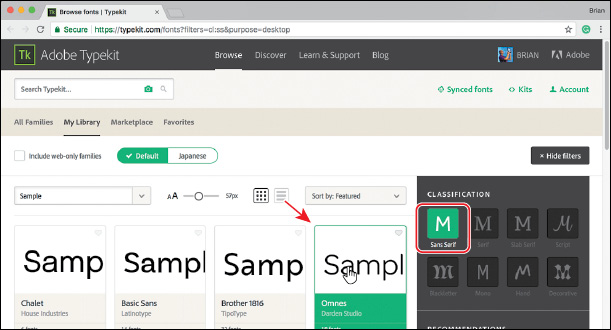
-
Type Roboto in the Search Typekit field toward the top of the page. Choose Roboto from the results
menu that appears.
 Note: Click the search glass (
Note: Click the search glass ( ) or press Enter or Return to search the site for the Roboto font if the results menu
doesn’t appear, and select Roboto on the page that opens.
) or press Enter or Return to search the site for the Roboto font if the results menu
doesn’t appear, and select Roboto on the page that opens.
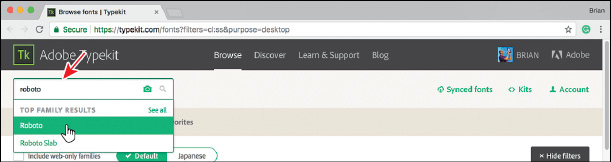
-
In the page that appears, click the Sync button to the right of Roboto Light, Roboto
Italic, Roboto Bold, and Roboto Condensed Regular.
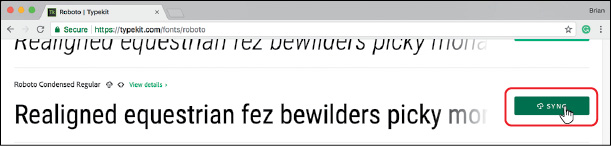
 Tip: The fonts are synced to all computers where you’ve installed the Creative Cloud application
and logged in. To view fonts, open the Creative Cloud desktop application, and click
the Assets > Fonts panel.
Tip: The fonts are synced to all computers where you’ve installed the Creative Cloud application
and logged in. To view fonts, open the Creative Cloud desktop application, and click
the Assets > Fonts panel.
-
After syncing the Roboto font styles, follow the same process by searching for the
font named Colt at the top of the page showing. When the Colt page opens, click the
Sync button for Colt Bold. You can close the browser and return to Illustrator. Once
the fonts are synced to your computer (be patient, it may take some time), you may
begin to use them.
Apply fonts to text in Illustrator
Now that the Typekit fonts are synced with your machine, you can use them in any application,
and that’s what you’ll do next.
-
Back in Illustrator, with the threaded text still selected, click the arrow to the
right of the Font Family menu in the Properties panel to the right of the document.
Click the Apply Typekit Filter button ( ) to filter the font list and show only the Typekit fonts you just synced.
) to filter the font list and show only the Typekit fonts you just synced.
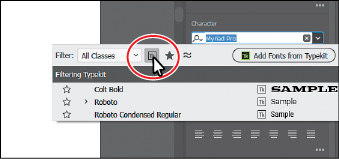
 Note: You may see other Typekit fonts in your menu (aside from the Roboto and Colt fonts),
and that’s okay.
Note: You may see other Typekit fonts in your menu (aside from the Roboto and Colt fonts),
and that’s okay.
-
Move the pointer over the fonts in the menu, and you should see a preview of the font
the pointer is over, applied to the selected text. Click the arrow to the left of
Roboto in the menu, and choose Light.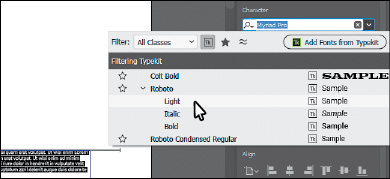
 Tip: You could also use the arrow keys (Up and Down) to navigate the list of fonts. When
the font you want is chosen, you can press Enter or Return to apply it.
Tip: You could also use the arrow keys (Up and Down) to navigate the list of fonts. When
the font you want is chosen, you can press Enter or Return to apply it.
-
Choose 1 Poster 1 from the Artboard Navigation menu in the lower-left corner of the
Document window.
-
With the Selection tool ( ) selected, click the “AUG 19th/20th” text toward the bottom of the artboard to select
the type object. Press the Shift key and click the type object to the right to select
both.
) selected, click the “AUG 19th/20th” text toward the bottom of the artboard to select
the type object. Press the Shift key and click the type object to the right to select
both.
If you want to apply the same font to all of the text in a point type or area type
object, you can simply select the object, not the text, and then apply the font.
-
With the type objects selected, click the font name in the Properties panel (I see
Myriad Pro). Begin typing the letters col.
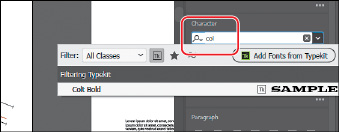
A menu appears beneath where you are typing. Illustrator filters through the list
of fonts and displays the font names that contain “col,” regardless of where “col”
is in the font name and regardless of whether it’s capitalized. The Typekit font filter
is still turned on from before, so you will turn it off next.
 Tip: With the cursor in the font name field, you can also click the X on the right side
of the Font Family field to remove the current font shown.
Tip: With the cursor in the font name field, you can also click the X on the right side
of the Font Family field to remove the current font shown.
-
Click the Clear Filter button ( ) in the menu that is showing to see all of the available fonts, not just Typekit
fonts. In the menu that appears beneath where you are typing, move the pointer over
the fonts in the list. Illustrator shows a live font preview of the text. Click to
select Colt Bold to apply the font.
) in the menu that is showing to see all of the available fonts, not just Typekit
fonts. In the menu that appears beneath where you are typing, move the pointer over
the fonts in the list. Illustrator shows a live font preview of the text. Click to
select Colt Bold to apply the font.
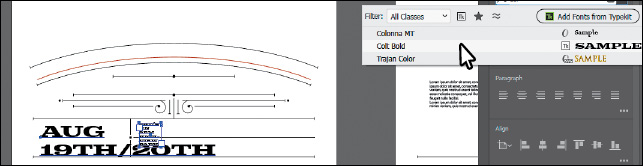
 Tip: You can click the Eyeglass icon (
Tip: You can click the Eyeglass icon ( ) to the left of the Font Name field and choose to search the first word only. You
can also open the Character panel (Window > Type > Character) and search for a font
by typing the name.
) to the left of the Font Name field and choose to search the first word only. You
can also open the Character panel (Window > Type > Character) and search for a font
by typing the name.
-
Click away from the content, in a blank area, to deselect all.
Fixing missing fonts 
To learn how to fix missing fonts, check out the video Fixing Missing Fonts that is a part of the Web Edition. For more information, see the “Web Edition” section
of “Getting Started” at the beginning of the book.
Changing font size
By default, typeface size is measured in points (a point equals 1/72 of an inch).
In this section, you will change the font size of text and also see what happens to
point type that is scaled.
-
Click to select the type object that contains the text “SAT/SUN...”
-
Choose 36 pt from the Font Size menu in the Properties panel.
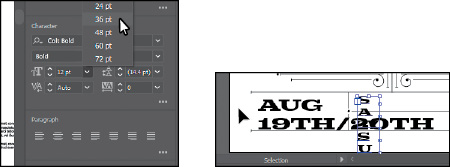
 Tip: You can dynamically change the font size of selected text using keyboard shortcuts.
To increase the font size in increments of 2 points, press Command+Shift+> (macOS)
or Ctrl+Shift+> (Windows). To reduce the font size, press Command+Shift+< (macOS)
or Ctrl+Shift+< (Windows).
Tip: You can dynamically change the font size of selected text using keyboard shortcuts.
To increase the font size in increments of 2 points, press Command+Shift+> (macOS)
or Ctrl+Shift+> (Windows). To reduce the font size, press Command+Shift+< (macOS)
or Ctrl+Shift+< (Windows).
-
Click the Down arrow to the left of font size field in the Properties panel twice
to make the font size 34.
-
Choose View > Zoom In to see all of the text in the selected type object.
-
Drag the lower-right corner of the type object to make it bigger. See the figure.
-
Choose View > Fit Artboard In Window.
-
Double-click in the “AUG 19th/20th” text to switch to the Type tool and insert the
cursor; then drag across the “19th/20th” text to select it.
Looking in the Character section of the Properties panel, you’ll see that the font
size is not a whole number. That’s because you scaled the point type earlier by dragging.
-
Select the value in the Font Size field, and type 20. The idea is to make the “19th/20th” text as wide as the “AUG” text. Press Enter
or Return.
 Note: If you need, change the font size so the “19th/20th” text is as wide as the “AUG”
text.
Note: If you need, change the font size so the “19th/20th” text is as wide as the “AUG”
text.
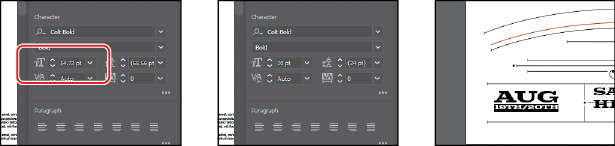
-
Select the Selection tool, and pressing the Shift key, drag a corner of the AUG type
object to make it (and the text within) larger. Drag it into position like you see
in the figure.
Changing font color
You can change the appearance of text by applying fills, strokes, and more. In this
section, you’ll simply change the fill of selected text by selecting type objects.
Know that you can also select text with the Type tool to apply different color fills
and strokes to text.
-
With the Selection tool ( ) selected and with the AUG 19th/20th type object still selected, press the Shift
key, and click the text to the right that begins with “SAT/SUN....”
) selected and with the AUG 19th/20th type object still selected, press the Shift
key, and click the text to the right that begins with “SAT/SUN....”
-
Click the Fill color box in the Properties panel. With the Swatches option ( )selected in the panel that appears, select the swatch named “Pink.”
)selected in the panel that appears, select the swatch named “Pink.”
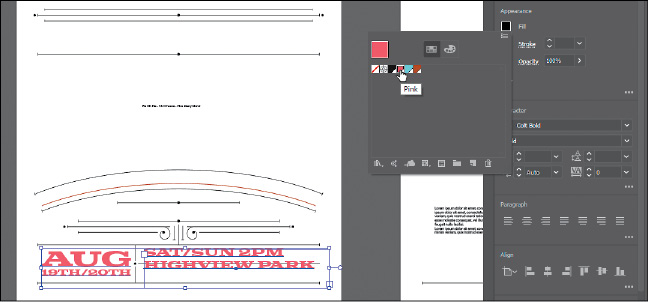
-
Choose Select > Deselect.
-
Choose File > Save.
Changing additional character formatting
In Illustrator you can change a lot of text attributes besides font, font size, and
color. Like in InDesign, text attributes are split between character and paragraph
formatting and can be found in the Properties panel, Control panel, and two main panels:
the Character panel and the Paragraph panel.
The Character panel, which you can access by clicking More Options ( ) in the Character section of the Properties panel or by choosing Window > Type >
Character, contains formatting for selected text such as font, font size, kerning,
and more. In this section, you will apply some of the many possible attributes to
experiment with the different ways you can format text.
) in the Character section of the Properties panel or by choosing Window > Type >
Character, contains formatting for selected text such as font, font size, kerning,
and more. In this section, you will apply some of the many possible attributes to
experiment with the different ways you can format text.
-
With the Selection tool ( ) selected, click the SAT/SUN type object.
) selected, click the SAT/SUN type object.
-
In the Properties panel, change Leading ( ) to 63 pt.
) to 63 pt.
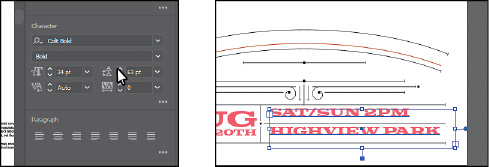
Leading is the vertical space between lines of text. Adjusting the leading can be
useful for fitting text into a text area. In this case, it adds space between the
lines of text so the text fits better in the decorative lines on the artboard.
-
Drag both type objects into position like you see in the following figure.

-
Select the Type tool and drag across the word “PM” in “2 PM” to select it.
-
With the text selected, click More Options ( ) in the Character section of the Properties panel to show the Character panel (circled
in the following figure). Click the Superscript button (
) in the Character section of the Properties panel to show the Character panel (circled
in the following figure). Click the Superscript button ( ) to superscript the word.
) to superscript the word.
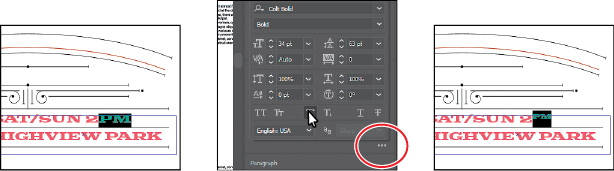
 Note: If the text wraps differently in the type object, select the Selection tool and drag
the right, middle point of the type object left or right to match the figure.
Note: If the text wraps differently in the type object, select the Selection tool and drag
the right, middle point of the type object left or right to match the figure.
-
Select the Selection tool ( ), and click the type object that contains the “AUG 19th/20th” text.
), and click the type object that contains the “AUG 19th/20th” text.
-
Choose Edit > Copy and then Edit > Paste to paste a copy.
-
Double-click the text to insert the cursor. Press Command+A (macOS) or Ctrl+A (Windows)
to select all of the text. Type CORRAL in capital letters.
You’ll use this text later in the lesson when you modify text with the Touch Type
tool.
Changing paragraph formatting
As with character formatting, you can set paragraph formatting, such as alignment
or indenting, before you enter new type or change the appearance of existing type.
Paragraph formatting applies to entire paragraphs rather than just selected content.
Most of this type of formatting can be done in the Properties panel, Control panel,
or Paragraph panel. You can access the Paragraph panel by clicking More Options ( ) in the Paragraph section of the Properties panel or by choosing Window > Type >
Paragraph.
) in the Paragraph section of the Properties panel or by choosing Window > Type >
Paragraph.
-
Choose 2 Poster 2 from the Artboard Navigation menu in the lower-left corner of the
Document window.
-
With the Type tool ( ) selected, click in the threaded text. Press Command+A (macOS) or Ctrl+A (Windows)
to select all of the text between the two type objects.
) selected, click in the threaded text. Press Command+A (macOS) or Ctrl+A (Windows)
to select all of the text between the two type objects.
-
Click the Justify With Last Line Aligned Right button ( ) in the Paragraph section of the Properties panel to align the text to the right.
) in the Paragraph section of the Properties panel to align the text to the right.
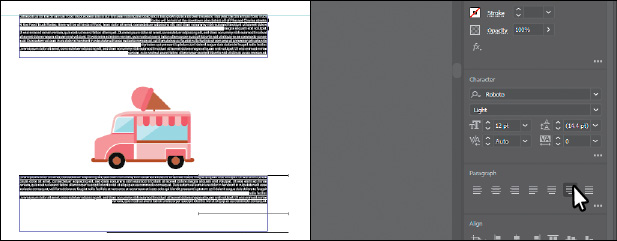
-
With the text selected, click More Options ( ) in the Paragraph section of the Properties panel to show the Paragraph panel.
) in the Paragraph section of the Properties panel to show the Paragraph panel.
-
Change Space After Paragraph ( ) to 6 pt in the Paragraph panel.
) to 6 pt in the Paragraph panel.
Setting a spacing value after paragraphs, rather than pressing the Enter or Return
key, is useful for maintaining consistency and ease of editing later.
-
Press the Esc key to hide the Paragraph panel.
-
Choose 18 pt from the Font Size menu in the Properties panel.
-
Choose Select > Deselect and then choose File > Save.
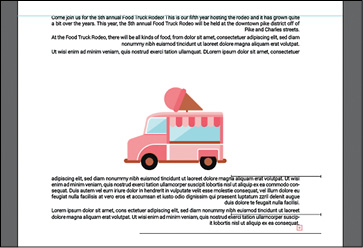
Working with Glyphs 
To learn about working with the Glyphs panel, check out the video Working with the Glyphs Panel that is part of the Web Edition. For more information, see the “Web Edition” section
of “Getting Started” at the beginning of the book.
Modifying text with the Touch Type tool
Using the Touch Type tool ( ), you can modify the properties of a character, such as size, scale, and rotation,
using a mouse cursor or touch controls. This is a very visual (and personally more
fun) way of applying the character formatting properties: baseline shift, horizontal
and vertical scale, rotation, and kerning.
), you can modify the properties of a character, such as size, scale, and rotation,
using a mouse cursor or touch controls. This is a very visual (and personally more
fun) way of applying the character formatting properties: baseline shift, horizontal
and vertical scale, rotation, and kerning.
-
Choose 1 Poster 1 from the Artboard Navigation menu in the lower-left corner of the
Document window.
-
Click the Layers panel tab to show the Layers panel. Click the visibility column to
the left of the layer named “Background.”
-
Click the Properties panel tab to show that panel again.
-
With the Selection tool ( ), click to select the “CORRAL” type object you created earlier and change the font
size to 118 pt in the Properties panel to the right. Drag it into position like you see in the following
figure.
), click to select the “CORRAL” type object you created earlier and change the font
size to 118 pt in the Properties panel to the right. Drag it into position like you see in the following
figure.

-
Choose View > Zoom In a few times.
-
Select the Touch Type tool ( ) by pressing and holding down on the Type tool (
) by pressing and holding down on the Type tool ( ) in the Tools panel and then selecting the Touch Type tool.
) in the Tools panel and then selecting the Touch Type tool.
After selecting the Touch Type tool, a message briefly appears at the top of the Document
window telling you to click a character to select it.
-
Click the first letter “R” in “CORRAL” to select it.
A box with a dot above it appears around the letter after you select it. The different
points around the box allow you to adjust the character in different ways.
-
Click and drag the upper-right corner of the box away from the center to make the
letter a little larger. Stop dragging when you see roughly 105% for H. Scale and V.
Scale in the measurement label.
Notice that width and height change proportionally together. You just adjusted the
horizontal scale and the vertical scale for the letter “R.” If you were to look in
the Character panel (Window > Type > Character), you would see that the Horizontal
Scale and Vertical Scale values are roughly 105%.
-
Position the pointer over the rotate handle (the little circle above the letter “R”).
When the pointer changes ( ), drag clockwise until you see approximately -17° in the measurement label.
), drag clockwise until you see approximately -17° in the measurement label.
-
Drag the selected letter “R” down and to the left a little.
 Tip: You can also nudge a selected letter with the arrow keys or press Shift+arrow key
to move the letter in bigger increments.
Tip: You can also nudge a selected letter with the arrow keys or press Shift+arrow key
to move the letter in bigger increments.
By dragging a letter up or down, you are adjusting the baseline shift. Make sure the
letter covers the brown path below it.
 Note: There are limits to how far you can drag in any direction. Those limits are based
on the kerning and baseline shift value limits.
Note: There are limits to how far you can drag in any direction. Those limits are based
on the kerning and baseline shift value limits.
-
Click to select the second letter “R” to the right. Drag the letter from its center
to the left a little to close the gap between the two Rs.
Resizing and reshaping type objects
You can create unique type object shapes by reshaping them using a variety of methods,
including adding columns to area type objects or reshaping type objects using the
Direct Selection tool. To start this section, you’ll copy some of the text at the
bottom of the first artboard to the second artboard so you have more text to work
with.
-
Choose View > Fit All In Window.
-
Select the Selection tool ( ). Press the Option (macOS) or Alt (Windows) key and drag a copy of the type object
that contains the text “AUG 19th/20th” anywhere onto the artboard on the right. Release
the mouse button and then the key.
). Press the Option (macOS) or Alt (Windows) key and drag a copy of the type object
that contains the text “AUG 19th/20th” anywhere onto the artboard on the right. Release
the mouse button and then the key.

-
Press the Option (macOS) or Alt (Windows) key, and drag the type object that contains
the text “SAT/SUN...” anywhere onto the artboard on the right. Release the mouse button
and then the key.
-
Drag the type objects into position like you see in the following figure.
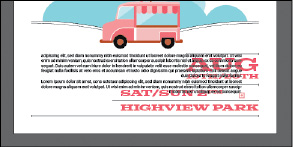
The threaded text will overlap the text. You’ll fix that shortly.
Creating columns of text
You can easily create columns and rows of text by using the Type > Area Type Options
command. This can be useful for creating a single type object with multiple columns
or for organizing text, such as a table or simple chart, for instance. Next, you’ll
add a few columns to a type object.
-
Choose View > Fit Artboard In Window.
-
With the Selection tool ( ) selected, click the text above the truck to select the top type object.
) selected, click the text above the truck to select the top type object.
 Tip: To learn more about the large number of options in the Area Type Options dialog box,
search for “Creating Text” in Illustrator Help (Help > Illustrator Help).
Tip: To learn more about the large number of options in the Area Type Options dialog box,
search for “Creating Text” in Illustrator Help (Help > Illustrator Help).
-
Choose Type > Area Type Options. In the Area Type Options dialog box, change Number
to 2 in the Columns section, and select Preview. Click OK.
The text in the top type object is now flowing between two columns.
-
Drag the bottom-middle bounding point up and down to see the text flow between the
columns and the threaded text below it. Drag so that the text overlaps the truck artwork.
Reshaping type objects
In this next section, you’ll reshape and resize a type object to better fit text.
-
With the Selection tool ( ) selected, click the text in the type object at the bottom of the artboard. Drag
the right-middle handle to the left. Stop dragging when the right edge of the type
object is aligned with the rear of the truck.
) selected, click the text in the type object at the bottom of the artboard. Drag
the right-middle handle to the left. Stop dragging when the right edge of the type
object is aligned with the rear of the truck.

-
Press Command++ (macOS) or Ctrl++ (Windows) a few times to zoom in to the selected
type object.
-
Select the Direct Selection tool ( ). Click the lower-right corner of the type object to select the anchor point.
). Click the lower-right corner of the type object to select the anchor point.
-
Drag that point to the left to adjust the shape of the path so the text goes around
the “SAT/SUN...” text. As you drag, press the Shift key. Release the mouse button
and then the Shift key when finished.
Creating and applying text styles
 Note: If you place a Microsoft Word document and choose to keep the formatting, the styles
used in the Word document may be brought into the Illustrator document and may appear
in the Paragraph Styles panel.
Note: If you place a Microsoft Word document and choose to keep the formatting, the styles
used in the Word document may be brought into the Illustrator document and may appear
in the Paragraph Styles panel.
Styles allow you to format text consistently and are helpful when text attributes
need to be updated globally. Once a style is created, you only need to edit the saved
style, and then all text formatted with that style is updated. Illustrator provides
two types of text styles.
Creating and applying a paragraph style
You’ll start by creating a paragraph style for the body copy.
-
Choose View > Fit All In Window.
-
Select the Type tool ( ) by pressing and holding down on the Touch Type tool (
) by pressing and holding down on the Touch Type tool ( ) in the Tools panel and then selecting the Type tool. Insert the cursor anywhere
in the threaded text.
) in the Tools panel and then selecting the Type tool. Insert the cursor anywhere
in the threaded text.
By inserting the cursor in text when you create a paragraph style, the formatting
attributes from the paragraph that the cursor is in are saved.
-
Choose Window > Type > Paragraph Styles, and click the Create New Style button ( ) at the bottom of the Paragraph Styles panel.
) at the bottom of the Paragraph Styles panel.
This creates a new paragraph style in the panel, called “Paragraph Style 1.” The character
and paragraph formatting from the paragraph with the cursor in it has been “captured”
and saved in this new style.
-
Double-click directly on the style name “Paragraph Style 1” in the list of styles.
Change the name of the style to Body, and press Enter or Return to edit the name inline.
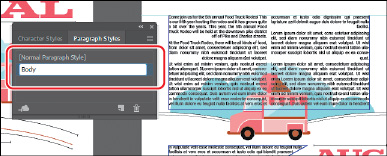
By double-clicking the style to edit the name, you are also applying the new style
to the paragraph (where the cursor is). This means that if you edit the Body paragraph
style, this paragraph will update as well.
-
With the cursor in the text, choose Select > All to select all of the text.
-
Click the Body style in the Paragraph Styles panel to apply the style to the text.
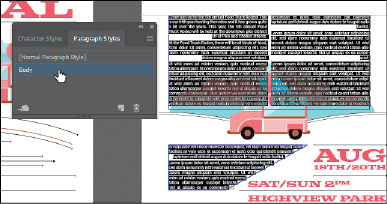
The text should not change in appearance since the formatting for all of the text
is currently the same.
 Note: As you saw after this step, the text did not change in appearance. Right now, you
are simply doing a little extra work to allow you to work faster later. If you decide
to change the “Body” style formatting later, all of the text that is currently selected
will update to match the style.
Note: As you saw after this step, the text did not change in appearance. Right now, you
are simply doing a little extra work to allow you to work faster later. If you decide
to change the “Body” style formatting later, all of the text that is currently selected
will update to match the style.
-
Select the Selection tool ( ), and click the text on the first artboard that begins with “Pie Oh Pie....” Click
the Body style in the Paragraph Styles panel to apply the style to the text.
), and click the text on the first artboard that begins with “Pie Oh Pie....” Click
the Body style in the Paragraph Styles panel to apply the style to the text.
-
With the “Pie Oh Pie...” type object selected, change the font size to 24 in the Properties panel. Click the Fill color box, make sure the Swatches options
is selected in the panel that appears, and select the Pink color.
-
Drag the text down into position on the artboard, like you see in the figure.
Editing a paragraph style
After creating a paragraph style, you can easily edit the style formatting. Then anywhere
the style has been applied, the formatting will be updated automatically. Next, you’ll
edit the Body style to see firsthand why paragraph styles can save you time and maintain
consistency.
-
Choose View > Fit All In Window. With the Selection tool selected, click one of the
threaded type objects.
-
Double-click to the right of the style name “Body” in the Paragraph Styles panel list
to open the Paragraph Style Options dialog box, select the Indents And Spacing category
on the left side of the dialog box, and change the following:
-
Alignment: Left
 Tip: There are many more options for working with paragraph styles, most of which are
found in the Paragraph Styles panel menu, including duplicating, deleting, and editing
paragraph styles. To learn more about these options, search for “paragraph styles”
in Illustrator Help (Help > Illustrator Help).
Tip: There are many more options for working with paragraph styles, most of which are
found in the Paragraph Styles panel menu, including duplicating, deleting, and editing
paragraph styles. To learn more about these options, search for “paragraph styles”
in Illustrator Help (Help > Illustrator Help).
Since Preview is selected by default, you can move the dialog box out of the way to
see the text change everywhere that the Body style is applied.
-
Click OK.
-
Leave the type object selected and choose File > Save.
Creating and applying a character style
Character styles, unlike paragraph styles, can be applied only to selected text and
can contain only character formatting. Next, you will create a character style from
text styling within the columns of text.
-
Choose View > Zoom In to zoom in to the selected type object.
-
Using the Type tool ( ), in the first column, select “Food Truck Rodeo.”
), in the first column, select “Food Truck Rodeo.”
-
Click the Fill color box in the Properties panel, and select the swatch named Brown.
Choose Italic from the Font Style menu.
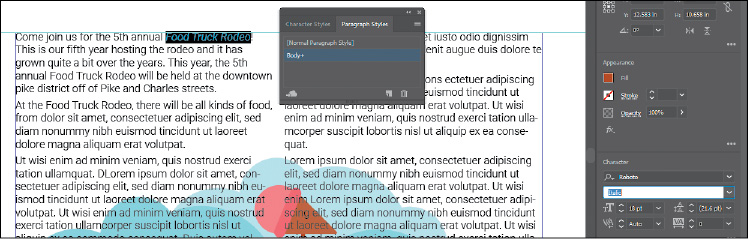
-
In the Paragraph Styles panel group, click the Character Styles panel tab.
-
In the Character Styles panel, Option-click (macOS) or Alt-click (Windows) the Create
New Style button ( ) at the bottom of the Character Styles panel.
) at the bottom of the Character Styles panel.
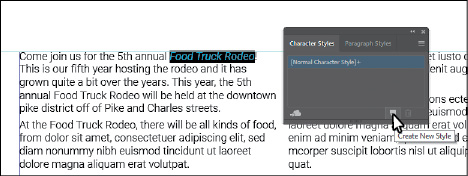
Option-clicking (macOS) or Alt-clicking (Windows) the Create New Style button in a
Styles panel lets you edit the style options before it is added to the panel.
-
In the dialog box that opens, change the following options:
-
Click OK.
The style records the attributes applied to your selected text.
-
With the text still selected, click the style named “EventName” in the Character Styles
panel to assign the style to that text so that it will update if the style formatting
changes.
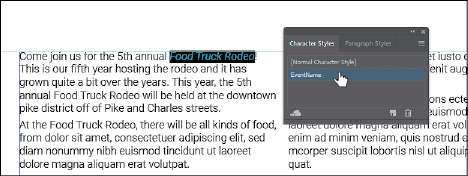
 Note: If you apply the character style and a plus appears next to the style name, you can
Option-click (macOS) or Alt-click (Windows) the style name to apply it.
Note: If you apply the character style and a plus appears next to the style name, you can
Option-click (macOS) or Alt-click (Windows) the style name to apply it.
-
In the rest of the text, anytime you see the text “Food Truck Rodeo,” select it, and
click the EventName style in the Character Styles panel to apply it.
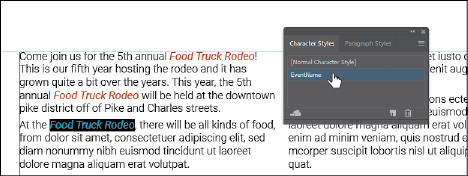
 Note: You must select the entire phrase “Food Truck Rodeo,” rather than just placing the
cursor in the text.
Note: You must select the entire phrase “Food Truck Rodeo,” rather than just placing the
cursor in the text.
-
Choose Select > Deselect.
Editing a character style
After creating a character style, you can easily edit the style formatting, and, anywhere
that style is applied, the formatting will be updated automatically.
-
Double-click to the right of the EventName style name in the Character Styles panel
(not the style name itself). In the Character Style Options dialog box, click the
Character Color category on the left side of the dialog box, and change the following:
-
Click OK.
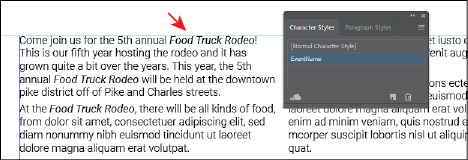
Sampling text formatting
Using the Eyedropper tool ( ), you can quickly sample type attributes and copy them to text without having to
create a type style.
), you can quickly sample type attributes and copy them to text without having to
create a type style.
-
Choose 1 Poster 1 from the Artboard Navigation menu in the lower-left corner of the
Document window.
-
With the Type tool ( ) selected, click in the blank area above the “CORRAL” text. Type FOOD TRUCK RODEO.
) selected, click in the blank area above the “CORRAL” text. Type FOOD TRUCK RODEO.
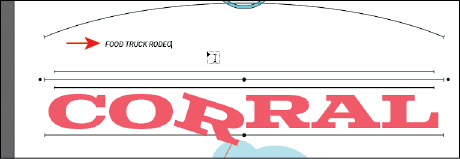
-
Click the new text three times to select it.
The text you type may be italic, which means the character style named EventName is
applied.
-
Select the Eyedropper tool ( ) in the Tools panel, and click the “C” in the “CORRAL” text. Be careful not to click
either letter “R” because all of the text modifications you applied with the touch
Type tool would also be sampled.
) in the Tools panel, and click the “C” in the “CORRAL” text. Be careful not to click
either letter “R” because all of the text modifications you applied with the touch
Type tool would also be sampled.
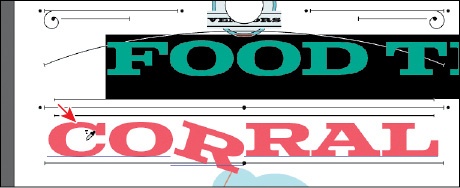
This applies the formatting from the “CORRAL” text to the selected text.
-
Change the font size to 55 in the Properties panel to the right of the document.
-
Choose Select > Deselect.
You’ll work with the “FOOD TRUCK...” text shortly.
Wrapping text
In Illustrator, you can easily wrap text around objects, such as type objects, imported
images, and vector artwork, to avoid text running over those objects or to create
interesting design effects. Next, you’ll wrap text around part of the artwork. In
Illustrator, like InDesign, you apply text wrap to the content that the text will
wrap around.
-
Choose 2 Poster 2 from the Artboard Navigation menu in the lower-left corner of the
Document window.
-
Select the Selection tool ( ), and click the ice cream truck artwork.
), and click the ice cream truck artwork.
-
Choose Object > Text Wrap > Make. Click OK if a dialog box appears.
To wrap text around an object, that object must be in the same layer as the text that
will wrap around it, and the object must also be located above the text in the layer
hierarchy.
-
With the truck selected, choose Object > Arrange > Bring To Front.
 Note: Your text may wrap differently, and that’s okay.
Note: Your text may wrap differently, and that’s okay.
The truck should now be on top of the text in the stacking order and the text is wrapping
around the ice cream truck artwork.
-
Choose Object > Text Wrap > Text Wrap Options. In the Text Wrap Options dialog box,
change Offset to 20 pt, and select Preview to see the change. Click OK.
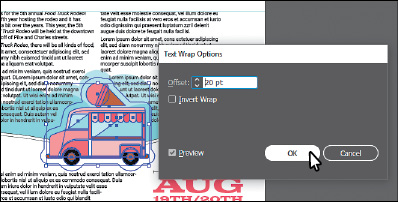
You may see a red plus in the bottom type object now. The text is flowing around the
truck artwork, and some was pushed into the bottom type object. In the real world,
you would need to “copyfit” the text by changing appearance properties like font size
and leading or editing the text.
Warping text
You can create some great design effects by warping text into different shapes using
envelopes. You can make an envelope out of an object on your artboard, or you can
use a preset warp shape or a mesh grid as an envelope. As you explore warping with
envelopes, you’ll also discover that you can use envelopes on any object except graphs,
guides, or linked objects.
Reshaping text with a preset envelope warp
 Note: For more information about envelopes, see “Reshape using envelopes” in Illustrator
Help (Help > Illustrator Help).
Note: For more information about envelopes, see “Reshape using envelopes” in Illustrator
Help (Help > Illustrator Help).
Illustrator comes with a series of preset warp shapes that you can warp text with.
Next, you’ll apply one of the preset warp shapes that Illustrator provides.
-
Choose 1 Poster 1 from the Artboard Navigation menu in the lower-left corner of the
Document window.
-
Click the “FOOD TRUCK RODEO” type object with the Selection tool to select it.
-
Choose Object > Envelope Distort > Make With Warp.
-
In the Warp Options dialog box that appears, select Preview. The text appears as an
arc, by default. Make sure Arc Upper is chosen in the Style menu. Drag the Bend, Horizontal,
and Vertical Distortion sliders to see the effect on the text. When you are finished
experimenting, drag both Distortion sliders to 0%, make sure that Bend is 30%, and then click OK.
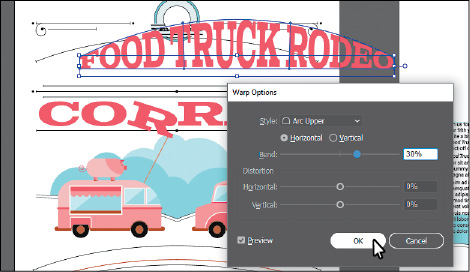
Editing the envelope warp
If you want to make any changes, you can edit the text and shape that make up the
envelope warp object separately. Next, you will edit the text and then the warp shape.
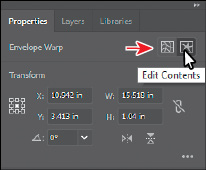
-
With the envelope object still selected, click the Edit Contents button ( ) at the top of the Properties panel.
) at the top of the Properties panel.
-
Select the Type tool ( ), and move the pointer over the warped text. Notice that the unwarped text appears
in blue. Double-click the word “RODEO” to select it. Press Delete or Backspace twice
to remove the “RODEO” text and the space before it.
), and move the pointer over the warped text. Notice that the unwarped text appears
in blue. Double-click the word “RODEO” to select it. Press Delete or Backspace twice
to remove the “RODEO” text and the space before it.

You can also edit the preset shape, which is what you’ll do next.
 Tip: If you double-click with the Selection tool instead of with the Type tool, you enter
Isolation mode. This is another way to edit the text within the envelope warp object.
Press the Escape key to exit Isolation mode if that is the case.
Tip: If you double-click with the Selection tool instead of with the Type tool, you enter
Isolation mode. This is another way to edit the text within the envelope warp object.
Press the Escape key to exit Isolation mode if that is the case.
-
Select the Selection tool ( ), and make sure that the envelope object is still selected. Click the Edit Envelope
button (
), and make sure that the envelope object is still selected. Click the Edit Envelope
button ( ) at the top of the Properties panel.
) at the top of the Properties panel.
 Tip: To take the text out of the warped shape, select the text with the Selection tool,
and choose Object > Envelope Distort > Release. This gives you two objects: the type
object and an arc upper shape.
Tip: To take the text out of the warped shape, select the text with the Selection tool,
and choose Object > Envelope Distort > Release. This gives you two objects: the type
object and an arc upper shape.
-
Click the Warp Options button in the Properties panel to show the same Warp Options
dialog box you saw when you first applied the warp. Change the Bend to 20%, make sure that H (horizontal) Distortion is 0 and V (vertical) Distortion is 0,
and click OK.
 Note: The warp object will most likely scale smaller when you edit the Warp Options. That’s
due to editing the text within.
Note: The warp object will most likely scale smaller when you edit the Warp Options. That’s
due to editing the text within.
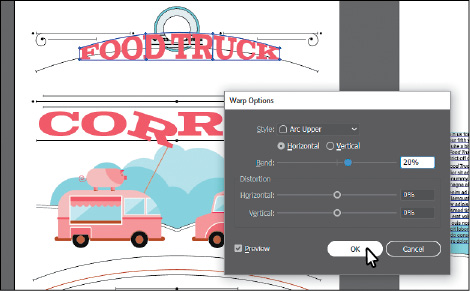
-
With the Selection tool, Shift-drag a corner to make envelope object (warped text)
larger. Drag it into the approximate center of the poster, making sure to closely
match the position you see in the figure.
Working with type on a path
In addition to having text in point and type areas, you can have type along a path.
Text can flow along the edge of an open or closed path and can lead to some really
creative ways to display text.
Creating type on a path
In this section, you’ll add some text to an open path.
-
With the Selection tool ( ), select the brown curved path below the two trucks.
), select the brown curved path below the two trucks.
-
Press Command++ (macOS) or Ctrl++ (Windows) a few times to zoom in to it.
-
Select the Type tool ( ) and position the cursor over the middle of the path to see an insertion point with
an intersecting wavy path (
) and position the cursor over the middle of the path to see an insertion point with
an intersecting wavy path ( ) (see the figure). Click when this cursor appears.
) (see the figure). Click when this cursor appears.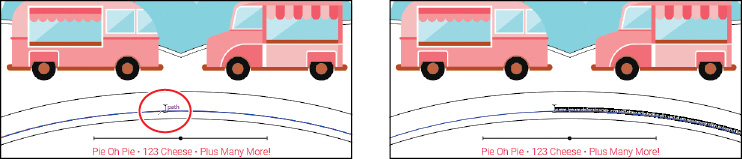
Placeholder text is added to the path, and it starts where you clicked. Your text
may have different formatting than you see in the previous figure and that’s okay.
Also, the stroke attributes of the path change to None.
-
Choose Window > Type > Paragraph Styles to open the Paragraph Styles panel. Click
the [Normal Paragraph Style] to apply the style. Close the panel.
 Note: You may see less text on the path and that’s okay.
Note: You may see less text on the path and that’s okay.
-
Type Over 30 Local food truck vendors. The new text follows the path.
-
Press Command+A (macOS) or Ctrl+A (Windows) to select all of the text.
-
In the Properties panel to the right of the document, change the following formatting
options:
-
Fill color: Pink
-
Font Family: Roboto
-
Font Style: Bold
-
Font Size: 40 pt
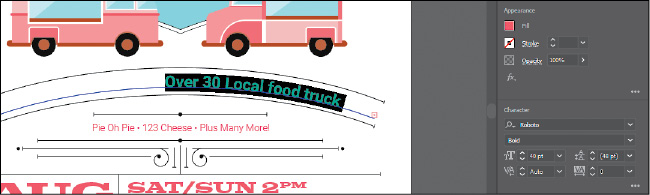
-
Choose Type > Change Case > Upper Case.
-
Press Command++ (macOS) or Ctrl++ (Windows) to zoom in further.
 Tip: With the path or the text on the path selected, you can choose Type > Type On A Path
> Type On A Path Options to set more options.
Tip: With the path or the text on the path selected, you can choose Type > Type On A Path
> Type On A Path Options to set more options.
-
Select the Selection tool, and position the pointer over the line on the left edge
of the text (just to the left of the “O” in “Over”). When you see this cursor ( ), click and drag to the left, trying to center the text as best you can on the path.
Use the following figure as a guide.
), click and drag to the left, trying to center the text as best you can on the path.
Use the following figure as a guide.
From where you click a path to the end of the path is where the text can flow. If
you align the text left, center, or right, it’s aligned within that area on the path.
-
Choose Select > Deselect and then choose File > Save.
Creating type on a closed path
Next, you’ll add text around a circle and explore some of the text on a path options
available.
-
Press Command+0 (macOS) or Ctrl+0 (Windows) to fit the artboard in the Document window.
-
Select the Zoom tool ( ) in the Tools panel, and zoom in to the white circle toward the top of the artboard
(above the “FOOD TRUCK” text).
) in the Tools panel, and zoom in to the white circle toward the top of the artboard
(above the “FOOD TRUCK” text).
-
Select the Type tool ( ), and position the pointer over the top edge of the white circle. The Type cursor
(
), and position the pointer over the top edge of the white circle. The Type cursor
( ) changes to a Type cursor with a circle (
) changes to a Type cursor with a circle ( ). This indicates that if you click (don’t click), text will be placed inside of the circle, creating a type object in the shape of a circle.
). This indicates that if you click (don’t click), text will be placed inside of the circle, creating a type object in the shape of a circle.
Instead of adding text to the inside of a shape, you want to add text to the path,
which is what you’ll do next.
-
While pressing the Option (macOS) or Alt (Windows) key, position the pointer over
the top of the white circle (use the figure as a guide). The insertion point with
an intersecting wavy path ( ) appears. Click and placeholder text that is selected, appears.
) appears. Click and placeholder text that is selected, appears.
 Note: Instead of pressing the Option (macOS) or Alt (Windows) key to allow the Type tool
to type on a path, you can select the Type On A Path tool (
Note: Instead of pressing the Option (macOS) or Alt (Windows) key to allow the Type tool
to type on a path, you can select the Type On A Path tool ( ) by holding down the Type tool in the Tools panel.
) by holding down the Type tool in the Tools panel.
-
Type CELEBRATING LOCAL in all caps.
-
Click three times on the text to select it. Change the font size to 16 pt and the font to Roboto Bold (if it isn’t already).
Next, you’ll edit the type on a path options for the text.
-
Select the Selection tool ( ) in the Tools panel. With the path type object selected, choose Type > Type On A
Path > Type On A Path Options. In the Type On A Path Options dialog box, select Preview,
and change Spacing to 20 pt.
) in the Tools panel. With the path type object selected, choose Type > Type On A
Path > Type On A Path Options. In the Type On A Path Options dialog box, select Preview,
and change Spacing to 20 pt.
 Note: To learn about the Type On A Path options like “Flip,” search for “Creating type
on a path” in Illustrator Help (Help > Illustrator Help).
Note: To learn about the Type On A Path options like “Flip,” search for “Creating type
on a path” in Illustrator Help (Help > Illustrator Help).
-
Click OK.
-
Move the pointer over the line on the left end of the word “CELEBRATING.” That line
you see is called a bracket. When you see this cursor ( ), with an arrow pointing to the left, drag down and to the left around the circle in a counterclockwise fashion. That
moves the end of the text, giving you room to move the beginning. See the first two parts of the
following figure.
), with an arrow pointing to the left, drag down and to the left around the circle in a counterclockwise fashion. That
moves the end of the text, giving you room to move the beginning. See the first two parts of the
following figure.
 Note: Brackets appear at the beginning of the type, at the end of the path, and at the
midpoint between the start and end brackets. All of these brackets can be adjusted
to reposition the text in the path.
Note: Brackets appear at the beginning of the type, at the end of the path, and at the
midpoint between the start and end brackets. All of these brackets can be adjusted
to reposition the text in the path.
-
Move the pointer over the line on the left end of the word “CELEBRATING” again. When
you see this cursor ( ), with an arrow pointing to the right, drag down and to the left around the circle just a little in a counterclockwise
fashion. That moves the beginning of the text. See the last part of the following figure.
), with an arrow pointing to the right, drag down and to the left around the circle just a little in a counterclockwise
fashion. That moves the beginning of the text. See the last part of the following figure.
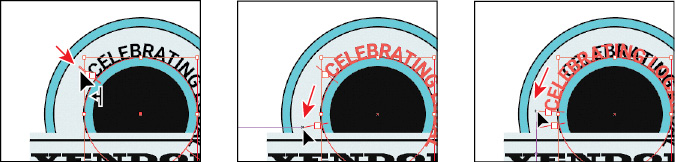
Creating text outlines
Converting text to outlines means converting text into vector shapes that you can edit and manipulate as you would any other graphic object. Text
outlines are useful for changing the look of large display type, but they are rarely
useful for body text or other type at small sizes. The file recipient doesn’t need
to have your fonts installed to open and view the file correctly if you convert all
text to outlines.
When you create outlines from text, you should consider that text is no longer editable.
Also, bitmap fonts and outline-protected fonts cannot be converted to outlines, and
outlining text that is less than 10 points in size is not recommended. When type is
converted to outlines, the type loses its hints—instructions built into outline fonts to adjust their shape to display or print optimally
at many sizes. You must also convert all type in a selection to outlines; you cannot
convert a single letter within a type object. Next, you will convert the main heading
to outlines.
-
Choose View > Fit All In Window.
-
Click the Layers panel tab to show the panel. Click the visibility column to the left
of the layer named “Frames” to show it. Click the Properties panel tab to show it
again.
-
With the Selection tool ( ) selected, click the heading text “CORRAL” on the artboard on the left to select
it.
) selected, click the heading text “CORRAL” on the artboard on the left to select
it.
 Note: The original text is still there; it’s just hidden. This way, you can always choose
Object > Show All to see the original text if you need to make changes.
Note: The original text is still there; it’s just hidden. This way, you can always choose
Object > Show All to see the original text if you need to make changes.
-
Choose Edit > Copy and then choose Object > Hide > Selection.
-
Choose Edit > Paste In Front.
-
Choose Type > Create Outlines.
The text is no longer linked to a particular font. Instead, it is now artwork, much
like any other vector art in your illustration.
-
Choose View > Guides > Hide Guides and then choose Select > Deselect.
Finishing up
There are a few things left to finish the poster on the right, and that’s what you’ll
do next.
-
With the Selection tool ( ), click to select the “FOOD TRUCK” text. Press the Shift key and click one of the
lines around it to select the group of lines, and the “CORRAL” text to select all
of that content.
), click to select the “FOOD TRUCK” text. Press the Shift key and click one of the
lines around it to select the group of lines, and the “CORRAL” text to select all
of that content.
-
Click the Group button in the Properties panel to group the content.
-
Choose Edit > Copy.
-
Choose 2 Poster 2 from the Artboard Navigation menu in the lower-left corner of the
Document window.
-
Choose Edit > Paste In Place. Drag the pasted group up into the blank area.
-
Choose Select > Deselect.
-
Choose View > Fit All In Window to see everything.
-
Choose File > Save and then choose File > Close.



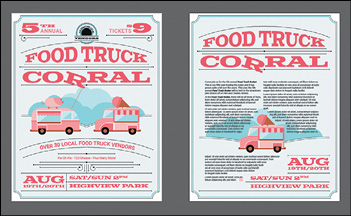


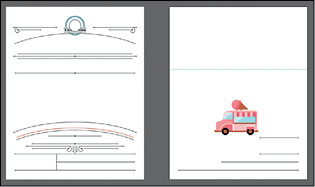
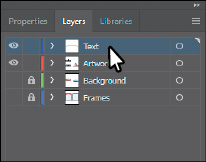
 ) in the Tools panel on the left. Click (don’t drag) in a blank space on the artboard. Some selected placeholder text, “Lorem ipsum,”
is now on the artboard. Type Pie Oh Pie ⋅ 123 Cheese ⋅ Plus Many More!.
) in the Tools panel on the left. Click (don’t drag) in a blank space on the artboard. Some selected placeholder text, “Lorem ipsum,”
is now on the artboard. Type Pie Oh Pie ⋅ 123 Cheese ⋅ Plus Many More!.

 ) in the Tools panel, and drag the lower-right bounding point of the text down and
to the left.
) in the Tools panel, and drag the lower-right bounding point of the text down and
to the left.
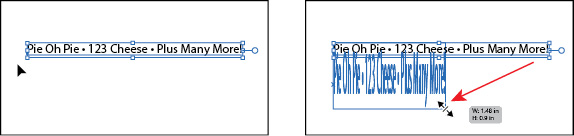
 ) and drag from left to right, across the lower-left corner of the same artboard to
zoom in.
) and drag from left to right, across the lower-left corner of the same artboard to
zoom in.
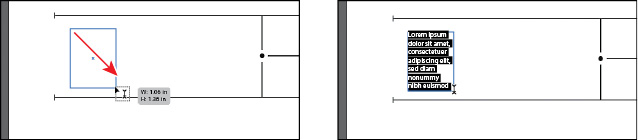

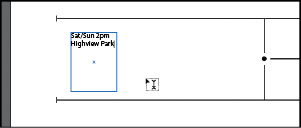
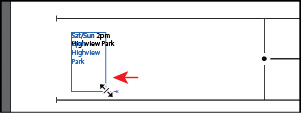

 ) indicating that the type area is not set to auto size. Hover the pointer over the box at the end of the widget (the pointer
will change [
) indicating that the type area is not set to auto size. Hover the pointer over the box at the end of the widget (the pointer
will change [ ]), and double-click.
]), and double-click.
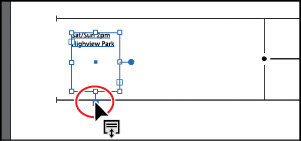
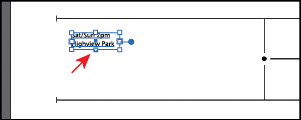
 ), not this pointer (
), not this pointer ( ). Click to insert the cursor. Press Return or Enter, and type Raleigh, North Carolina.
). Click to insert the cursor. Press Return or Enter, and type Raleigh, North Carolina.
 ) or Direct Selection tool (
) or Direct Selection tool ( ), the Type tool becomes selected.
), the Type tool becomes selected.
 ) will create a new point type area.
) will create a new point type area.
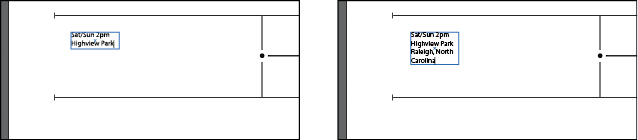
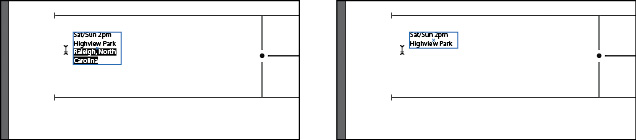
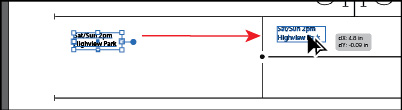

 ) off the right edge of the type object. A filled end on the annotator indicates that
it’s area type. When the pointer changes (
) off the right edge of the type object. A filled end on the annotator indicates that
it’s area type. When the pointer changes ( ), click once to see the message “Double-click to convert to Point Type.” Double-click
the annotator to convert the area type to point type.
), click once to see the message “Double-click to convert to Point Type.” Double-click
the annotator to convert the area type to point type.

 ), indicating that it is a point type object. If you were to resize the bounding box,
the text would scale as well.
), indicating that it is a point type object. If you were to resize the bounding box,
the text would scale as well.
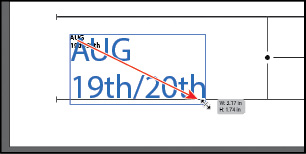
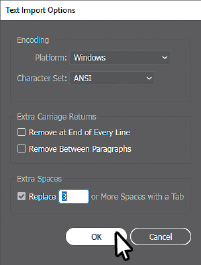

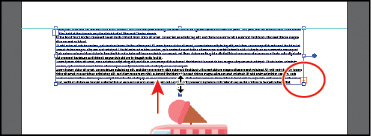
 ) in the out port. I didn’t need to.
) in the out port. I didn’t need to.
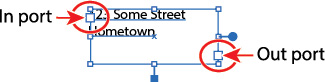
 ) in an out port indicates that the object contains additional text, which is called
overflow text. To show all of the overflow text, you can thread the text to another type object,
resize the type object, or adjust the text. To thread, or continue, text from one object to the next, you have to link the objects. Linked
type objects can be of any shape; however, the text must be entered in an object or
along a path, not as point type (by simply clicking to create text).
) in an out port indicates that the object contains additional text, which is called
overflow text. To show all of the overflow text, you can thread the text to another type object,
resize the type object, or adjust the text. To thread, or continue, text from one object to the next, you have to link the objects. Linked
type objects can be of any shape; however, the text must be entered in an object or
along a path, not as point type (by simply clicking to create text).
 ).
).
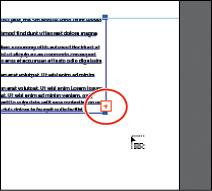
 ) when you move it away.
) when you move it away.
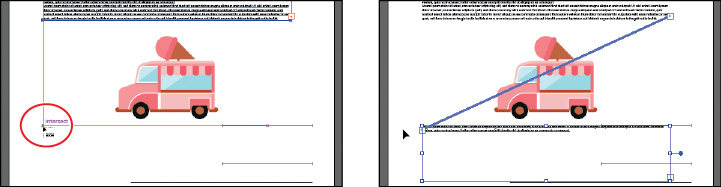
 ) of the top type object on the artboard and the in port (
) of the top type object on the artboard and the in port (
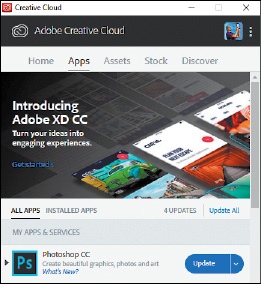
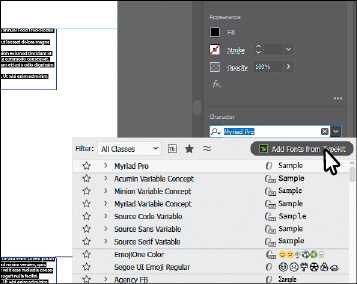
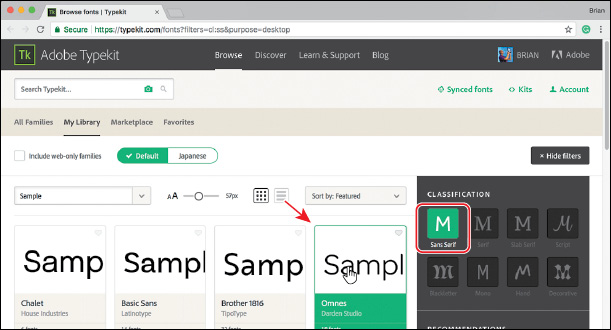
 ) or press Enter or Return to search the site for the Roboto font if the results menu
doesn’t appear, and select Roboto on the page that opens.
) or press Enter or Return to search the site for the Roboto font if the results menu
doesn’t appear, and select Roboto on the page that opens.
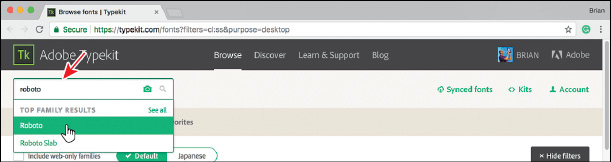
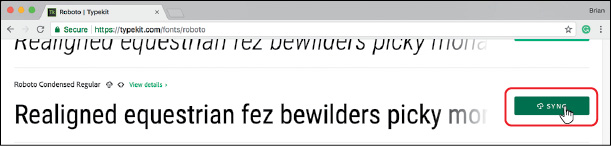
 ) to filter the font list and show only the Typekit fonts you just synced.
) to filter the font list and show only the Typekit fonts you just synced.
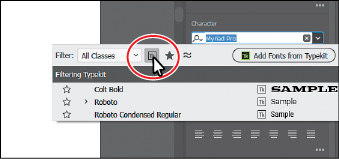
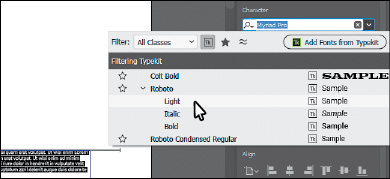
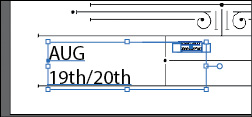
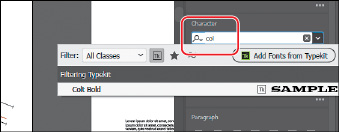
 ) in the menu that is showing to see all of the available fonts, not just Typekit
fonts. In the menu that appears beneath where you are typing, move the pointer over
the fonts in the list. Illustrator shows a live font preview of the text. Click to
select Colt Bold to apply the font.
) in the menu that is showing to see all of the available fonts, not just Typekit
fonts. In the menu that appears beneath where you are typing, move the pointer over
the fonts in the list. Illustrator shows a live font preview of the text. Click to
select Colt Bold to apply the font.
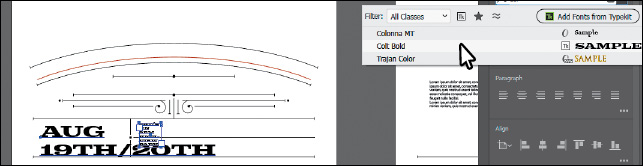
 ) to the left of the Font Name field and choose to search the first word only. You
can also open the Character panel (Window > Type > Character) and search for a font
by typing the name.
) to the left of the Font Name field and choose to search the first word only. You
can also open the Character panel (Window > Type > Character) and search for a font
by typing the name.
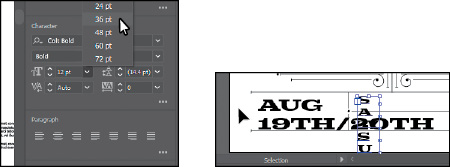

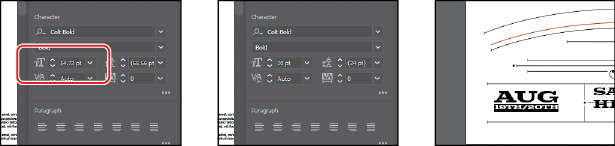
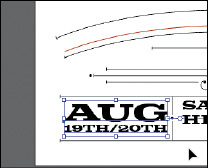
 )selected in the panel that appears, select the swatch named “Pink.”
)selected in the panel that appears, select the swatch named “Pink.”
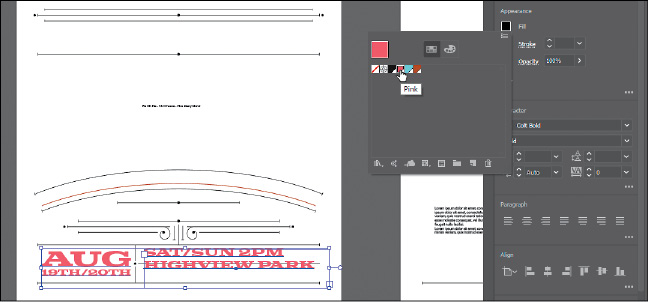
 ) in the Character section of the Properties panel or by choosing Window > Type >
Character, contains formatting for selected text such as font, font size, kerning,
and more. In this section, you will apply some of the many possible attributes to
experiment with the different ways you can format text.
) in the Character section of the Properties panel or by choosing Window > Type >
Character, contains formatting for selected text such as font, font size, kerning,
and more. In this section, you will apply some of the many possible attributes to
experiment with the different ways you can format text.
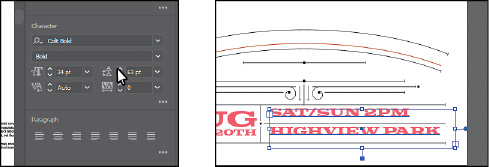

 ) to superscript the word.
) to superscript the word.
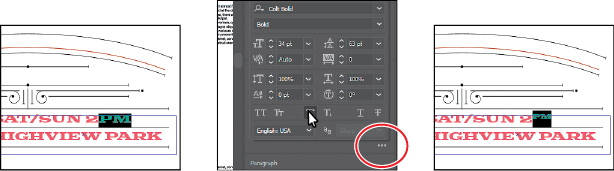
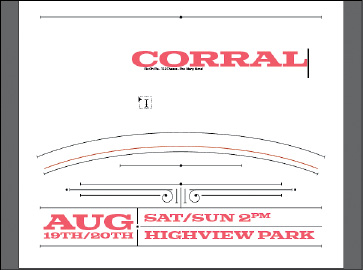
 ) in the Paragraph section of the Properties panel to align the text to the right.
) in the Paragraph section of the Properties panel to align the text to the right.
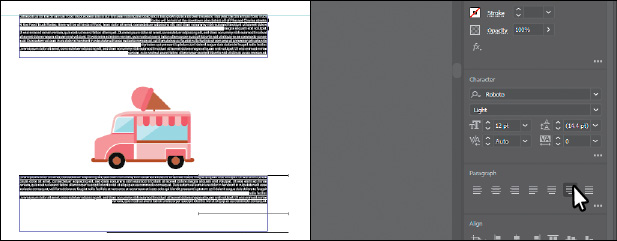
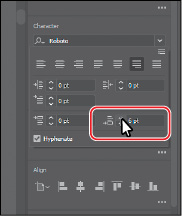
 ) to 6 pt in the Paragraph panel.
) to 6 pt in the Paragraph panel.
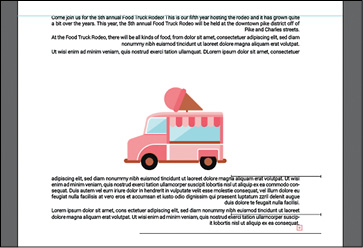
 ), you can modify the properties of a character, such as size, scale, and rotation,
using a mouse cursor or touch controls. This is a very visual (and personally more
fun) way of applying the character formatting properties: baseline shift, horizontal
and vertical scale, rotation, and kerning.
), you can modify the properties of a character, such as size, scale, and rotation,
using a mouse cursor or touch controls. This is a very visual (and personally more
fun) way of applying the character formatting properties: baseline shift, horizontal
and vertical scale, rotation, and kerning.


 ) by pressing and holding down on the Type tool (
) by pressing and holding down on the Type tool (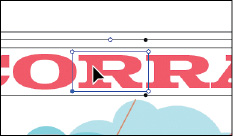
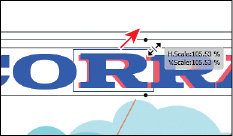
 ), drag clockwise until you see approximately -17° in the measurement label.
), drag clockwise until you see approximately -17° in the measurement label.
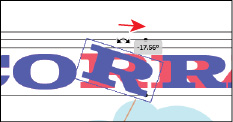
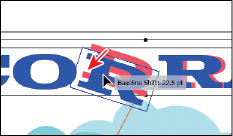
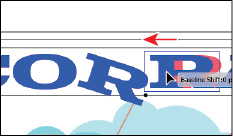

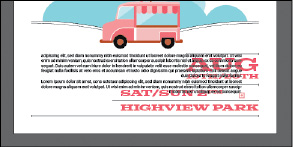
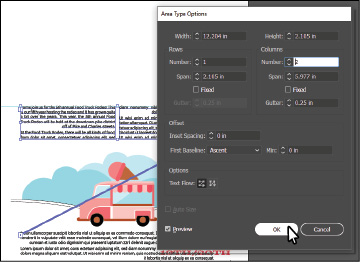
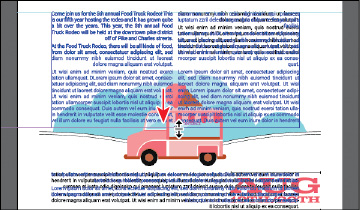

 ). Click the lower-right corner of the type object to select the anchor point.
). Click the lower-right corner of the type object to select the anchor point.
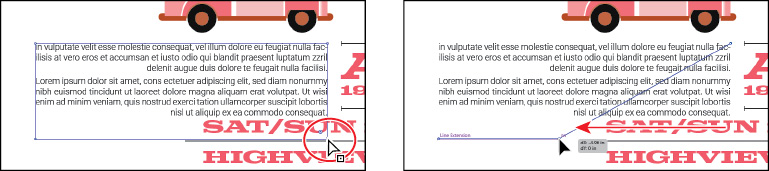
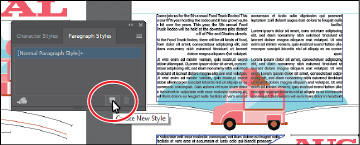
 ) at the bottom of the Paragraph Styles panel.
) at the bottom of the Paragraph Styles panel.
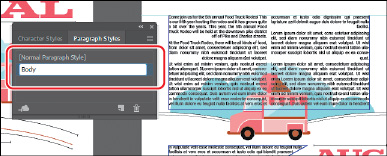
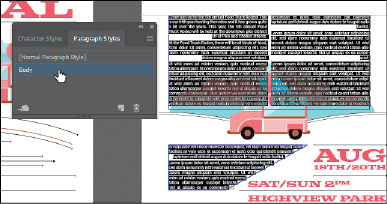
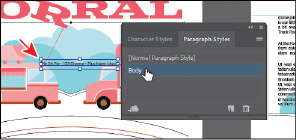
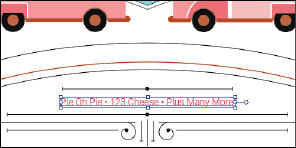
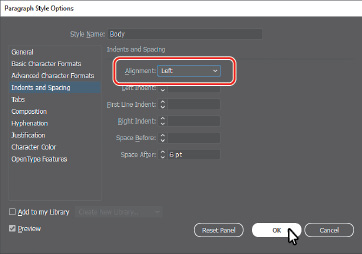
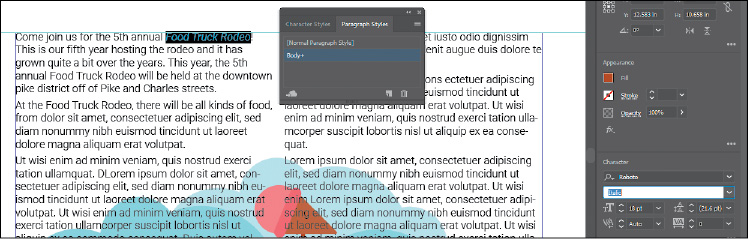
 ) at the bottom of the Character Styles panel.
) at the bottom of the Character Styles panel.
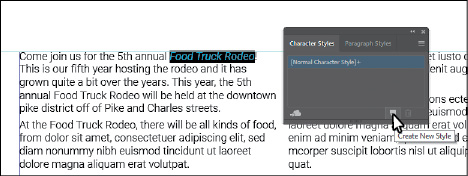
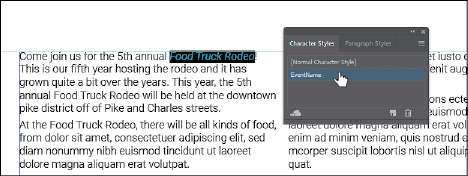
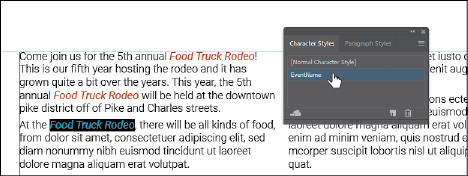
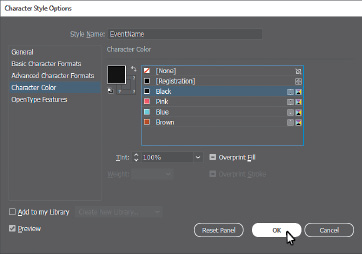
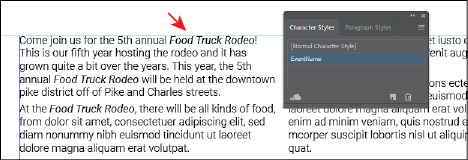
 ), you can quickly sample type attributes and copy them to text without having to
create a type style.
), you can quickly sample type attributes and copy them to text without having to
create a type style.
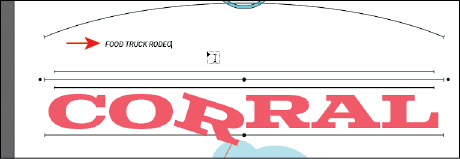
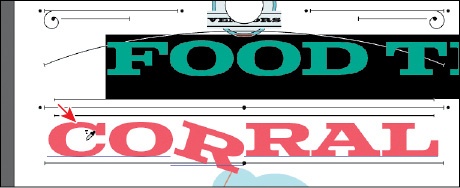
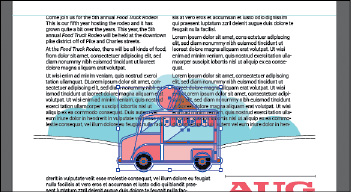
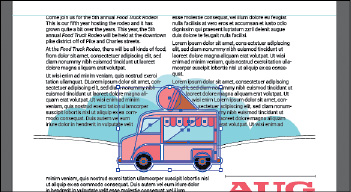
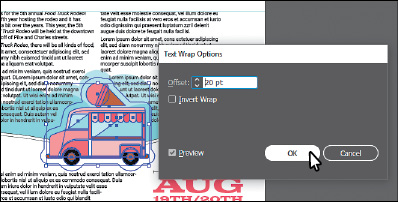
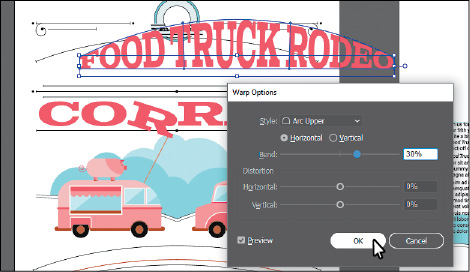
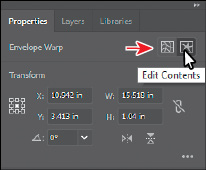
 ) at the top of the Properties panel.
) at the top of the Properties panel.

 ) at the top of the Properties panel.
) at the top of the Properties panel.
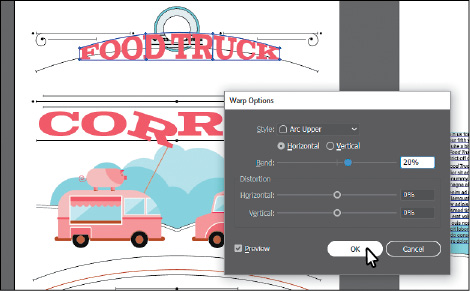

 ) (see the figure). Click when this cursor appears.
) (see the figure). Click when this cursor appears.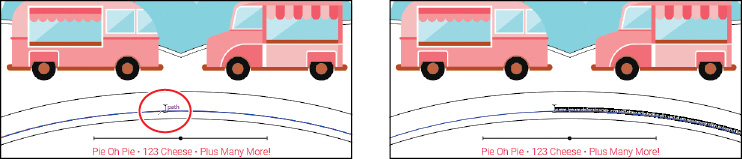
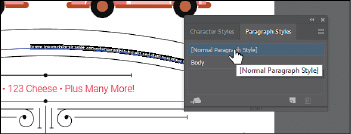
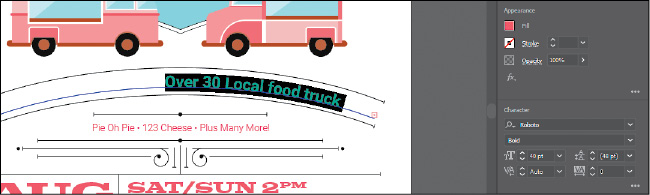
 ), click and drag to the left, trying to center the text as best you can on the path.
Use the following figure as a guide.
), click and drag to the left, trying to center the text as best you can on the path.
Use the following figure as a guide.
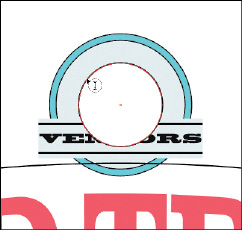
 ) changes to a Type cursor with a circle (
) changes to a Type cursor with a circle ( ). This indicates that if you click (don’t click), text will be placed inside of the circle, creating a type object in the shape of a circle.
). This indicates that if you click (don’t click), text will be placed inside of the circle, creating a type object in the shape of a circle.
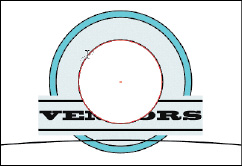
 ) appears. Click and placeholder text that is selected, appears.
) appears. Click and placeholder text that is selected, appears.

 ) by holding down the Type tool in the Tools panel.
) by holding down the Type tool in the Tools panel.
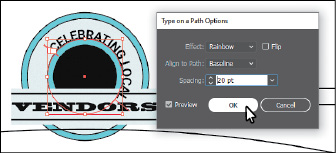
 ), with an arrow pointing to the left, drag down and to the left around the circle in a counterclockwise fashion. That
moves the end of the text, giving you room to move the beginning. See the first two parts of the
following figure.
), with an arrow pointing to the left, drag down and to the left around the circle in a counterclockwise fashion. That
moves the end of the text, giving you room to move the beginning. See the first two parts of the
following figure.
 ), with an arrow pointing to the right, drag down and to the left around the circle just a little in a counterclockwise
fashion. That moves the beginning of the text. See the last part of the following figure.
), with an arrow pointing to the right, drag down and to the left around the circle just a little in a counterclockwise
fashion. That moves the beginning of the text. See the last part of the following figure.
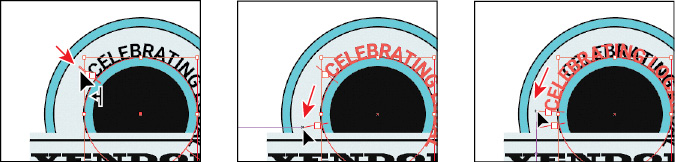
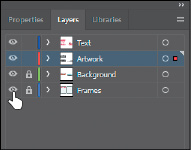
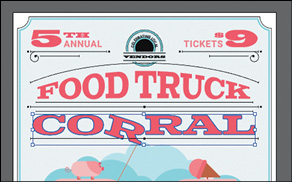
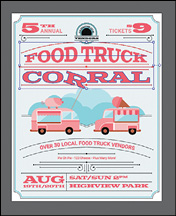
 ) let you do?
) let you do?
 ), click the artboard and start typing when the cursor appears. A point type object
is created to accommodate the text.
), click the artboard and start typing when the cursor appears. A point type object
is created to accommodate the text.
 ) in an out port indicates that the object contains additional text.
) in an out port indicates that the object contains additional text.