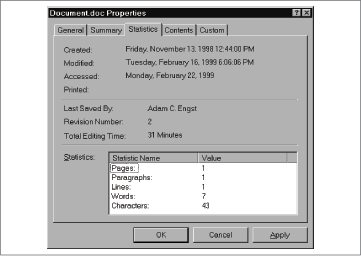Chapter 7. G
General Controls Control Panel
In Windows: None
The General Controls control panel contains a hodge-podge of unrelated settings. Windows has no equivalent catch-all control panel. In fact, many features made possible by the Mac’s General Controls panel, such as the options to hide the Desktop when in an application, protect the System Folder or Applications folder, govern insertion point and menu blinking, and change the location for saved documents, have no equivalents in Windows.
Automatic hard disk checking. Only one General Controls option has a Windows counterpart: the “Warn me if computer was shut down improperly” checkbox. When turned on, this option automatically uses Disk First Aid to check your startup hard disk for problems after a crash.
By default, Windows 95/98 does the same thing with its disk maintenance program, ScanDisk. Turning this behavior on and off, however, is a much more complicated endeavor that’s possible only in Windows 98 and later. Here are the steps:
Open the C: window, and choose View → Folder Options → View → Show all files.
Right-click Msdos.sys, choose Properties, and turn off the Read-only checkbox. Close the Properties dialog box.
Double-click Msdos.sys and open it in Notepad.
Make the second-to-last line in the file read AutoScan=1 (to turn on the automatic scanning after a crash) or AutoScan=0 (to turn off this feature).
Save the file, quit Notepad, and reset the Read-only attribute in the Msdos.sys Properties dialog box.
Get Info Command
In Windows: Properties Command
In the Mac OS, you choose File → Get Info to open a Get Info window for a selected icon. The information in the Get Info window varies by icon type, but you can count on seeing information about size, location, creation and modification dates, and more.
The Windows equivalent, the Properties dialog box, offers the same sort of information. To open it, right-click an icon and choose Properties (Alt-Enter).
Depending on the type of icon, though, the information provided by the Properties dialog may go well beyond the basics. For instance, the Properties dialog boxes of applications feature a separate tab for version information, and Microsoft Word documents add Summary, Statistics, Contents, and Custom tabs (see Figure 7-1), some of which are editable, much like the Comments field in the Mac OS’s Get Info window.
If you select multiple icons and then choose File → Properties, Windows presents you with a single Properties dialog box that summarizes information about the selected items. (On the Macintosh, a similar action would result in multiple Get Info windows.)
GIF
In Windows: GIF
GIF, which stands for Graphics Interchange Format, is a standard bitmapped graphic file format. Its most notable features are its small size, its limit of 256 colors per file—making it inappropriate for photos, but great for logos and cartoons—and its widespread use on the Web. Fortunately, GIF files are completely cross-platform, so you can transfer GIF files between PCs and Macs with no trouble at all. (Be sure to add the suffix .gif to such files before moving them to the PC, however.)
Graphing Calculator
In Windows: None
Windows offers no equivalent to the Mac’s glamorous 3-D Graphing Calculator program.
Grow Box
In Windows: Resizing Windows
See Resizing Windows.