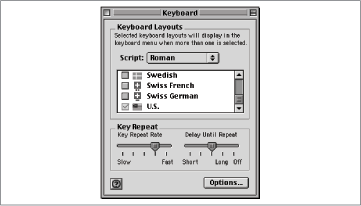Chapter 35. K
Keyboard
On the Macintosh: Keyboard
The PC world has seen a number of keyboard designs over the years, with the most common becoming the 101-key keyboard with the function keys on top, cursor and navigation controls, and a separate numeric keypad. Apple has used a number of different keyboard layouts for Macs as well, but for the most part you won’t have any trouble switching from a PC keyboard to a Macintosh keyboard. There are, however, some keys on Macintosh keyboards that you won’t recognize. Refer to Table 35-1 for an overview, and to individual entries for key usage details.
Keyboard Control Panel
On the Macintosh: Keyboard Control Panel, General Controls Control Panel
The sliders in the Windows Keyboard control panel let you control various aspects of the keyboard; you’ll find exactly the same options on the Macintosh, although they aren’t all in the same places.
Repeat delay, Repeat rate. The settings let you specify how soon a key begins repeating when you hold it down (to type XXXXX, for example), and how quickly the key repeats once it starts. To find the same controls on the Macintosh, open the Apple menu → Control Panels → Keyboard control panel. (See Figure 35-1.)
Cursor blink rate. This control lets you adjust how quickly your insertion point blinks when in a word processor. On the Macintosh, you can make the same adjustment in the Apple menu → Control Panels → General Controls control panel.
Language tab. In Windows, you use this tab to choose from among several different keyboard layouts corresponding to the keys frequently used in various languages. The same feature is available on the Macintosh: choose Apple menu → Control Panels → Keyboard control panel.
Unique Macintosh Keyboard Key | Function / Equivalent |
Command key (has an apple and a cloverleaf on it) | Used as a modifier with alphanumeric keys to provide keyboard shortcuts—the exact equivalent of the Ctrl key on Windows. |
Clear key (Numeric keypad) | Deletes currently highlighted text or graphics, exactly like the Edit → Clear command. |
Help key | Brings up the online help screens in the Mac OS and in applications; works like the F1 function key in Windows. |
Option key | Used as a modifier key and to type unusual characters; similar to the Alt key. |
Power key | Turns the Macintosh on. If the Macintosh is already running, presents a dialog box for sleeping, restarting, or shutting down; may have nonstandard equivalents on PC keyboards, particularly laptops. |
From now on, you’ll see a keyboard menu—represented by a small flag—on the right side of your menu bar. To switch languages, choose a layout from this menu. Or, if you prefer, click the Options button in the Keyboard control panel to specify a keyboard shortcut that, when pressed, switches keyboard layouts.
Keyboard Port
On the Macintosh: ADB (Apple Desktop Bus), USB (Universal Serial Bus)
PCs generally offer several ports for connecting keyboards, mice, and other input devices. On the Macintosh, you connect most input devices—including keyboards, mice, trackballs, and joysticks—to one of two kinds of jacks, depending on the age of the machine All current Macintosh models offer USB ports for connecting such input devices; discontinued models offered proprietary ADB jacks instead.
ADB (Apple Desktop Bus). Because each older Macintosh input device generally offers two ADB jacks, you can chain several ADB devices together and use them simultaneously—a keyboard, mouse, and trackball, for example.
See Figure 35-2 for an illustration of the icon that appears next to the ADB port on the back of the Macintosh.
USB (Universal Serial Bus). ADB was a fixture on all Macintosh models from 1987 to 1998. Beginning with the release of the iMac in 1998, however, Apple eliminated ADB in favor of the emerging industry standard called Universal Serial Bus, or USB. The 1999 blue and white Power Macintosh G3 models still offer a single ADB jack, but the rest of the line has moved to USB. Exactly as in Windows, USB devices (and connectors) offer numerous advantages. You can safely connect or disconnect such gadgets from the Macintosh, even while the computer is turned on; with the addition of an inexpensive USB hub, you can add ports for five, ten, or more USB gadgets; and the rectangular USB connectors are idiot-proof when compared with the circular ADB connectors of old.