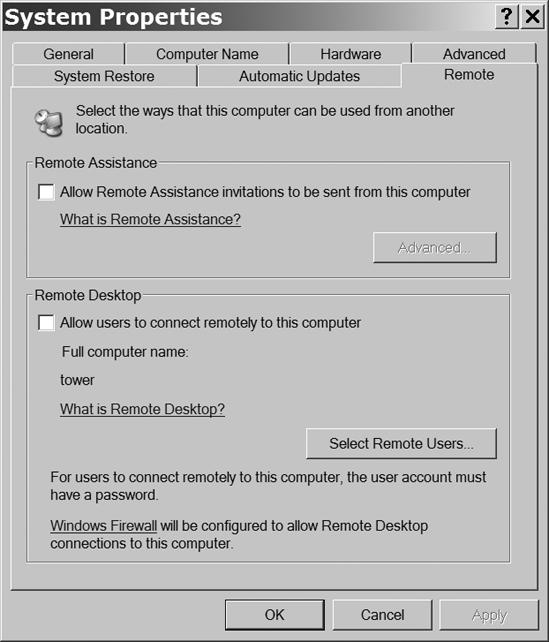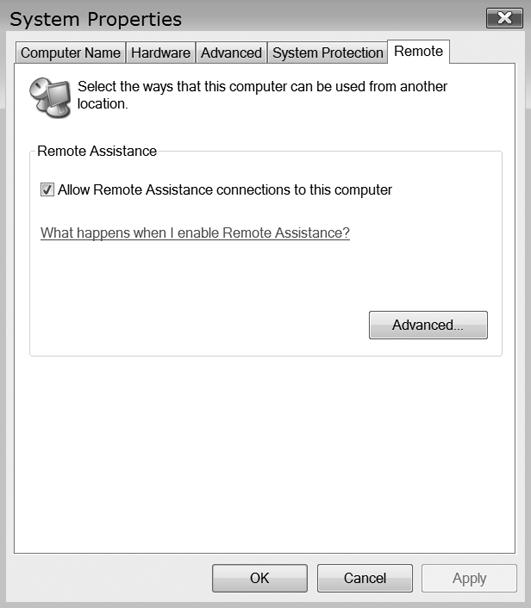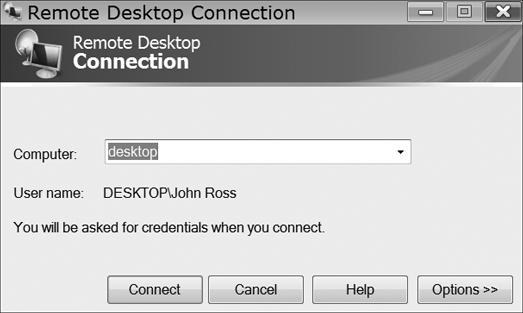Remote Desktop programs allow another user, with your permission, to take control of your computer through a network. When a remote control program is active, a network manager or service technician can distribute and install new or updated software, provide help and remote assistance, and view information on other computers. Remote Desktop programs are a standard feature in Windows XP, Windows Vista, and Macintosh.
Several open source remote desktop programs for Linux and Unix are also available, including Virtual Network Computing (VNC), FreeNX, 2X Terminal Server, and X Display Manager Control Protocol. You can find links to downloads for all of these programs at http://blog.lxpages.com/2007/03/13/remote-desktop-for-linux/. For Mac-to-Windows remote access, try Microsoft's Remote Desktop Connection Client for Mac (http://www.microsoft.com/mac/products/remote-desktop/). For Windows-to-Mac, use a Windows-based VNC client such as RealVNC or TightVNC. You will find more information about VNC later in this section.
In Windows XP, the remote access tool is called Remote Access; in Windows Vista, it's known as Remote Desktop. Computers running Windows Vista Starter, Windows Vista Home Basic, Windows Vista Home Basic N, or Windows Vista Home Premium won't accept incoming access, but you can use Remote Desktop to take control of another computer running some other version of Vista. Windows XP Home Edition won't accept access from any Windows Vista machine.
To configure a Windows XP computer to accept Remote Desktop access, follow these steps:
To configure Windows Vista for Remote Assistance, follow these steps:
To take control of another computer using Remote Desktop in Windows XP or Remote Assistance in Windows Vista, follow these steps:
To return control to the local user, click the X on the control tab near the top of the screen.
Virtual Network Computing (VNC) is a system that allows one computer (the client) to gain remote access to a second computer (the server) and to use the first computer's mouse and keyboard to control the second computer. In general, VNC is not as fast as the Windows and Macintosh remote desktop programs, but it's more flexible. Unlike the Microsoft tools described in the previous section, VNC is not limited to any operating system; you can use any VNC client (or viewer) to control any VNC server—even if the two computers use different operating systems.
Several VNC-based programs are available that offer clients and servers for more than one operating system, including RealVNC (http://www.realvnc.com/), UltraVNC (http://www.uvnc.com/), and TightVNC (http://www.tightvnc.com/). Several others are limited to Linux and Unix operating systems. For descriptions and links to additional versions, go to http://www.linux.com/feature/43165.