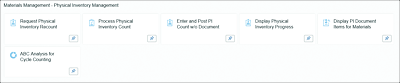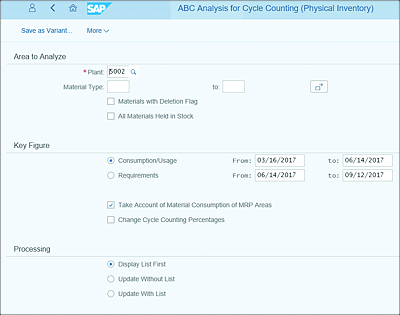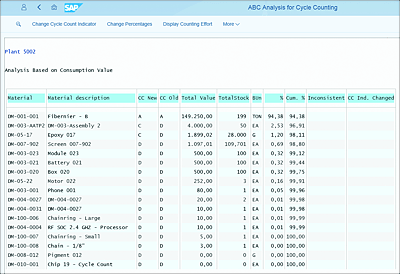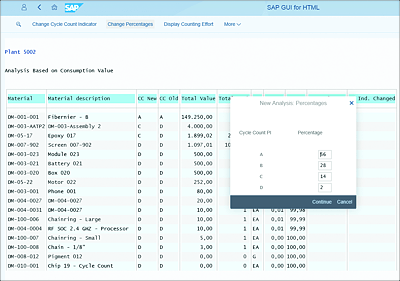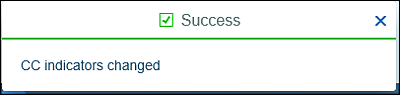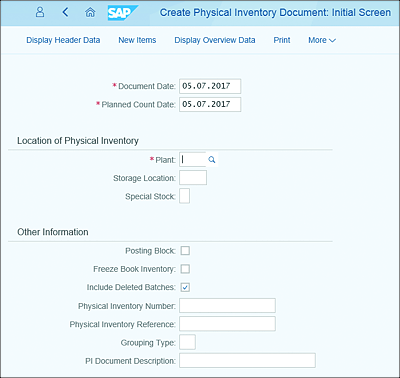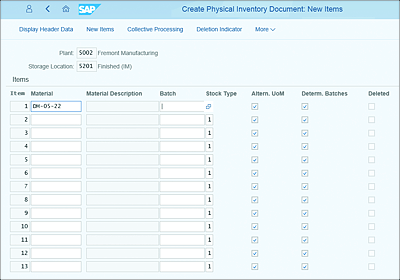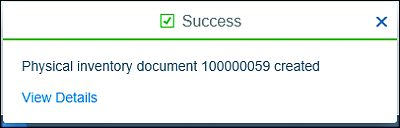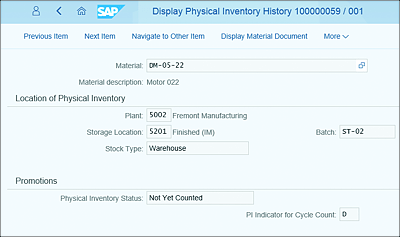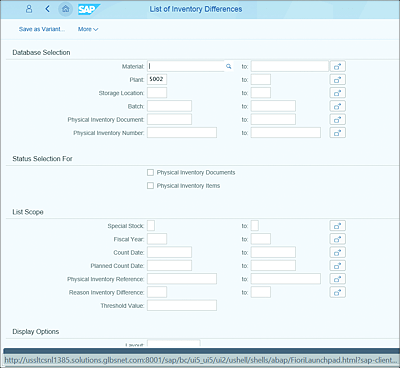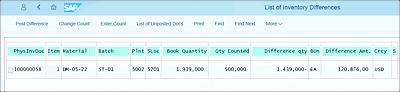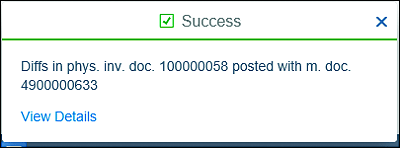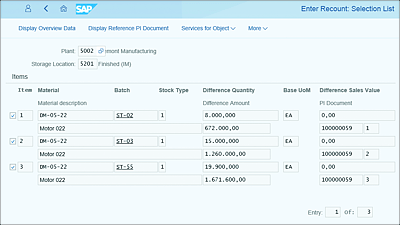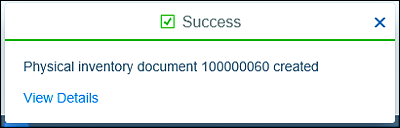2.4 Physical Inventory Management
Physical inventory management is a process in which physical stock is matched with SAP system stock. Physical inventory can be carried out both for a company’s own stock (Unrestricted, Quality Stock, and Blocked Stock status) and for special stocks (customer consignment and vendor consignment). Users need to perform physical inventory separately for company stock versus special stock. Companies often have different policies for physical inventory procedures, and SAP supports the following procedures:
-
Periodic physical inventory
All stocks of the company are counted on a predefined balance sheet key date for all materials. During counting, the entire warehouse is blocked for material movements. -
Continuous inventory
Stocks are counted continuously during the entire fiscal year. However, it’s important that each material is physically counted at least once during the fiscal year. -
Cycle counting
Fast-moving components are counted more frequently than slow-moving components. Frequency of cycle counting depends on company policy and the cycle counting indicator set in the material master data. -
Inventory sampling
Randomly selected material stocks are physically counted, and if the variance between physical inventory and book inventory is very small, then it’s assumed that book inventory balances for other stock are accurate.
The following are some key steps in performing a physical inventory process in SAP:
-
Physical inventory preparation
- Create a physical inventory document: You can use Transactions MI01, MIS1, MICN, MI31, MIK1, MIQ1, MIM1, MIW1, MIV1, or MIO1, or you can use the transactional Create Physical Inventory Document app based on the business scenario to create physical inventory documents.
- Block materials for posting: Settings can be made to prevent the usage of material during the physical inventory counting process. Transaction MI02 (Change Physical Inventory Document), among others, can be used to block the usage of material during counting.
- Print physical documents: You can use Transaction MI21 or the Print Physical Inventory Document app.
-
Perform physical inventory count
- Physically count stock: Based on the physical document printout, you can check and capture stock levels.
-
Physical inventory data entry and analysis
- Enter the count in the system: On completion of physical inventory count, you can enter the count in SAP by using Transaction MI04 or the Enter Inventory Count app.
- Analyze the difference: You can use Transaction MI20 or the Process Physical Inventory Count Results app to review book quantity, counted quantity, difference in quantity, and value. From the output list of this transaction, users can perform additional actions such as post inventory difference, initiate recount, or change count quantity.
Within SAP S/4HANA, SAP has provided a number of SAP Fiori apps to facilitate this process, which we’ll explore in the following subsections.
The SAP Fiori apps shown in Figure 2.31 exist in the Materials Management - Physical Inventory Management tile.
Figure 2.31 SAP Fiori Applications for Physical Inventory Management
2.4.1 ABC Analysis for Cycle Counting
With SAP S/4HANA, you can use the ABC Analysis for Cycle Counting SAP Fiori app as a replacement for Transaction MIBC. As shown in Figure 2.32, you can enter required data such as Plant, Consumption/Usage date, and Material Type to have the system determine a cycle count indicator.
Figure 2.32 ABC Analysis for Cycle Counting (Physical Inventory) App: Initial Screen
Click the Execute button on right-hand corner, and the system will read all consumption for the period and display the list, as shown in Figure 2.33.
Figure 2.33 ABC Analysis for Cycle Counting: Results Screen
Based on the criteria entered in the initial screen, the indicator determined by the system will be displayed in the CC New column.
You can change the percentage by clicking the Change Percentages button (see Figure 2.34).
After you make the necessary changes, click on the Post button to save the changes. The success message shown in Figure 2.35 appears.
Figure 2.34 Changing the Percentage
Figure 2.35 ABC for Cycle Counting: Success Message
2.4.2 Creating Physical Inventory Documents
With SAP S/4HANA, you can create physical inventory documents in a similar manner as Transaction MI01 in the SAP Business Suite. This transaction requires you to enter the plant and storage location in which the count should be executed. You can also indicate if the material being counted should be blocked while the material is counted using the Posting Block indicator (see Figure 2.36). If this indicator is set, no goods movements can be performed for that material in that plant/storage location combination until the physical inventory document is cleared. This ensures the count is performed for material that is static.
Figure 2.36 Create Physical Inventory Document: Initial Screen
On the next screen, you enter the material and batch that should be counted (see Figure 2.37). If no batch is entered, all batches are expected to be counted.
Figure 2.37 Entering the Material and Batch
After all information is entered, click the Post button, and you’ll receive a Physical inventory document number and a success message (see Figure 2.38).
Figure 2.38 Physical Inventory Document Success Message
2.4.3 Display Physical Inventory Documents per Material
With SAP S/4HANA, you can use the Display Physical Inventory Documents for Material app as a replacement for Transaction MI03. This SAP Fiori app is used to find physical inventory documents based on a number of search criteria. Standard searches by material and plant are available, in addition to limiting the results by physical inventory status and special stock types (see Figure 2.39).
Figure 2.39 Display Physical Inventory Documents for Material: Initial Screen
You can also view document history by positioning the cursor on the physical inventory document and clicking the Display Physical Inventory History button. The details shown in Figure 2.40 are displayed.
Figure 2.40 Display Physical Inventory History
2.4.4 Process Physical Inventory Count Results
With SAP S/4HANA, you can use the transactional Process Physical Inventory Count Results app as a replacement for Transaction MI20. This SAP Fiori app is used to review physical inventory count results to display book quantity, counted quantity, and value differences. This app is used to review counted physical inventory documents and determine whether a recount is needed or the differences should be cleared.
The initial screen allows for the entry of a number of selection criteria, including materials, plants, storage locations, and specific physical inventory document numbers (see Figure 2.41).
After information is entered and the report is executed, a results screen is displayed, as shown in Figure 2.42.
Figure 2.41 List of Inventory Differences Screen in the Process Physical Inventory Count Results App
Figure 2.42 Result Details
From this screen, you can select a number of functions, enter the count, trigger a recount, or post the differences in inventory. Select the Post Differences button, and a success message appears (see Figure 2.43). You may be directed to the Post Differences SAP Fiori app to complete the differences posting.
Figure 2.43 Physical Inventory Post Differences Success Message
2.4.5 Request Physical Inventory Recount
Prior to posting the physical inventory differences, it’s common to perform a recount if the values counted differ from the book quantity. Before posting a financial movement of material, a recount should be performed to ensure the values are correct before posting the differences. To facilitate this functionality, the Process Inventory Count Results SAP Fiori app is offered, which is similar to Transaction MI11in the SAP Business Suite.
The transaction is based on the input of the Physical Inventory Document that should be recounted (see Figure 2.44). As shown above in the Process Count Results app, this function can be triggered from the results screen.
Figure 2.44 Process Physical Inventory Enter Recount: Initial Screen
Figure 2.45 shows the initial count results and the differences between the initial count and the system quantity. From this screen, you can select the items you want recounted and select the Post button to generate a new count document for the recount.
Figure 2.45 Enter Recount: Selection List Screen
Once posted, you’ll receive a message listing the new physical inventory document, which can be used to perform the recount via the standard process (see Figure 2.46).
Figure 2.46 Physical Inventory Document Created