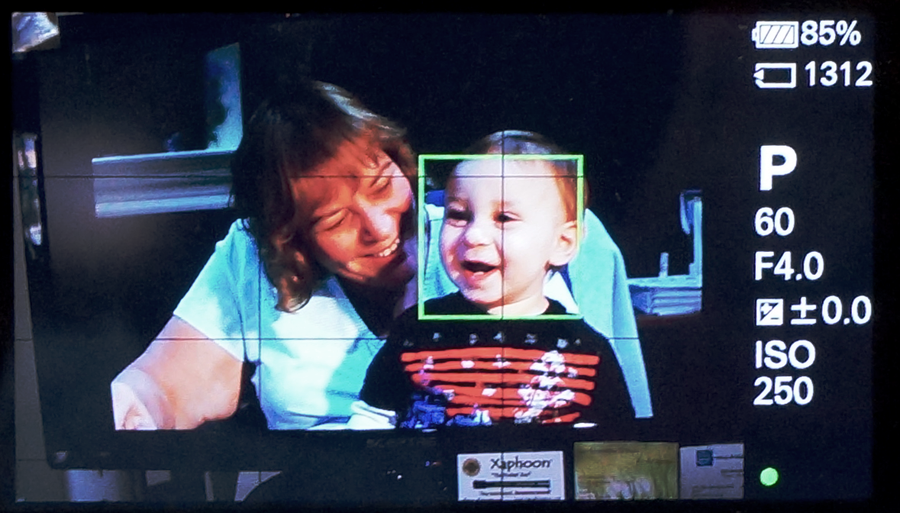6.34 Smile / Face Detection
Menu Position MENU -->  6 --> Smile / Face Detection
6 --> Smile / Face Detection
What it Does Enables / disables the ability to detect faces when autofocusing, resulting in the camera being able to find your subject a greater percentage of the time. Also controls the “Smile Shutter” function.
Recommended Setting Face Detection On
Historically, autofocus cameras have been unable to reliably find the subject in the composition. With Face Detection mode enabled, the camera no longer needs to guess – it automatically knows that if it recognizes a face (or several faces), then THAT is what it should focus on. If you’re taking pictures of people (especially toddlers), there is no better tool for getting accurate AF, exposure, and white balance than Face Detection mode.
The choices for this feature are “Off”, “Face Detection On” (where it will focus on any face – recommended setting), “Face Detection On (Registered Faces)” where it gives priority to faces it knows about, and "Smile Shutter”, where the camera will trigger the shutter release when it sees a smiling face. (More detail on all of these choices below.)
So when you use Face Detection and the camera is autofocusing, you’ll see many different squares that are superimposed onto your subject, of various sizes and colors. What does it all mean? Here’s a quick translation table:
What You See |
What It Means |
A set of green brackets |
No face was detected, and so a focus point was selected using other criteria. |
Grey Square / White Square |
A face was detected |
Multiple White and Grey Squares |
The camera has detected more than one face (outlined in more than one grey square). But the camera has to then decide which of those faces to focus on, and it indicates its decision via a white square. |
Green Square |
The White square turns green when you press the shutter release button halfway. That’s what the camera is focusing on. |
6.34.1 On (Registered Faces)
Let’s say you have two children and one is your favorite. (Okay, scratch that. Let’s say your child is at school and you’re taking shots of him among his classmates and you really want the camera to pick him out of a crowd.) Being able to register a face within the camera so it can get autofocus priority amongst many faces is the feature for you (Figure 6-75).
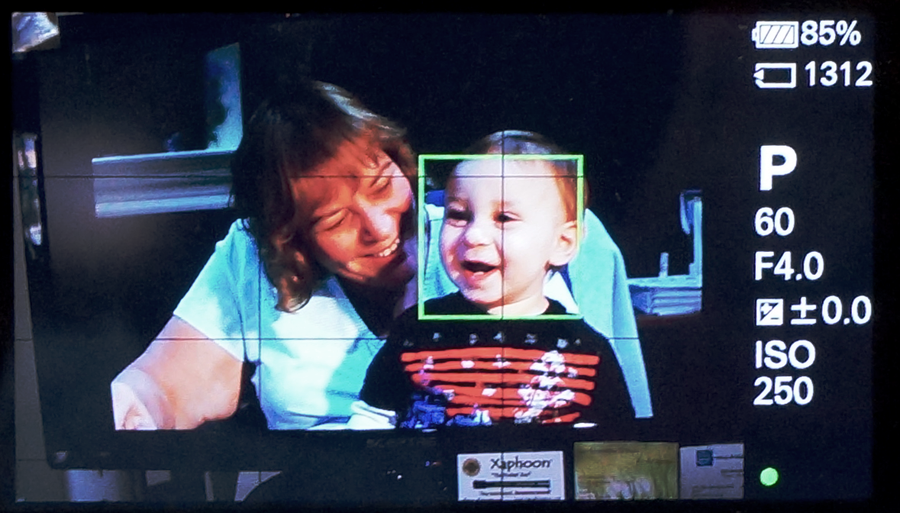
|
Figure 6-75: The camera will give priority to faces that you’ve registered. Now you can make sure your favorite child is always in focus. :-) |
In order to register a face, you have to go to Menu -->  6 --> Face Registration --> New Registration and follow the directions given in the Face Registration section (Section 7.29).
6 --> Face Registration --> New Registration and follow the directions given in the Face Registration section (Section 7.29).
Once registered, the recognized face will show up as a green square before you press the shutter release button halfway.
Does it work? If the entire face fills a goodly portion of the scene, and the lighting is good, and the face is not partially obstructed (like with sunglasses, hats, etc.) then this feature actually does a good job.
 6 --> Smile / Face Detection
6 --> Smile / Face Detection