Menu Position MENU --> 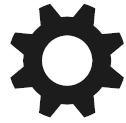 4 -->Finder Frame Rate
4 -->Finder Frame Rate
What it Does Specifes display options when the EVF is being used.
Recommended Setting 60 fps unless you're shooting sports
Menu Position MENU --> 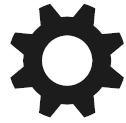 4 -->Finder Frame Rate
4 -->Finder Frame Rate
What it Does Specifes display options when the EVF is being used.
Recommended Setting 60 fps unless you're shooting sports
Basically this feature specifies the refresh rate for the EVF – you can either specify 60 frames per second (the factory default) which works very well in most situations, or 120 frames per second which is much more responsive but it shows you a slightly lower-resolution image. (There's always a tradeoff!) The 120 fps setting also uses more battery power.
Menu Position MENU --> 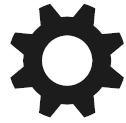 4 --> Release w/o Lens
4 --> Release w/o Lens
What it Does Allows you to take a picture even though the camera doesn’t think there’s a lens attached
Recommended Setting Enable
If you attach anything other than a native E-mount lens to the camera (such as legacy glass, a telescope, LensBaby, or just drill a hole into your body cap to make a pinhole camera), because these items have no electrical contacts and don’t communicate with the camera body, your camera will think that there’s no lens attached and will not allow you to take the shot. Setting this feature to “Enable” saves you from Big Brother and lets you take a picture any damn time you choose. (It’s also useful if you like taking off the lens and seeing how the shutter works. That's always fun.)
Keep in mind that most special purpose lenses have no adjustable f/stop, and so exposure mode settings “P” and “A” will provide identical automatic metering behavior. “S” and “M” modes, on the other hand, will not automatically meter for the scene at all – the camera will blindly shoot with whatever shutter speed you specify (and whatever fixed f/stop the lens has). So check your image after you shoot to make sure it’s right.
Menu Position MENU --> 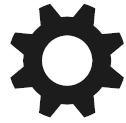 4 --> Release w/o Card
4 --> Release w/o Card
What it Does Lets you take a picture even though a memory card is not present to store it
Recommended Setting Disable
This function is kind of self-describing. The feature is there to prevent an absent-minded tourist from taking pictures even though the “NO CARD” warning is flashing in the Live View display, thus ruining his/her trip. I keep it set to “Enable” just because I often play with features in the course of writing this book and have no intention of keeping the images. For everyone else I’d recommend setting this to “Disable”.
Menu Position MENU --> 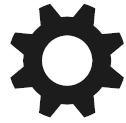 5 --> Priority Set in AF-S
5 --> Priority Set in AF-S
MENU --> 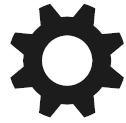 5 --> Priority Set in AF-C
5 --> Priority Set in AF-C
What it Does Lets you select between “Only take a picture if the camera thinks the subject is in focus” and “Take the picture NOW, damn you!!”
Recommended Setting I strongly endorse “Release” for both menu items, unless you’re shooting sports, in which case “AF Priority” is for you
There is a very important function which was designed to work in conjunction with Continuous Focus mode: It is called “Autofocus Priority”, and it essentially means “When I press the shutter release button down all the way, don’t take the picture unless the subject is actually in focus!” This can increase your yield for sports photographers, but can also increase your frustration if you're trying to go for the decisive moment but your camera doesn't think it's in focus.
So if you ever find yourself saying, “Take the picture NOW, %$#@$%!!”, then you are SO ready for the Priority Mode to be set to "Release"! Release Priority mode tells the camera to take the picture WHEN YOU PRESS THE SHUTTER RELEASE BUTTON, whether it thinks the image is in focus or not. History is filled with important pictures that were either out of focus or poorly exposed. Using the combination of Continuous Autofocus and Release Priority, the camera will do its best to quickly get the subject into focus, while you wait for the decisive moment to occur. The camera will never disobey your direct order to SHOOT! It’s a great partnership.
There is also a 3rd setting for this feature called “Balanced Emphasis”. I am guessing that this is supposed to provide a happy medium between the two extremes represented by the other settings. My problem with it is I have no idea how the camera makes its decisions in this setting. I've been using it for several months in AF-S mode and it does a reasonable job, but since I don't understand it it's hard to recommend it. :-) Couple this with the fact that memory is cheap, bad pictures deletable, and that “Release” always obeys my commands, and you can quickly see why I don’t see any benefit to this new setting.
TIP 1: Priority Set in AF-S also applies to DMF focus mode, and AF-A focus mode when the subject isn’t moving. TIP 2: Autofocus Priority mode does not work when your camera is set to Manual Focus, so don’t expect it to act as a tool that will only take pictures when you’ve manually set the lens to the right distance. In Manual Focus mode, you’re really on your own! |
Menu Position MENU --> 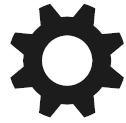 5 --> AF With Shutter
5 --> AF With Shutter
What it Does De-couples the shutter release and Autofocus Functions when off.
Recommended Setting On
Nearly every point-and-shoot and DSLR on the planet uses the shutter release button for both autofocus and for taking the picture. But I have been in situations where having one button perform two functions makes things less ideal then they could be. For example, when shooting weddings and you’re taking group shots (or when you’re shooting portraits in the studio), the distance between the subject and the camera doesn’t change, yet each time you want to take a shot you have to focus lock on the subject, recompose, and shoot. Really, for these situations all you really need to do is focus once and then lock it in until your camera-to-subject distance changes.
The A6300 actually gives you several different ways of dealing with this situation:
 7 --> Custom key(Shoot) --> 2 --> AF/MF Button --> AF/MF control toggle so that this switch toggles instead of being a momentary button. This works irrespective of the status of the “AF with Shutter” setting.
7 --> Custom key(Shoot) --> 2 --> AF/MF Button --> AF/MF control toggle so that this switch toggles instead of being a momentary button. This works irrespective of the status of the “AF with Shutter” setting.  7 --> Custom key(Shoot) --> AF/MF Button --> 2 --> AF/MF Control Hold, which is the factory default). In this configuration, the camera is always in manual focus mode. Whenever you need to focus, just press the AF/MF button, which puts the camera into AF mode momentarily until you release it. Then shoot away until you need to autofocus again. (A very handy configuration I use all the time in the studio!) Like the first option, this works regardless of what the “AF with Shutter” is set to.
7 --> Custom key(Shoot) --> AF/MF Button --> 2 --> AF/MF Control Hold, which is the factory default). In this configuration, the camera is always in manual focus mode. Whenever you need to focus, just press the AF/MF button, which puts the camera into AF mode momentarily until you release it. Then shoot away until you need to autofocus again. (A very handy configuration I use all the time in the studio!) Like the first option, this works regardless of what the “AF with Shutter” is set to.  7 --> Custom key(Shoot) --> 2 --> AF/MF Button to AF On or Eye AF, then use AF/MF button to focus, then take the picture using the shutter release. Once you achieve focus, you don’t have to keep holding the center button in -- the focusing will stay put until you press it again. For many years (like when I shot with film using the Minolta Maxxum 9) this was the preferred way for me to work.
7 --> Custom key(Shoot) --> 2 --> AF/MF Button to AF On or Eye AF, then use AF/MF button to focus, then take the picture using the shutter release. Once you achieve focus, you don’t have to keep holding the center button in -- the focusing will stay put until you press it again. For many years (like when I shot with film using the Minolta Maxxum 9) this was the preferred way for me to work. So that’s what the setting is for. AF with Shutter simply allows you to decouple autofocusing and taking of the picture (which normally are assigned to the same button). Personally, whenever I’m in the studio, I use technique #2 above to decouple AF with the shutter release, and therefore never have to bother with setting “AF with Shutter” to OFF.
Menu Position MENU --> 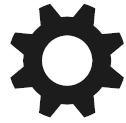 5 --> AEL With Shutter
5 --> AEL With Shutter
What it Does De-couples the shutter release and Exposure Lock when off.
Recommended Setting Auto
Usually with point-and-shoots, every time you press the shutter release button halfway, you not only lock the focusing but you also lock the exposure as well. This function lets you modify the “locks the exposure” part.
So here are the three choices and what they do:
Option 1 above is ideal for this reason: It will only lock exposure in AF-S (single-shot) mode. If you’re shooting something that moves like a race car or bicycle, you’d be using some other mode (probably AF-C) and in that circumstance you DON’T want to lock the exposure – a moving subject will probably be moving into different light and you’ll want the camera to adjust for it.
If you choose option 3 you may desire to use the AEL function if you want the exposure locked. (Section 6.23.2)
Menu Position MENU --> 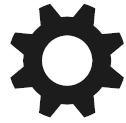 5 --> Silent Shooting
5 --> Silent Shooting
What it Does Invokes a mode where no mechanical noise is made when shooting stills
Recommended Setting I find myself choosing "on" only where discreetness is necessary, off the rest of the time due to the many restrictions.
Constraints PASM mode only, no flash, no continuous shooting mode, and others listed at the end of this section
When this mode is invoked, the camera captures the image using no shutter sound at all.
You may very well ask “Why is there even a shutter at all? Can’t we just tell the sensor ‘start collecting light’ and ‘stop collecting light’?
The short answer is “Yes, but it’s still prohibitively difficult and expensive to make the sensor that way”. Sony has been working on it, though – earlier sensors that were used with live view required the shutter to close both before and after the exposure to get the cleanest image (and your camera can still shoot that way via MENU -->  5 --> e-front Curtain Shut. --> OFF). The sensor can now zero out the light collected in its pixels electronically, eliminating the need for the first shutter. So that’s progress.
5 --> e-front Curtain Shut. --> OFF). The sensor can now zero out the light collected in its pixels electronically, eliminating the need for the first shutter. So that’s progress.
Figure 7-20: Silent Shutter has some characteristic artifacts which will only show up with extreme movement. The first is that it uses the rolling shutter technique, making things that move fast look distorted (right). In this example the camera was panning with a shutter speed of 1/500th. The second might (!) be reduced dynamic range, which I'll talk about next. |
But capturing and storing the pixels all at once requires something called a "Global Shutter" which nobody has been able to realize on a sensor of this size. And so the way the data is offloaded involves a video technique called “rolling shutter”, which reads out the captured image one row at a time rather than all at once, starting at the top and ending at the bottom a fraction of a second later. Although it works great, it can create what videographers call the “jello effect” when your subject or camera is moving during exposure – vertical lines can look like diagonal lines, for example, because of the way the sensor is being read out during the exposure. This may or may not affect you depending on how much your subject (or you) move when you’re taking stills.
TIP: There seems to be an additional 100ms delay – about the same duration as the delay used in shooting flash – associated with using Silent Shutter mode. This has caused me to miss some facial expressions when shooting kids. So while this mode is outstanding for discreet shooting, it may not be the best for the decisive moment. |
You can create this effect on purpose - just shoot a picture of subjects with vertical lines while you’re panning the camera from left to right (Figure 11-7). To get this result I set the shutter speed to 1/500th of a second and panned the camera from left to right very quickly.
Figure 7-20: Shooting sports in Silent Shooting mode isn't advised since fast-moving subjects are likely to turn out distorted. (Thanks to reader J. M. Guillemau for this example.) |
Can this jello effect be minimized? Yes – anything you can do to speed up the downloading of pixels off the sensor will lessen the intensity of this effect. That's one advantage of the new sensor, which was designed specifically to move data off the chip as quickly as possible. Another technique is to reset some analog-to-digital converter settings on-chip – essentially lowering the image quality slightly in exchange for a faster sensor readout (and hence less jello).
Is Sony using this technique? I wasn’t sure, so I did two quick tests. If the technique is being used, then you should be able to see some difference in the shadows of a high-ISO image when you scrutinize it carefully.
Figure 7-21: Okay, it’s a boring test shot, but whatever we’re looking for will be found in the shadows (yellow rectangle). See Figure 7-22. |
And so a boring test shot appears in Figure 7-21, with enlargements from RAW appearing in Figure 7-22. I did two tests, one taken at ISO 6400 and the other at ISO 51,200. The differences I found were trivial – while I expected to see reduced dynamic range, all I saw was a mild difference in detail. I must say these images are much closer in quality than I was expecting.
Not all features are accessible when Silent Shutter is enabled. Here’s a short list of restrictions:
It’s always good to know about the limitations of your tools.
Figure 7-22: Enlargements from .jpg of the yellow rectangle in Figure 7-21. Top row: ISO 6400. Not much difference. Bottom Row: ISO 51,200. Differences in detail are there if you look for them, but no glaring evidence of reduced dynamic range. (And if you have to pixel peep to see a difference, the difference is not meaningful!) |