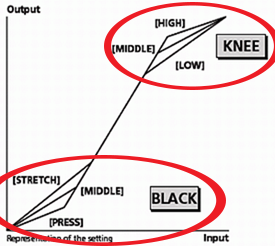
Figure 12-6: A Gamma curve isn't always in such a recognizable "S" shape, but when it is it's easy to identify the "Knee" (the region dictating how the highlights are handled) and the "Black" (the region dictating how the shadows are handled).
Take a deep breath. There’s a lot to explain when it comes to video parameters. But I’m here for you and I’ll get you through it, and like everything else I do, it will build from the ground up.
Figure 12-6: A Gamma curve isn't always in such a recognizable "S" shape, but when it is it's easy to identify the "Knee" (the region dictating how the highlights are handled) and the "Black" (the region dictating how the shadows are handled). |
Do you remember Dolby audio? It’s been used by the motion picture industry for decades in order to dramatically reduce the “hiss” sound from the sound track. But not many people know how it works.
It’s actually pretty simple: when the master print is created, all of the high sounds are accentuated – made louder than they normally would be – and the soundtrack is recorded that way. In the projection booth, the opposite is
done – the highs are reduced, making the sound track sound “normal” and hiss is actually attenuated in the process as well. Yeah, that’s unintuitive, but it works.
Well, an analogous process happens with gamma curves. You compress the video brightness levels in the camera (“the gamma function”), and then you have to do almost the opposite to the video footage in post-production (a process called “grading”). This is like shooting RAW for its greater dynamic range, and then adjusting the curves in Photoshop later on to place your whites and blacks where you want them (refer back to Chapter 6, Figure 6-66).
The original purpose of gamma curves was to correct for the non-linear response of the early TV’s – whatever the cathode-ray tube couldn’t display efficiently, was bumped up in the camera to even things out. The graph representing what brightness levels were being amplified (or not) was called a “gamma curve”, and the idea of using a curve to change how brightness levels are rendered in the final output persists to this day.
“But the camera provides so many choices for curves! How do you go about choosing the right one that is perfectly matched to the brightness range of your scene?” I hear you ask. (Not unlike the several “Creative Styles” offered by the camera (page 232) – how to choose the best one out in the field?)
The answer to both: You Don’t. Just as high-end photographers don’t mess with picture effects or creative styles (preferring instead to just shoot in RAW and figure everything out later), professional videographers usually just shoot straight and adjust the gamma curves in post-production. Just the idea of tweaking the characteristics of the gamma curve in the camera seems like not a good use of time out in the field.
There is one huge exception to this, though: the S-Log2 and S-Log3 gamma curves, which are actually quite useful but require a lot of technical knowledge to use properly. I’ll talk more about them shortly.
Now that I just finished telling you that very few cinematographers adjust the gamma curve in-camera, I will still explain what each of gamma-curve-tweaking functions do later on, so let me talk a little bit more about the characteristics of a gamma curve so it will make sense later. Check out Figure 12-6.
As part of the “Picture Profile” collection of video tweaks (Section 6.28.1), the camera will let you change where the "Knee" begins and its slope, dictating how shadows and highlights are handled. It will also allow you to adjust the level of blacks.
TIP: xdcam-user.com has a boatload of good introductions to the technical side of gamma curves from a videographer’s point of view. This webpage provides a good start: http://bit.ly/1Cl1o1z . TIP 2: There’s an excellent video on youtube by Alister Chapman giving a very good introduction to some of the different gammas available, and toward the end a good example of where adjusting the knee can prevent background highlights from blowing out: http://bit.ly/1ya4k1B . TIP 3: Here’s another, using the gammas offered by the Sony FS-700: http://bit.ly/1Eblq03 Notice how subtle the differences can be – in one part he has to pixel peep to see any difference in the highlights. |
The second thing you need to understand is that while your camera's sensor can see about 14 stops' worth of dynamic range, your everyday HDTV can see only about six stops. That's it. How that came to be isn't hard to understand – during the market research phase of the standards-making process many people were asked to judge the best-looking image from a wall full of different screens – not unlike how televisions are displayed at a Big Box electronics retailer today – and of course consumers gravitated toward the screens with the brightest colors and the highest contrast. (High contrast and High Dynamic Range are opposites.) Standards always involve compromise between what the filmmakers want and what the consumers prefer.
In the past, professional cinematographers would address this intentional limitation of dynamic range by controlling their lighting – if the scene they were shooting had too much dynamic range, they would tell their lighting guys “Give me more fill!”, which would bring the darkest parts of the scene up to a level that the sensor (or film) could capture, so everything fit neatly into six stops.
Documentary videographers have a harder time, since they don’t have that kind of control over the available light. So a new tool they have at their disposal is a special gamma curve called S-Log2 (and now, S-Log3).
Figure 12-7: S-Log2 compresses the dynamic range of the original scene so much that it looks very low contrast (center). Using a process called "Grading" the compressed scene is then expanded slightly to match the 6-stop range of an HDTV. The bottom rectangles give you an idea of what's going on – the original scene to the left, and the compressed, low-contrast scene in the center. Look carefully at the right square and you'll see a slight "banding" effect that can occur if you apply too much grading in post. |
Choosing an S-Log2 gamma curve in the Picture Profiles section will “compress” the 14 stops of dynamic range into about six stops’ worth, all in the name of keeping details in your shadows and preventing the sky from blowing out when played back on a consumer HDTV. With all the sensor’s natural range captured, the dynamic range of the scene can be expanded later on to the appropriate degree (according to the director’s vision) in a post-production process called “grading”.
Before I go any further, let me show you how to turn on S-Log2 so you can see just why grading needs to happen. Go to MENU -->  5 --> Picture Profile --> PP7. (In the factory configuration, the S-Log2 gamma curve is assigned to Picture Profile 7, although you can assign ANY gamma curve to ANY Picture Profile via customization.) Also make sure that MENU --> Toolbox 1 --> Gamma Disp. Assist is set to Off.
5 --> Picture Profile --> PP7. (In the factory configuration, the S-Log2 gamma curve is assigned to Picture Profile 7, although you can assign ANY gamma curve to ANY Picture Profile via customization.) Also make sure that MENU --> Toolbox 1 --> Gamma Disp. Assist is set to Off.
Notice how flat and lifeless the preview image now looks! (Not unlike how an HDR image looks straight out of the camera.) Figure 12-7 shows what’s going on.
Brightnesses are being “reassigned” to new levels – blacks are a little less black, whites are a little less white – in order that all the information that’s captured by the camera’s sensor will “fit” into the narrower dynamic range of an HDTV. But you’re looking at this compressed information via a display that can show more, and so it will look a little flat. (Both your camera’s LCD, EVF, and your computer’s monitor all have a wider dynamic range than your consumer HDTV.)
So that’s what S-Log2 does – it remaps brightnesses so they can be recovered and intentionally placed later on in post production. The actual response curve looks like Figure 12-8. This diagram is very much like the “curves” tool in photoshop – the bottom axis is your input (the dynamic range of your scene), and the left axis is your output (in this case your narrow-dynamic-range HDTV).
In this diagram, the two most important curves (for the sake of this discussion) are the leftmost one labeled R709, which as you can see can only accurately represent input values from 0-100%, and the bottom-most curve labeled S-Log2, which can represent brightness values between 0 and 1300% (meaning 13x more brightness than what a standard HDTV can show). That’s a lot more information.
Figure 12-8: Here are three of the Gamma curves your camera can use to map the 14-stop dynamic range of your sensor (bottom axis, the input) to the 6-stop dynamic range of an HDTV (left axis, the output). |
TIP: S-Log 2 and S-Log3 have a minimum required ISO of 800. TIP 2: For best results, when shooting with S-Log2 Gamma you should also choose MENU --> TIP 3: If all of this S-Log and Grading stuff has your head spinning, there are some outstanding resources online which explain the process in greater detail from the point of view of a working videographer: http://videoproduction.training - An outstanding starting point for video production using S-Log2 on the A7s (applies to your camera as well) Two other excellent tutorials (seriously, these really are good): http://bit.ly/1560P0H and http://bit.ly/1C3hQFH https://www.youtube.com/watch?v=jRI40Gl4I8g – A very technical, 1-hour long discussion of the tradeoffs of using S-Log2. Here’s a cool example of how a professional editor / grader deals with s-log2 files (western scene): http://blog.abelcine.com/2013/01/18/sonys-s-log2-and-dynamic-range-percentages/ |
Recently Sony introduced another gamma curve called S-Log3 in their newest cameras. (Figure 12-9.) According to Sony, using S-Log3 (along with the S-Gamut3.Cine color mode, which is the factory default) gives the camera characteristics similar to a negative film scan, and has a more linear response to help prevent the kind of banding shown in Figure 12-7. You can see a comparison of the two curves in Figure 12-9.
Figure 12-9: Recently Sony has added an even more ambitious compression curve called S-Log3. You can see how it compares with the more well-established S-Log2 here. |
TIP: Don't like looking at curves all day? Here's a nice comparison on Vimeo between S-Log2 and S-Log3, taken by a videographer who sought to understand how his equipment responds before going on an important outdoor assignment. https://vimeo.com/128079914 |
Grading is done in post production, using such popular NLE (Non-Linear Editing) computer editing packages such as Adobe Premier, Final Cut Pro, Sony Vegas, and many others. There are also dedicated single purpose programs JUST for grading, the most popular being DaVinci Resolve and Adobe Speedgrade.
Although the details and user interface for all of these programs vary (making it impossible to discuss how to do it in this ebook), the process in general involves applying a function called a LUT (Look-Up Table) which can selectively decompress the S-Log2 file in order to place your blacks, whites, midtones, and color so they look the way you want them. Every program requires LUTs in a proprietary format, and if you’re unfamiliar with how to do it in post I found a website which shows you how to apply LUTs to deal with S-Log compression with a variety of editors: http://bit.ly/1ufevgd .
There is also a collection of LUTs designed for the A7s, but can be used with this camera as well. The collection is generously offered on this page from xdcam-user.com: http://bit.ly/1xlfb55. And here’s a youtube video showing how to apply it using Adobe Premier: http://bit.ly/1wkb4ok .
So that’s the background on how the fancy S-Log2 and S-Log3 compression curves are used. You can read more about how to invoke them via the Picture Profile function, Section 6.28.
This feature of being able to shoot one video and store it on the memory card in two different formats was covered in Section 1.3.1