In this chapter, we will discuss one of the most basic and frequent operations you will perform as you program: comparing data. In the bookstore example, you may need to compare book titles if your clients are looking for a specific book. You may also need to compare authors if your clients are interested in purchasing books by a specific author. Comparing data is a common task performed by developers. Many of the loops you learned about in Chapter 8 will require you to compare data so that you know when your code should stop looping.
Comparing data in programming is like using a scale. You have one value on one side and another value on the other side. In the middle, you have an operator. The operator determines what kind of comparison is being done. Examples of operators are “greater than,” “less than,” or “equal to.”
The values on either side of the scale are usually variables. You learned about the different types of variables in Chapter 3. In general, the comparison functions for different variables will be slightly different. It is imperative that you become familiar with the functions and syntax to compare data because this will form the basis of your development.
For the purposes of this chapter, we will use an example of a bookstore application. This application will allow users to log in to the application, search for books, and purchase them. We will cover the different ways of comparing data to show how they would be used in this type of application.
Revisiting Boolean Logic
In Chapter 4, we introduced Boolean logic. Because of its prevalence in programming, we will revisit this subject in this chapter and go into more detail.
Is 5 larger than 3?
Does now have more than five letters?
Is 6/1/2010 later than today?
Notice that there are only two possible answers to these questions: yes and no. If you are asking a question that could have more than these two answers, that question will need to be worded differently for programming.
Each of these questions will be represented by an if/then statement. (For example, “If 5 is greater than 3, then print a message to the user.”) Each if statement is required to have some sort of relational operator. A relational operator can be something like “is greater than” or “is equal to.”
To start using these types of questions in your programs, you will first need to become familiar with the different relational operators available to you in the Swift language. We will cover them first. After that, you will learn how different variables can behave with these operators.
Using Relational Operators
Comparison Operators
Operator | Description |
|---|---|
> | Greater than |
< | Less than |
>= | Greater than or equal to |
<= | Less than or equal to |
== | Equal to |
!= | Not equal to |
Note
A single equals sign (=) is used to assign a value to a variable. Two equals signs (==) are needed to compare two values. For example, if(x=9) will try to assign the value of 9 to the variable x, but now Xcode throws an error in this case. if(x==9) will do a comparison to see whether x equals 9.
Comparing Numbers
One of the difficulties developers have is dealing with different data types in comparisons. Earlier in this book, we discussed the different types of variables. You may remember that 1 is an integer. If you wanted to compare an integer with a float such as 1.2, this will cause some issues. This is where type casting becomes handy.
Note
Type casting is the conversion of an object or variable from one type to another.
Let’s walk through the code. First, you declare the variables (discountThreshhold, discountPercent, and totalSpent) and assign a value to them. Notice you do not need to specify the type of number for the variables. The type will be assigned when you assign it a value. You know that discountThreshold and discountPercent will not contain decimals, so the compiler will type them as Ints. In this example, you can assume you have a function called calculateTotalSpent , which will calculate the total spent in this current order and return the value as an Int. You then simply check to see whether the total spent is larger than the discount threshold; if it is, you set the discount percent. If we wanted a customer who spent exactly $30 to get the same discount, we could use a >= instead of a >.
In this example, you iterate, or loop, through the total number of books in the bookstore. The for statement is where the interesting stuff starts to happen. Let’s break it down.
The for loop declares a variable with an initial value of 0 and will increment it while it is less than numberOfBooks. This is a much quicker way of doing for loops than was required in Objective-C.
Creating an Example Xcode App
- 1.
Launch Xcode and select File ➤ New ➤ Playground to create a new playground. This chapter will use a playground to make it easier to play around with comparisons.
- 2.Select Blank as shown in Figure 9-1. Click Next.
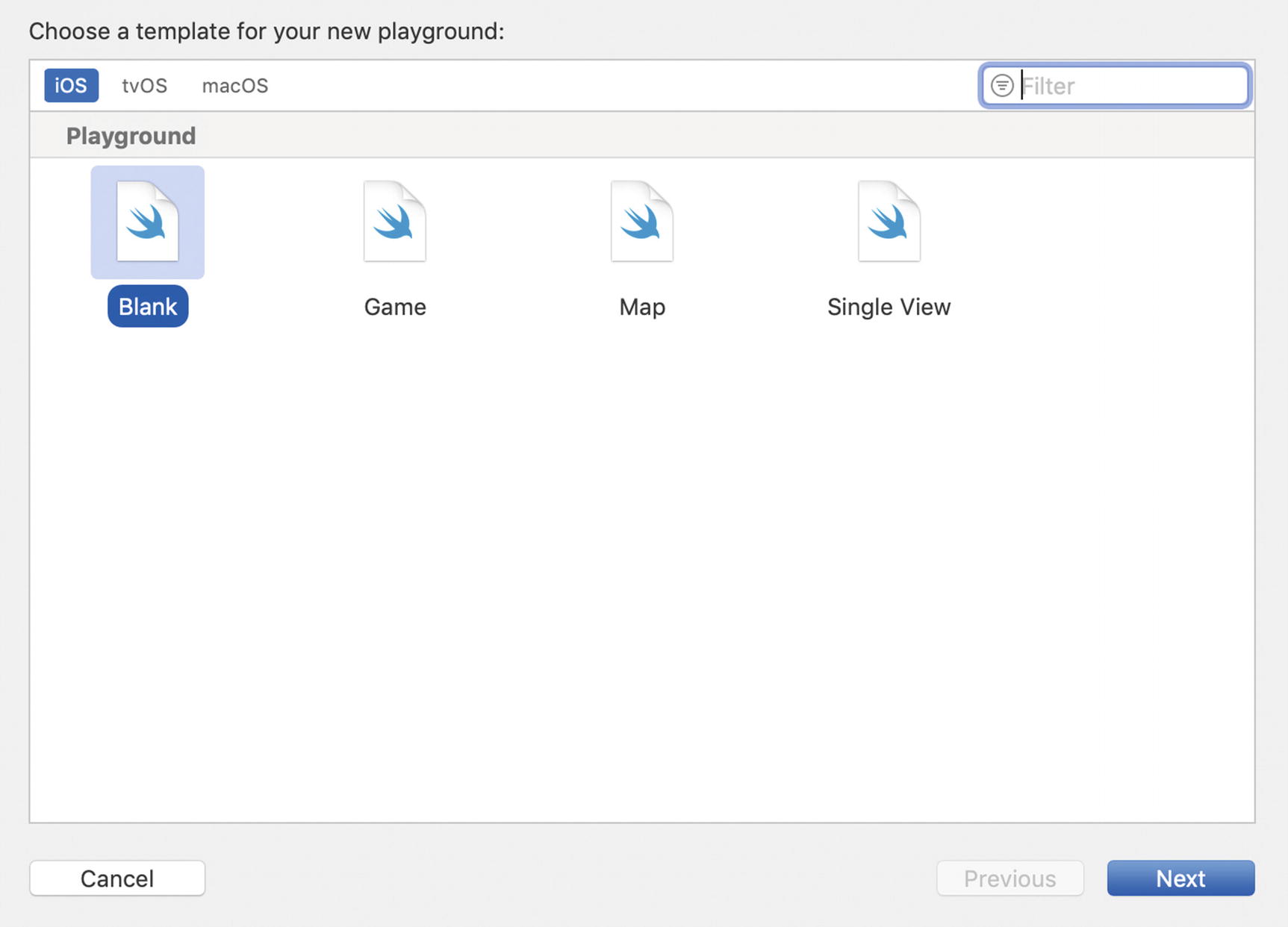 Figure 9-1.
Figure 9-1.Creating a new playground
- 3.
On the next page, enter the name of your playground. Here we used Comparison as the name, but you can choose any name you like.
Note Xcode Playgrounds, by default, are saved in the Documents folder in your user home.
- 4.
Once the new playground is created, you will see the standard Xcode window.
- 5.
Add the following line after the default code in the playground:
This line creates a new String with the contents Hello World and passes it to the print function that is used for debugging.

Playground output
- 1.
Go to the beginning of the line that begins with print. This is the line that is responsible for printing the Hello World string. You are going to comment out this line by placing two forward slashes (//) in front of the line of code. Commenting out code tells Xcode to ignore it when it executes the code. In other words, code that is commented out will not run.
- 2.Once you comment out the line of code, the code will no longer be run so Hello World will no longer show in the playground as seen in Figure 9-3.
 Figure 9-3.
Figure 9-3.Playground output with commented out code
- 3.
We want to use the log to output the results of comparisons. Add one line, as shown here:
print("The result is \(6 > 5 ? "True" : "False")")
Note
The previous code, (6>5 ? "True" : "False"), is called a ternary operation. It is essentially just a simplified way of writing an if/else statement.
- 4.
Place this line in your code. This line is telling your application to print The result is. Then it will print True if 6 is greater than 5, or it will print False if 5 is greater than 6. See Figure 9-4.
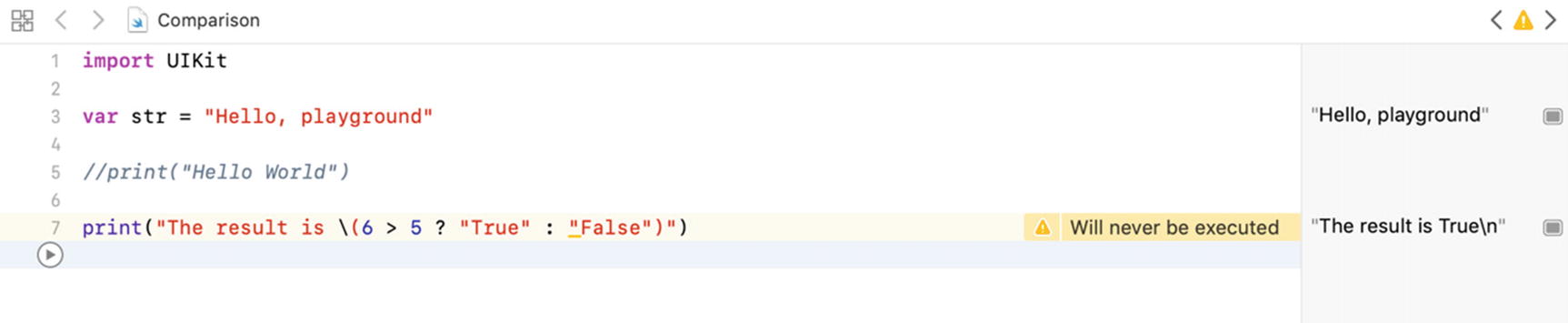
Ternary output
You can change this line to test any comparisons we have already discussed in this chapter or any of the examples you will do later.
Note
You may get compiler warnings when using this code in an actual Xcode project. The compiler will tell you that the false portion of the ternary operator will never be executed. The compiler can look at the values while you are typing the code and know that the comparison will always be true.
You will now explore other kinds of comparisons , and then you will come back to the application and test some of them.
Using Boolean Expressions
The if statement will always evaluate to true because the variable j is greater than zero. Because of that, the program will run the someCode() method.
Note
In Swift, if a variable is optional and therefore not guaranteed to be assigned a value, you should use a question mark after the variable declaration. For example, var j becomes var j: Int?.
The second line now asks “If not j>0,” which, in this case, is true because j is equal to 0. This is an example of using an integer to act as a Boolean variable. As discussed earlier, Swift also has variables called Bool that have only two possible values: true or false.
Note
Swift, like many other programming languages, uses true or false when assigning a value to a Boolean variable.
Comparing Strings
Strings are a difficult data type for most C languages. In ANSI C (or standard C), a string is just an array of characters. Objective-C took the development of the string even further and made it an object called NSString. Swift has taken the String class even further and made it easier to work with. Many more properties and methods are available to you when working with an object. Fortunately for you, String has many methods for comparing data, which makes your job much easier.
The first line just declares a String and sets it value to Duck. The next line declares another String and sets its value to duck. In your actual code, you will need to get the enteredPassword string from the user.
The next line is the part of the code that actually does the work. You simply ask the strings if they are equal to each other. The example code will always be false because of the capital “D” in the enteredPassword vs. the lowercase “d” in the myPassword.
Note
count is a property that can be used to count strings, arrays, and dictionaries.
This code checks to see whether the entered password is longer than five characters.
This code starts off similarly to other examples you have examined. We create two variables. This example then takes a search term and checks to see whether the book title has that same search term in it. If it does, it adds the book to the results. This can be adapted to allow users to search for specific terms in book titles, authors, or even descriptions.
For a complete listing of the methods supported by String, see the Apple documentation at https://swift.org/documentation/#the-swift-programming-language .
Using the switch Statement
If you need to compare a variable to several constant values, you can use a different method that can simplify the comparison code: the switch statement.
Note
In Objective-C, you could only use values to compare in a switch statement. Swift allows developers more freedom in using the switch statement. With Swift, developers can now compare most objects including custom objects.
The switch statement is powerful, and it simplifies and streamlines comparisons to several different values.
In Swift, the switch statement is a powerful statement that can be used to simplify repeated if/else statements.
Comparing Dates
Here, you declare two different Date objects . The first one, named today, is initialized with the system date or your device date. Before creating the second date, you need to add some time to the first date. You do this by creating a TimeInterval. This is a number in seconds. To add a day, you add 60*60*24. The second date, named saleDate, is initialized with a date sometime in the future. You will use this date to see whether this sale has begun. We will not go into detail about the initialization of Date objects.
Now you need to find out what value is in the variable result. To accomplish this, you perform a switch statement that compares the result to the three different options for ComparisonResult. The first line finds out whether the sale date is greater than today’s date. This means that the sale date is in the future, and thus the sale has not started. You then set the variable saleStarted to false. The next line finds out whether the sale date is less than today. If it is, the sale has started, and you set the saleStarted variable to true. The next line just says default. This captures all other options. You know, though, that the only other option is orderedSame. This means the two dates and times are the same, and thus the sale is just beginning.
There are other methods that you can use to compare Date objects. Each of these methods will be more efficient at certain tasks. We have chosen the compare method because it will handle most of your basic date comparison needs.
Note
Remember that a Date holds both a date and a time. This can affect your comparisons with dates because it compares not only the date but also the time.
Combining Comparisons
Now this reads as follows: “If totalSpent is greater than discountThreshold OR clubMember is true, then set the discount percent to 15.” This will return true if either of the options is true.
You can continue to use the logical operations to combine as many comparisons together as you need. In some cases, you may need to group comparisons using parentheses.
Summary
Comparisons: Comparing data is an integral part of any application.
Relational operators: You learned about the six standard relational operators and how each is used.
Numbers: Numbers are the easiest pieces of information to compare. You learned how to compare numbers in your programs.
Examples: You created a sample playground where you could test your comparisons and make sure that you are correct in your logic. Then you learned how to change the playground to add different types of comparisons.
Boolean: You learned how to check Boolean values.
Strings: You learned how strings behave differently from other pieces of information you have tested.
Dates: You learned how difficult it can be to compare dates and that you must be careful to make sure you are getting the response you desire.
Exercises
Modify the example playground to compare some string information.
Write a Swift application that determines whether the following years are leap years: 1800, 1801, 1899, 1900, 2000, 2001, 2003, and 2010. Output should be written to the console in the following format: The year 2000 is a leap year or The year 2001 is not a leap year. See http://en.wikipedia.org/wiki/Leap_year for information on determining whether a year is a leap year.