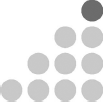
11
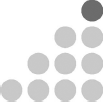
Running a Branded eBay Store
While you’re hanging around on eBay, you’ll notice some eBayers have a little blue door icon sitting snugly next to their feedback score in search results and on their profile page—this signals that they have an eBay Store (shown in Figure 11–1 on page 184). Stores are affordable tools for sellers that provide a branded shopping experience, additional free listings, free packing supplies, and free business management tools. Free is a great thing, right? In this chapter, I’ll introduce you to the benefits and challenges of running your own eBay store.
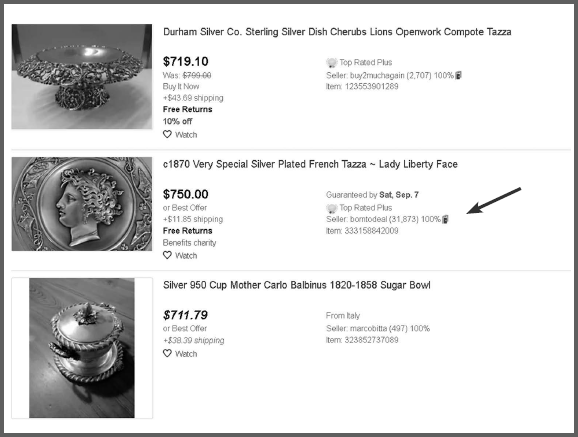
FIGURE 11–1: Search Results with the eBay Store “Blue Door” Icon
Why eBay Stores Are Not for the Faint of Heart
An eBay store is for experienced sellers with oodles of inventory. A common reason for Store failure is a lack of items in the store. If you have loads of stuff and plan to kick things into high gear immediately, then today would be a great day to open a Store.
There are five levels of eBay Stores, as mentioned in Chapter 7—Starter, Basic, Premium, Anchor, and Enterprise. I’ve mentioned them in order from least expensive to highest cost. As you would imagine, a more expensive store has better benefits than a lower-end store. When you’re paying a higher monthly fee, you receive more freebies and better discounts on final value fees. Figure 11–2 outlines the fees associated with each tier of eBay store subscription.
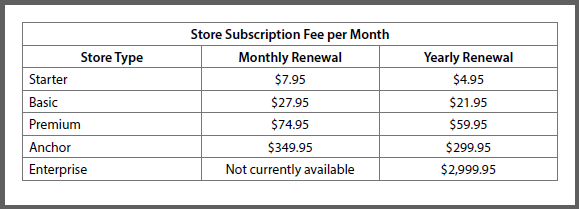
FIGURE 11–2: Subscription Fees per Store Type
Wait until you can consistently maintain 100 listings before launching a store. The Store level that’s right for you depends on your listed item volume. While a Starter Store supplies 100 zero insertion fee listings for either auction-style or fixed price formats, all other levels provide a mixed allocation of auction-style and fixed price listings at no additional cost based on the chart in Figure 11–3. The allocations are use them or lose them. You have to use them up within the calendar month, and they do not roll over into the next month.
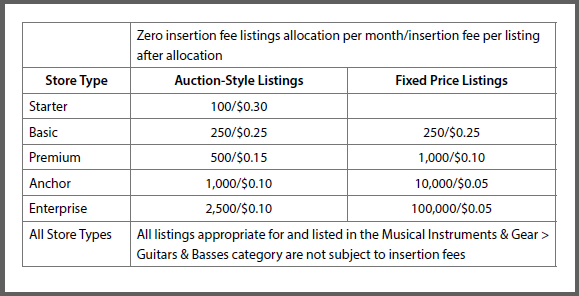
FIGURE 11–3 : Zero Insertion Fee Listings Based on Store Level
Just as you suspected, there’s always a catch. The complimentary auction-style listings are only valid in these categories:
▶ Antiques
▶ Art
▶ Clothing, Shoes & Accessories
▶ Coins & Paper Money
▶ Collectibles
▶ Dolls & Bears
▶ Entertainment Memorabilia
▶ Health & Beauty
▶ Jewelry & Watches
▶ Pottery & Glass
▶ Sports Memorabilia, Fan Shop & Sports Cards
▶ Stamps
▶ Toys & Hobbies
There are a few subtleties to the Store selling fee structure and you should read the entire article on this subject by scanning the QR code in Figure 11–4.
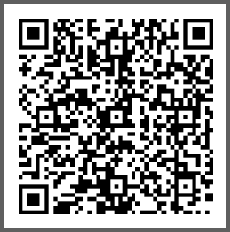
FIGURE 11–4: eBay Store Selling Fees Page
Once your Spidey sense alerts you that you’re probably spending way too much of your hard-earned profit on eBay fees, and you’ve decided to make the leap into owning your very own fancy eBay mall space, follow these steps to launch your subscription:
1. Hover over “My eBay” at the top-right-hand corner of most eBay pages
2. Click “Summary”
4. Under the section “My eBay Views” click “Subscriptions”
5. Click “Choose a Store”
6. Click “Select and review” under the desired Store subscription level
7. Select either a yearly or monthly subscription option (I recommend starting with monthly)
8. Enter your Store name
9. Click “Submit order”
Venture out into calm waters until you gain your sea legs. While it is absolutely fine to upgrade or downgrade your Store subscription level, downgrading or canceling a yearly contract (yes these subscriptions are legitimate, binding agreements) means eBay will charge you an early termination fee. Read the fine print at https://pages.ebay.com/stores/subscriptionterms.html before you leap into your eBay Store nuptial. Start with a monthly agreement to test the waters.
Unlocking Your eBay Store Toolbox
You may be asking yourself, “Now that I have it, where do I find it?” The eBay Store dashboard is well-appointed with all sorts of cool features. While there is absolutely no requirement that you pimp your Store profile, at least whet your appetite by checking out what’s possible now or in the future. Follow these steps to navigate to your Store management page:
1. Hover over “My eBay” at the top-right-hand corner of most eBay pages
2. Click “Selling”
3. Scroll down to the “Selling tools” pane
4. Click “Manage Store”
You’re now sitting pretty at the Manage My Store page where you’ll be able to design, manage and market your store, and promote listings.
If at any time you feel you’ll need helping hands to support your eBay Store, you can extend Store management permissions to trusted individuals (and revoke the permissions at will). To grant access to members of your team, head over to the Manage My Store page, and click Permissions under the Store Summary subheading. Adding users is as simple as keying in their name and email address and selecting the level of permission you’d like them to possess. While you can allow anyone to list items, you can also limit their authority to set up draft listings. Worried about letting the mice play while the cat’s away? There’s an activity log (can you say “accountability”?) that informs you what each person has been up to.
You can add, edit, and reorder Store categories as an additional way to organize and present merchandise within your Store. This is a pain reliever for buyers who don’t want to scroll through a bunch of your listings to find the genre of products they’re interested in buying from you. An eBayer selling collectible trading cards would setup custom Store categories for hockey, football, basketball, and baseball, for instance. A car parts dealer would have Store categories set up for individual vehicle makes to enable a buyer to find just the parts for their car. A jewelry seller would setup Store categories for watches, necklaces, rings, brooches, cufflinks, and so forth.
Here are a few things to know about Store categories:
▶ Make them your own—they don’t have to mirror eBay’s categories in any way.
▶ A Store supports 300 different custom Store categories and sub-categories.
▶ Store categories can have up to three levels, i.e., a top-level Store category and up to two additional levels of subcategories (e.g., Jewelry > Watches > Digital Watches or Clothing > Men’s Clothing > Suits).
▶ Assign the Store category at the time you list your item.
▶ If you don’t have an assigned Store category, a category called Other will be assigned to the listing by default.
▶ Your Store category name may be up to 29 characters long.
▶ Store categories can be added, renamed, edited, reorganized, and deleted any time.
▶ Store categories will become hidden from your store navigation if you have zero listings assigned to it.
▶ You can change the Store category on a listing.
▶ List your items in up to two distinct Store categories for free.
You should set up store categories when you have a healthy number of items to assign to them. A vintage video game seller who has a handful of Atari games would start with a Store category called Atari Video Games and as the inventory for a specific system grows, a sub-category should be added when there’s sufficient variety to warrant it. For example, Atari Video Games > Games for Atari 2600.
When you’re running a clearance sale, add an eye-catching category, such as 25 Percent Off or Daily Deals, to incentivize buyers to browse your sale items. Click the link Store Categories found in the Store Design section of the left-hand-side menu. Assign up to two Store categories when you list or add your newly set up Store categories to existing listings by revising them.
While you can spend an eternity customizing your Store, please don’t fret. You can always refine and improve things in the future. Good enough will get you started. List products and make sales as swiftly as you can while putting forward quality listings. Bigger businesses can afford to unleash an army of brand experts who fuss over the details. Entrepreneurs are in this game to make profits.
Go to Manage My Store and click Edit Store—from here, you can make the cosmetic adjustments to help you realize your vision for Store branding. This is the place where you can edit your Store name and description, then upload branding. eBay supports custom billboards—exactly like social media profiles. Make your own 1200 pixel by 270 pixel billboard or hire someone. Upload your logo. Make sure it’s square, or it will look distorted. The logo size is 300 pixels by 300 pixels.
tip

Some sellers find custom categories unnecessary (or unwanted extra work) and prefer to display eBay’s categories in the left navigation bar of their Store. You can configure this when you manage your Store by selecting eBay Categories under the heading Category Type when you’re in the Edit Store page.
If you’ve stocked up on key merchandise, you can extol the virtues of these items by featuring them (up to four) on your Store landing page. The remainder of your listings can be sorted and displayed the way you prefer. I prefer showing the big ticket items first and I think a gallery of images puts my best eBay “foot” forward.
You can make changes to your Store in seconds. When you’re signed in, you’ll see the Manage My Store button in the upper-right-hand side of the Store landing page (see Figure 11–5 on page 190).
Changing your Store name will also change your Store URL and since the URL is based on the name, you can’t control it. That means anyone who has the old URL will need to be notified, and anywhere you linked to the old URL will need to be amended.
Setting Your “Out of Office” for a Break
Avoid the stress of being unavailable by informing customers when you’re away. As a business owner, I can relate to the high blood pressure that being separated from your busy company causes. eBay has solutions, so put away the hypertension pills and keep reading.
FIGURE 11–5: The Dream Store®, an eBay Store I Set Up for a Cause Dear to Me
Turn on the “out of office” message when you’re simply unable to answer emails in real time but are still taking care of order fulfillment “business as usual.” The away message area can be instantly toggled on for preplanned absences and emergency moments. Sick days are covered with a friendly custom message you enter. The out of office email response is automatically sent to anyone messaging you through eBay. You set the start and end date for the message to appear. The message area is a massive 5,000 characters long for the long-winded people out there. When crafting this customer note, add the date when you’re coming back and how quickly you’ll be responding. Include your phone number if you are handling calls, but not emails while you’re away.
Everyone has the right to a little R&R now and then, including a busy eBay Store owner such as yourself. With Store vacation settings, you can tick a checkbox and voila. Your Store is on vacation hold. You can add a message for people to see when they visit your store and indicate the date of your return—all visible on your listings themselves. If you like, you can even tick another checkbox and prevent item purchases until your vacation is over. But why? You can always increase your handling time in bulk using the Mass Editor tool that I mentioned in Chapter 7. You can change your handling time to any number of dates, up to 30. Most customers don’t want to wait that long, but depending on the goods you offer, many unhurried people are willing to wait, so long as they know when to expect their shipment. Remember to bulk edit your handling time back to your usual number of days after your vacation hold is disabled. The vacation hold feature needs to be manually switched off when you come back to work. Figure 11–6 on page 192 shows my Store vacation settings.
Getting the Most Out of Promotional Offers
I’m pretty sure everyone stands beside me when I yell (at the top of my lungs), “I love free stuff!” Who doesn’t? You may recall that I mentioned in Chapter 7 that you’ll see the free stuff eBay quietly offers you under the Seller Hub > Promotional Offers pane. Check this mini-announcement board frequently for deals on free insertion fees and reduced or free final value fees.
In Chapter 9, I provided a QR code that takes you quickly to the page where you can order free, co-branded eBay-USPS Priority Mail shipping supplies, but it’s a federal offense to ship UPS, FedEx, or even First Class Mail with these complimentary boxes. I get that you want to save money, so be sure to cash in on your very own allocation of free eBay branded supplies that are included with a subscription to Basic, Premium, Anchor and Enterprise level eBay Stores. You’ll discover this and other subscription privileges on the Manage My Store page, by clicking the link Subscriber Discounts under the heading Store Design. Use the eBay shipping supplies coupon while shopping at the official eBay Shipping Supplies store located at https://www.ebay.com/str/ebayshippingsupplies (use the coupon code at checkout). While I simply love the free boxes, poly mailers, and packing tissue, the packaging tape has two, huge issues—it’s flimsy (requiring more than one “pass” to seal the flaps of a box), and it has the eBay logo printed all over it, making it useless for protecting shipping labels. eBay also offers stickers and thank you cards that seem to be popular, but I feel are not a good use of my coupon allocation.
FIGURE 11–6 : Out-of-Office Email Response and Store Vacation Settings
All Store levels (with the exception of the Starter) include a free subscription to the Terapeak Research tool that allows you to peer back in time and look at up to one full year of eBay sold item pricing data. You’ll find Terapeak by going to the Research tab in the Seller Hub.
Spreading the Love with the Promotions Manager
In Chapter 7, I explained how you can convert watchers into buyers by using the little-known eBay feature that allows you to extend a special price to folks who have officially “watched” your listing (using the button on your item, shown in Figure 11–7 on page 194). This tool generates a solid percentage of my sales—people love to save money.
Store subscribers can ignite retail excitement like a marketing guru (without an expensive marketing degree) by using eBay’s free Promotions Manager included with Store subscriptions. This simple tool provides you with five types of promotions, which I describe below.
Motivate customers to spend more in your Store using an order-size discount. There are multiple ways to configure this feature, which are:
▶ A dollar amount or percentage discount based on the total amount spent
▶ A dollar amount or percentage discount based on the total quantity of items purchased
▶ A buy one, get one deal where a free or discounted item is offered with purchase (you can make the number required higher than one in order to qualify for a free or discounted item)
▶ A dollar amount or percentage discount with no minimum purchase required
The Promotions Manager permits you to enable the promotion by selecting up to 500 items, entering SKUs or item IDs, or setting up rules and filters—the latter has a 10,000 item limit. Rules could be something as simple as enabling the promotion to include only new items in the eBay Art category. You can select inventory one-by-one, filter by eBay categories, filter by Store categories, or include everything in your Store within any particular promotion. You can even filter by price range.
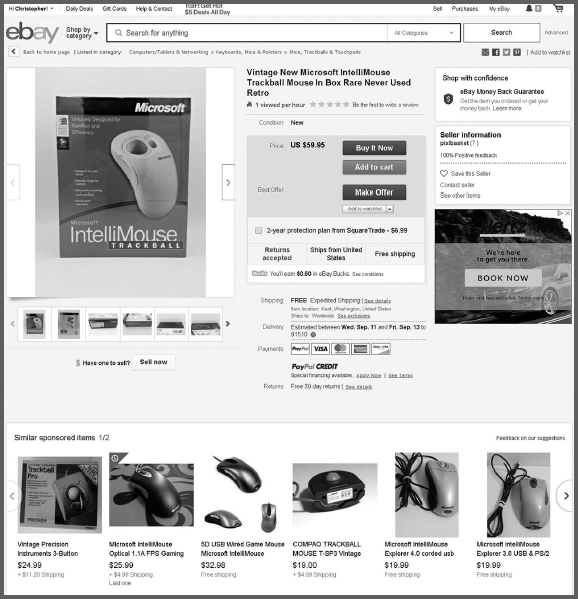
FIGURE 11–7: Send Offers to Anyone Who Clicks the Add to Watchlist Link on Your Listings
Your offers must be compelling though. Buy one, get one free is way more compelling than buy ten, get one free. Asking someone to spend $500 to save $10 won’t captivate as much interest as $10 off $50 in purchases. Make it an offer they can’t refuse. Capisce?
Everyone loves sale events, right? I sure do. Launch a markdown sale event with up to ten levels of discounts in one event (e.g., save 12 percent on men’s ties or take $5 off each automotive tire purchased). But wait. There’s more. You can optionally offer free shipping for all discounted items (which only applies to the first domestic shipping service offered). Items for markdown sales events can be selected by SKUs, item IDs, or through rules and filters.
We live in a culture of free shipping. Everyone knows that free shipping isn’t truly free because the purchase price has to include the cost of moving goods around—we simply love that we don’t have to keep pulling up the calculator on our phone to determine if our purchase fits snugly in the budget we’ve set.
The Promotions Manager allows you to offer free or flat rate shipping that’s triggered by either a minimum order size, a minimum quantity of items added to the buyer’s shopping cart, or if you prefer, just free or flat rate shipping without conditions (another kind of sales event). You can schedule the offer and upload a picture for visual appeal. Figure 11–8 is an example of how you can include your own graphic when you’re configuring promotional offers; Figure 11–9 is an example of an eBay promotion from the buyer’s vantage point. Multiple offers can be prioritized by numbering them.
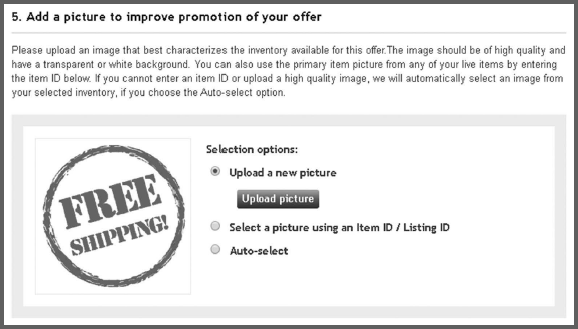
FIGURE 11–8: Example of an eBay Free Shipping Promotion Custom Graphic
FIGURE 11–9: A Promotion from the Buyer’s View
Free or discounted shipping is a concession you offer to your customer, but you bear an actual cost for this. It works great when freight is low (e.g., for light items). Scroll through all your sale items when you’re on your first few rodeos—to make sure you don’t lose your shirt on a particularly heavy item. The great news is that you can always exclude individual item IDs from a sale to cover these exceptional situations.
Many hardheaded sellers will argue that free shipping is a gimmick they never need to lean on. “I sell rare collectibles, and my customers don’t care about shipping,” they insist. eBay allows buyers to filter items that specify free shipping, free in-store pickup, as well as free local pickup. For some reason, even the high-end buyers scoff at shipping charges. I don’t offer free shipping on everything in my store, but I certainly do promote free shipping on thousands of items. When I handled a collection of consignment artwork, I’d have buyers bellyaching over the freight. You see, it cost me $40 to box up the art, and that’s before the freight expense was added in. “I think $65 for shipping is way too high,” I’d read. The fact is, I was only entering $25 of the $40 into the handling cost field on the selling form. I was absorbing $15 of the packing costs already and still, there were complaints. When I raised the price by the cost of shipping and handling and offered free shipping, I would sell more. While I am no expert on psychology, I do recognize the wisdom of herd mentality when it comes to offering free shipping.
It’s not easy to make a buck. Attracting customers is a challenge, and for as long as I’ve been in business, acquiring new customers has always been expensive. Elon Musk has devoted many words to extol the success of Tesla while reminding the world that his electric car company has never had to advertise. Not everyone is Tesla. For the rest of us, we must promote ourselves. The most successful companies have a sales culture.
You can set up codeless coupons (targeted offers) and share the URL for these promotions on social media, in emails, on your website, or my current favorite—by using a QR code (I generate my QR codes at https://www.qrstuff.com). These deals are private until you share the link. They are never visible on the general eBay site. Anyone clicking the link you provide will receive the discount automatically and without additional effort.
tip

Why not share codeless coupons everywhere in order to discover new buyers? Anyone can buy on eBay as a guest without registration as long as the item is being purchased using Buy It Now and is less than $5,000. eBay guests can pay with PayPal, credit card, debit card, Apple Pay, or Google Pay.
These special offers can work with a conditional minimum spend amount or item quantity. The offer can be either a fixed discount amount or a percentage off. As with all other Promotions Manager tools, you can focus the discount on SKUs or item IDs, or by setting up rules and filters. Items can also be excluded. After you set up the codeless coupon, eBay will generate a clean, short URL that you can share with anyone—even non-eBayers.
Consider a seller of high-margin, low-price phone cases. The wonderful thing about these cases is that people replace their cases all the time, which means ample repeat business. The downside is that cases are a low-ticket sale. The case peddler has to carry a wide variety and lots of SKUs in order to attract buyers. Add to this all the variations (i.e., the many different model numbers the cases must fit). Given the opportunity to save money, the owner of the latest-and-greatest smartphone will gladly invest in a selection of fashionable, yet affordable cases.
You can enable volume pricing on SKUs or item IDs, or by setting up rules and filters. The neat trick with rules and filters is that these volume discount options will appear not only on existing inventory that matches the criteria, but all future items will acquire the discount, as long as they match the rules and/or filters. So, let’s use this example:
▶ Buy one item, no discount.
▶ Buy two items and save 12 percent off each item (you can make these percentages whatever you want).
▶ Buy three items and save 18 percent off each item.
▶ Buy four or more items and save 23 percent off each item.
▶ Filter to limit the discounts to Cell Phones & Accessories category.
The above volume discount plan will take immediate effect on what is currently listed and will apply itself automatically to all new listings, provided they are within the Cell Phones & Accessories category. The volume pricing tool in Promotions Manager should not be confused with the volume pricing option that appears at the tail end of the listing form. The individual listing volume discount option applies to the listing alone, and the Promotions Manager applies to listings in bulk. Figure 11–10 on page 199 displays the customer point of view of a seller promotion.
Sales promotions retain existing customers, attract new customers, and satisfy customers’ demands for deals. Your Store success hinges on your ability to maintain long-term relationships with buyers and to encourage repeat visits to your store. Periodic, varied and exciting sales promotions will accomplish this.
Promotions Manager is super intuitive. You can even exclude items by SKUs, item IDs, eBay categories, or Store categories. Now that’s flexible marketing. I like being able to quickly put low-priced, used inventory items on sale with steep discounts so that I can put some wings on these items and make room for more attractive and lucrative stock.
Use Promotions Manager to elevate your store and help it stand out. Promotions Manager allows you to creatively build retail excitement.
You’ll find the Promotions Manager by starting at the Manage My Store page and then clicking the Manage Promotions link under the heading Item Promotion.
Branding Product Listings with the Listing Frame
Store sellers can deploy some really neat tricks, and using the listing frame is one of them. The listing frame is an optional section that can be placed below the item specifics area on your listings—only available to Store sellers. It’s an all-or-nothing situation because the listing frame will be applied to every listing. This additional concession is free, and you can turn it on and off instantly. The listing frame may contain any of these elements:
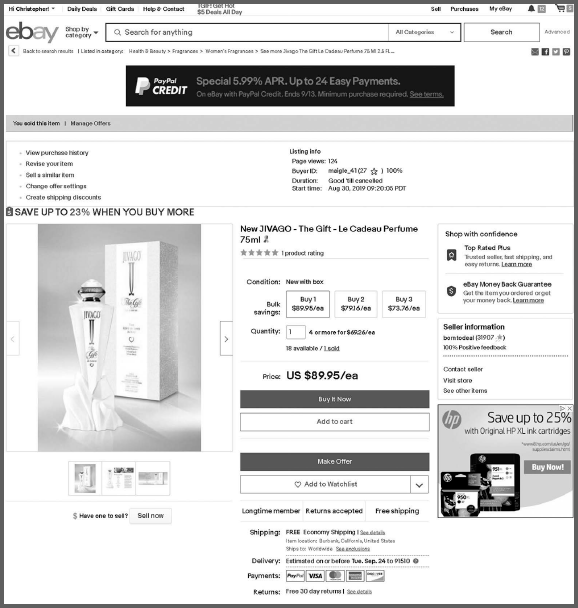
FIGURE 11–10: Customer Point-of-View of Seller Promotion
▶ Your Store header
▶ Left-hand navigation category list—as long as they contain items
▶ The Store logo
▶ A link to allow buyers to add you to their favorite sellers
▶ A Store newsletter signup link (more on this in a bit)
▶ A link to the items you’ve placed on sale with Promotions Manager
▶ A search box to query just your Store items
▶ A personalized message for buyers
▶ Links to your store pages
Sometimes too much of a good thing isn’t a good thing, and I caution you to keep the listing frame clean and simple. Buyers open the listing page to read item details and look at your pretty pictures, so you don’t want to overload their visual senses and distract them so they forget why they were looking in the first place. You should tinker with the listing frame until it looks just right. It’s like cream in your coffee—not too much and not too little.
Access the listing frame setup by starting at the Manage My Store page; then click the Manage Promotions link under the heading Item Promotion.
Maximizing Sales with VIP Access to Email Marketing
Just when you thought the party was over—you guessed it—there’s more fun in store for you. Store sellers can manage mailing lists consisting of attentive, interested buyers. We’re not talking about spammy lists you buy from a broker; these are eBayers who asked to receive your emails. Buyers are prompted to sign up for email newsletters when they save you as a seller. This is no trivial business opportunity—building mailing lists is a cornerstone of every customer-centric business in the world. Your wallet will be the beneficiary of the additional customer touchpoints that blossom through email newsletters—available exclusively to eBay Store sellers (note the allocations represented in Figure 11–11).
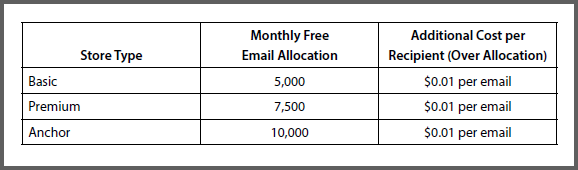
FIGURE 11–11 : Free Emails Allocated per Store Type
The eBay police supervise your email activities, and per eBay policy, your emails can’t include:
▶ Offers to sell items outside of eBay
▶ Phone numbers or email addresses
▶ Links or image references to items not located on an eBay site
▶ More than 100 eBay HTML tags
▶ JavaScript or other active scripting
My first subscriber joined my mailing list on November 25, 2004, and has remained with me ever since—now, that’s loyalty! When sending emails, you’ll select from a template or make your own layout and you can limit emails to eBayers who have made purchases in the recent past while excluding the idle subscribers who haven’t bought in a while. This lets you focus on active buyers and preserve your free emails for individuals who are more likely to buy something. Here are some more features to pique your interest:
▶ Emails can be sent to select or all lists at once.
▶ You can add and remove mailing lists and provide them with informative names.
▶ You can opt to limit the recipients to subscribers who have opened your emails in the past.
▶ Emails can be made recurring—with frequencies between weekly and every eight weeks.
▶ An item showcase can be added featuring up to four of your listings.
▶ You can display a gallery view of up to 50 items.
▶ You can showcase your recent feedback to build buyer confidence.
You can check the status of pending and sent emails. You can even block eBayers on your list who have caused headaches in the past.
Access email marketing for Store sellers by starting at the Manage My Store page; then click the Email Marketing link under the heading Store Marketing.
The kind folks at eBay have provided beautiful savings with stores and with Terapeak pricing and sales intel. You’ll be ahead of the competition the instant you subscribe. And here’s the scorecard for all the goodies:
▶ Unlimited insertion fee credits for successful auctions
▶ Discounts of up to 60 percent off final value fees
▶ $25 per quarter of free shipping supplies for Basic Store subscriptions; $50 per quarter for Premium Store subscriptions
▶ Promotions Manager (this is huge)
▶ Discounts on business services
Anchor Store subscribers (that’s me) score these VIP luxuries:
▶ White-glove customer support
▶ Deeper insertion fee discounts
▶ $150 per quarter of free shipping supplies
▶ $25 per quarter of free Promoted Listings
Everyone who lists in volume will need a Store—you’ll save money on insertion fees, final value fees, and you will receive the red carpet treatment in so many other ways. As an eBay VIP, your listings will be marketed to more buyers and your increased sales will be the byproduct of your smart decision to subscribe to a Store. Go for the month-to-month deal when you’re a newbie. You can always upgrade your subscription, but downgrading or ending an annual Store contract involves early termination fees, so take it slow and feel things out.
In the next chapter, I’ll dive into the benefits of working with teams, so grab a cold beverage, relax, and let’s get right into it.