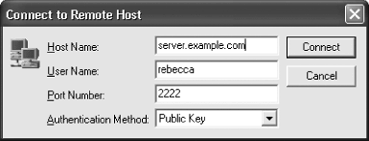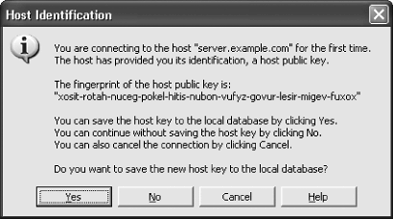When you run the GUI client application (typically via the desktop icon or the Start menu), it displays a terminal window. To initiate an outgoing connection, do one of the following:
Click on the Connect toolbar icon.
Use the File/Connect menu item.
Press the Enter key or space bar within an unconnected terminal window.
This brings up the Connect To Remote Host dialog shown in Figure 16-1. Fill out the values for the server's hostname, the remote username (on the server), and the port number (if different from the default 22); select an authentication method from the drop-down menu; and finally click Connect. If the host key for the server has not been seen before, the client prompts for confirmation before saving it, as in Figure 16-2. Respond to the prompts demanded by subsequent dialogs, which depend on the authentication method chosen.
If authentication succeeds and the server grants access, you can work within the terminal window in Figure 16-3.
You can create additional sessions on the same server by using the New Terminal Window toolbar icon or the Window/New Terminal menu item. These sessions run in separate terminal windows, and are tunneled through different channels within the existing SSH connection, so no additional authentication is required.
The client disconnects automatically when the last session terminates. If you need to disconnect manually for some reason, use the Disconnect toolbar icon or the File/Disconnect menu item.