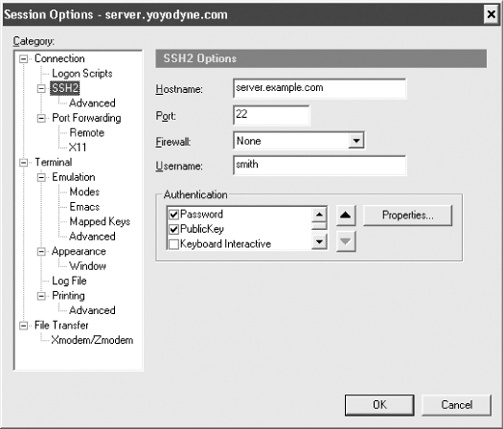SecureCRT lets you change settings for its SSH features and its terminal features. We will cover only the SSH-related ones. The others (and more details on the SSH features) are found in SecureCRT's online help.
SecureCRT calls a set of configuration parameters a session. It also distinguishes between session options that affect only the current session and global options that affect all sessions.
You can change session options before starting an SSH connection or while you are connected. Some options can't be changed while connected, naturally, such as the name of the remote SSH server machine. View the Session Options window (Figure 17-3) by selecting Session Options from the Options menu or clicking the Properties button on the button bar.
To establish any SSH connection, fill in the Connection fields in the Session Options window. These include:
- Name
A memorable name for your collection of settings. This can be anything, but it defaults to the name of the SSH server.
- Protocol
Either SSH-1 or SSH-2.
Then fill in the following fields under Connection/SSH2:
- Hostname
The name of the remote SSH server machine to which you want to connect.
- Port
The TCP port for SSH connections. Virtually all SSH clients and servers operate on port 22. Unless you plan to connect to a nonstandard SSH server, you won't need to change this. [7.4.5.1]
- Username
Your username on the remote SSH server machine. If you're using public-key authentication, this username must belong to an account that contains your public key.
- Authentication
How you identify yourself to the SSH server. This can be password (i.e., your remote login password), public key, keyboard-interactive authentication (a.k.a. challenge-response or one-time password), or GSSAPI authentication. [5.4]
SecureCRT can transparently compress and uncompress the data traveling over an SSH connection. This can speed up your connection. [7.4.14]
In the Session Options window, choose Connection/SSH2/Advanced.
The "Compression" dropdown lets you select the type of compression
(zlib is the most standard). You
may also set a value for the compression Level. The higher the value,
the better the compression, but the greater load on the CPU,
potentially slowing your computer.
SecureCRT supports connections through several types of firewalls, such as the SOCKS4 and SOCKS5 firewalls supported by various SSH servers. You can configure one or more named firewalls and select one to be the default for all new sessions. Every individual session can use any of the named firewalls. You need to know the hostname or IP address of the firewall, and the TCP port on which to connect.