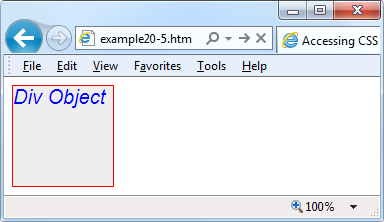Accessing CSS Properties from JavaScript
The textDecoration property I
used in an earlier example represents a CSS property that is normally
hyphenated, like this: text-decoration.
But since JavaScript reserves the hyphen character for use as a
mathematical operator, whenever you access a hyphenated CSS property you
must omit the hyphen and set the character immediately following it to
uppercase.
Another example of this is the font-size property, which is referenced in
JavaScript as fontSize when placed
after a period operator, like this:
myobject.fontSize = '16pt'
An alternative to this is to be more long-winded and use the
setAttribute function, which does
support (and in fact requires) standard CSS property names, like
this:
myobject.setAttribute('font-size', '16pt')Warning
Some versions of Microsoft Internet Explorer are picky in certain
instances about using the JavaScript-style CSS property names when
applying the browser-specific -ms--prefixed versions of the rules. If you
encounter this, use the setAttribute
function and you should be all right.
Some Common Properties
Using JavaScript you can modify any property of any element in a
web document, in a similar manner to using CSS. I have already shown you
how to access CSS properties, using either the JavaScript short form or
the setAttribute function (to use
exact CSS property names). Therefore, I won’t bore you by detailing all
of these hundreds of properties. Rather, I’d like to show you how to
access just a few of the CSS properties as an overview of some of the
things you can do.
First let’s look at modifying a few CSS properties from JavaScript
using Example 20-5, which
first loads in the three earlier functions, then creates a <div> element, and finally issues
JavaScript statements within a <script> section of HTML, to modify
various attributes of the <div>
(see Figure 20-1).
<html>
<head>
<title>Accessing CSS Properties</title>
<script src='OSC.js'></script>
</head>
<body>
<div id='object'>Div Object</div>
<script>
S('object').border = 'solid 1px red'
S('object').width = '100px'
S('object').height = '100px'
S('object').background = '#eee'
S('object').color = 'blue'
S('object').fontSize = '15pt'
S('object').fontFamily = 'Helvetica'
S('object').fontStyle = 'italic'
</script>
</body>
</html>You gain nothing by modifying properties like this, because you could just as easily have included some CSS directly, but shortly we’ll be modifying properties in response to user interaction—and then the real power of combining JavaScript and CSS will come through.
Other Properties
JavaScript also opens up access to a very wide range of other properties, such as the width and height of the browser and of any pop-up or in-browser windows or frames, and handy information such as the parent window (if there is one) and the history of URLs visited this session.
All these properties are accessed from the window object via the period operator (for
example, window.name). Table 20-1 lists them all, along with
descriptions of each.
Note
Many of these properties can be invaluable when targeting mobile phones and tablet devices, as they will tell you exactly how much screen space you have to work with, the type of browser being used, and so on.
Property | Description |
| Returns a Boolean value indicating whether or not a window has been closed |
| Sets or returns the default text in the status bar of a window |
| Returns the |
| Returns an array of all the frames and iframes in the window |
| Returns the |
| Sets or returns the inner height of a window’s content area |
| Sets or returns the inner width of a window’s content area |
| Returns the number of frames and iframes in a window |
| Returns the |
| Sets or returns the name of a window |
| Returns the |
| Returns a reference to the window that created the window |
| Sets or returns the outer height of a window, including tool and scroll bars |
| Sets or returns the outer width of a window, including tool and scroll bars |
| Returns the number of pixels the document has been scrolled horizontally from the left of the window |
| Returns the number of pixels the document has been scrolled vertically from the top of the window |
| Returns the parent window of a window |
| Returns the |
| Returns the
x coordinate of the window relative to the
screen in all recent browsers except Mozilla Firefox (for which
you should use |
| Returns the
y coordinate of the window relative to the
screen in all recent browsers except Mozilla Firefox (for which
you should use |
| Returns the x coordinate of the window relative to the screen in all recent browsers except Opera, which returns incorrect values; supported in versions of IE prior to 9 |
| Returns the y coordinate of the window relative to the screen in all recent browsers except Opera, which returns incorrect values; supported in versions of IE prior to 9 |
| Returns the current window |
| Sets or returns the text in the status bar of a window |
| Returns the top browser window |
There are a few points to note about some of these properties:
The
defaultStatusandstatusproperties can be set only if users have modified their browsers to allow it (very unlikely).The
historyobject cannot be read from (so you cannot see where your visitors have been surfing), but it supports thelengthproperty to determine how long the history is, and theback,forward, andgomethods to navigate to specific pages in the history.When you need to know how much space there is available in a current window of the web browser, just read the values in
window.innerHeightandwindow.innerWidth. I often use these values for centering in-browser pop-up alert or confirm dialog windows.The
screenobject supports the read-only propertiesavailHeight,availWidth,colorDepth,height,pixelDepth, andwidth, and is therefore great for determining information about the user’s display.
These few items of information will get you started and give you some ideas about many new and interesting things you can do with JavaScript. Of course, there are far more properties and methods available than can be covered in this chapter, but now that you know how to access and use properties all you need is a resource listing them all. I recommend you check out the following URL as a good initial place to start: http://tinyurl.com/domproperties.