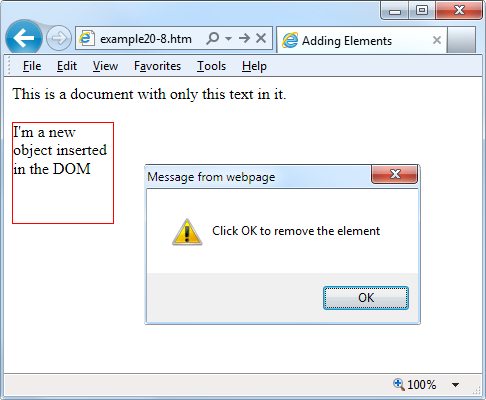Adding New Elements
With JavaScript, you are not limited to manipulating the elements and objects supplied to a document in its HTML. In fact, you can create objects at will by inserting them into the DOM.
For example, suppose you need a new <div> element. Example 20-8 shows one way you can add
it to the web page.
<html>
<head>
<title>Adding Elements</title>
<script src='OSC.js'></script>
</head>
<body>
This is a document with only this text in it.<br /><br />
<script>
alert('Click OK to add an element')
newdiv = document.createElement('div')
newdiv.id = 'NewDiv'
document.body.appendChild(newdiv)
S(newdiv).border = 'solid 1px red'
S(newdiv).width = '100px'
S(newdiv).height = '100px'
newdiv.innerHTML = "I'm a new object inserted in the DOM"
tmp = newdiv.offsetTop
alert('Click OK to remove the element')
newdiv.parentNode.removeChild(newdiv)
</script>
</body>
</html>First the new element is created with createElement, then the appendChild function is called and the element
gets inserted into the DOM. After this, various properties are assigned to
the element, including some text for its inner HTML. And then, to make
sure the new element is instantly revealed, its offsetTop property is read into the throwaway
variable tmp. This forces a DOM refresh
and makes the element display in any browser that might otherwise delay
before doing so—particularly Internet Explorer. Figure 20-3 shows the
result.
This new element is exactly the same as if it had been included in the original HTML, and has all the same properties and methods available.
Note
I sometimes use the technique of creating new elements when I want
to create in-browser pop-up windows, because it doesn’t rely on there
being a spare <div> element
available in the DOM.
Removing Elements
You can also remove elements from the DOM, including ones that you
didn’t insert using JavaScript—it’s even easier than adding an element.
It works like this, assuming the element to remove is in the object
element:
element.parentNode.removeChild(element)
This code accesses the element’s parentNode object so that it can remove the
element from that node. Then it calls the removeChild method on that object, passing the
object to be removed. However, to ensure the DOM instantly refreshes on
all browsers, you may prefer to replace the preceding single statement
with something like the following:
pnode = element.parentNode pnode.removeChild(element) tmp = pnode.offsetTop
Here, the first statement places a copy of element.parentNode (the parent element of the
object) in pnode, which (after the
child element is removed in the second line) has its offsetTop property read into the throwaway
variable tmp, thus ensuring that the
DOM is fully refreshed.
Alternatives to Adding and Removing Elements
Inserting an element is intended for adding a totally new object
into a web page. If, however, all you intend to do is hide and reveal
objects according to an onmouseover
or other event, don’t forget that there are a couple of CSS properties
you can use for this purpose, without taking such drastic measures as
creating and deleting DOM elements.
For example, when you want to make an element invisible but leave
it in place (and with all the elements surrounding it remaining in their
positions), you can simply set the object’s visibility property to 'hidden', like this:
myobject.visibility = 'hidden'
And to redisplay the object you can use the following:
myobject.visibility = 'visible'
You can also collapse elements down to occupy zero width and height (with all the objects around it filling in the freed up space), like this:
myobject.display = 'none'
To then restore an element to its original dimensions, you would use the following:
myobject.display = 'block'
And, of course, there’s always the innerHTML property, with which you can change
the HTML applied to an element. For example:
mylement.innerHTML = '<b>Replacement HTML</b>'
You can also use the O function
I outlined earlier, like this:
O('someid').innerHTML = 'New contents'And you can make an element appear to disappear like this:
O('someid').innerHTML = ''Note
Don’t forget all the other useful CSS properties you can access
from JavaScript. For example, you can use the opacity property to set the visibility of an
object to somewhere between visible and invisible, and you can change
the width and height properties of an object to resize it.
And, of course, using the position
property with values of 'absolute',
'static', or 'relative', you can even locate an object
anywhere in (or outside) the browser window that you like.