Chapter 3. Smartphones, Tablets, and Other Mobile Devices, Part 1
This chapter covers the following A+ 220-1001 exam objectives:
• 1.4 – Compare and contrast characteristics of various types of other mobile devices.
• 1.5 – Given a scenario, connect and configure accessories and ports of other mobile devices.
Welcome back! Now we’ll think small; I’m talking about mobile devices such as tablets and smartphones. These are designed to be smaller than laptops, but with a limited loss of productivity in comparison to their larger brethren. For some work-related tasks—and for the general public—a laptop can be a bit unwieldy, and is a lot less “mobile” than a typical tablet or smartphone. That said, you will find that some organizations will opt to provide smaller devices for some of their users. What does this mean for you? It means that you need to know the different types of mobile devices available to users, but more importantly, you must be well-informed about those devices’ connection types and accessories, and how to go about connecting and configuring them. So, think small, but remember the amazing power, and limitations, of these mobile devices. Onward!
1.4 – Compare and contrast characteristics of various types of other mobile devices.
ExamAlert
Objective 1.4 focuses on the following concepts: tablets, smartphones, wearable technology devices (such as smart watches, fitness monitors, and VR/AR headsets), e-readers, and GPS.
This objective requires you to understand the differences between tablets, smartphones, e-readers, GPS devices, and wearable tech devices. You should be able to distinguish between one and another by looking at them, analyzing the ports they use, and by being familiar with the uses for each type of device. Remember this: instead of thinking in terms of manufacturers, think in terms of technology types and uses. By this I mean don’t worry too much about the popular brands of the day, instead think more in terms of what and how a device is supposed to perform for the user.
Tablets
A tablet computer, or simply “tablet”, is a thin, mobile device that is operated with a touchscreen and generally measures between 6 and 11 inches diagonally. It can be used for simple tasks such as reading books and browsing the Internet, but can also be used for more complex tasks such as word and spreadsheet processing, audio and video recording/editing, multimedia live streaming, photo editing, collaboration, even programming. The more complex the task, the more powerful the tablet that is required.
A typical tablet as of the writing of this book might have hardware specifications similar to what you see in Table 3.1.
Table 3.1 Typical Tablet Hardware Specifications
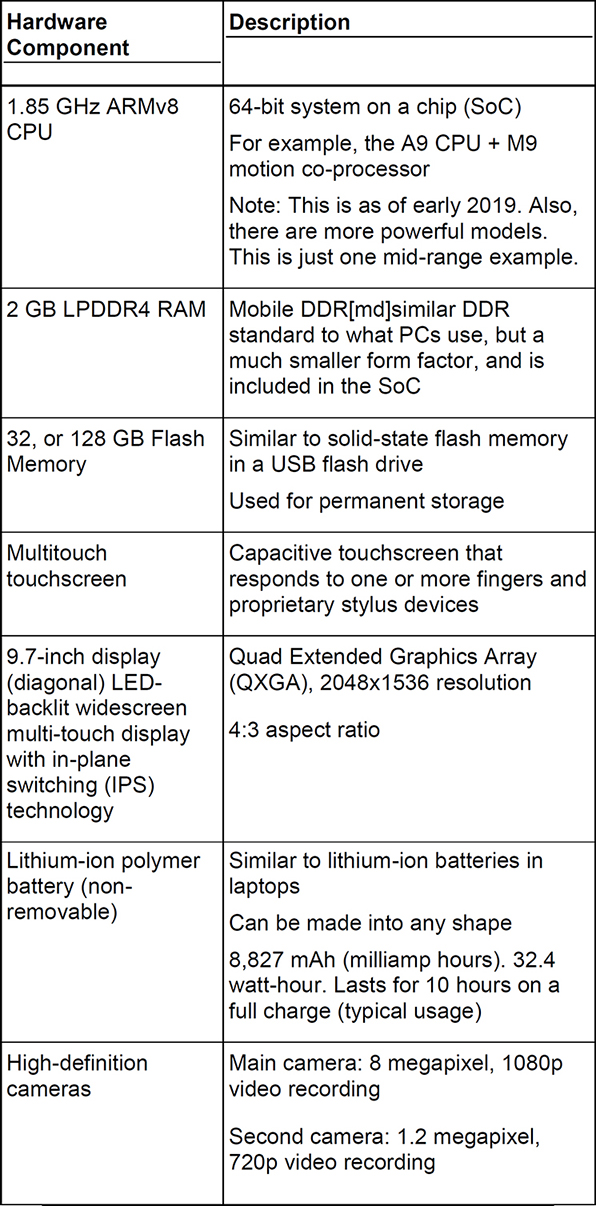
ExamAlert
Be able to read and understand the typical specs of a mobile device.
As you can see from the table, the whole concept of this hardware configuration is based on portability and ease of use. Therefore, tablet computers are generally less powerful than desktop computers and laptops, but the hardware is matched to the type of applications the device will be used for.
The two main goals for tablets are to be highly portable and have powerful processing capabilities. One way this is accomplished is by using a system on a chip (SoC) which combines the CPU, RAM, storage, and more on one single substrate—essentially it is a system unto itself. The most common microarchitecture used for the SoC of a tablet is called ARM, which is a type of reduced instruction set computing (RISC). An ARM-based CPU uses less transistors than a CPU found in a PC or laptop, which makes it a great choice for portable systems that need lower power consumption, while still maintaining a decent amount of processing power.
Devices such as Apple iPads run iOS as their operating system, and make use of the proprietary Lighting connector, or the USB-C connector, to charge, and to transmit data. Similar tablets that are Android-based will often use standardized USB-C, or micro-USB ports, for charging and synchronization of data. iPads are well-known as some of the most powerful tablet computers on the market, and as such have been used heavily for media creation and editing. This type of work would not be possible on a lesser tablet. So, choose the right tool for the job, and choose wisely!
Smartphones
A smartphone is a type of mobile phone that has much more processing power and greater hardware capabilities than a basic feature phone. A basic feature phone is designed primarily to place voice calls and do texting, but a smartphone is essentially a high-powered computer in the palm of your hand, allowing for desktop-like web browsing, high-definition playback of videos, and the downloading and usage of apps that can do just about anything you can think of. Smartphones also act as high-powered cameras, recording devices, music players, and personal assistants among many other things. Remember, they are computers (though small), and as such, you are required to be able to troubleshoot and repair them.
A typical smartphone as of the writing of this book might have hardware specifications similar to what you see in Table 3.2.
Table 3.2 Typical Smartphone Hardware Specifications
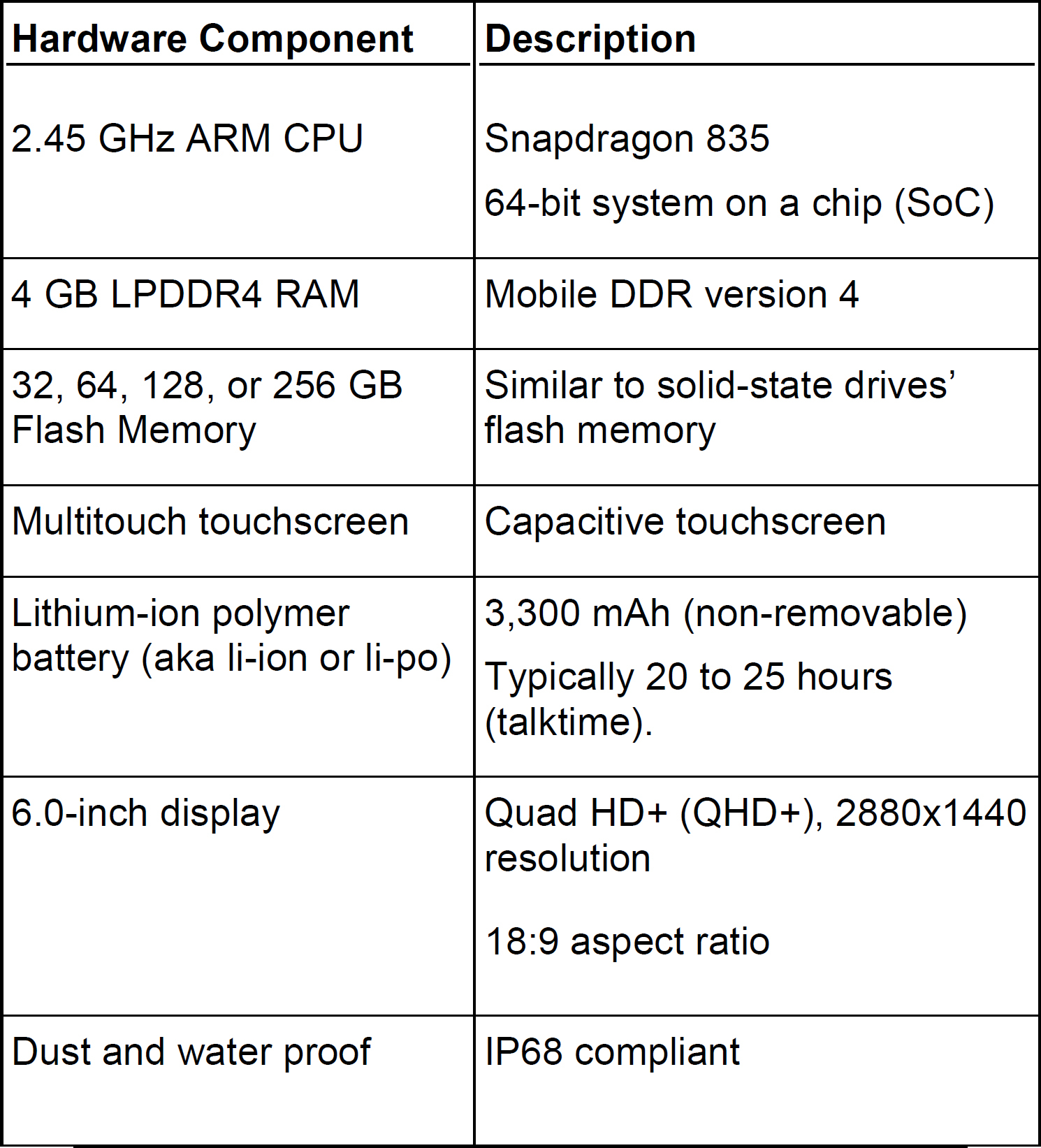
ExamAlert
Memorize the basic types of hardware used by a smartphone.
That’s just some of the specs of a typical smartphone. Here’s an assignment for you: go on the Internet and research the specs for your phone. Try to understand all of the terminology being used on the spec sheet. If you don’t know a term, look it up and then try to relate that technology to your own device.
Just about all smartphones come with cellular access, be it 3G, 4G, LTE, 5G, and so on. This differs from tablets in that a tablet often will not come with cellular access, but it can be added with an upcharge.
IP Code
One item from Table 3.2 that we haven’t discussed much yet is IP code. Some smartphones and other handheld computers are certified as being ingress protection (IP) compliant. Ingress protection means protection against dust and water, which are tested separately. There are a lot of different IP ratings, but let’s use the IP68 example in Table 3.2. The first digit “6” deals with dust and means that the device is dust tight and that no ingress of dust can occur. The second digit “8” means that the device can be immersed in water up to and beyond 1 meter, generally for 30 minutes though this can vary. The exact depth and length of time is up to the manufacturer, so IP68 could be slightly different from one smartphone to the next. You might also see IP67-compliant devices which is very similar, but only up to 1 meter for 30 minutes.
Other devices might be listed as IP65 compliant, which means they are dust tight and can protect from water jets for up to 3 minutes. The number associated with water protection is not cumulative, so if a device needs to be protected from water jets and immersion in water, it would, for example, have to be tested for IP65 and IP68 compliance. Many specialized handheld computers in the military (as well as in the medical, transportation, and surveying markets) meet both of these requirements whereas consumer products might only meet IP68 or IP67 (depending on their age). What does this mean to the customer? Don’t bring it in the shower or spray it with a hose! It might survive, but it probably won’t because it isn’t tested for that type of abuse. You should also remember that some consumer smartphones do not meet any IP requirements and must be treated accordingly. In that case, if a device is damaged during use in a dusty environment or sprayed with or immersed in water, the warranty might become void. Familiarize yourself with the IP code. It can be found in various locations on the Internet and the authorized standard can be gotten from the International Electrotechnical Commission (IEC).
ExamAlert
Understand what IP68 and similar IP ratings are for the exam.
Note
Military usage often requires that devices are compliant with the MIL-STD-810 standard. This describes the lab testing of devices based on environmental conditions that are expected over the lifespan of the device. It is used commercially also.
Wearable Technology Devices
Moving outside of mobile devices, let’s briefly discuss wearable technology. This concept has become quite the trend in recent years. One of the most common (as of the writing of this book) is the smartwatch. Initial product offerings required that a smartphone be nearby (with the watch connecting via Bluetooth), but newer versions are network-ready, meaning that you can use the smartwatch on Wi-Fi networks, and possibly cellular networks, increasing the usability (and range) of the device. Most of these allow a user to answer calls and communicate by e-mail and text. (If you like obscure references, you could say that Dick Tracy technology has finally arrived!)
Another common example of wearable technology is a fitness monitor, which is worn on the wrist or elsewhere and used by people who want to track their exercise routines and for physical rehabilitation purposes. They connect to compatible smartphones and tablets. However, most smartwatches also include fitness monitoring apps. Other wearable technology includes enhanced glasses (which can take photos and send them to your mobile device), specialized Bluetooth earpieces and headsets, and virtual/augmented reality headsets. Virtual reality (VR) headsets are used for gaming, watching movies, simulations, and so forth. Augmented reality (AR) headsets and glasses use holograms and other technology to overlay images on top of what a person actually sees (in the real world that is—I know it’s getting hard to tell what’s real, and what’s not!)
The list keeps going when it comes to how you can add on to your mobile device. As a technician, you should understand that many of these connect via Bluetooth (which might require a PIN code) and that Bluetooth has a limited range—usually 33 feet (10 meters). Some can work independently of the mobile device, but you would need to configure it to connect to Wi-Fi and/or Cellular. This would be done by either setting up a connection profile and/or by allowing automatic connections to “open,” which means using unsecured Wi-Fi networks. We discuss Bluetooth, Wi-Fi, and cellular in more depth later in the book, but for now, remember that wearable devices’ wireless connections can fail and at times need to be troubleshot like any other wireless device.
E-readers
By far the most common e-reader is the Amazon Kindle, but there are other brands as well. A true e-reader uses electronic paper technology—which is generally black and white—making longer-term reading easier on the eyes when compared to reading on a tablet or a smartphone. However, they are not great when it comes to surfing the Web, though some do have Internet access. For some, the e-reader is the only way to go because of how easy they are on the eyes, and because they display text well in both dark environments and in sunlight. Plus, battery life is far superior to tablets and smartphones. Most manufacturers of these devices also allow users to read their digital libraries by installing a reader app to their tablets or smartphones (or PCs) and synchronizing between the devices. E-readers are often charged via micro-USB, and many can connect via Wi‑Fi or with a cellular connection to facilitate the downloading of book files.
GPS Devices
If you have a smartphone, you probably use some kind of GPS app, but there are also dedicated smart GPS systems for your car that can work independently, and possibly integrate with your smartphone and social media via Wi-Fi and Bluetooth. The beauty of these is that the bulk of the CPU in the device is dedicated to GPS. If you have ever run GPS on a smartphone while other apps are running—and you experience slow performance—then you can understand why a dedicated GPS system might be a valid option for delivery drivers, those in the transportation industry, or those who simply want more accurate and efficiently presented GPS data.
Many vehicles offer systems with touchscreens that can integrate with a person’s smartphone. Basic versions are enabled via Bluetooth and can perform voice and text services. But in some cases, depending on the model and version of the vehicle, they will allow connectivity of CarPlay (Apple) and Android Auto. These are smartphone screen mirroring programs that can display the GPS app for easier viewing. They can also control voice calls, text messaging, music playing, and more. Aftermarket head units are available as well. To utilize these systems, the vehicle must be compatible, the smartphone must have the correct app installed, and it is often connected in a wired fashion via USB. In this scenario, a technician should make sure that the vehicle’s firmware and software is updated, that the smartphone’s vehicle connectivity software and GPS software are updated, and that a quality cable is used.
Cram Quiz
Answer these questions. The answers follow the last question. If you cannot answer these questions correctly, consider reading this section again until you can.
1. Which of the following is not a mobile device?
![]() A. Tablet
A. Tablet
![]() B. Smartphone
B. Smartphone
![]() C. Desktop PC
C. Desktop PC
![]() D. E-reader
D. E-reader
2. Which type of memory do most mobile devices store long-term data to?
![]() A. LPDDR4
A. LPDDR4
![]() B. SATA magnetic disk
B. SATA magnetic disk
![]() C. SATA SSD
C. SATA SSD
![]() D. Solid-state flash memory
D. Solid-state flash memory
3. You have been tasked with connecting a wireless earpiece to a smartphone. Which technology would you most likely use?
![]() A. Wi-Fi
A. Wi-Fi
![]() B. NFC
B. NFC
![]() C. 3.5 mm
C. 3.5 mm
![]() D. Bluetooth
D. Bluetooth
4. You have been tasked with setting up a device for a salesperson’s vehicle. It should be able to display maps and give directions to the person while driving. Which of the following devices would perform these tasks? (Select the two best answers.)
![]() A. GPS
A. GPS
![]() B. Smart camera
B. Smart camera
![]() C. Smartphone
C. Smartphone
![]() D. E-reader
D. E-reader
![]() D. VR headset
D. VR headset
Cram Quiz Answers
1. C. The desktop PC is not a mobile device. It is a stationary computer that is meant to stay at a person’s desk. Tablets, smartphones, and e-readers are all examples of mobile devices.
2. D. Most mobile devices store their long-term data to solid-state flash memory. They do not use SATA as the method of connectivity. LPDDR4 is a common type of RAM used in mobile devices for short-term storage.
3. D. When connecting an earpiece (those little cricket-looking devices) to a smartphone, you would most likely use Bluetooth—just remember that most of them have a 30-foot range (10 meters). Wi-Fi is less likely to be used; it is more likely to be used to connect the smartphone to the LAN and ultimately to the Internet. NFC is used to transmit data between mobile devices in close proximity to each other. 3.5 mm refers to the audio port on a mobile device. It is quite possible that a user will utilize a wired headset, but the question focuses on wireless.
4. A and C. A standalone GPS device or a smartphone (equipped with a GPS app) would do the job here. Both can display maps and give directions to a person while driving. The other devices are not designed to function in this manner.
1.5 – Given a scenario, connect and configure accessories and ports of other mobile devices.
ExamAlert
Objective 1.5 focuses on the following concepts: Wired connection types such as Micro-USB, Mini-USB, USB-C, and Lightning; wireless connectivity such as NFC, Bluetooth and IR; and accessories such as memory cards, credit card readers, headsets, speakers, game pads, batteries, protective covers, and more.
Mobile device connectivity is imperative. For the exam, you need to know the physical ports used for charging and synchronizing, and for communicating with external devices. Then of course there are various wireless connectivity options available on today’s mini-powerhouse computers. Let’s not forget that people love to accessorize: headsets, speakers, add-on memory, the list is too long… To simplify: be ready to provide support for a plethora of ports and gadgets!
Connection Types
Depending on what you need to accomplish with your mobile device, you might require a wired or a wireless connection. Let’s discuss these now.
Wired Connections
Wired connections use physical ports. If you have ever plugged in a mobile device to charge it, then you have used a wired connection.
The most common wired connection is USB. USB has been around for a long time and has gone through several versions and port changes. USB is used by devices that run Android (among others). However, aside from USB-C, iOS-based devices from Apple use the proprietary Lightning connector or the older 30-pin dock connector (which is much wider). Figure 3.1 shows examples of the ports and connectors that you should know for the exam, including: Mini-USB, Micro-USB, USB-C, and Lightning.

Figure 3.1 USB & Lightning Ports & Connectors
If you charge a device, almost all charging cables will use a standard Type A USB port on the other end, regardless of the connector type that is used to attach to the device. That allows connectivity to the majority of charging plugs and PCs and laptops in the world. However, there are tons of adapters out there, so be ready.
At presstime, USB-C has become common for many Android-based smartphones and some tablets. Most likely, USB-C (and other ports) will continue to gain acceptance compared to Micro-USB, which was used by Android devices almost exclusively for a decade. For example, after years and years, and several generations of devices to use Micro-USB, the Samsung S8 was the first of that series to use the USB-C port, and in 2019 the iPad Pro began using USB-C as well. On the other hand, Mini-USB is quite uncommon, but you might see it on older devices, especially accessories for smartphones.
ExamAlert
Know your mobile device ports and connectors for the exam. Remember that Android devices will generally use USB-C or Micro-USB and iOS-based devices will use USB-C, Lightning or the 30-pin dock connector.
Another purpose of the wired port is to have the ability to tether the mobile device to a desktop or laptop computer (usually via the computer’s USB port). This tethering can allow a desktop computer or laptop to share the mobile device’s Internet connection. Tethering functionality can be very useful in areas where a smartphone has cellular access, but the PC/laptop cannot connect to the Internet. Once the physical USB connection is made, the setting for this can be found in Networking > Tethering > USB Tethering, or something similar (you will usually find the Mobile Hotspot option there as well). Keep in mind that Wi-Fi capability on the smartphone will usually be disabled when USB tethering is enabled, and that the user must have hotspot service with their cellular provider for USB tethering to work. Also, depending on the operating system, the PC or laptop that is connected to the smartphone might need a driver installed to communicate with it via USB. Finally, the tethered connection might render current LAN connections on the PC inoperable.
Note
Older versions of smartphone operating systems allowed for the reverse: where a smartphone would use a PC’s Internet connection—this is known as USB Internet and is still a possibility, though it is not commonly used.
Wireless Connections
Wireless technologies are what really make a smartphone attractive to users. It’s a fact, most people would rather do without cables, so technologies such as Bluetooth, NFC, IR, and hotspots make a smartphone functional, and easier to use.
Given the inherent mobility of smartphones and tablets, most technologies regarding communications and control are wireless. If designed and configured properly, wireless connections offer ease of use, efficiency, and even great speed. We’ll discuss Wi-Fi, cellular, GPS, and similar data-related wireless technologies later in the book. For now, let’s focus on wireless connections used by mobile devices to communicate with accessories and other mobile devices.
One of the most common technologies used is Bluetooth. This is a technology that allows users to incorporate wearable technology (such as headsets, earpieces, earbuds, and smartwatches) with their existing mobile devices. But the technology goes much farther, for example, allowing for the streaming of music to external speakers and an automobile’s music system. However, it is usually limited to about 33 feet (10 meters), which is the maximum transmission distance for Class 2 Bluetooth devices.
Another commonly used wireless technology is the mobile hotspot. When enabled on a properly equipped smartphone or tablet (with 4G or faster connection), it allows a user to connect desktops, laptops, and other mobile devices (wirelessly, of course) through the device running the hotspot, ultimately allowing access to the Internet. This can be a great way to connect your laptop or other computer if Wi-Fi goes down, often with speeds rivaling wired Internet access. But remember, there’s usually a catch! Many providers charge for data usage (unless you have a corporate plan). Because of this, it is often used as a secondary connection or as a backup plan. In addition, the further the hotspot-enabled mobile device is from a cell tower, the lower the data transfer rate. So know the pros and cons of running a hotspot on your mobile device.
ExamAlert
Understand the difference between configuring USB tethering and creating a mobile hotspot.
Next, let’s discuss near field communication (NFC). This allows smartphones to communicate with each other via radio frequency by touching the devices together or, in some cases, by simply having them in close proximity to each other. NFC uses the radio frequency 13.56 MHz and can transmit 100 to 400 kb/s. It doesn’t sound like much—it transfers slower than Bluetooth for example—but it’s usually plenty for sending and receiving contact information, MP3s, and even photos. Besides working in peer-to-peer mode (also known as adhoc mode), a full NFC device can also act like a smart card performing payment transactions and reading NFC tags. If you are not sure whether your device supports NFC, check the settings in the mobile OS. Most smartphones incorporate NFC technology.
ExamAlert
NFC is used for close proximity transactions, such as contactless payments.
Another wireless technology used by some smartphones and tablets is infrared (IR). Though it is not included on many flagship smartphones as of 2017, some mobile devices come with an IR blaster that can take control of televisions and some other devices (given they have the proper app installed). Infrared works on a different (and higher) frequency range than Wi-Fi, Bluetooth, and cellular connections, so it does not interfere with those technologies when it is used. Because so many appliances and electronics are “smart” enabled, the IR blaster becomes less important on today’s smartphones.
Accessories
Well, a person has to accessorize, right? It almost seems a requirement with today’s mobile devices. Probably the number one thing that people do to augment their device is to protect it. That means using protective covers or cases, plastic or glass-based screen protectors, waterproofing, car mounts, and so on.
Then there’s add-on storage. You can never have enough memory, right? Adding long-term storage is usually accomplished with the addition of a microSD card, for example 32, 64, or 128 GB. It is common for people who shoot a lot of videos (or a whole lot of photos) to need more memory than the mobile device comes with when purchased. Some devices allow for add-on storage via a slide out tray on the side of the device. Others don’t allow upgrades. Older devices that can have the back cover removed can be upgraded internally.
Next on the list are audio accessories. The 3.5 mm audio jack (if you have one) allows a user to connect headsets, earbuds, or small speakers. Or you can connect a 3.5 mm to 3.5 mm cable from your phone to the auxiliary port of your car radio or your all-in-one music device—though Bluetooth is usually the easier option. When it comes to music, you can connect a mobile device to anything (given the right cable or adapter): stereos or TVs, and you can even use the device when performing live. The possibilities are endless. And today’s mobile device audio ports can be programmed in such a way as to accept special credit-card readers and a host of other devices. Appliance repair persons and other maintenance workers that need to be paid onsite will often make use of this technology, though that can also be accomplished in a wireless fashion.
Getting a bit more advanced, you will also see devices such as game pads that can connect to the micro-USB port using on-the-go (OTG) USB technology. However, most game pads will connect wirelessly, either via Bluetooth or through Wi-Fi.
Most of today’s devices cannot be opened by the consumer without voiding the warranty. So, replacing a battery is not as easy as it once was. To do this, a heat gun, and proper shims are required. However, if not done correctly, it can defeat the IP rating. That’s why manufacturers require that battery replacements are done by an authorized repair center. More important when it comes to accessories are battery chargers. Smartphones and tablets can be charged with their included AC chargers, or possibly with wireless chargers, where the unit is laid down directly on the charger. A user might also opt to use a power brick which stores a charge for a long time. Keep in mind that these “bricks” (also known as battery packs or battery charges) take a long time to charge up themselves.
We could go on for days about the accessories available for mobile devices, but that should be enough for the exams. Remember, protecting the mobile device and memory capacity are crucial. The rest of the things we discussed enable a user to increase functionality, or just plain make it more fun, but these things are usually not essential to the device performing its job. Plus, in a bring your own device (BYOD) or choose your own device (CYOD) environment, the users will often be quite limited when it comes to accessorizing. This is to prevent compatibility issues, which lead to lower productivity, and to avoid security vulnerabilities.
Cram Quiz
Answer these questions. The answers follow the last question. If you cannot answer these questions correctly, consider reading this section again until you can.
1. Which type of charging connector would you find on an iPad?
![]() A. Micro-USB
A. Micro-USB
![]() B. Lightning
B. Lightning
![]() C. Thunderbolt
C. Thunderbolt
![]() D. IP68
D. IP68
2. You are required to add long-term storage to a smartphone. Which type would you most likely add?
![]() A. DDR4
A. DDR4
![]() B. microSD
B. microSD
![]() C. LPDDR4
C. LPDDR4
![]() D. SSD
D. SSD
![]() E. SIM
E. SIM
3. The organization you work for allows employees to work from their own mobile devices in a BYOD manner. You have been tasked with setting up the devices so that they can “beam” information back and forth between each other. What is this known as?
![]() A. Mobile hotspot
A. Mobile hotspot
![]() B. IoT
B. IoT
![]() C. CYOD
C. CYOD
![]() D. IR
D. IR
![]() E. NFC
E. NFC
4. Which of the following can be useful in areas where a smartphone has cellular access, but the PC (or laptop) cannot connect to the Internet?
![]() A. Proprietary vendor-specific connector
A. Proprietary vendor-specific connector
![]() B. Accessories
B. Accessories
![]() C. IP codes
C. IP codes
![]() D. Tethering
D. Tethering
Cram Quiz Answers
220-1001 Answers
1. B. The Lightning connector is one of Apple’s proprietary charging and synchronization connectors used by iPads and iPhones, although Apple also uses USB-C. Micro-USB is used by older Android-based mobile devices—while USB-C is more common on newer devices. Thunderbolt is a high-speed hardware interface used in desktop computers, which we will discuss more in Chapter 9, “Cables and Connectors.” IP68 deals with ingress protection from dust and water jets.
2. B. You would most likely add a microSD card (if the smartphone has a slot available for add-on or upgrading). This is the most common method for adding long-term storage. DDR4 is a type of RAM; it is not used for adding long-term memory storage. Some smartphones will use LPDDR4 as their main memory, but this is part of the SoC, and not accessible to the typical user. An SSD is a solid-state drive which generally means a hard drive that is installed to a PC or laptop, connected either as SATA or M.2. These are too large for smartphones and tablets. A SIM is a subscriber identity module, usually represented as a small card (mini-SIM) used in smartphones that securely stores authentication information about the user and device, such as the international mobile subscriber identity (IMSI) which we will discuss more in the following chapter.
3. E. “Beaming” the information back and forth can be accomplished in a couple of ways, primarily by using near field communication (NFC). This can only be done if the devices are in close proximity to each other. NFC is commonly used for contactless payment systems. Another potential option would be Apple’s AirDrop, but this relies on Bluetooth (for finding devices) and Wi-Fi (for transmitting data), and of course relies on using Apple-based devices. A mobile hotspot enables a smartphone or tablet to act as an Internet gateway for other mobile devices and computers. IoT stands for the Internet of Things. In the question, it said employees can use their mobile devices in a BYOD manner, but CYOD is a bit different. This means that employees can choose a device to use for work purposes (most likely whichever type they are more familiar with). Whether or not the employees can use those for personal purposes is usually defined by company policy. IR stands for infrared, which is less commonly found on smartphones as of 2017.
4. D. Tethering can allow a desktop computer or laptop to share the mobile device’s Internet connection. Tethering functionality can be very useful in areas where a smartphone has cellular access, but the PC/laptop cannot connect to the Internet. Mobile device accessories such as headsets, speakers, gamepads, extra battery packs and protective covers are useful, however they are not used to connect to the Internet. IP codes are used to classify and rate the degree of protection against dust and water (for example, IP68). A perfect example of a proprietary vendor-specific connector is the Apple Lightning connector that can only be used on iOS devices.
Chapter 3 is in the books, so to speak. Excellent work, keep going!