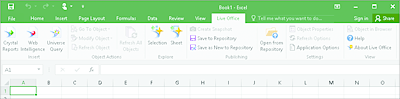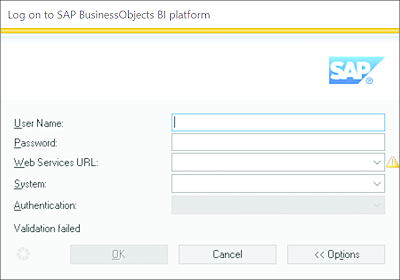23 Connecting SAP BusinessObjects Live Office to Web Intelligence and Universes
SAP BusinessObjects Live Office is a powerful tool to enable the use of Business Intelligence content within Microsoft Office documents. SAP BusinessObjects Live Office allows a larger audience to consume, query, analyze, and visualize the content of Web Intelligence documents and universes in a familiar interface.
With SAP BusinessObjects Live Office, you can work with your business intelligence content within Microsoft Office applications such as Word, Excel, PowerPoint, and Outlook. This functionality allows you to quickly and easily collaborate with other users across your organization. It also empowers users of different skillsets or comfort levels to manipulate their Web Intelligence query results within other mediums. This chapter reviews the core functionality, basic settings, and usage of the SAP BusinessObjects Live Office product with Web Intelligence documents. SAP BusinessObjects Live Office 4.2 supports Microsoft Office 2010 SP 1+, 2013, 2016, and 365. The menu options may appear different in the different versions as compared to those shown in this chapter.
23.1 Introduction to SAP BusinessObjects Live Office
SAP BusinessObjects Live Office is a Microsoft Office plug-in that can be installed on a client machine. After SAP BusinessObjects Live Office has been installed on your machine, a new Live Office ribbon appears on your toolbar when you are in Microsoft Office applications (Excel, PowerPoint, Word, or Outlook), as shown in Figure 23.1.
Figure 23.1 Live Office Ribbon from within Excel
To do further manipulation within the Office applications, SAP BusinessObjects Live Office allows you to bring data from:
- Web Intelligence documents based on universes—created with the Universe Design Tool (UNV) or the Information Design Tool (UNX)— and SAP Business Explorer (BEx) queries.
- SAP Crystal Reports; however, SAP Crystal Reports for Enterprise is not supported.
- Queries based on relational universes created with the Universe Design Tool (UNV) or the Information Design Tool (UNX).
Excel is frequently used with SAP BusinessObjects Live Office because it lets users perform further analysis of the data in a familiar place. Users in finance departments are often very familiar with Excel, and SAP BusinessObjects Live Office gives them a tool that works within their comfort zone and requires little additional training.
The integration of Web Intelligence content within SAP BusinessObjects Live Office provides a powerful tool for the end user and report writer alike. To integrate Web Intelligence content, a Web Intelligence document must already exist in the repository for access within SAP BusinessObjects Live Office. This document content can be brought into Word, Excel, PowerPoint, or Outlook. For the purpose of this chapter, we use Excel to integrate our Web Intelligence content.
23.1.1 Integration with Web Intelligence Documents
SAP BusinessObjects Live Office enables you to insert Web Intelligence content into your Office documents as tables, charts, or freestanding cells.
Tip
Consider the format of the application you’re adding content to. If you’re using PowerPoint, for example, make sure you have adequate space available for your content to display.
Excel is the most common destination for Web Intelligence content because it uses a tabular interface and enables further manipulation of the data. A user who is not fully trained on how to use Web Intelligence can easily create a report using Web Intelligence content from within SAP BusinessObjects Live Office.
23.1.2 Live Office Ribbon Menu
The Live Office ribbon menu is available from within your Word, Excel, PowerPoint, or Outlook documents. The ribbon menu, as shown earlier in Figure 23.1, enables quick access to the most commonly used functions available within SAP BusinessObjects Live Office.
The following options, available on the Live Office ribbon menu, are organized by pane:
-
Insert
- Crystal Reports: This option opens the Live Office Insert Wizard to define the options available for inserting content from an SAP Crystal Report.
- Web Intelligence: This option opens the Live Office Insert Wizard to define the options available for inserting content from a Web Intelligence document.
- Universe Query: This option opens the Live Office Insert Wizard to define the options available for creating a universe query to insert results into your destination Office document.
-
Object Actions
- Go To Object: In this dropdown menu, select a report part inserted in your SAP BusinessObjects Live Office document to go to this specific report part.
- Modify Object: This option allows you to modify the properties for a specific object.
- Refresh Object: This option enables you to refresh the selected object only.
- Refresh All Objects: This option lets you refresh all objects contained in your SAP BusinessObjects Live Office document.
- Explore
-
Publishing
- Create Snapshot: This option enables you to create a snapshot of the document in the current state to save for further reference. More information on snapshots is discussed in Chapter 10, Section 10.5.
- Save to Repository: This option saves the SAP BusinessObjects Live Office document to the BI platform repository to share and collaborate with others in your organization.
- Save as New to Repository: This option allows you to save an SAP BusinessObjects Live Office document existing in the BI platform repository as a different name or to a different location.
- Open from Repository: This option allows you to open an SAP BusinessObjects Live Office document saved to the BI platform repository.
-
Settings
- Object Properties: This option allows you to define object-specific properties (Section 23.5.3).
- Refresh Options: This option allows you to define refresh options for the SAP BusinessObjects Live Office document (Section 23.5.2).
- Application Options: This option allows you to define SAP BusinessObjects Live Office application options (Section 23.5.1).
- View
Now that you’re familiar with the SAP BusinessObjects Live Office basics, let’s shift our attention to how to create documents in this tool that contain valuable information retrieved from Web Intelligence document or universe.
23.1.3 Accessing the Live Office Insert Wizard
If you haven’t already logged on or selected auto-authentication (Section 23.5.1), then the login dialog box appears as shown in Figure 23.2. In this dialog box, enter:
- User Name and Password: Your credentials to the BI platform.
-
Web Services URL: The URL to connect to the server that answers to SAP Live Office calls. This URL must follow this syntax:
http://<webserver>:<portnumber>/dswsbobje/services/session
<webserver> and <portnumber> identify the server to connect and must be replaced with the appropriate information given to you by your SAP BusinessObjects BI administrator. For example:
http://myserver:8080/dswsbobje/services/session - System: The BI platform repository to connect. You do not need to enter it if it has the same name as the web server you listed in the Web Services URL.
- Authentication: The authentication mode.
Figure 23.2 Authentication to the BI Platform from SAP Live Office