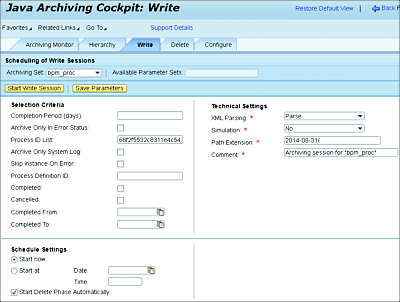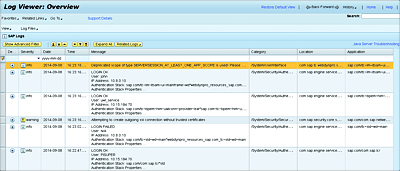15.2 Administration
SAP NetWeaver provides a wide range of applications to facilitate the administration of the SAP PO server. This section briefly touches on two aspects of SAP NetWeaver administration that are relevant to maintaining and troubleshooting SAP BPM processes. Chapter 18 will discuss other aspects relevant for administration and housekeeping in more detail.
15.2.1 Process Data Archiving
The XML Data Archiving Service (XML DAS) is used to archive process instances, tasks, and all their data (e.g., data objects, attachments, etc.). The archived data is stored in XML format. Using the XML DAS, it’s possible to configure and schedule archiving jobs (to write and delete) from the Java Archiving Cockpit.
The roles listed in Table 15.1 apply for this tool. Furthermore, to perform the relevant archiving tasks, you need to add the following additional roles to your user’s profile:
- XMLDASSecurityRole
- SAP_ARCH_SUPERADMIN
To access and configure the Java Archiving Cockpit, follow these steps:
- Log in to SAP NetWeaver Administrator.
- Navigate to the Operations tab.
- Select the Processes and Tasks subtab.
- Click on the Manage Processes link.
- Select the SAP BPM instances that you would like to archive, and choose the Archive button on the top menu to navigate to the Java Archiving application.
- Note that when Java Archiving opens, it’s already prefilled with the process instance ID. After filling in all the other relevant data, click on the Start Write Session button (see Figure 15.17).
Note
Be aware that process instances without a Completed or Canceled status can’t be archived, so the Archiving button will be disabled if the selected process instance has an In Progress or Suspended status.
Figure 15.17 Java Archiving Cockpit Prefilled with the SAP BPM Process Instance ID
Note
SAP recommends archiving entries of the business log that are older than two months. The archiving session needs to be performed on a daily basis.
15.2.2 Log Viewer
The Log Viewer (Figure 15.18) application enables administrators or developers to view details of logs and traces that have been written by different applications running on the SAP PO server. These logs can be handy in troubleshooting issues and errors that have occurred in the server. The Log Viewer can be accessed via http://<hostname>:<port>/nwa/logs.
Figure 15.18 Log Viewer Application to Retrieve Traces and Logs
The roles listed in Table 15.1 apply for this tool. The application can also be accessed by performing the following steps:
- Go to SAP NetWeaver Administrator on your server.
- Select the Troubleshooting tab.
- Select the Logs and Traces subtab.
- Click on the Log Viewer link.
You’ll see a screen similar to the one presented in Figure 15.18.
From the Log Viewer main page, you can perform the following actions:
- Filter and search logs by message, category, location, and application.
- Select any log entry and view its details.
- Access other related logs (log related by request or session) from any given log entry.
- Download the content of the logs to your local file system.
You can also access developer-specific traces, also called developer traces. To access developer traces, follow these steps:
- Go to SAP NetWeaver Administrator on your server.
- Select the Troubleshooting tab.
- Select the Logs and Traces subtab.
- Click on the Log Viewer link.
- From the Log Viewer main page, select the View link on the top-left side of the screen.
- From the resulting dropdown, select Open View and then Developer Traces.