

A simple introduction to the parts of a computer and how they relate to one another
Do you remember the first time you got behind the wheel of a car when you were 16? You weren’t concerned with how the engine worked or what all the parts were called. What was important was that you learned to drive yourself to the movies (without crashing into anything). The same can be said for the computer. The focus should not be on how it works but on how to get where you want to go.
Computers are very much like cars—they come in different sizes, styles, and colors, but they all have the same basic components and do the same thing. A car under your control gets you from one place to another. By performing the tasks you command, a computer gets you from one piece of information to another. In the same way that you decide where to go for a Sunday drive, you decide where to go on the computer and, before long, you’ll enjoy yourself along the way. But first let’s get familiar with the machine.
“I have an enormous family, and come Christmas my computer is my personal assistant. It keeps a list of who I sent cards to and who I get them from. It also keeps track of what gifts I gave to my 13(!) grandchildren and, of course, who has been naughty and who has been nice.”
—Joan
Hardware is the machinery of the computer. Whatever kind of computer you get, the basic parts of the machine and what they do will be the same. You do not need to understand how the parts of a computer work to use one, but it can be helpful to know what they are called. Just read through the following information and know that it is here for you to refer to if you need it later on.
DESKTOP
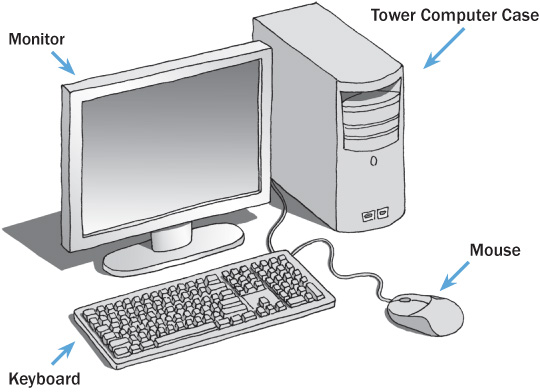
LAPTOP
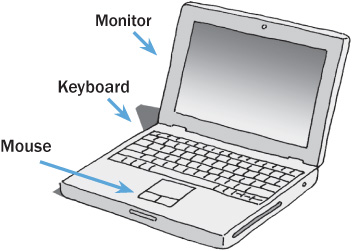
The monitor houses the screen of the computer. It is where any information in your computer is viewed. For example, as you type a letter using the keyboard of your computer, the words will appear on the screen of your monitor.
You can get monitors in as many different sizes as you can buy television sets, but you probably don’t want a monitor that’s too large. For most, a monitor somewhere between 14 and 20 inches is sufficient. The monitor size is measured in diagonal inches from a top corner to the opposite bottom corner of the screen itself. When we narrow down what is the best computer for you, we’ll talk more about screen options.
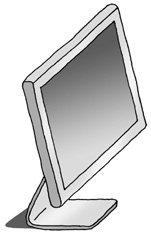
• Monitors come in a variety of styles and sizes, including this flat-screen model.
A mouse is basically a hand-operated device that controls the movement of a pointer that appears on your monitor’s screen. This pointer can appear in different shapes depending on what its function is at a given time. It can also be referred to as the arrow, mouse arrow, or cursor.
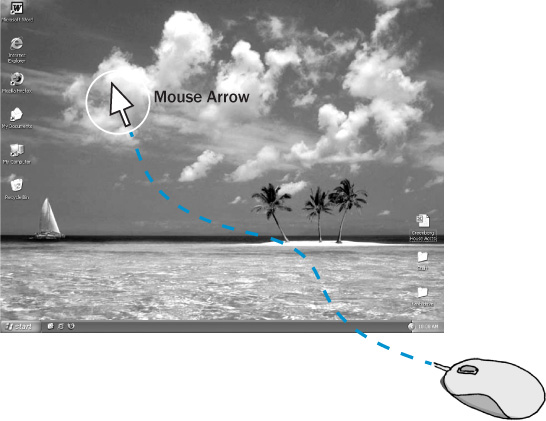
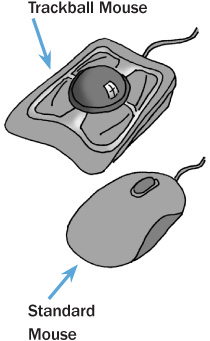
• The mouse controls the pointer that appears on the computer screen. You can choose among several mouse styles.
“The hardest part for me was learning to use the mouse. I never thought I would figure it out. But I kept practicing and making mistakes and practicing some more. It isn’t quite second nature yet, but I’m getting there.”
—Martin
A mouse can come in a variety of shapes and sizes, but all perform in the same way. You rest your hand or finger on the mouse, and when you move your hand, a ball on the bottom of the mouse moves. Or, with more recent models, a light on the bottom of the mouse detects your movements. When you move the mouse, it sends a message through a cable to the brain of the computer, and the pointer or arrow on your screen moves accordingly. You press and release a button (or buttons) on the top of the mouse to perform an action. A slight click might be heard when you do this, so people often refer to the motion as “clicking the mouse.”
Sometime in the 1970s, Xerox researchers invented computer icons. Icons are pictures on your computer screen that you click on to take an action rather than typing in a text command. Shortly afterward, a device was created that would move about on tiny wheels to control the clicking action used to activate icons. The original name for the mouse was “X-Y position indicator for a display system.” What a mouthful! It didn’t take long for the little gray device with the long tail (a cord connected to the computer) to be renamed a mouse. Eureka!
The keyboard on a computer is very similar to the keyboard on a typewriter. The alphabet and number keys are set up in exactly the same pattern as on your old Smith-Corona and function in the same way. Whatever you type on the keyboard will appear on your monitor’s screen.
However, the computer keyboard is not used just for typing. There are several other keys beyond the numbers and the letters, such as arrow keys that allow you to move around the screen, much as you do with the mouse. There is either an Enter key, on a PC, or Return key, on a Mac, as well as some additional keys that are called function keys.
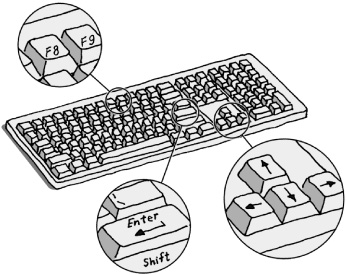
• A computer keyboard is set up much like a standard typewriter, with additional keys that perform specific tasks.
The Enter and Return keys are significant because you can use them to instruct the computer to carry out a task. Hitting them is like giving the computer the green light to take an action. If you depress a specific key, you can tell the computer to move a paragraph, delete a sentence, or access a piece of information. A word of caution: You don’t want to use the Enter or Return keys without knowing what the result will be. It is hard to visualize this without having a computer in front of you, so, enough said on that for now. You’ll see what I mean when you start working with an actual keyboard.
Even though the mouse and keyboard are physically very different, many functions can be carried out by using either of them. For example, if you want to move from the top to the bottom of a page, you can use either the keyboard or the mouse to get the job done. When you are on the Internet, most of your activity will be controlled by the mouse, but the keyboard will remain essential for typing information.
The monitor, keyboard, and mouse are the most straightforward parts of a computer. Each of them plays a major role in allowing you to view, access, and manipulate information.
One other thing worth mentioning: I don’t know how to type. I use the “Columbus Method”—find the key and land on it. I am sharing this with you in case you think that you can’t use a computer if you don’t know how to type. Poppycock. It’s how I make my living.
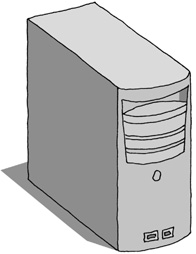
• The computer case houses the brain of the computer. Cases come in various shapes and sizes. This vertical box is called a tower case.
Several components make up the brain of the computer, all of which work together to gather, identify, move, and store information.
A computer case is nothing more than a plastic box, but it houses the most important and most expensive part of your computer—the central processing unit (CPU), the hard drive (C:), and the random access memory (RAM). (In a laptop, these components are inside the laptop itself.) Sounds complicated already, doesn’t it? Fear not. This combination of CPU, hard drive, and RAM is simply the brain of your machine. Some users refer to the computer case as a BUB (big ugly box)!
The Central Processing Unit (CPU) is the pathway for all of the information in your computer. The CPU is to information on the computer what the post office is to a letter. The information has to go through the CPU to get to its proper place. When you hear references to megahertz or gigahertz, people are talking about the speed of the CPU, or how quickly it moves information through your computer. The more megahertz, the faster the computer will operate. It’s not unlike your car—the more horsepower it has, the faster it goes from 0 to 60.
The Hard Drive (C: Drive) is the permanent memory of your computer. The information that you type into the computer lives on the hard drive, as does the software that has been installed. (I’ll explain software in the next chapter.) Even when your computer is turned off, the information remains stored in the hard drive.
Random Access Memory (RAM) is the memory used to open up programs or images only while the computer is on. The amount of RAM is important when we get on the Internet. Websites are made up of pictures, and to help those pictures appear on the screen, your computer uses the power of the RAM.
In summary, the CPU is the organizer and messenger of all information in the computer. The hard drive and RAM both store information. The hard drive is your permanent memory, and RAM is the temporary memory used only when the computer is on.

• A peek inside a standard computer case… eek!
Information stored in a computer—both on the hard drive and in its RAM—takes up space. This space is measured in bytes.
• A megabyte can store about as much text as Moby Dick.
• A gigabyte is capable of storing about 1,000 copies of Moby Dick.
So if you’re planning to write a fat book about a whale and follow up with 999 sequels, you’ll want a computer with a hard drive of at least a gigabyte! I’ll explain how many bytes you’ll really need for your hard drive and RAM when we’re closer to shopping for your machine.
Here we’ll review some other essential parts of the computer. Each of the components described in this section transfers information onto the brain of the computer.
As I said before, the hard drive, also sometimes referred to as the C: drive, is where all information is permanently stored on your computer. The D: drive (on some computers it’s referred to as the E: drive) is where information can be fed or “installed” into the computer. A CD or DVD is inserted into the D: or E: drive in the same way you put a CD into a compact disc player.
This is all theoretical at the moment, but when you get near a computer, whether it’s in a store, at a friend’s, or at your local library, take a look at these drives. You’ll see that it’s really quite simple.

• On older models, the A: drive is where a floppy disk is inserted. Newer computers don’t have this drive. The D: drive is for a CD or DVD. Your computer may be configured differently.
A modem is a device that connects your computer to the Internet, which in turn connects your computer to the outside world. This allows you to access websites and send e-mail. You cannot access the Internet or send e-mail without a modem.
New computers come with a modem inside the computer case, along with the CPU, hard drive, and RAM.
Internet connections come in different speeds. The speed of the connection will affect how quickly or slowly transmission happens to the Internet. The slowest means of connecting to the Internet is a dial-up connection where a telephone line is plugged into the modem of your computer and the other end of the phone line is plugged into your phone jack. When you connect to the Internet, the computer will actually call the Internet using your telephone line. Most people nowadays opt to use DSL (digital subscriber line) or cable connections to the Internet because they are faster and don’t tie up the phone line. Your local telephone company probably offers DSL. Your cable TV provider almost certainly offers a cable connection to the Internet.
DSL or cable connections are referred to as high-speed or broadband connections. With a high-speed connection, your e-mail or an image on the Internet arrives more quickly. A high-speed connection, even if it is a bit more expensive, relieves you of the frustration of waiting and waiting for information to appear on the computer’s screen as you would if it were a dial-up connection. (The World Wide Web can seem more like the World Wide Wait.) Ask family and friends, already surfing the net, which Internet service they recommend.
Without adding to your possible confusion, you should also know that you can connect to the Internet wirelessly. Almost all new laptops offer this feature. Wi-fi (wireless fidelity) is discussed in greater detail in Chapter 16. Hang tight and it will all make sense to you as you keep reading.
Let’s review the hardware on a desktop computer before we get into how it is connected. There is a monitor, mouse, and keyboard. There is also the computer case, which houses the brain of the computer, the modem, and the disk drives. The pieces of hardware must be connected to have information conveyed from one part to another.
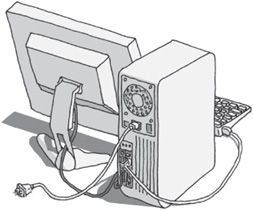
• The monitor, like the keyboard and mouse, is connected to the computer case by a cable.
Desktop computers have a bunch of ports at the back of the case where the cords that connect each piece of hardware are plugged in. For example, the monitor must be connected to the case before you can view the information that your computer has stored. The connection between the monitor and the computer case is made by way of a port. A cable coming from the back of the monitor is plugged into a port on the computer case. The same is true for the keyboard, mouse, and any additional equipment you may choose to have, such as a printer. On the computer case there is also a place to plug in an electrical cord to bring electricity to the computer.
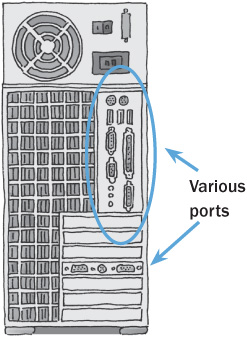
• The cables that connect the various parts of the computer are plugged into ports in the back of the computer case. Thank heaven the ports have different shapes. It makes plugging in cables a whole lot easier.
Each piece of hardware has a different-shaped plug to match a specific port. This makes it difficult to plug things in incorrectly, which makes connecting the parts of a computer easier than you would expect. Laptop computers have fewer ports because most pieces are already connected, but what ports there are are on the side or back.
“With every e-mail from my kids that I print out for my mother, she gets closer and closer to wanting a computer of her own.”
—Evelyn
Peripherals are pieces of hardware that you can add to your computer above and beyond the basic pieces we’ve already discussed (for example, you might add a scanner or webcam). These can be added at any time, so there is no urgency to buy them when you make your computer purchase. But a printer is pretty essential and I think you’d regret not having one from the get-go.
The printer will print whatever you ask it to print from the computer. For example, you can print the letters or recipes you’ve written or an e-mail you’ve received. You can also print the information from the websites that you’ve pulled up on the Internet or a photo you’ve taken digitally or received in an e-mail. Perhaps you have accessed a website that sells antique weathervanes. Before you make your purchase, you might print out several that appeal to you so your spouse can have a say in the decision.
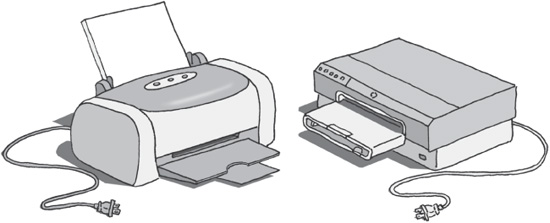
• Printers, like the two here, are designed in a variety of styles and sizes.
• A combination printer, scanner, copier, and fax.
A scanner is a bit like a photocopier. It scans an image and sends a copy of that image to your computer. Once the image is in your computer, you can make changes to it, print it, or even send it as e-mail. I have a student who is building a new house. She scanned her first pictures of the construction crew’s progress into her computer. Then she wrote an e-mail to each of her children and attached the pictures to the e-mails so they could see the house. It was really exciting and not very hard to do.
A scanner can also scan documents. This same student scanned all of the letters her husband had sent her when he was stationed in Europe during World War II. The letters were beginning to fall apart and she didn’t want to risk losing them forever.

• A flatbed scanner.
A webcam records sounds and moving images just like a video camera does, but it can send the video spontaneously over the Internet in what is referred to as “real time.” Some computers have a webcam built in. It enables you to see and hear a person who also has a webcam and the reverse, in the moment that it is really happening. If you have relatives or friends who live far away and you rarely get to see one another, a webcam can bring everyone into the same room at the same time. See page 268 for more about communicating using a webcam.

• A webcam.
Don’t fret if you feel overwhelmed by the technical aspect of this information. How many of us can actually describe how our telephone works? Do you have any problem using a telephone? I don’t think so!
Q: Can I use my TV set instead of buying a monitor?
A: Some new TVs allow you to use them as a computer monitor, and some computer monitors allow you to watch TV on them. But keep in mind: Where is the TV in relationship to your using it as a computer? Can you really read an e-mail comfortably from your sofa?
Q: Is there a keyboard designed for the visually impaired?
A: Yes, there are keyboards designed to make viewing and use easier for the visually impaired. Contact the American Foundation for the Blind (1-800-232-5463) or the American Council of the Blind (1-800-424-8666) for advice about where to order or buy exactly what you require.
Q: I’m not sure I can use a mouse because of my Parkinson’s. Are there any other options?
A: Yes, you do have options. Computers didn’t always use a mouse to navigate. Before the mouse came along, the keyboard was used for all tasks on the computer. There are keyboard shortcuts that allow you to use a mouse-free computer. At the back of the book is a list of shortcuts and some recommended websites where you can find even more shortcuts.