

Instant messaging, Skype, Facebook, Twitter, blogs, online dating, and more
From dating to “chatting” with friends to discussing literature, the Internet offers a whole new way to meet people, communicate, and express yourself. No more waiting for the postman: Now you’ve got e-mail, and if e-mail isn’t fast enough, you can instant-message (IM). Do you feel like visiting with someone who’s far away? Use Skype to video chat—it’s the next best thing to being there. Want to share your views? Tell the world via social networking or on your own blog. And there’s no need to wait for Cupid’s arrow to find you: Start dating online. But before you jump into these ever evolving means of communication and connection, let’s understand how each works.
Instant messaging is exactly what it sounds like—a nearly instant way to send a message over the Internet. With poky old e-mail, you compose the message, click Send, and then wait until the recipient accesses his or her inbox and replies. There is no waiting with an instant message. As fast as your fingers can type your words and click Send, your missive appears on the recipient’s screen. The slowest part for me with an instant message is my lousy typing! IMing takes place in real time just like actual conversations.
“My grandson and I instant message whenever we’re on our computers at the same time. I had no idea I would have so much fun IMing!”
—Arthur

America Online, Yahoo!, and Google offer IM services. When you sign up for IM service, which should be free, you create a buddy list or contact list of those whom you know who IM with that same service. The basic steps to set up a buddy or a contact list are pretty much the same with each service. Look for Contacts, Add a Contact, Buddy List, or Add a Buddy—clicking on one of these will lead you to where you can add to your list of IM pals. You may have to exchange screen names with your friends if their IM handles differ from their e-mail addresses.
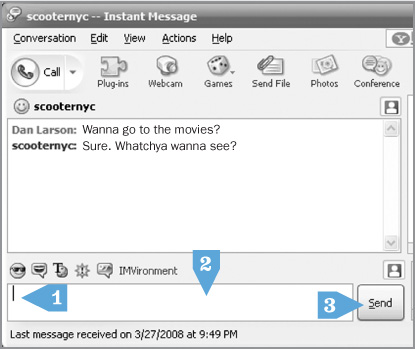
• An Instant Message.
CLICK AND GO
1. Look for blinking line.
2. Type message.
3. Click Send.
You can IM with anyone you want, but both you and your buddy have to be online when you IM. You can see which of your buddies are online by looking at your Buddy/Contact list (and they can see that you’re online, too). Don’t be surprised if an IM slips through from someone you don’t know. Simply ignore it like you would a wrong number.
A webcam is a video camera capable of shooting video that can be viewed on the Internet in real time. It’s a great tool for communicating with family and friends long distance because you can see them face-to-face while you speak. I have a friend here in the States whose dad lives in Ireland. She and her children take turns at the computer in San Francisco while Granddad is at his computer in Belfast, and they hear and see and interact with each other by using a webcam and a program called Skype (more on that in a minute). It’s the next best thing to being there in person.

Some computers come with a webcam built directly into the monitor. If your computer didn’t come with a webcam, you can purchase one and connect it to your computer. You’ll plug it in using the attached cable and follow the simple instructions for installing it (or get a friend to help). Most people place their webcams near or on the monitor because that’s where they face when at the computer. Some webcams have sound capabilities. If your webcam doesn’t, you’ll need to plug a microphone and speakers into your computer in order to be heard and to hear others.
Here’s a web address where you can see Times Square 24/7: www.earthcam.com/usa/newyork/timessquare. If you’re not interested in Times Square, Earthcam has cameras all over the world. Another website, funsites.com, will also link you to webcams—they offer more than 75 around the globe. Check them out at www.funsites.com/ca-resources.html. Or for animal lovers, here’s a webcam where you can see a live 24/7 African wildlife safari: www.africam.com. These are one-way operations. You can see what’s happening in Times Square or Tunisia in real time on these websites whether you have a webcam or not.
“Skype has changed everything for me. I love video calling! Now I understand why everyone thinks the computer is a miracle.”
—Nimet
Skype is a program that allows voice and video calls over the Internet along with instant messaging and video conferencing. Contact between Skype users online is free (at least at the time of my typing this), while contact between a Skype user and a landline or cell phone can be made for a fee using a debit-based account system.
I recently traveled to Germany and used Skype to contact my sister in Connecticut during my trip. We both sat in front of our computers (she with a microphone, speakers, and webcam plugged in; me with all those features built into my laptop) and chatted for 45 minutes absolutely free through Skype and our high-speed Internet connections. When my eight-year-old nephew joined my sister, I picked up my laptop and walked around my hotel room and showed him the view of the Opera House from my window in Berlin, and he was able to show me his Halloween costume. At that time, my mother had not yet joined Skype, so when I wanted to call her landline, I purchased credit through Skype. The 30-minute international call to her cost me only a couple of dollars—much less than using my cell phone overseas.
Skype isn’t the only service that allows you to connect via video online. I use oovoo.com when I want to present a topic to several computer clubs at once but can’t physically visit any of the locations. They connect their computers to a projector, so the entire audience can see me, and I sit in my living room with my webcam. Up to six different locations can connect through the website to see and hear each other in real time. It truly is a miracle of modern technology!
To join Skype, visit skype.com. As when you registered with your web-based e-mail, you’ll provide Skype with some contact information, plus whatever profile information (personal details such as date of birth, hometown, etc.) you would like to share. This is an opportunity for you to use your secondary e-mail address (the e-mail address you opened for shopping and newsletters), as suggested on page 223. If a password is required, the same rules we discussed earlier apply. Do not use the same password you use for any financial transactions. At this time, the Skype password needs to be at least six characters—better to use eight (more is harder to crack), and a combination of letters and numbers. To really scramble things, since passwords are case sensitive, add a couple capital letters here and there.
You will also need to choose a Skype Name. Review the guidelines on page 170 about choosing your e-mail user name.
After you’ve created an account with Skype, you’ll have to download the program from the website to your computer. Once it’s downloaded, you should receive a confirmation e-mail from Skype at the e-mail address that you listed with them. Once these steps are complete, you can open the program and sign in.
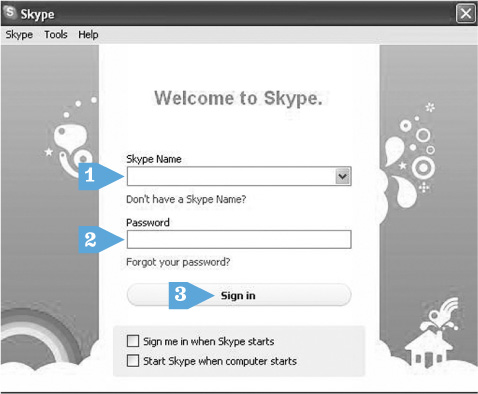
• Skype’s sign-in window.
CLICK AND GO
1. Click in Skype Name text box, type your Skype name.
2. Click in Password box, type your password.
3. Click on Sign in.
• Skype PC Welcome window.
• Skype Apple Welcome window.
• Take a tour of Skype’s many features.
Skype’s Welcome Screen offers lots of guidance to help you set up your account and get familiar with how the program works. Visit each section to see what’s offered. From the welcome window, you’ll be able to test both your microphone and speakers. Without these two working, you won’t be able to take advantage of all that Skype has to offer.
Ask anyone you know who is already a “Skyper” to invite you to join his or her contact list. (When you are new to Skype, it’s easier for you to accept an invitation than to send one.) When you next sign into Skype, you’ll have the opportunity to accept the invitations, at which point your friends’ name will be automatically added to your Contacts/Address Book on Skype.
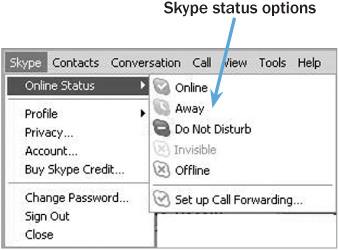
When you sign into the program, your Skype contacts can see that you’re available. If you don’t want to be seen as available, you can change your status. You have the option of Online, Away, Do not disturb, Invisible, or Offline.
Changing your status on Skype can be done one of two ways. Your first option is to:
• Click on the status symbol beside your name.
• Click on the desired status.
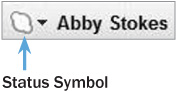
Or:
• Click on Skype.
• Click on Online Status.
• Click on the desired status.
Once you’re up and running, Skype offers three choices for communication. You can Instant Message, Video Call, or Call. Choose the one you want and follow the instructions—you’ll soon be connected with your friend. Try each option at least once so you get a lay of the land.
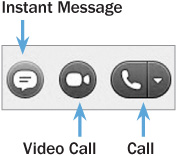
You’re going to love being able to contact friends and family through Skype. But all good calls must come to an end. When it’s time to say good-bye, simply click on the red symbol  to hang up.
to hang up.
About a month ago, a friend decided to host a dinner party. She was moved to do so by the downturn in the economy and the reality that some friends were at risk of losing their jobs. Moreover, a matchmaker at heart, she hoped to help people make new friends, and she had some potential couples in mind. Her idea was to get together a handful of smart, creative, hardworking people, most of whom didn’t know each other, and see if any love, friendship, or professional connections could be made. By the end of the night, phone numbers and e-mail addresses were exchanged many times over.
I know you think I’ve diverted from topic, but I haven’t. What happened that night was good old-fashioned socializing. Certain websites are designed after the same idea—they’re referred to as social networks. Social networking has many purposes—create a discussion around a topic, share news and ideas, find a like-minded soul, discover a long-lost classmate, build your business, make a love connection… and the list goes on. Facebook, Twitter, and LinkedIn are three popular social networking websites, each with its own design and a slightly different purpose.
Social networking can’t duplicate the benefits of connecting in person, but it does have its place. If you have a product or company to promote, social networking is a wonderful tool. If you have old friends whom you would like to find or if there are folks you’d like to keep in better touch with, social networking may prove to be the fastest and cheapest way to do so. If you have ideas that you would like to share with more people than can fit around your dining room table, social networking allows you to reach a lot of people all at once. Using social networking to hard-sell your wares or force your views on others is frowned upon, as is ranting and raving on a particular topic.
As with any interactions online, where you can’t be certain of the identity or intentions of the person you are interacting with, avoid revealing your home address or phone number. You also don’t want to somehow let slip your birthday (including the year), where you were born, or your mother’s maiden name. Those pieces of information can be used to confirm your identity with credit card companies and banks. Keep those tidbits to yourself for your own safety. Never share your social security number online. And keep in mind the fact that your conversation is being read by many.
What is this Facebook thing everyone is talking about? Facebook is going to require a bit of explanation, so get comfortable. As I’ve said, online social networking isn’t that different from socializing in our three-dimensional world. You discuss what you’ve been up to, exchange ideas, share family photos or articles that have caught your interest, whatever comes to mind, but it all happens online while visiting a website, rather than over afternoon tea in your living room. Facebook (facebook.com) is the most popular social networking website in the world. As I type this, there are over 750 million Facebook users and counting (750 million. OMG! If you don’t remember what OMG means, see page 267). That is more than double the population of the United States. Facebook’s site is translated in over 70 languages, and 70 percent of its users live outside of the United States. It is a global phenomenon.
You’re going to discover that with Facebook, much as with the rest of the computer, familiar words are used in unfamiliar ways. The word friend in this case doesn’t necessarily mean someone you like, see on a regular basis, or even know. For some on Facebook (though not for me), a friend could even be someone you have never met or had any contact with at all. Facebook friends are people you have invited or who have invited you to view what you or they share on Facebook. I know this may seem strange, but some people like to share, whether it’s with people they know intimately or anyone who will listen. Hang in there with this concept—it’ll make more sense as you get to know the website better.
What people share on Facebook runs the gamut from innovative ideas to great life philosophies to fun self-expression to promotion of their endeavors to tiresome overexposure to moment-to-moment thought processes. Accordingly, you may discover that what is posted is truly worthwhile, or you may perceive it as a huge waste of time. For me, it’s a delicate balance of the two.
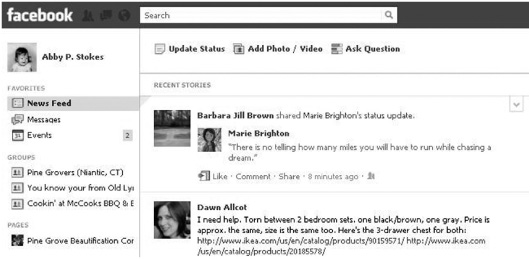
• Sample Facebook page.
Imagine, if you will, walking around town holding a bulletin board in front of you. Every time you want to share an idea, a website you like, or a photo, you thumbtack it on your bulletin board for everyone to see. On Facebook everyone has a wall where they can share whatever comes to mind for all to enjoy or ignore as they see fit. You can see what your friends post on their walls on your News Feed (more on that in a minute).
A wonderful feature of Facebook is the ability to search for and find people. I organized my 30th high school reunion on Facebook, a great tool for that purpose. I was able to search for and find more than half my graduating class on the site. I created a special page called LOLHS Class of 1980 Reunion, where everyone could get in on the act and give feedback on where and when the reunion should take place. By the time the reunion happened, many of us had already caught up on who had kids, what careers or marriages had come and gone, even who had gained a little extra weight. Something about getting that preliminary information out of the way before the big event allowed everyone to relax and have a great time.
Many people use Facebook to share photos with friends and family who are spread out all over the world. It’s like magic: Someone snaps a photo of Aunt Ruthie dancing with her long-lost cousin at a family reunion and moves (or uploads) the photo to Facebook. Those distant loved ones who couldn’t travel all the way to Wisconsin for the event see the photo online, and if they want, add comments or click Like to give the photo a thumbs up. Soon it all starts to feel as though everyone is in the same room at the same time.
You can also use Facebook to join groups to share information on a particular interest, hobby, or topic. For example, I visit Pine Grove Beautification (Niantic) to see when the spring bulb planting is scheduled to be sure I come up to Connecticut that weekend. My mom visits her library’s Facebook page to check out the featured book of the week. I suspect your relationship with Facebook, if you choose to join it, will evolve as you become familiar with all it has to offer.
“I pooh-poohed Facebook when I heard everyone talking about it. I must confess, now that I’m using it, I am hooked. It’s so much more interesting and useful than I expected.”
—Meredith
Facebook is free for the cruising… I mean, using. You will need, however, to register with facebook.com, by filling out a form (see example here). All the same rules apply as discussed on page 170 about choice of e-mail address, password, and divulging private information. Unlike message boards, Facebook frowns upon false identities. The whole principle behind the site is to present yourself, with your real name and any truthful information that you want to share with others.
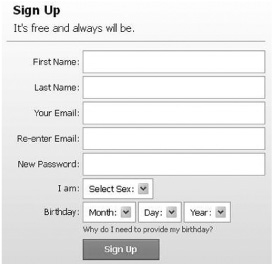
• Facebook’s sign-up form.
After you’ve registered, you’re given the opportunity to create a profile. You decide how much information you want to reveal about yourself: birth date (with or without year), hometown, school history, photographs, phone number, interests, etc. You may share as much or as little as you want. I err on the side of caution and don’t reveal my phone number or address. (However, if someone is determined to find that information about me, it isn’t hard, as it’s all publicly available.)
Here are the steps to follow to fill in your Facebook profile:
• Click in each text area and type whatever information you would like to share.
• If a down arrow is available, click on the arrow to see what options are offered.
• Click on the desired item in the drop list.
• Click in the boxes if you would like to activate the choice given (example: Show my sex in my profile).
• When you’re happy with what you have typed in, click on Save Changes.
• Click View My Profile to review your handiwork.
In the left sidebar is a list of different profile areas where you can share information about yourself. Take your time to look through each of these areas and decide what you want everyone to know about you.
CLICK AND GO
1. Click in text areas.
2. Type information you want to share.
3. Click down arrows to choose month, day, and year.
4. Click in any boxes you want to activate.
5. Click Save Changes.
6. Click View My Profile.
You can also decide what notifications you would like to receive via the e-mail address you provided. For example: You may want to receive an e-mail if someone invites you to be a friend on Facebook or sends you a private message, but you may not want to receive an e-mail when someone posts something on your wall. I prefer not to clutter my e-mail with notifications from Facebook, so I find out what people are posting or what invitations I received only when I visit the site.
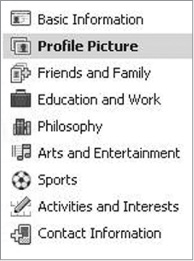
• Click on each category to decide what information you want to share on Facebook.
• Click on Account in the top right.
• Click Account Settings in the menu.
• Click Notifications on the left.
• Click on Edit to the right of each notification topic.
• If you make a change, removing or adding a check mark, be sure to click Save Changes.
Your decisions are not written in stone—you can revisit your Account Settings and Notifications at any time to make changes.
Let’s take a break from setting up Facebook to discuss the very important issues of sharing information and protecting your privacy. I’ve sat in on daylong workshops detailing how to tweak Facebook in such a way as to be as private as possible. I’ve read a multitude of magazine and newspaper articles listing countless tips on how to prevent overexposure while enjoying online social networking.
My one rule of privacy for all online social networking, not just Facebook, is: Do not put anything on a website that you would not feel comfortable having taped to the outside of your front door. Simple. Easy to remember. No confusing instructions.
If you’re OK with telling anyone and everyone who passes by your front door that you’ll be on vacation for two weeks, put it on Facebook. If the details of your recent breakup are acceptable on your front door for all to see, add them to your Facebook page. If you have no hesitation venting about your boss on your front door for whomever might stroll by, then by all means share it on Facebook. Are you beginning to get the idea?
The safest thing you can do is to assume that there is no privacy when you post anything to any website. You may want to share with only your friends on Facebook or your followers on Twitter, but what’s to stop any of them from printing your confidences and sharing them with a total stranger to you, or with your ex, your boss, or your local cat burglar? When you share online, you are potentially sharing with the entire world. Does what you want to say or show pass the “front door” test?
By the way, no one is obliged to join Facebook, regardless of how much press it gets or how many other people enjoy it. If you have any hesitation about using the site, follow your gut. However, if the feeling in your gut is simply butterflies because you’re nervous you won’t be able to figure out Facebook, you are underestimating yourself and me!
Let’s learn how to customize your privacy and account settings on Facebook. As with many websites and software programs, you’ll find you can customize different elements by clicking on the words Account or Account Settings.
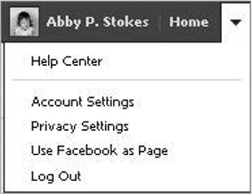
• The words Account or Account Settings will lead you to where you can customize Facebook features.
The safest thing to do when experimenting with settings is to write down the current settings before you change them. That way, if you decide you don’t like the changes you’ve made, you can revert to the previous settings.
Take a peek at the Facebook Account Settings page:
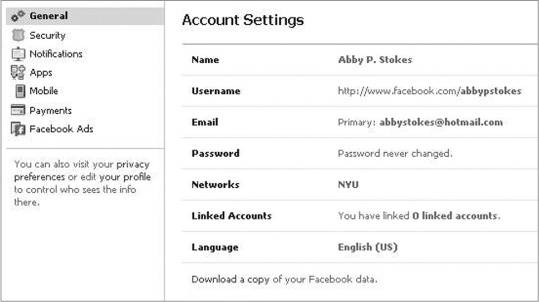
• Take a tour of your Facebook Account Settings.
Be sure to take a peek at the Facebook Privacy Settings page.
Remember that any changes must be followed by clicking on Save Changes. You may need to use the scroll bar to scroll down to reveal that final action choice.
There’s one more task to be completed before you’re ready to search for friends on Facebook.
A profile picture is standard fare on Facebook. From a practical aspect, because there are many people who share the same name, a photo can reveal whether you’ve found the Bob Smith, Juan Alvarez, or Mary McGillicuddy you’re looking for. Is there a good photo of you stored on your computer? If not, you can turn back to the previous chapter and review digital photography, or you can have someone e-mail you a photo of you and then download it (see page 242). If your computer has a webcam, you can take a photo right now. As you can see above, my photo isn’t current, but my smile (granted, I have more teeth now) remains identifiable. Some people use photos of their pets or views from their porches as their profile pictures. Like your notification settings, you can change your profile picture at any time.
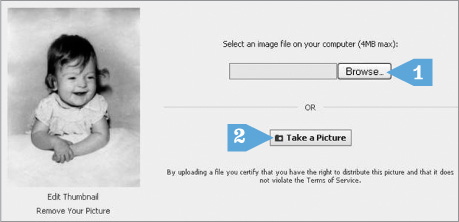
CLICK AND GO
Option 1. Click on Browse to find a photo already stored on your computer.
OR
Option 2. Click on Take a Picture to snap a photo with your webcam.
Once you’re happy with your profile, it’s time to start networking. To become someone’s Facebook friend, an invitation must be sent and accepted. There is no obligation to say yes to someone whose interests you don’t share or with whom you don’t want to share information. You can search for people on Facebook by name, e-mail address, workplace, or school. I’ve reconnected with old friends on Facebook whom I may never see face-to-face again, but it’s fun to catch up on what’s been happening in their lives and see pictures of their families, vacations, artwork, etc. You may want to use Facebook exclusively for your family to view photos and stay in touch. If that’s the case, you’ll decline any invitations to become friends from people who aren’t in your family. You can always send a message explaining your choice to whoever has made overtures. t’s all up to you.
Let’s meet some of the features of Facebook. Feel free to click on any of these elements—it’s the best way to get the lay of the land.
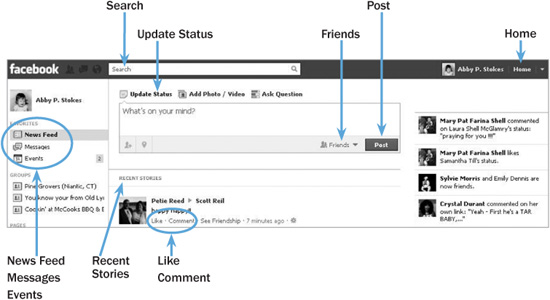
News Feed—Considered the home page of Facebook—here you’ll see all of your friends’ and your status updates, along with birthdays, invitations, and other announcements.
Top Stories— Sorts posts based on an algorithm for what posts are getting the most views and comments.
Recent Stories— Sorts all your friends’ posts in chronological order with the most recent on top.
Messages— This is an internal e-mail service. Messages are seen only by the sender and the recipient(s).
Events— Here is where you can see upcoming birthdays and other events and where you can create an event invitation of your own, if you want to invite all or some of your Facebook friends to something.
Friends— You can see all of your friends here and edit them as you see fit. (That means to add or delete friends. It sounds decidedly unfriendly, but that’s how it works.)
Search—Click in the text box and then type in an individual’s or a business’s name or a keyword and search to see what you can find on Facebook.
Update Status/What’s on Your Mind— Type in whatever you want to share with your friends. You can also add a photo, a link to a webpage, a video, or a question. These updates will appear on your wall and in your friends’ news feeds.
Home— Returns you to the News Feed page.
Profile— Brings you to your wall, where only things you have posted or posts directed specifically to you appear.
Edit My Profile— Click here to make changes or additions to your profile.
Account Settings— This will bring you to where you can change your Facebook settings and log out of Facebook. (Logging out is very important if you’re using a shared or public computer to visit your Facebook account.)
Like— As with friend, the word like has a Facebook-specific meaning. If you click on Like under someone’s posting of a photo, a link, or something they’ve written, you’re letting them know you give it a thumbs up or you agree.
If you’re interested, now’s the time for you to actually get on Facebook, if you haven’t already. Facebook is much easier to understand in practice than in theory. If you’d like to friend me on Facebook, my user name is abbypstokes. When you send me a friend request, include a message letting me know you’ve read this book. In that case, we’ve been through so much together already, I consider us friends.
Come on back to this page when you have the time and energy, and I’ll introduce you to Twitter next.
Merriam-Webster (m-w.com, the company’s website, is a great resource) defines the noun twitter as:
1. a trembling agitation
2. a small tremulous intermittent sound (as of birds)
3. a. a light chattering b. a light silly laugh
“Tweeting sounded so silly, but now that I’ve joined Twitter, I learn something new every day.”
—Murphy
As an example, the site gives, “Our grandmother gets all in a twitter if she doesn’t get her weekly phone call right on time.” In my opinion, Merriam-Webster should update the example to: Our grandmother gets all in a twitter trying to figure out Twitter.
The creators of Twitter describe their site as a social networking and microblogging service that allows you to answer the question, “What are you doing?” by sending short text messages called tweets to your friends, or followers. In actuality, people send out tweets on far more than just what they’re doing. Tweets are the entries that you type on Twitter (twitter.com) to share with others. Each entry is limited to no more than 140 characters. The creators of Twitter wanted tweets to be quick, like cell phone texts. The maximum length of a text message is 160 characters; the Twitter design team reduced the number by 20 to accommodate the user name and the colon that appears before every tweet.
You can invite people to view your tweets (people who choose to receive your tweets are known as your “followers”), and you can decide whose tweets you want to read (or “follow”). Twitter is a constantly evolving stream of information similar to the News Feed on Facebook. I follow a wide variety of folks—a few friends and family but mostly news (CNN, NPR, etc.), several bookstores, other authors, and some really helpful computer geeks. Some people like to follow celebrities or their favorite writers. There’s everything under the sun on Twitter for you to search out and discover. I’ll help you get to know Twitter, and then you can decide what’s right for you.
Here’s a look at a Twitter page:
The box below What’s happening? is where you type your tweet. You don’t need to worry about counting characters. The number 140 decreases as you type, to reflect how many characters are still available. Once you’re ready to share your thoughts, simply click Tweet.
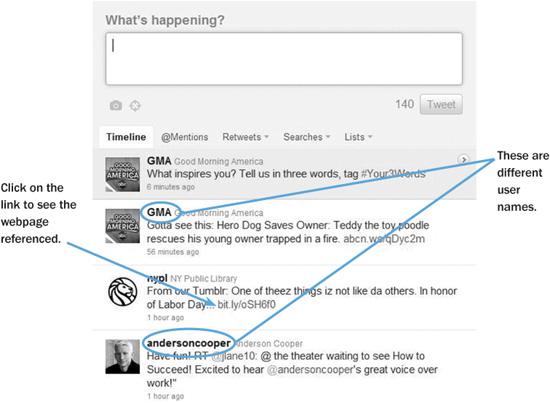
• A sample of some tweets on Twitter.
Many tweets include a link. (To review links, refer to page 239.) The use of links explains how the limit of 140 characters doesn’t really limit how much information can be included in a tweet. If you click on the suggested link, it will bring you to a website with more information on the subject tweeted upon.
One of the biggest differences between Facebook and Twitter is that on Twitter you may choose to follow someone who does not follow you, and vice versa. On Facebook only mutual friends see each other’s posts, unless you join a group or a fan page. For me, Twitter is more for information and news gathering or pure entertainment and less for personal sharing than Facebook.
The steps you take to set up Twitter are much like those you take for Facebook. You’ll register with the site, choosing a user name and password and giving an e-mail address. All the same rules apply that did with Facebook and Skype. This is another opportunity for you to use your secondary e-mail address (the e-mail address you opened for shopping and newsletters). Do not use the same password you use for any financial transactions. As with Skype and Facebook, your Twitter password needs to be at least six characters and a combination of letters and numbers.
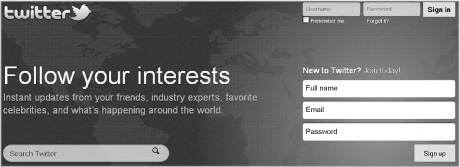
• Here’s where you sign up for Twitter.
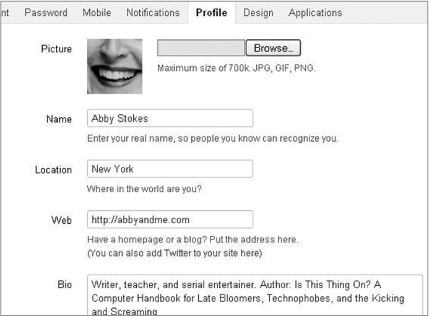
• Twitter’s settings page—here’s where you create your profile.
Unlike the world of Facebook, anonymity is not frowned upon on Twitter. I’m not suggesting that you lie about yourself, but Twitter is an environment where one tends to share less personal information than Facebook. I choose to use my real name on all social networking sites because I want people, whether they’ve read this book or want some technology advice, to easily find me. You may want to stay in the shadows a bit more—or not.
Let me introduce you to some lingo specific to Twitter:
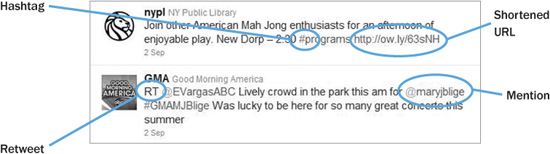
Follow—When you follow someone on Twitter, you’ve chosen to see his Tweets or updates on your Twitter page.
Follower—A follower is someone on Twitter who has chosen to add you to the list of people whose tweets she sees on her Twitter page.
Unfollow—To stop following someone on Twitter—his tweets will then no longer show up on your page.
@—The @ sign is used to call out user names in Tweets, like this: “Hello @abbystokes.” When a user name is preceded by the @ sign, you can click on the name and visit the person’s Twitter profile.
Hashtag—The hashtag symbol (#) is used directly before relevant keywords in a tweet to help categorize tweets so they show up more easily in a Twitter Search. If #kiwis appeared in a tweet and you clicked on #kiwis, you would be brought to every recent tweet that contained #kiwis to see what people are saying about kiwis.
Retweet (noun)—A tweet by another tweeter, reposted by someone else.
Retweet (verb)—To retweet, retweeting, retweeted. (Say that five times fast!) When you retweet, you are forwarding another tweet to all of your followers.
RT—Abbreviated version of retweet.
Lists—Lists are used to place individuals on your Twitter account into groups. If you wanted all the op-ed columnists that you follow to be in one group, you would create a list for them.
Mention— When you refer to another tweeter with the @ sign, it is referred to as a mention. Example: “Attended a great lecture @nypl.@jamieoliver was so interesting.”
Message (aka direct message or DM)— A message is a tweet that is private, between only the sender and recipient.
URL— A uniform resource locator (URL) is a web address that points to a specific page on a website. (I normally avoid techspeak, but I had to introduce URL in order for you to grasp a URL shortener, below, which is a really important tool for Twitter. My apologies.)
URL Shortener— Because some website addresses can be long (and Twitter limits us to 140 characters), a URL shortener is used to convert or truncate long URLs into shorter ones. The link http://www.nytimes.com/2011/09/07/dining/grilled-london-broil-try-it-spicy-and-smoky.html?_r=1&hpw is 120 characters in length, but it can be reduced to http://tinyurl.com/3qgmg4s, a mere 26 characters. Tinyurl.com and bitly.com are two common sites where you can shorten a webpage address, but there are others.
Trending Topic— A subject (algorithmically determined) to be one of the most popular on Twitter at the moment. When a certain awards show or a big game is being played on TV, you’ll see hashtags like #oscars or #worldseries trending.
FF— The character sequence #FF stands for Follow Friday. Twitter users often suggest whom others should follow on Fridays by tweeting with the hashtag #FF. Consider it very flattering if someone suggests you for #FF. (See previous page for an explanation of hashtag.)
I don’t expect you to understand everything listed above without a visit to Twitter to see it all in action. Just have the list handy when you go to the site.
Here’s a breakdown of some of the elements on Twitter’s website. Be adventurous and click on anything your heart desires—it’s the best way to learn what the site has to offer.
Search—Click here and type in keywords for what or whom you would like to find.
Home— This will take you back to the home page on Twitter.
Profile— Brings you to your page of tweets, followers, and whom you’re following.
Messages— Here you can read messages that were sent directly to you or write a message privately to someone on Twitter.
Who to Follow— Twitter suggests people you might want to follow based on your activity on the site.
Your User Name— Here you can access your account settings and sign out of Twitter. (Signing out is especially important if you’re using a shared or public computer to visit your Twitter account.)
What’s Happening— This is where you type your tweet of no more than 140 characters.
@Mentions— If someone has mentioned you in a tweet, it will appear here.
Retweets— If someone retweets what you’ve posted, it will appear here.
Searches— Your most recent searches are shown here.
Lists— You can create lists to organize those whom you follow into categories, and this is where you make a list or view existing lists.
Enough already! If you choose to join Twitter, it’s time for you to get your feet wet. As you experiment and have questions, you can always tweet me at twitter.com/abbystokes.
Come back when you’re done playing with Twitter, and we’ll talk a little bit about more social networking, blogging, and online dating.
“I still don’t understand all the Twitter jargon, but I really enjoy reading my favorite journalists’ tweets.”
—Irwin
Absolutely! As my mother would say, “Go outside! It’s a beautiful day. There’s no reason for you to be in the house.”
One of the complaints about Facebook and Twitter is that they can consume an enormous amount of time. Remember, you’re the one who controls how much time you spend on your computer and on any given website. I check out Twitter and Facebook at the beginning and the end of my day—sometimes more often, if I have free time. But I’m the one who decides how much time to spend. If you aren’t the best at time management, limit your visits to Facebook to as long it takes you to drink a cup of coffee, or set a kitchen timer for 15 minutes. After it rings, go do something not computer related. You can always come back for another 15-minute visit when your time allows.
Of all the social networking sites, LinkedIn (linkedin.com) may be the most practical. As the site says, “Over 100 million professionals use LinkedIn to exchange information, ideas, and opportunities.” LinkedIn is not as social as Facebook or as information based as Twitter. It is really a site for professionals to meet, greet, and see how they can help each other out. If you’re looking to change jobs, hire someone, or even just stay abreast of what’s going on in your field, joining LinkedIn would be a very good idea.
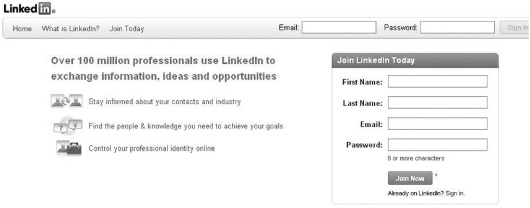
• The LinkedIn page where you can sign up.
Getting started with LinkedIn is almost exactly the same as setting up Twitter and Facebook. You’ll register with the site by providing your e-mail address and choosing a password. All the same rules apply. In this case, however, you may choose to use your work e-mail instead of your personal or secondary e-mail address. Do not choose the same password you use for any financial transactions. Choose a password that’s at least six characters (eight is better) and a combination of letters and numbers.
The most significant difference between LinkedIn and the other social networking sites will be what you choose to share in your profile. Because of the professional nature of LinkedIn, people tend to share their employment history, education, and whatever other affiliations and associations they have. You can provide quite a lot of detail (although not an unlimited amount) about yourself and your areas of expertise and experience.
Instead of Facebook friends or Twitter followers, LinkedIn is made up of connections. The features offered on LinkedIn’s website reflect the more professional focus of the site.
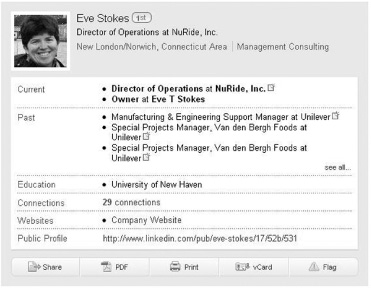
• Here’s a sample LinkedIn profile. (Full disclosure: That’s my sister.)

Home—Brings you back to your main page on LinkedIn, which summarizes your connections’ recent updates.
Profile— Click here to view and edit your profile. You can also make and request recommendations from here.
Contacts— Here is where you view your existing connections and add more.
Groups— Much like Lists on Twitter, you create Groups to organize your connections into categories.
Jobs— This is where you would go to post or find available jobs.
Inbox— You can receive or send private messages on LinkedIn. Invitations to become connected are also received and responded to here.
Companies— Whatever company you are affiliated with will be listed here, but you can also search for other companies from this tab.
Search— Notice the down arrow next to People. You search, using keywords or names, under any of the categories listed.
Share an update— Here’s where you share your thoughts or activities, as you would on Facebook or Twitter.
Your user name— Here’s where you access your account settings and sign out of LinkedIn. (Signing out is especially important if you’re using a shared or public computer to visit your account.)
Add Connections— LinkedIn offers many ways for you to cull connections, including seeing who in your e-mail address book might already be on the site.
Another way to think of LinkedIn is as an electronic résumé. Because of this, accuracy and honesty is of the utmost importance. Exaggerating may get you in the door, but lying will get you the boot and may damage your professional reputation.
Another marvel of the Internet is that you start or join conversations based on your interests and gain information and perspective from peers around the world. Interested in learning what other’s think about your favorite TV show? Head to a forum (like the ones on fansofrealitytv.com) where fans are discussing different shows. It’s a great way to gather information and share opinions, especially for those who can no longer drive at night or travel great distances. Online message boards, forums, and discussion groups offer an opportunity for groups of people who will likely never meet face-to-face to discuss subjects of mutual interest. That said, the quality of conversations taking place on the Internet is as varied as the number of topics discussed.
“I thought social networking was a waste of time until I started to plan my trip to Guatemala. It was so helpful to be able to discuss accommodations and places to avoid with someone who has been there, even if it was done online rather than face-to-face.”
—Brigid
Your alma mater’s site may allow for discussions among alumni. The website you visit to research a particular ailment or travel destination may have a message board for visitor comments. Or when researching used car prices, you may see a forum where people voice their opinions and personal experiences. Keep your eyes open for message board, chat, or forum on a site’s menu. If you’re feeling shy about your first foray, start with the message board at my website: abbyandme.com/message-board. It’s a great place to get your feet wet. Then check out the three general interest websites below for starters. The topics being discussed will vary with every visit, so if there’s nothing of interest on your first try, give the site a second chance.
• A “conversation” on a message board.
aarp.org/online_community/groups
forums.thirdage.com
grandparents.com.gp/groups
Below are some examples of sites specific to a community, topic, or task:
ravelry.com (for knitters and crocheters)
goodreads.com (for readers and book lovers)
bakespace.com (for people who enjoy baking and cooking)
tripadvisor.com (for travelers)
yelp.com (for reviews of restaurants, shops, art and entertainment venues, and much more)
takemefishing.org (for fishing and boating fans)
Don’t be put off if a website requires you to register in order to view its discussion groups. You will most likely be asked to establish an identity (ID) or user name. Keep in mind that anonymity is part of safe surfing on the Internet. So in some instances you may choose not to use your full name but instead a nickname of some sort. It’s possible for your registration to make you vulnerable to spam or junk e-mail, so it’s best not to use your primary e-mail address.
I encourage snooping before you join a conversation. Sign in to a forum or get on a message board and read what’s being discussed before you jump aboard. It may be that after a few minutes of eavesdropping, you decide this isn’t a place where you want to invest time or share your thoughts. It is the sharing that makes this entire experience unique—the ability to broaden your social circle and hear the thoughts and opinions of individuals you would otherwise never have encountered and share your own ideas. Remarkable, isn’t it?
Larry, who lives in Arizona, contacted me on my message board with a question after he read this book. Later he sent me an e-mail with a different question about a computer gift for his wife. He didn’t want to post the new question on my message board for fear that the surprise would be ruined. Since then we’ve e-mailed each other a few times. When my book tour plans took me to the Phoenix area, I let Larry know. Standing there to greet me, when my presentation was over, was Larry! He’d driven over 60 miles to have me sign his copy of “Is This Thing On?”! You may never meet the people you communicate with on a message board or forum face-to-face, but you could make a friend for life.
Blogging is another way to communicate and express yourself online. Originally known as a web log, a blog may read like a professional article written for a newspaper or magazine or like a personal journal entry that someone might once have kept under lock and key. Someone who writes a blog is called a blogger. A blogger can post his or her thoughts, observations, and opinions for millions, if the blog is popular, or for a few, if it isn’t. Blogs are usually updated daily, every few days, or weekly, and the majority offer readers an opportunity to post a reply. Often there is no editor, publisher, or filter for the information. So while freedom of speech prevails, the quality of writing and subject matter can vary widely.
“Blogs have opened up my entire world. I can’t get around on my own, so reading blogs makes me feel like I’m in on a conversation even though we are miles apart.”
—Claire
For instance, most of the numerous blogs that appear on the Huffington Post website, which has over 25 million visitors a month, are written by professional bloggers and take on the tone of an article or op-ed piece. The Huffington Post editors approve each blog before it appears on the site. But anyone who wants to can set up a website and blog there. One blog I visit regularly is maintained by a very dear friend who battled breast cancer for the second time. She created her blog so we could be kept up-to-date on her health without her fielding phone calls all day. Now that she’s cancer free, she still maintains the blog, sharing what else is happening in her life. I love to read her updates. The movie Julie & Julia, starring Meryl Streep, was based on a blog that was adapted into a book before becoming a film. Most bloggers, even those written by professional writers, are not going to get book contracts or movie deals, but blogging is a great way for writers to get their words out there to be read.
Most blogs are conversational in tone and may contain videos, photographs, or other graphics, and links to other websites. Some may have more photos and videos than text. A blog may be used to promote a project, share experiences, voice opinions, or chronicle a journey. The possibilities are endless. To date, there are more than 156 million blogs on the Internet. (OMG!)
To get an initial sense of what a blog is, check out my blog at abbyandme.com. After you’ve gotten the feel of my blog, visit blogsearch.google.com. Type in a topic of interest to you and take a tour of the scores of blogs listed. Some of the most popular blogs are listed at www.technorati.com/pop/blogs. Or give any of these a try:
huffingtonpost.com
janefonda.com
getrichslowly.org/blog
smittenkitchen.com
mashable.com
Here are some samples:
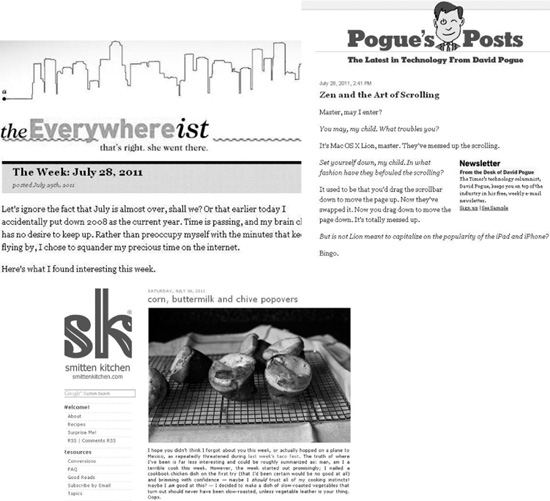
• A variety of blogs.
If you’re considering creating a blog of your own, plenty of websites provide you with a free platform (i.e., a place to house it). Take a look at these three free blog sites:
blogger.com
livejournal.com
wordpress.com
Each of the these will walk you through creating your own blog step-by-step. Alternatively, visit google.com, search for “free blog,” and see what you find. Or when you visit a blog you like, see if it shows who powers or hosts it.
If you start a blog and few Internet travelers visit at the onset, remember that Rome wasn’t built in a day. It takes time for people to become aware of a blog and for you to establish an audience. Send a link to your blog, via e-mail, to all your friends, and post the link on your Facebook and Twitter pages. Comment on other blogs to introduce yourself, and invite people to visit your blog. Remember, it is socializing, so you have to reach out to people and engage them.
Again, be very careful not to send private information into cyberspace. The unfortunate reality is that scammers, hackers, or worse may be lurking to take advantage of your forthright exposure of who you are. Never give information on your blog revealing your home address or phone number. Also, avoid hanging other people’s dirty laundry out on your blog. You may be willing to tell all, but are your friends and family?
You can use the Internet to keep up-to-date with people you already know, but it’s also great for meeting new people. Some of the people you encounter online you may never want to meet face-to-face, but others may become great friends, or more. Wedding bells and engagement rings aren’t out of the question: The Internet plays matchmaker for thousands of couples who find each other online. I know a lovely older couple who met online and married a couple of years later. Even if you’re not in the market to get hitched, a dinner companion or an online flirtation might be just what the doctor ordered.

• You decide what type of person’s profile you want to see.
Online dating uses the same technology as the original computerized dating services in the 1960s. You answer a series of questions to create a profile. Most of the online dating sites then compare the qualities you describe in yourself and those you desire in another with the rest of the profiles on the site and, presto, matches are made. If you would rather not have a machine make your match for you, you can take your time to find and view profiles that you feel fit your criteria without anyone’s guidance. You can search the profiles listed, based on your own criteria, such as age, physical attributes, location, education, likes, dislikes, etc.
“When I first started online dating I thought I wanted to get married again. Now I’m having so much fun dating, I don’t want to limit myself to one person.”
—Shelly
A few of the leading online dating sites are:
match.com
okcupid.com
eharmony.com
plentyoffish.com
As you can see in the example, there is usually a photo of the prospective match. (I never bother to read a profile if the person isn’t willing to include a photo. It makes me wonder what they are hiding and why.) Most dating websites have their members answer standard questions about height, weight, body type, smoking and drinking habits, education, location, and so on. Then you have the option to list things like most recently read books, favorite musicians or songs, what five things you can’t live without, what kind of person you’re looking for, and what you have to offer. The specific questions asked may vary from dating site to dating site, but each site tries to gather as much information as possible to paint a detailed picture of who you are and whom you’re hoping to meet.
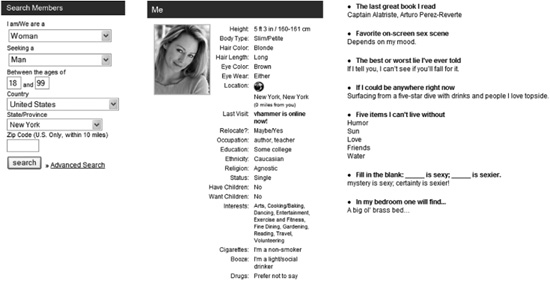
• A sample online dating profile.
Some online dating services are free, but the majority charge a fee. Fees vary and usually cover a period of time or the number of contacts made. Most sites allow a free trial or limited use before you need to give credit card information. I highly recommend that you take advantage of a sneak peek before you commit yourself financially to a site. Just as individuals have personalities, so do dating websites. Some are based on age, religion, race, or sexual preference—jdate.com, gay.com, and seniorfriendfinder.com are some examples of dating websites that cater to specific groups. jdate.com is the leading Jewish singles networking site; gay.com is a dating site for gays and lesbians; and seniorfriendfinder.com is a site where seniors can create new relationships. Some sites are racier than others. Here in Manhattan, match.com is considered a bit tamer than nerve.com. Ask around to see if you know anyone who has taken the plunge to look for companionship or more on the Internet. If you find someone, ask about his or her experiences.
Here are some simple guidelines to online dating:
• Never divulge your last name or home address before meeting face-to-face.
• If you choose to chat by phone, give a cell phone number so your home address cannot be traced.
• When arranging a meeting, agree to make it brief (a cup of coffee), in a public place, and make sure a friend knows what you’re doing, when, and where.
• Under no circumstances should you get into a car with this person or meet in an isolated place.
• Listen to your gut and your head. Your heart doesn’t have eyes and ears.
Statistically, profiles with a photograph are viewed more often than those without a photo. In the previous chapter, we talked about how to get photographs onto the computer. Once your picture is on your computer, you can copy (or upload) it to a website. Please use a photograph that’s flattering but honestly represents what you look like now. You’ll do yourself a disservice if you post a twenty-year-younger or twenty-pound-lighter photo. If someone shows interest and you would like to meet, imagine his or her disappointment at realizing you’ve posted a misleading photo. Your suitor will feel lied to and justifiably so. You would feel the same way if the person you met didn’t look like the person you’d taken a shine to in the photos. Have more faith in yourself than that. Put the true you online for potential matches to see.
If you find a profile of interest, there are usually two routes you can take to make contact. You can send an e-mail through an anonymous e-mail account that is set up through the dating website. The person won’t know your real name, and you won’t know hers or his, until you both decide to reveal them.
Some sites let you send a person a “wink.” This is an unwritten message to notify the other party of your interest. Based on your profile, he or she can then decide to make contact or not.
You have no obligation to respond to everyone who contacts you, and vice versa. Try not to be hurt if you don’t hear back from someone. You may not be her type, or he may have already found someone and forgotten to take his profile off the website. If you’d rather be the date shopper and not have your profile window-shopped by others, you can also make your profile private. Then if, and only if, you find someone of interest you can allow him or her to see your profile.
Caution should prevail, however, when you venture into online dating. A broken heart heals, but a fraud that results in your retirement savings being swindled out from under you by a cunning Romeo or Juliet requires a much longer recovery. Have fun. Date and be merry. But think long and hard about what you really know about your new friend before you make any legal arrangements or lend money. Tragic stories of people marrying before actually meeting sound improbable, but it happens. Bask in the attention, but let your head and not your heart guide your decisions.
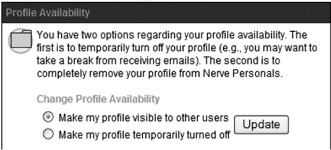
• You can decide to reveal or hide your profile from others.
I’ve taken all the romance out of it, haven’t I? Not at all! Online dating is a wonderful way to make friends, develop relationships, and possibly find love. I want you to have a good, even great, experience. However, as is true with any affair of the heart, you shouldn’t be reckless. The cyber world of the Internet has just as many Gallants as it does Goofuses. Take advantage of the varied ways in which the computer and the Internet can connect you to a world few of us could imagine even twenty years ago. Just exercise a bit of caution until you’re more familiar with the ways of this new world.
Even as I type this sentence, new social networking sites are being designed and launched. My crystal ball is a bit foggy about what might happen in the future, but the instructions you followed in this chapter can still guide you in figuring out the features of the new sites and customizing them to meet your specific needs. I have faith that you can go with the flow as new ideas and ways to communicate come down the pipeline. And, hey, keep in touch!
Q:Why would someone participate in a blog under a false identity?
A: Some people who write a blog want to remain anonymous for the sake of privacy, but their input is valid and well intended. Others contribute false information to a blog for no other reason than a desire to screw around with people. Remember that kid from grammar school who put the frog down your shirt? Some people never change. So be discriminating when you read something on the Internet. Not everything you read is true.
Q: Is there any recourse when people misrepresent themselves on a dating website?
A: Every online dating site offers a way to contact the people who administer the site and let them know if someone’s behavior warrants preventing their being listed on the site. However, a little fibbing about height, weight, finances, and so on probably will not get someone banished from the site.
Q: If I remove a photo of me from Facebook, can it be found elsewhere?
A: The uncomfortable fact is that once a photo or text is posted on Facebook, it is out there. When you delete a photo from your album, someone else may have already printed it or captured the image from Facebook. You should know that Facebook owns anything posted on the site. So even if others can no longer see the photo in your album, it remains in Facebook’s archives.
Q: Can I control who can read my tweets on Twitter?
A: Yes! After you have signed into your account, click on your name in the top right corner, then click Settings. Under the Account tab, scroll all the way to the bottom of the page. Click inside the box to the right of Tweet Privacy. A check should appear in the box. Last, click on Save at the bottom of the page. Keep in mind that someone you allow to read your tweets can copy or print your tweet and pass it on. So you still want to be discreet and thoughtful about what you tweet.