

What to look for when you get behind a keyboard
On more than one occasion I have received calls from students who want me to “choose whatever computer you think is best for me.” For the same reasons that it is unwise to buy a car without a test-drive, it is unwise to buy a computer without taking a few different models for a spin. As with a car, you’re looking for comfort, ease, speed, and quality at the best price possible. How can you know about comfort and ease until you actually touch the machine? Speed and quality, however, can be determined through research, which includes talking with computer-using friends and family.
What makes one person buy a Cadillac and another a VW bug? I can tell you what kind of computer I like, but my hands may be smaller, my eyesight worse, and my needs entirely different from yours. No matter how tempting it is or how much easier it seems, don’t have someone else make your computer-buying decisions for you. An experienced computer user can give you great advice, but you have to get your hands on the machine before you make the final decision. Your adviser is not the one who is going to sit in front of the machine and use it. You are. Would you buy a pair of shoes without trying them on?
“I think I was more scared buying my first computer than when I went in for surgery. So, I brought a friend for support. In the end it wasn’t that bad.”
—Eliza
Here is a little homework that you need to do before you step into a store to test-drive computers:
Try out the computers of your friends and family. Keep in mind that people are usually very loyal to the computer they use and think it is the only choice. For your research assignment, the more variety, the better. If no one you know has a computer, go to your local library, community center, or even high school. I guarantee you’ll find someone around who is proud of his or her computer skills and eager to show them off.
Do research. An eager salesperson can send you reeling with too much information, so it’s best to go into the store with a few computer brands in mind. The salesperson might very well show you a gem that you didn’t know about, but you’re always better off having done some research on your own.
Look through computer magazines to get an idea of what computers you’re interested in seeing. Call the magazine publisher and see which issue has the most recent list of the top-ten computers to buy. Get a copy of that issue and narrow your choice to three or four of their top recommendations. Mark the articles so that you remember which computers you want to see. Don’t try to read the entire magazine unless you’re very interested. It can be confusing (and boring) and may put you off buying a computer.
You might want to call several computer mail-order stores listed in the back of this book. Feel free to ask whatever questions you have. The telephone salespeople are usually very helpful and informative. Give them a call, but do not make a purchase yet. It is still important that you go into a store and test-drive different machines—although you may ultimately decide to buy your computer through the mail.
“I can’t remember what book I read last week. Without my notes I would never have been able to make the right computer choice.”
—Claire
Take notes in advance. It’s so easy to become confused or forget details. Write down the size of your available workspace, the components you know you’re interested in, what information you would like explained, and the brands you want to test-drive. It is a great way to keep organized, and it may make a salesperson stand a little bit more at attention.
In addition to the marked articles, you’ll want to take a note like the one below with you.
Be prepared to take notes while you’re shopping. There is nothing worse than spending a whole day shopping for a new apartment or house, seeing a half-dozen possibilities, and then returning home and not being able to remember one from the other. You definitely don’t want to have that happen. There’s a form on page 56 that you can use to take down the information you gathered on your expedition. Later you will be able to review your notes and discuss your choices with others without mixing up the details.
The task at hand is to find out what feels and looks right to you. You are on an information-gathering mission.
“Laptop. Desktop. I had no idea what I wanted. The moment I saw them both in the store, I knew a laptop was for me.”
—Mario
If you still haven’t decided which is best for you, make a trip to the computer store solely to help you determine which type you should buy. Try a couple of models of each. While you’re at it, think about your workspace and how you’re planning to use the machine. Keep in mind that all the basic hardware components are the same on a laptop or a desktop. What you’re considering is how the size of each type of computer suits your needs and whether you want something portable. Once you think you’ve made a choice or if you’re feeling overwhelmed, leave the store. Either go have lunch and return in the afternoon or come back another day to continue your field trip. If you feel you’ve absorbed all you can, take a break. This is an important decision and you want to make a thoughtful choice. If you’re still confused after your trip, take another look at the questions in Chapter 4 to help you make your decision.
Before we prepare for your excursion, I want to make sure you’re clear about the purpose of this adventure. Test-driving is not the same as buying. No matter how tempting, do not buy your computer the same day that you test-drive. We still have more to learn. At the end of Chapter 8 you can put this book down and go shopping.
That said, my mother has friends who have gone through a whole course of computer lessons at her senior center and still haven’t bought a computer because they’re intimidated by the computer store. The sad thing is that without a computer to practice on, they have forgotten all they had learned. Promise yourself that you will go to the store before finishing the entire book. This way you will make the trip, realize it isn’t such a big deal, and then continue learning more about the computer before you make your investment.
It’s empowering to know that this is nothing more than a research expedition. No obligation, no financial outlay, no decision making. If you don’t want to go back, there is always the option of mail order or purchasing from the store by phone so you never have to reenter the place. And remember, if the salesperson you are dealing with really doesn’t appeal to you, give him the brushoff, let him get out of sight, smile sweetly at another salesperson, and watch her come running.
Initially the computer store can sometimes add to any confusion you might have, especially after you get home and try to remember all you saw. The Test-Drive Form that follows will give you a written record to reference at your own pace in your own home. Copy these pages to bring with you to the store. If it’s easier, rip the pages out to make the copies.
Please download a PDF of this form here: workman.com/ebookdownloads
Filling out this form may seem like a lot of work—perhaps more work than you’ve done buying anything else. This isn’t just a way to have you make an educated purchase; it is also a way for you to learn about the machine you will be using. By the time you go through this process and get the computer home, you’ll be much more knowledgeable than the average consumer. Your friends and family will be calling you for guidance!
Think of your first trip to the computer store as a dress rehearsal. What a relief to go in knowing that you don’t have to make any big decisions or spend any money. You’re just sightseeing. Bask in all the attention from the salesperson and get as much information as you can, but feel no purchase pressure. Remember: This is only a test-drive.
Okay. Let’s make sure you have everything you need for your test-drive.
• You have a copy of the Test-Drive Form, whether it’s a photocopy or the pages in this book.
• You have a sense of where you want to set up your computer and a note with any necessary measurements.
• You have thought about whether you want a desktop or a laptop, a Mac or a PC.
• You are equipped with recommendations from friends and/or magazine articles in which the computers and software that interest you are marked.
• You have brought something to write with.
• You have adopted the right attitude. Remember, you’re in control. You may not completely understand what you’re looking at, but that’s fine. Make your salesperson prove his or her worth by helping you understand.
• You have chosen a nice place to have lunch. You deserve a lovely treat after all your hard work!
It’s helpful to keep in mind that the performance pressure is on the salespeople, not you. When you get inside the store, the responsibility is on them to make you feel at home and to help you decide which computer best meets your needs. All you have to do is listen, take notes, and ask questions (if you have any). Certainly it isn’t necessary, but it wouldn’t be a bad idea to bring along a computer-literate friend or family member who can act as a translator if the high-tech jargon gets too thick.
And one last thing: Enjoy yourself! Remember, you don’t have to make any decisions. Just look, listen, and learn.
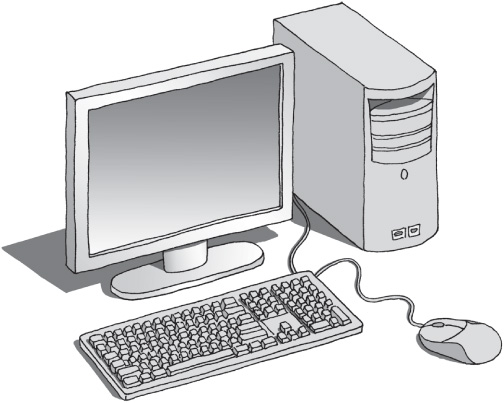
• Desktops can be more comfortable to use, but they take up quite a bit of space.

• Laptops are portable and don’t take up much space, but all the components are smaller.
Q: How long will I keep my computer?
A: That is a hard question to answer. I had my first computer for nearly ten years and my second for seven. However, the average length of ownership is eighteen months! I think that number is so low because executives trade in their computers when technology makes a new leap. I never really cared about the latest and the greatest. I just wanted a computer that accomplished the tasks I required. Figure you’ll be able to keep your computer for at least three years, maybe even five to seven years.
Q: What do you consider the best three laptop companies to do business with?
A: Personally, I’m very fond of Sony, Apple, and Dell. But my preferences are not scientific. Keep your eyes open for computer magazines that have cover stories on the top-ten best computers, and so on. They will have tested all the laptops to make their conclusions.
Q: I really dread going into a computer store. Do you have any suggestions to make it easier?
A: Release yourself from any buying pressure. It is just an outing, nothing more. Bring a friend or a family member with you for comfort and support. And plan something fun for after your visit.