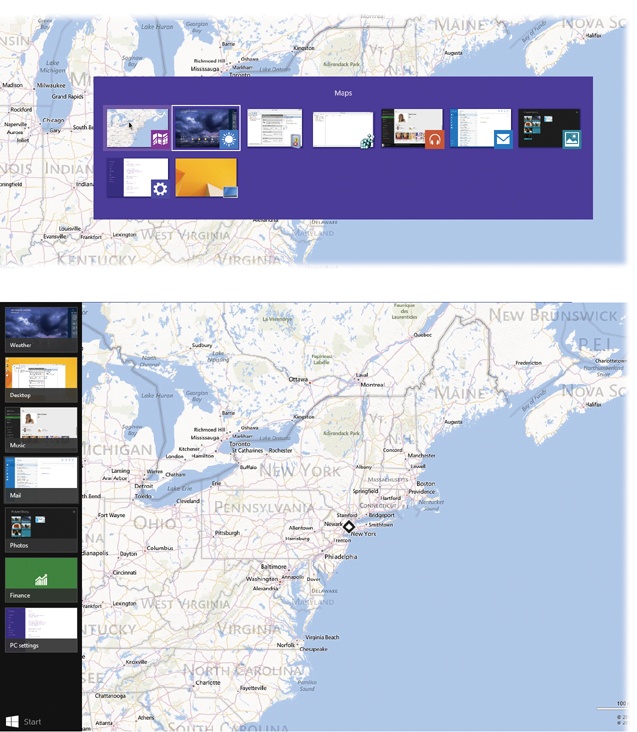As mentioned in Chapter 1, there’s a quick way to jump back to the last app you had open: Swipe inward from the left border of the screen, or press Alt+Tab.
But what if you have six programs open and you want to jump to the third one?
This, of course, is why the beloved Alt+Tab keystroke was born (Figure 3-6, top).
Alt+Tab still works in Windows 8. It displays the icons of all open programs, both TileWorld apps and desktop programs. But now there’s a second app switcher, a vertical one, that’s limited to displaying TileWorld apps.
To view the traditional app switcher—a horizontal row of icons, depicting both TileWorld apps and traditional Windows programs—proceed like this:
Touchscreen: There’s no touchscreen gesture to open the old task switcher. Use the new one (described next) to switch among open TileWorld apps.
If you want to jump to a Windows desktop program, tap the Desktop tile on the Start screen. (Unless you’ve moved it, Desktop is the lower-left tile.) You jump back to the traditional Windows desktop, where the icons of all open programs appear on the taskbar (Taskbar 2.0).
Mouse: There’s no mousey way to open this task switcher, either.
Keyboard: If you press Tab while holding down the Alt key, a floating palette displays the icons of all running programs, as shown at top in Figure 3-6. Each time you press Tab again (still keeping the Alt key down), you highlight the next icon; when you release the keys, the highlighted program jumps to the front, as though in a high-tech game of duck-duck-goose.
Tip
If you add the Ctrl key, then you don’t have to keep the Alt key pressed. The app switcher stays locked onscreen until you click an icon or press Esc to dismiss it.
Figure 3-6. Top: Alt+Tab makes the traditional switcher appear; it lists both desktop and TileWorld apps. Tapping Tab highlights successive icons; add Shift to move backward. (Add the Ctrl key to lock the display, so you don’t have to keep Alt down. Tab to the icon you want; then press the space bar or Enter.) Bottom: The new switcher displays TileWorld apps only. It appears at the left edge of the screen.
Here’s how to view the new vertical bar that lists the icons of open TileWorld apps (Figure 3-6, bottom):
Touchscreen: Swipe into the screen from the left border. Now you can tap any thumbnail to jump into the corresponding app. (The Start button appears, too.)
Mouse: Point to the lower-left corner of the screen so that the icon appears; then move the mouse upward. (Or go from top to bottom instead: Point to the top-left corner and then slide downward.) Use the arrow keys or the Tab key to choose the app you want to open, and then press Enter.
Or, of course, just click its thumbnail.
Keyboard: Press
 +Tab, but keep the
+Tab, but keep the  key pressed. Each time you press
key pressed. Each time you press
 , you highlight the next icon; when you
release the keys, the highlighted program jumps open.
, you highlight the next icon; when you
release the keys, the highlighted program jumps open.