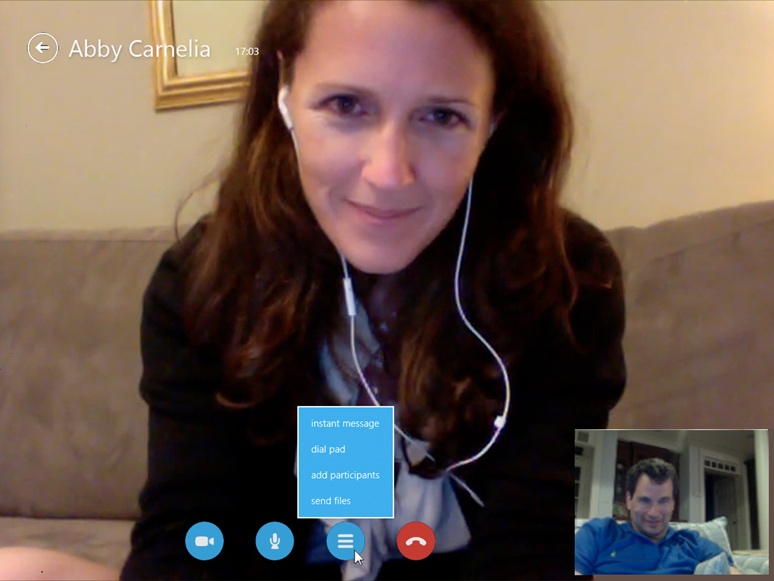In 2011, Microsoft bought Skype, the popular chat, audio chat, and video chat program. (The price: $8.5 billion. But who’s counting?)
In 2013, Skype officially became a standard TileWorld app. (Its predecessor, an app called Messenger, went to the great CompUSA in the sky.)
In any case, Skype is a game-changer. It’s the app millions of middle-aged parents use to call their kids studying abroad…new parents use to show their newborn babies to the new grandparents…and long-distance couples use to videochat. The best part: All of this voice and video calling is free.
Getting going requires a bit of setup. When you first open the app, you may be asked if it’s OK for Skype to use your computer’s camera and microphone. Since it’s sort of tough to have an audio and video chat without audio and video, you should say yes.
If you have an existing Skype name and password, choose “I have a Skype account.” You’ll enter your Skype name and password—and you’ll merge your old Skype account with your new Microsoft account, so that your old Skype address book, and even Windows Messenger address book (and Skype calling credit) come over to your new Windows 8 account.
If this is your first Skype experience, choose “I’m new to Skype”; agree to the legalese; and arrive at the main Skype screen, which looks something like Figure 4-43.
You won’t get very far without someone to Skype with.
Tip
You can import contacts en masse into Skype—at the desktop, in the Windows desktop version of Skype (not the TileWorld version). But any contacts you import into that version show up in the TileWorld version, too.
So open the App bar and hit “Add contact.” In the search bar, type the real name or Skype name (or even email address) of the person you want; in the list of results, choose the name and hit “Add contact.”
But conversation is a two-way street, so you can’t actually connect to your new pal unless she accepts your invitation. You’re asked to send a note of invitation and then hit “send.” As long as you don’t seem too stalkery, your invitee will accept your greeting and welcome you into her circle of chat correspondents. (She’ll see your note with “accept” and “decline.”)
Now you’ve got a name on your Home screen. (If you ever have a fight or break up, you can also remove this person from your directory. Tap her tile, open the App bar, and hit “Remove contact.”)
Tip
As your social circle expands, the tiles representing your Skypable friends gets wider and wider. That’s why Microsoft gave you favorites—the tiles of a chosen few that appear right on the main Skype screen without scrolling.
To add someone to favorites, tap his tile; open the App bar. Choose Favorites.
When it’s time to commence communication, select the tile of the person you want. (A green dot next to the name lets you know that somebody is currently online and signed into Skype.)
You can immediately begin a typed chat (type where it says “Type a message here”); your conversation will scroll up the screen like a play script.
But you can also use the  or
or  buttons to begin audio or video calls. The person on the other end hears a ringing
sound—and if he answers, you’re in business. Suddenly you’re even
seeing each other, courtesy of your computers’ cameras. (The quality
varies widely depending on the speed of your Internet connection—and
your buddy’s.)
buttons to begin audio or video calls. The person on the other end hears a ringing
sound—and if he answers, you’re in business. Suddenly you’re even
seeing each other, courtesy of your computers’ cameras. (The quality
varies widely depending on the speed of your Internet connection—and
your buddy’s.)
During a call, you can have all kinds of fun. The first step, though, is to make the Call Controls appear (see Figure 4-44). Then:
Turn off your camera when you need to perform an act of personal grooming. Hit the
 camcorder button, and then choose “turn
video off.”
camcorder button, and then choose “turn
video off.”Turn off your microphone so your friend can’t hear your kids bickering in the background. Hit the
 button. A slash appears through the
button, indicating that you’re muted. (Select again to
unmute.)
button. A slash appears through the
button, indicating that you’re muted. (Select again to
unmute.)Send a file to your buddy. Select the
 button; from the shortcut menu, choose
“send files.” The File Picker appears (The File Picker); find and select the files you
want to transmit. Amazingly convenient, really.
button; from the shortcut menu, choose
“send files.” The File Picker appears (The File Picker); find and select the files you
want to transmit. Amazingly convenient, really.Send a typed message. Select the
 button; from the shortcut menu, choose
“instant message.” A panel opens at the right side of the
screen, where you can have a typed side conversation with your
audio or video partner.
button; from the shortcut menu, choose
“instant message.” A panel opens at the right side of the
screen, where you can have a typed side conversation with your
audio or video partner.Add participants. In TileWorld, you can’t add anyone to a video chat—but you can have other people on audio calls or typed chats. Select the
 button; from the shortcut menu, choose
“add participants.” Your Contacts list opens, so you can choose
a person and then hit “add.”
button; from the shortcut menu, choose
“add participants.” Your Contacts list opens, so you can choose
a person and then hit “add.”
But wait—there’s more fun you can have on a call or a chat:
Switch between open chats. Open the App bar. Any open chats appear as tiles above the screen; tap the one you want.
Split the screen. You can keep Skype in half the screen while working in another app, exactly as described on Side-by-Side Apps.
Change your status. You can indicate when you’re available for incoming calls and chats. On the Charms bar, hit Settings→Profile, and choose “available” or “invisible” as the status you want the rest of the world to see. Or type something creative into the box (“superbusy” or “not in the mood,” for example).
Make phone calls. You can call real, actual telephone numbers—for a fee (a couple of cents a minute, in Skype credit). On the main Skype screen, open the App bar and hit “save number.” You can now type in the name and phone number of the person you want to call. (Next time you open that person’s screen, you’ll see the “Buy Skype Credit” link right in the typing box.)