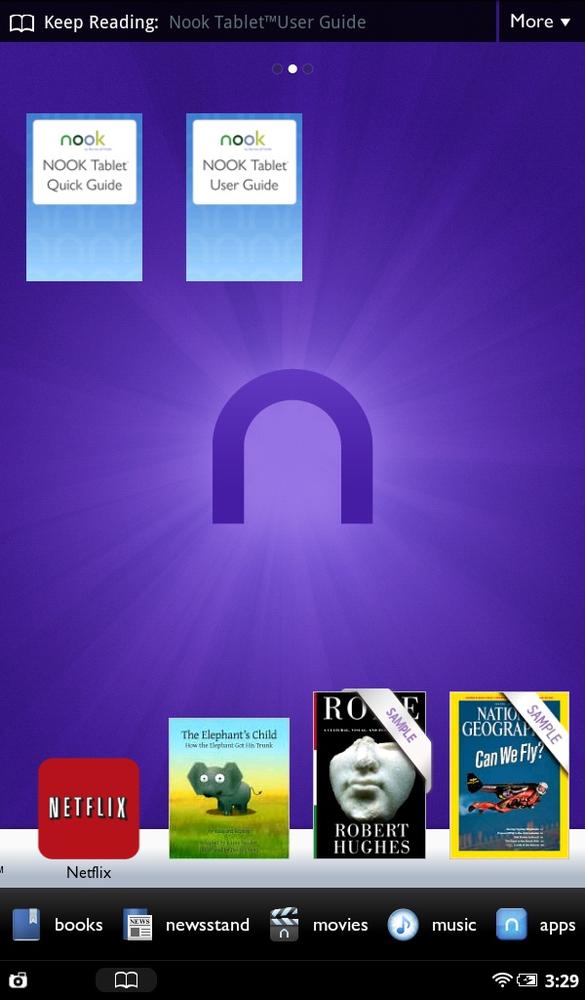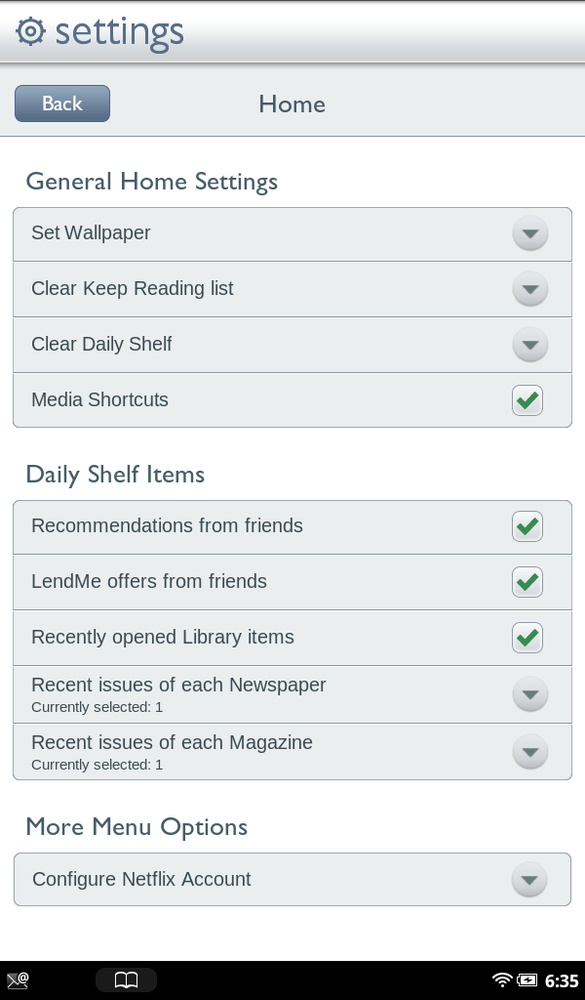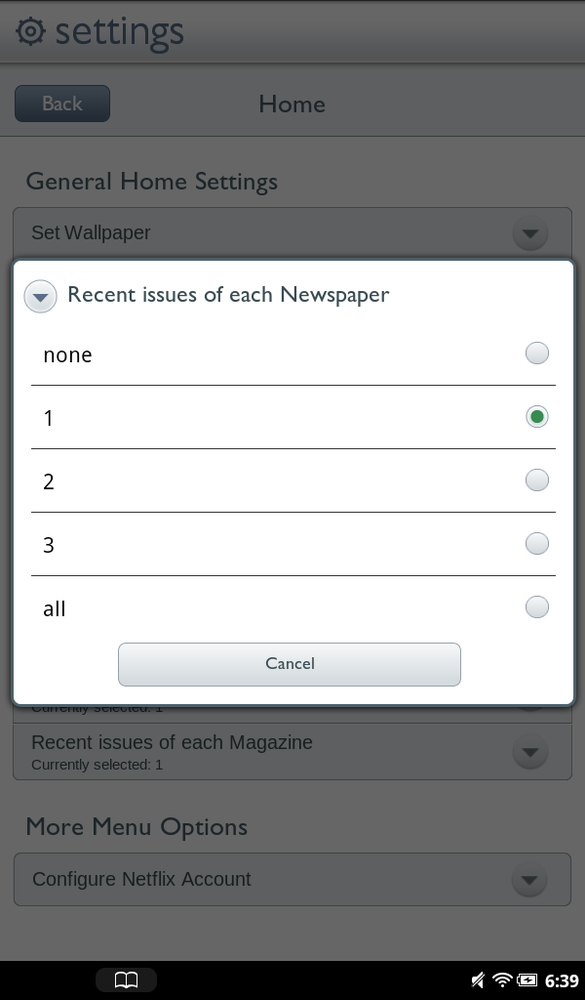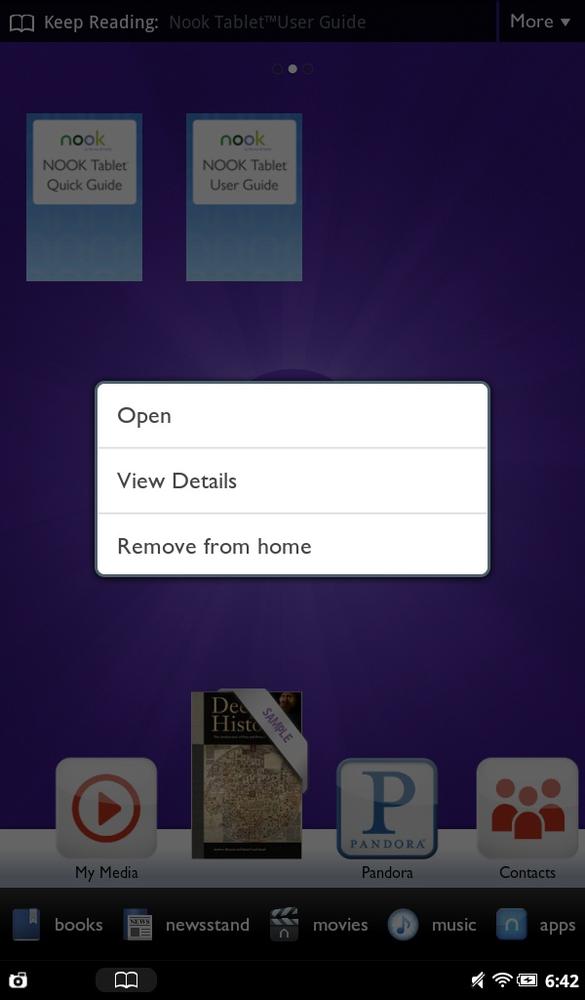The NOOK is a smart little companion. It knows what kinds of things you’re likely to do—what books or magazines you want to read, what apps you plan to launch, and so on. You find them on the Daily Shelf—a list of books, publications, and apps running across the bottom of the Home screen. It’s like a virtual version of the little table beside your favorite chair where you keep all the things you like to use every day. There are more items than you can see on a single screen—flick your finger to the left or right to see more. Tap any to read it or run it.
To put items on the Daily Shelf, simply drag them from the Home screen (Moving Items Between the Daily Shelf and the Home Screen). Also, every time you do one of the following, a new item is added to the far left, and the old items slide over to the right:
Buy a book, publication, or app.
Download a free book.
Receive a LendMe offer (Borrowing a Book).
Get a recommendation from a friend for a book or periodical to read.
Get sent the latest issue of a newspaper or magazine to which you’ve subscribed.
Run an app.
The Daily Shelf can hold up to 50 items. When you reach 50 items and add a new one, it’s added at left, and the oldest item—the one furthest to the right—is kicked off the Daily Shelf.
Note
All items in your Daily Shelf are also in your Library, so if you’re looking for an item that seems to have fallen off the shelf, tap the Library button in the Status bar.
The NOOK puts items in the Daily Shelf in chronological order, but you’re not stuck with them that way. You can easily rearrange them. To move an item to a different spot, press it, drag upward about an inch, and then drag it to the left or right, just above where you want it to place it. The other items part like the Red Sea and leave an empty space for the item. Drag the item to its new location, and it nestles in nicely.
What if you don’t want certain kinds of items to show up on the Daily Shelf—apps, say? No problem. You can easily control which items show up and which don’t. Press the NOOK button to display the Quick Nav bar. Then tap Settings, and in the App Settings area of the screen, tap Home. The Daily Shelf Items section lets you choose which items should show up and which shouldn’t. Turn off the boxes next to those items you don’t want to appear.
Note
Some items show up on the Daily Shelf no matter what you do. Books you’ve bought or downloaded, for example, always appear.
If you’d like, you can also have more than one issue of a newspaper or magazine show up. In the Daily Shelf Items section, tap either “Recent issues of each Newspaper,” or “Recent issues of each Magazine,” and select none, 1, 2, 3, or all.
If there’s an item on the Daily Shelf that you don’t want there, press and hold it, and from the window that pops up, select “Remove from Home.” That removes it not just from the Daily Shelf, but from your Home screen as well. (See Moving Items Between the Daily Shelf and the Home Screen for how to place items onto your Home screen.)
Since items on the Daily Shelf shift about as you add and remove them, you may have some items that you’d prefer to keep in a permanently fixed location on the Home screen. Just drag an item to the Home screen and then release it. It appears on the Home screen, and vanishes from the Daily Shelf as items to its left and right slide together to close the gap between them.
You can also move an item from the Home screen to the Daily Shelf—just drag it. Keep in mind, though, that it will behave just like any other Daily Shelf item and get moved to the right as newer Daily Shelf items are placed over on the left.