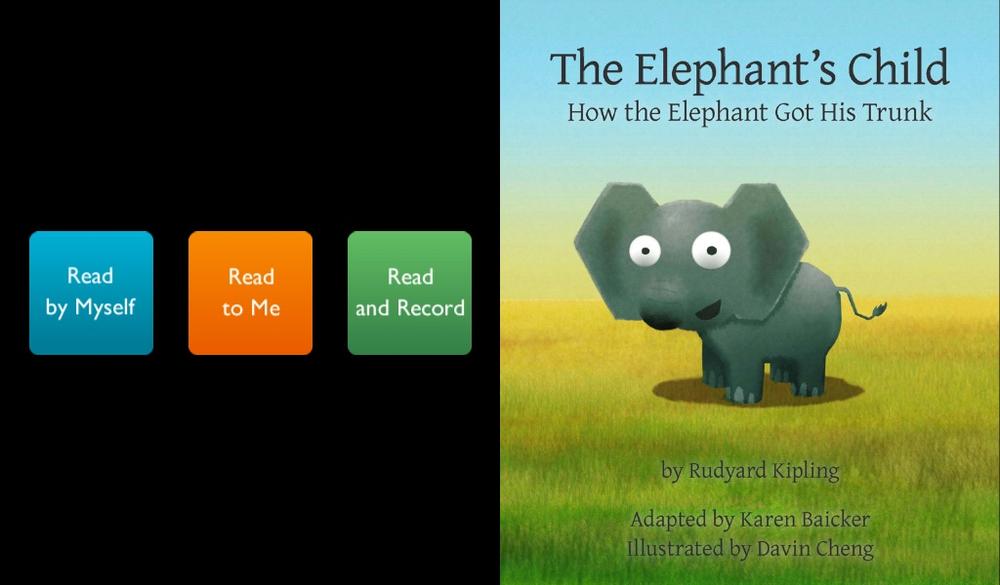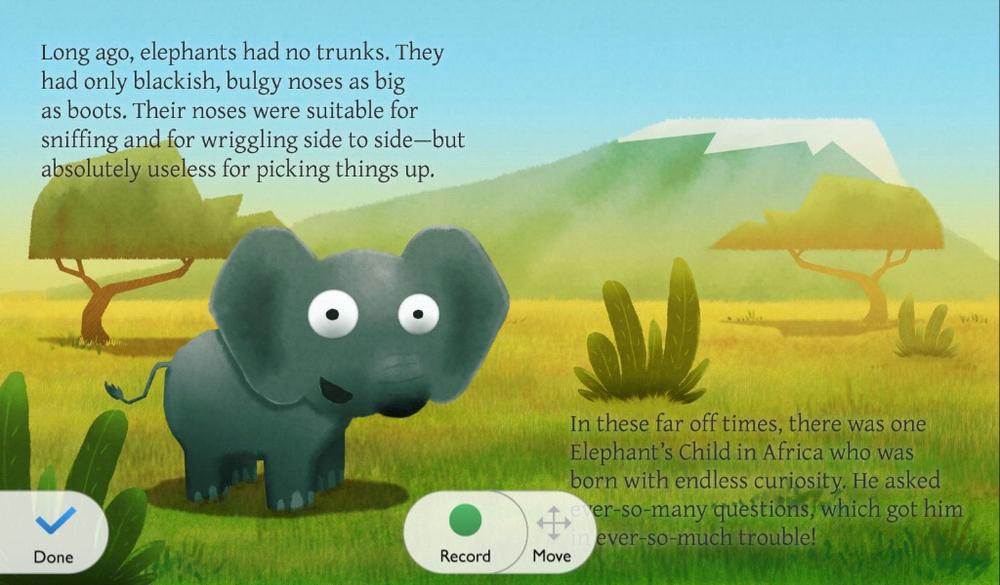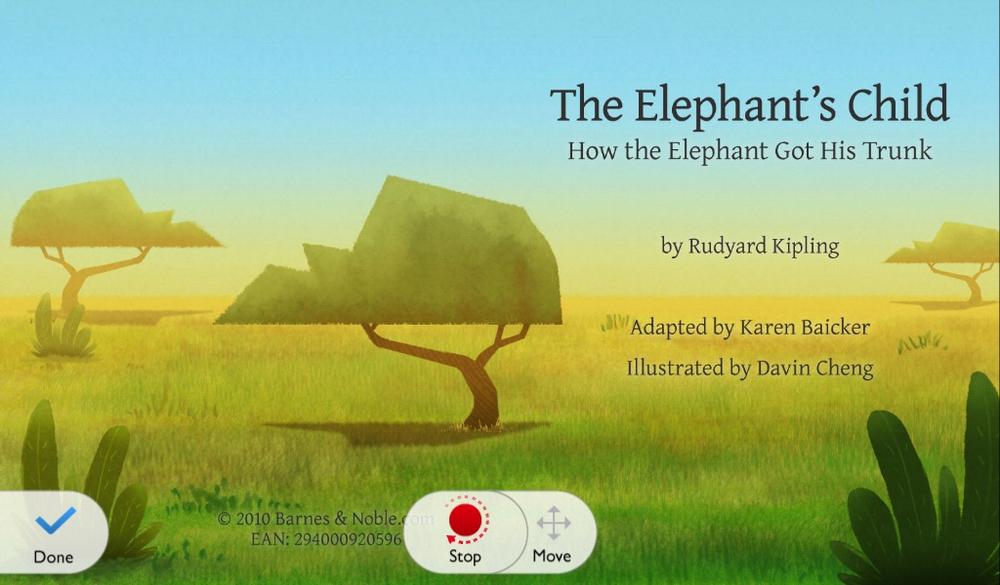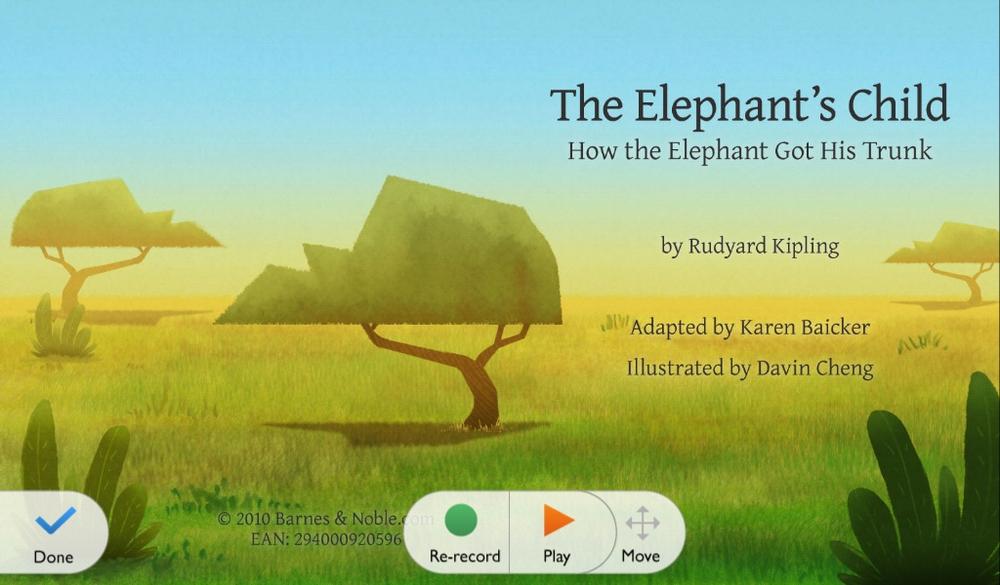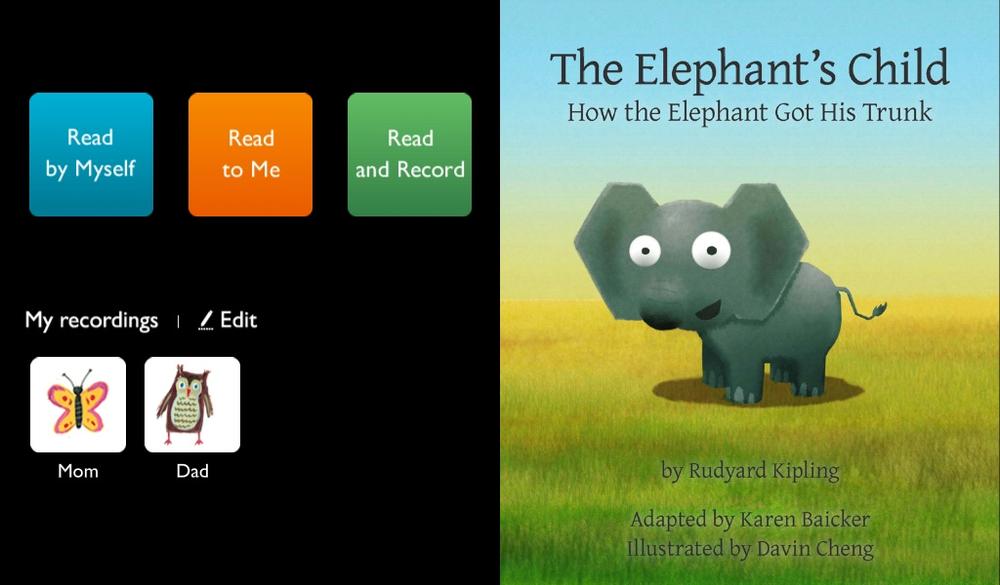It’s an unfortunate fact of parenting that you can’t always be there to read to your kids when you want to be there. The NOOK offers the next best thing—the ability to record yourself reading a NOOK Kids book, so that you child can listen to you reading the book to her when you’re not there. Whey she listens to you reading the book, it works just like listening to the normal reading of the book, except it’s your voice. And, of course, you don’t need to stick to the text of the page; you can add inside jokes, asides, and anything else you want to your recording. (We won’t tell.)
Tip
As a way to encourage your child to read, you might want to record him reading the book. That way, he can listen to himself read the book afterward, and even read along with himself if he wants.
To record yourself reading a book, open the book and tap the Read and Record button. The first page of the book opens. Tap the green Record button to start recording your voice; the green button turns red, and an indicator appears, showing that you’re reading. Tap the red Stop button to finish your recording.
The buttons on the bottom of the screen change. Tap Play to listen to your recording. While it’s playing, you can pause it by tapping the Pause button. If after you listen to it you’re not satisfied, tap Re-record and try again. When you’re finished, move on to the next page using the normal way of moving through NOOK books.
Sometimes as you’re trying to record yourself reading the book, the Record and other buttons may cover up the text. If that happens, put your finger on the Move button and drag the set of buttons somewhere else.
Note
If you’re recording yourself reading a book and for some reason you switch away from the book, for example to read another book, the NOOK automatically saves your recording. For details about editing a recording, see Editing or Deleting a Recording.
Keep recording yourself until you’ve finished recording the entire book, or until you want to stop recording for now. As you’ll see in Editing or Deleting a Recording, you can always come back later and finish the book or re-record what you’ve already read.
When you’re ready, tap Done. A window appears that lets you name the recording and choose a picture associated with it. This name and picture will appear when your child opens the book, so choose words that mean something to her. Keep it short and easy for your child to read.
The next time your child (or you) opens the book, your recording will be listed on a button at the bottom left of the screen. All he’ll need to do is tap it. If he’d prefer to hear the original recording rather than you (no dessert for him if he does!), he can tap the Read to Me button instead.
You can have more than one recording for each book. After you’ve recorded one, when you open the book, tap Read and Record and record a second one, giving it a different name and picture. So you might record one, your spouse another, and your kids yet others.
Tip
Unlike the audio track that comes with a NOOK Kids book, your recording is not saved as part of the book itself. Instead, it’s saved as a separate audio file in the device’s My Files section. For details about how to handle that recording, and even listen to it separately from the book itself, see Backing Up Your Recordings.