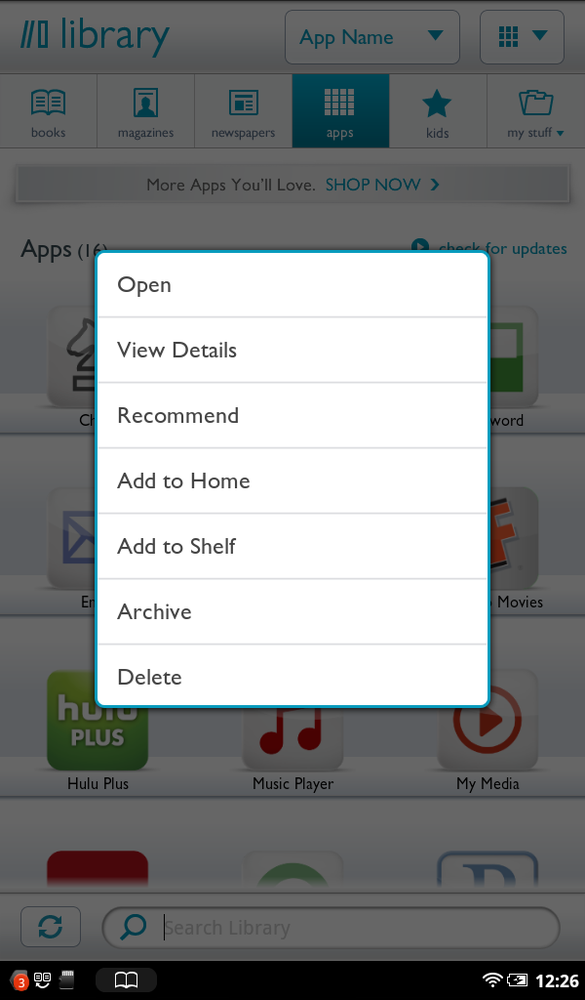Got an app that you love so much you want it always to be just a tap away? Then put it on your Home screen. You can do that and plenty more, including deleting it, adding it to a Library Shelf, and other nifty things as well. To do it, hold your finger on an app and from the screen that appears, choose the following:
Open. Runs the app. Of course, you could have just tapped the app’s icon, without going to all the trouble of opening this menu.
View details. Shows you details about the app. It’s the same information you saw on the screen before buying and downloading it.
Recommend. Lets you recommend the app to a friend. Turn to Tip for details.
Add to Home. Puts a shortcut to the app on your Home screen.
Add to Shelf. Lets you add it to a shelf that you’ve created in My Shelf. (See The Media Bar for details.)
Archive. Moves it off of your NOOK, but still keeps it accessible whenever you want to use it again. See Archiving Books and Periodicals for details.
Delete. Deletes the app from your NOOK. Be very careful when doing this, because unlike with archiving, you can’t retrieve the app if you change your mind later. If you decide you want to use it again, you have to buy it again.