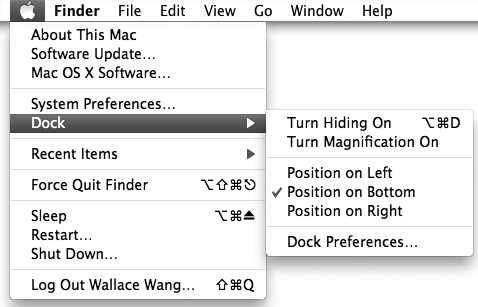Normally the Dock appears at the bottom of the screen, but if you find this annoying, you can make the Dock tuck itself out of view and then pop up again when you move the mouse pointer near its location.
There are two ways to hide the Dock: through the Apple menu or through the System Preferences window. To hide the Dock through the Apple menu, do the following:
Click the Apple menu and choose Dock. A menu appears, as shown in Figure 5-1.
Choose Turn Hiding On. (If you have already turned hiding on, you can turn it off by choosing Turn Hiding Off.)
To hide the Dock through the System Preferences window, do this:
Click the Apple menu and choose System Preferences. The System Preferences window appears.
Click the Dock icon under the Personal category. The Dock window appears, as shown in Figure 5-2.
Select (or clear) the Automatically hide and show the Dock checkbox.
Click the close button of the Dock window to make it disappear.