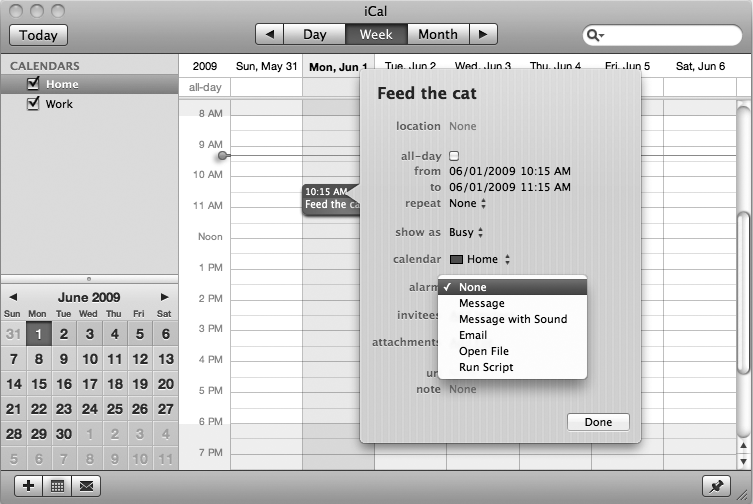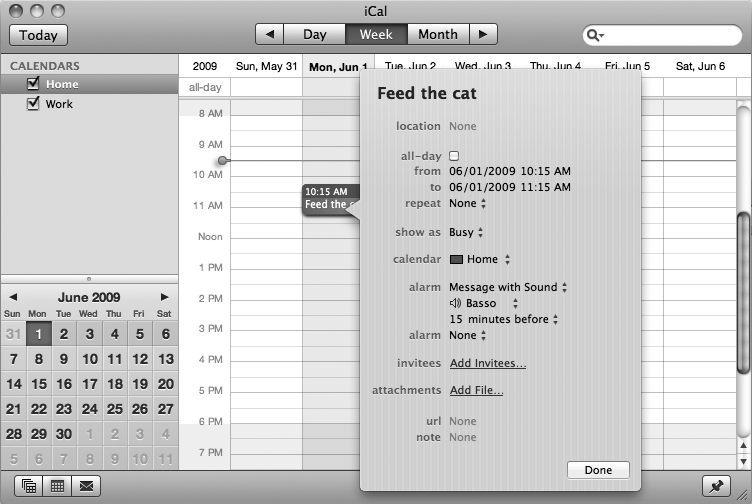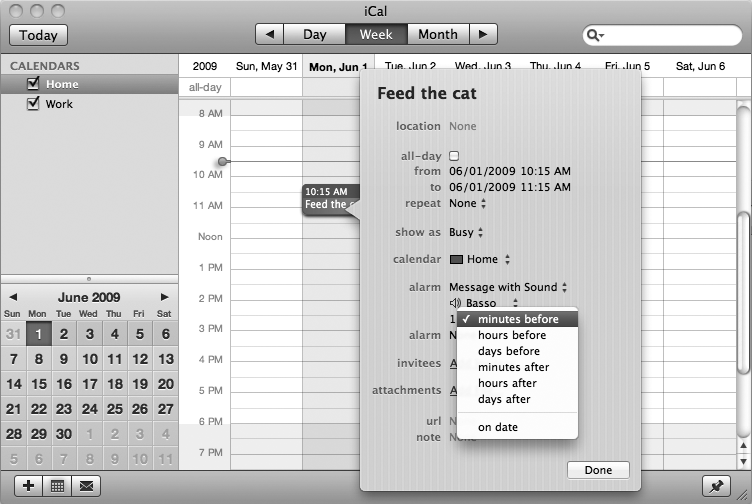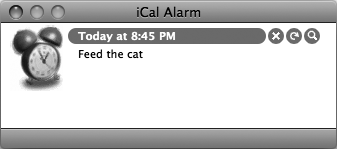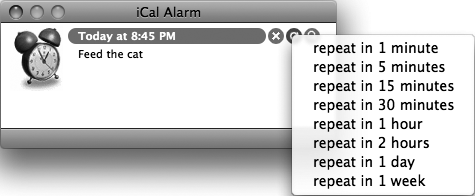It's easy to forget some events (such as another boring meeting). One way your Macintosh can remind you of an upcoming event is to beep and display a message on the screen to interrupt whatever you may be doing with your Macintosh.
To create a reminder message and define when your Macintosh should beep and display this reminder on your screen, do the following:
Start iCal.
Click the Home or Work calendar that contains the event about which you want your Macintosh to remind you.
Click a scheduled event and select Edit ▸ Edit Event (or press
 -E). A window appears, where you can modify your chosen event (see Figure 20-1).
-E). A window appears, where you can modify your chosen event (see Figure 20-1).Click the alarm pop-up menu and choose Message or Message with Sound, as shown in Figure 20-2. A pop-up menu appears, listing when iCal will display your reminder, such as 15 minutes before the event, as shown in Figure 20-3.
Click the sound pop-up menu and choose a sound effect to play, such as Basso, Frog, or Ping. (Skip this step if you did not choose Message with Sound.)
Click the time pop-up menu and choose a time period, such as minutes before or minutes after, as shown in Figure 20-4.
Click in the number field that appears to the left of the time pop-up menu.
Type a number to define a time period, such as 5 or 15. This number, combined with your selection in the time pop-up menu, defines when the reminder appears, such as 15 minutes before or 5 minutes after the event.
(Optional) Click the second alarm pop-up menu that appears and repeat the previous steps if you want to define multiple reminders, such as displaying one reminder at 20 minutes before the scheduled event and a second reminder at 5 minutes before the scheduled event.
Click Done.
When it's time for your reminder to appear—whether you have iCal running or not—you'll see an iCal Alarm dialog, as shown in Figure 20-5.
After a reminder appears, you have three options:
Click the close button to remove the reminder.
Click the repeat button (the middle button that looks like a circular arrow) to make the reminder appear again (like a snooze alarm), as shown in Figure 20-6.
Click the magnifying glass icon to view your event in the iCal window.