Supercharge Your Clipboard
Cut, copy, paste. You’ve probably done those things thousands of times without even thinking about your clipboard, the temporary storage space OS X uses to hold whatever you’ve cut or copied. OS X’s built-in clipboard is boring, but numerous utilities can supplement or replace it with powerful new capabilities that will save you time and effort.
With one of these utilities installed, you’ll never again have to worry about your Mac crashing right after you’ve cut or copied something but before you paste it. You’ll also be able to see and use things you copied to your clipboard hours or days ago; change the clipboard contents between the time you copy it and the time you paste it; and more.
Learn What a Clipboard Utility Can Do
You might think you can do just fine without a clipboard utility, but remember: people used to think that about cars and microwave ovens, too! Here are some of the groovy tricks you’ll be able to perform:
- Access your clipboard history: By default, every time you cut or copy something to the clipboard, whatever was there before disappears. By contrast, every utility mentioned in this chapter maintains a clipboard history, which is to say you can view a list of dozens or hundreds of previous clipboard items and paste any of them at will. (I especially like using a keyboard shortcut, such as Command-Control-V, to paste the just-previous item from my clipboard history—that way, I can easily copy two different things and then paste them both consecutively.)
- Juggle multiple clipboards: What if you had not just a single clipboard (with a historical record of its contents) but two, five, or a dozen clipboards—each with its own history? If you need to copy multiple sets of things and refer to them by name or category, multiple clipboards may be just the thing.
- Store and reuse clippings: Normally, your Mac’s clipboard is cleared when you shut down or restart. Most clipboard utilities preserve not only your current clipboard but also your clipboard history across restarts. Some even let you manually save and name clippings for future reuse.
- Edit a clipboard’s contents: Say you’ve copied something you intend to paste multiple times—but you find an error in the copied text. Some clipboard utilities let you edit what’s on the clipboard before you paste it, so that every pasted copy will be correct.
- Filter a clipboard’s contents: Perhaps you’ve copied styled text but want to paste it as plain text. Or maybe you want to do something far more elaborate—perform find/replace operations or mathematical calculations on the copied text, add to it or trim it, change its case, or manipulate it in some other way. All this is possible with a utility that can filter a clipboard’s contents.
- Sync clipboards: At least one clipboard utility, PTHPasteboard Pro, can sync all your clipboard contents between Macs.
Still can’t quite imagine how you’d use a clipboard utility? Let me give you some concrete examples of how I do:
- Copy the title of an article on the Web, copy its URL, and then paste the two in sequence without having to switch back to a browser
- Cut paragraphs or bullet points from several different locations in a book, and then paste them all together at a new spot
- Copy the URL for a product at Amazon and paste it with my affiliate link baked right in
- Copy raw HTML code but paste it with Markdown formatting, or vice-versa
- Copy a large chunk of text and paste it with any duplicate lines removed
The last three items in this list are examples of filtering, which saves a tremendous amount of tedious work.
Use a Macro or Launcher Utility
You may already have a utility on your Mac that includes many or all of the clipboard enhancements you’d like—macro utilities such as Keyboard Maestro and launcher utilities such as LaunchBar often have such capabilities.
I’m all in favor of multipurpose tools, and if one of these meets your needs, that may be the best solution for you. On the other hand, if you need extra features (or don’t have a suitable macro or launcher utility), I’ll tell you about several stand-alone clipboard tools ahead in Use an OS X Clipboard Utility.
Keyboard Maestro
I talk about Keyboard Maestro’s macro capabilities later, in Control Your Mac with Keyboard Maestro; there’s also a coupon at the end of the book for a 20-percent discount. For now, I want to mention its clipboard capabilities:
- Multiple, named clipboards
- A history for your primary clipboard (Figure 17)
- Filtering the contents of any keyboard while pasting it, according to rules you set up
- Optionally pasting plain text, even if you copied styled text
- Access to persistent clippings that you can see and use even after restarting your Mac
- User-definable hot keys for working with clipboards

Figure 17: Keyboard Maestro’s clipboard switcher and history window.
All this is extremely cool, and it’s about 95 percent of what I need from a clipboard utility. Keyboard Maestro does not, however, let me manually edit a clipboard, nor does it offer a way to sync clipboards across Macs (although it can send a clipboard from one Mac to another). If it could do those two things, I wouldn’t need another tool.
Launcher Utilities
In the previous chapter, I told you how to Use a Third-party Launcher to do things like opening applications, playing tunes, and performing calculations. All the launchers I mentioned—LaunchBar, Alfred (with the optional Powerpack), Butler, and QuickSilver—also keep clipboard histories, so you can copy multiple things and then paste earlier clippings. But, they also offer some other clipboard features worth mentioning.
LaunchBar and Alfred can both paste a clipping as plain text, preserve clippings when you restart your Mac, and merge whatever you’re copying with what’s already on the clipboard. In addition, Alfred lets you name your clippings. Butler refers to clipboards by their technical name, “pasteboards,” and offers persistent clippings, named clippings, and user-definable hot keys for working with clipboard contents.
Unfortunately, none of the launcher apps can filter clipboard contents, which I think is one of the most useful clipboard capabilities.
Use an OS X Clipboard Utility
If you don’t use a launcher like LaunchBar—or if you do, but crave even more clipboard power—you have a bunch of options. I’ll start with my personal favorite and then move on to other choices.
PTHPasteboard Pro
I put PTHPasteboard Pro in a category by itself because it has, by far, the largest and most elaborate feature set of any stand-alone clipboard utility.
Although Keyboard Maestro can do most of the same things (and is easier to use, for the most part), PTHPasteboard Pro has one unique feature that I find incredibly valuable: it can sync clipboards—including histories—across Macs. So, if I happen to copy a series of five text snippets on my MacBook Pro and then move over to my iMac, I can still see, edit, and paste them there.
PTHPasteboard Pro installs as a pane in System Preferences (see Figure 18).

Figure 18: PTHPasteboard Pro has seriously customizable preferences.
Here’s a quick rundown of its features:
- Display your clipboard history in a menu (Figure 19) or floating palette, such that you can click any item to paste it. The clipboard history is also searchable.
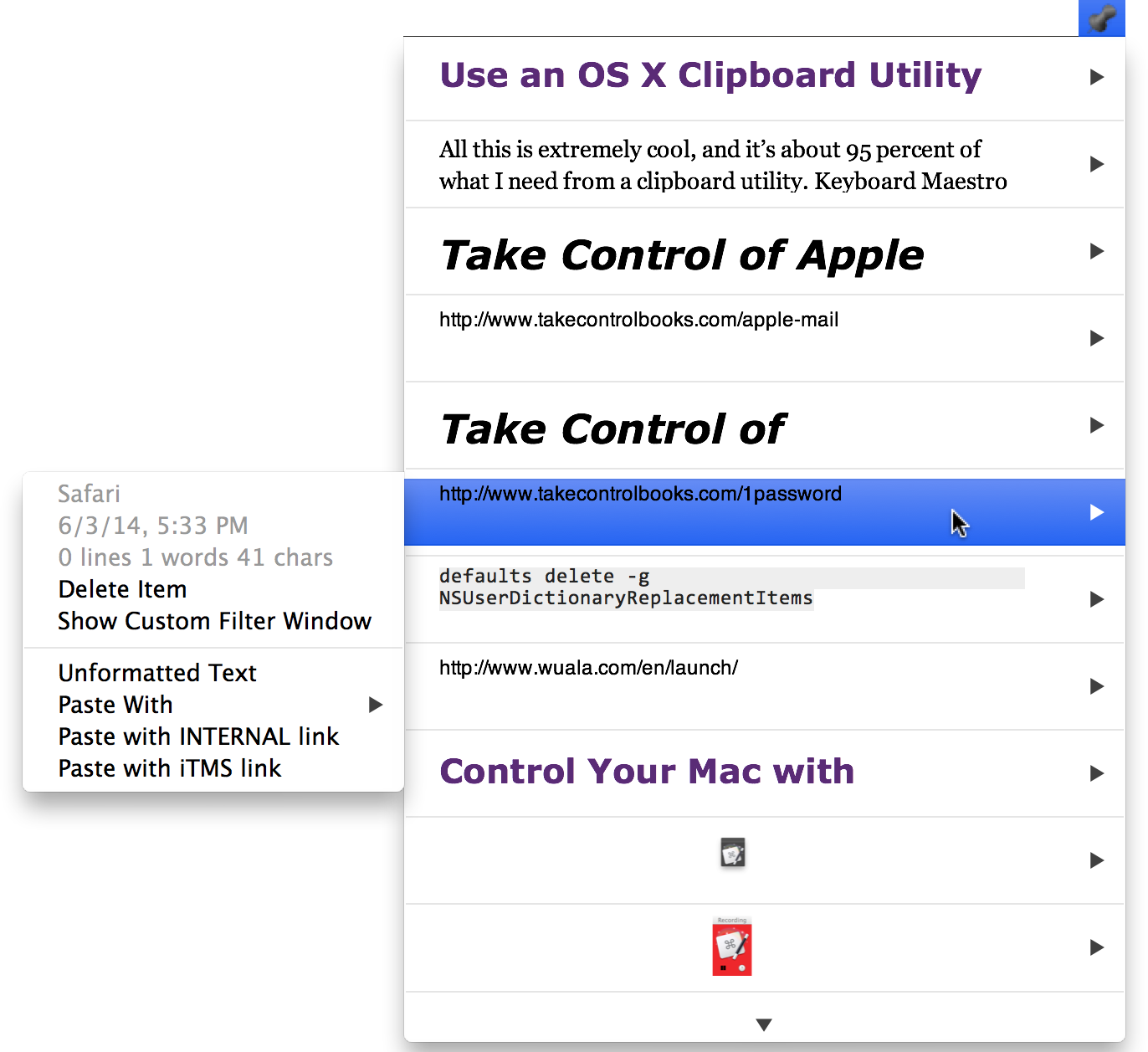
Figure 19: This floating palette shows my clipboard history—the last 100 items (if I scroll) that I’ve copied to my clipboard.
- Choose the number of items or total size of clippings to be stored in its history and whether they’re preserved after a restart.
- Set apps (such as password utilities) that PTHPasteboard will ignore when you copy something from them.
- Create custom clipboards (called pasteboards, as in Butler) to hold clippings you intend to reuse over time. Custom clipboard contents are editable, unlike those on your main clipboard.
- Paste as plain text—globally or one item at a time.
- Configure the app’s menus and windows extensively.
- Create filters that you can apply when pasting any (current or historical) clipboard item; the filters can include multiple steps, pattern matching via regular expressions, and dozens of built-in conversions such as changing case, altering line ending, and switching between straight and curly quotation marks.
- Assign hot keys to any action.
For all its power, PTHPasteboard Pro is not especially attractive or user-friendly; I’ve found myself scratching my head over numerous features that aren’t spelled out clearly in the online help. And I often find that after making changes, I have to stop and restart the app (in the General view of its preference pane) before the changes take effect. Even so, the combination of powerful filters, a highly configurable history, and syncing across Macs makes it worth it for me.
Other Third-party Clipboard Utilities
I’ve said that PTHPasteboard Pro is powerful but not necessarily pretty. If you’d like something a bit more elegant and polished, and are willing to forgo syncing, there are many other clipboard utilities to choose from. All of these offer clipboard histories; beyond that, their features vary tremendously, so I’ll refer you to their respective Web pages for details: