Get Answers to Questions
One of Siri’s most notable accomplishments is eliminating the friction that comes between friends when they disagree about a random fact. Besides workaday inquires like “Who starred in Groundhog Day?” or “How many teaspoons are in 10 milliliters?” or “What is a 15 percent tip on $89.45?” Siri can also delve into arcane, like “What planes are flying overhead?” “How many teeth do great white sharks have?” or even “Does Steve Wozniak have a girlfriend?”
According to Apple, Siri now boasts 20 times more facts than it did three years ago and you get these answers directly from Siri, rather than being sent to a webpage. Here are some of the major topic areas where Siri has got you covered.
Ask About Sports
If you’ve got sports questions, Siri most definitely has answers, with detail rivaling what even your most sport-crazed of friends could supply. Ask about scores, schedules, and standings, as well as player and team information. Apple continues to expand Siri’s knowledge to new categories of sport, but you’ll still find some blind spots (boxing and National Women’s Soccer League, for instance). As of now, you can ask about baseball, basketball, cricket, football, golf, hockey, motorsports, soccer, and tennis. (See Which Sports Does Siri Know About? for details.) Siri keeps up with a gobsmacking 29 baseball leagues; soccer has the most international coverage, with Siri reporting back on leagues from around the world. #Goooalll!
Schedules
Wondering what’s coming up next? Prepare your face paint and ask Siri: “What basketball teams play tonight?” “When do the Raiders play next?” “When is the U.S. Open?” “When is the next NASCAR race?” “Show me the season schedule for the Timbers.” “What channel is the A’s game on?”
Scores
Siri knows about scores from games both in progress and past (Figure 20). Though, you’ll find it has less historical information about sports like tennis at its virtual fingertips than it does about football and baseball. Ask it questions like: “How did the Bengals do today?” “Who’s winning the PGA Championship?” “How’s Nadal doing?” “Did the Cubs win last night?” “Who won the Super Bowl in 1979?” “Tell me the soccer scores from yesterday.”
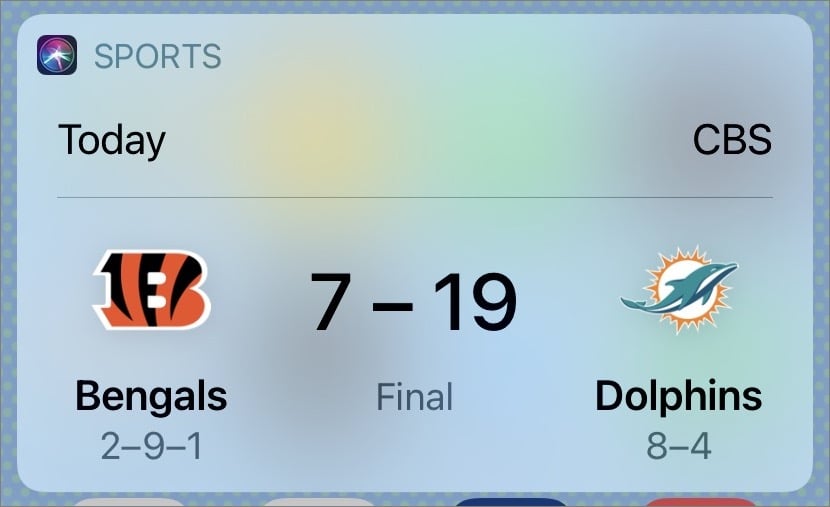
If Siri needs more information to home in on your answer, it asks a clarifying question like “Which league?” and give you options to choose from.
Standings
If you want to know how your favorite team is doing or even what the league looked like a few decades ago, Siri can help. Say: “Show me NHL standings,” “How are the Warriors doing?” “What are the NCAA standings for women’s basketball?” “Tell me MLB standings for 1966.” “What’s the best college football team?”
Team Info
Ask Siri: “Tell me about the Cubs.” “Show me the roster for the Golden State Warriors.” “Who is pitching for the Yankees this season?” “Is anyone on the Warriors injured right now?” “What team scored the most runs in the MLB in 2017?”
Player Stats
Siri can answer questions about individual players, too (Figure 21). Try: “How many Super Bowls has Tom Brady won?” “Which baseball player has the best batting average?” “Which quarterback has the most passing yards?” or “What are LeBron James’s stats?”

Ask About Math and Conversions
We encounter math and conversion quandaries every day as we go about our lives, whether we’re in the grocery store trying to figure out whether one product is cheaper per ounce than the other or at a restaurant splitting a bill. There’s no need to launch the Calculator app or type a query in Google; just ask Siri. Depending on the problem’s complexity, Siri pings either Calculator or the knowledge database Wolfram Alpha to find what you need.
Arithmetic and Beyond
Siri handles arithmetic easily. Make sure to speak the punctuation in equations, saying, for example, “Open parenthesis” and “close parenthesis” if numbers are enclosed by parentheses, or “point” when there’s a decimal point. Ask Siri to:
Do calculations: Say “What’s 502 divided by 4?” “What’s 14 dollars and 55 cents times 12?” “What’s 133 plus 202 plus 555?” or, for kicks, “What’s zero divided by zero?” (Figure 22).

Figure 22: Siri can answer a variety of math problems. Occasionally, you’ll get a…creative answer. Take it one step further by asking Siri to do more math with the results from your first question, for example by saying “Multiply that by 12.”
Tip: Siri on the HomePod and Apple Watch can handle most problems, but may direct you back to your iPhone, especially if your query results in an equation, formula, or graph.
Calculate a tip: Say “How much is a 15 percent tip for 202 dollars?” or even “What’s 92 dollars and 62 cents split three ways?” to figure out how much each person in your party owes for lunch, tip included (Figure 23).
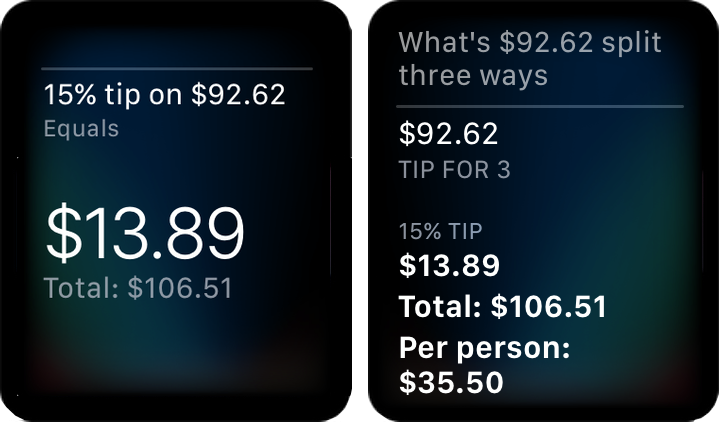
Figure 23: Use Siri to figure out a tip (left), or even split the bill and calculate the tip per person at the same time (middle and right). Figure out other percentages: “What is 35 percent of 80?” “What percent of 536 is 22?” “Solve 30 is 20 percent of what number?”
Help with homework: Siri can tackle many other problems, from graphing to solving quadratic equations. Try “What’s the average of 12.34 and 56.78 and 90.12?” “What’s the standard deviation of 23.46 and 181.25 and 90.2?” “What’s the derivative of cosine(x)?” or “Graph 7x plus 2.” If you stump it, Siri sends you to the web.
Recall formulas: Knowing the formula is often half the battle. If you find your mathematical memory a little rusty, ask Siri: “How do I find the distance between two points?” “How do I find the area of a rhombus?” or “How do I find the volume of a sphere?”
Answer other math-related questions: Siri can also give you quick answers to other types of math questions, too (Figure 24). Try: “What’s the Fibonacci sequence?” “How many prime numbers are there between zero and 100?” or “What’s the Roman numeral for 2021?”
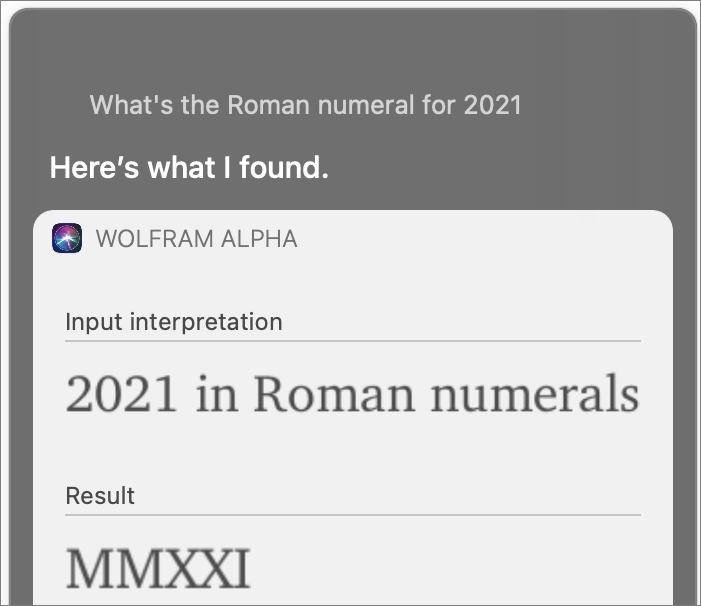
Quick Conversions
Puzzling over a recipe or trying to figure out how long of a race you promised a friend you’d run? Siri makes conversions easy. Use Siri to:
Change currency: What’s 23 euros in dollars?”
Convert temperature: “What’s 90 degrees Fahrenheit in Celsius?
Decode distances: “What’s 10 kilometers in miles?” “How many centimeters are in 14.5 inches? “How many feet are in 23 yards?”
Figure out common kitchen conversions: “How many teaspoons are in 5 milliliters?” “How many fluid ounces are in 8 pints?” “How many ounces are in 40 grams?” “What’s half of 3 tablespoons in teaspoons?”
Ask About Time
When you’re in a hurry, ask Siri “What time is it?” for a quick response. Siri can tell you not only what time it is where you are, but also what time it is anywhere in the world. “What time is it in Beijing?” “What time is it in Cape Town?”
You can also ask it questions like “What is 3 years in hours?” “How many minutes are there in a month?”
Siri can answer time and date questions that otherwise can be a pain to figure out: “What day was 46 days ago?” “How many days until 4th of July?” “What’s the date next Friday?” “What day of the week was Halloween last year?” “When does Daylight Saving Time start?”
Ask About Food
Siri has beefed up its knowledge of foods, though there are still times when it search the web instead of answering your questions. It can also help you when you want to eat out, by finding highly reviewed restaurants and even making you a reservation.
Nutrition Facts
Whether you’re watching calories or someone in your household has joined the Keto craze, Siri can help with information from the USDA Food Composition Databases. Ask it: “How many carbohydrates are in whole wheat bread?” “How many calories are in a cup of milk?” “How much fiber does watermelon have?” “How nutritious is oatmeal?” It helps to keep your questions specific.
Restaurant Reviews and Reservations
If you’re looking for a place to grab a bite, ask something like: “Are there any good delis nearby?” “Where can I order sushi?” Siri retrieves a list of matching restaurants along with their Yelp rankings (Figure 25). Or, say: “Show me the reviews for Cha Cha Cha” to see reviews of one restaurant in particular.
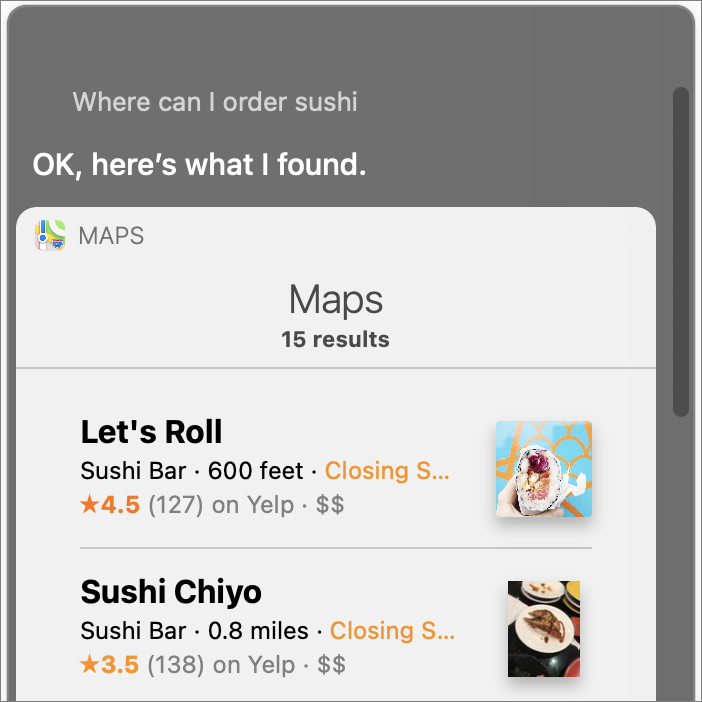
Normally, Siri on your iPad or iOS device has one more food trick: it can make a restaurant reservation for you using the service OpenTable, but during COVID-19 shutdowns, some of this may currently be theoretical. If your city restaurants are open, try: “Two for dinner in San Francisco on March 29.” Or, “Table for six for sushi tonight.” Siri shows you a list of restaurants with availability.
Tap one to switch to the OpenTable app and make your reservation. (If you don’t already have the app installed, Siri asks you to download it.) If you don’t say which city, Siri uses your current location. If you don’t specify a time, Siri asks you to clarify or makes an educated guess based on which meal you’ve mentioned.
Ask About Movies
Once upon a time, we had to look in the newspaper to find out what movies were playing and where, then came Moviefone’s handy call-in line with times from all the theaters in town. (Remember Mr. Moviefone?) Fast forward to today: If you’re ready to get up off the couch and get yourself to the theater—and your theaters aren’t closed due to COVID-19—Siri is here to share your options.
See what’s playing, find showtimes and theaters, read reviews, watch trailers, delve into movie trivia, and look up award winners. If you’re staying closer to home, Siri can help you get a movie through a streaming service, too (Figure 26).
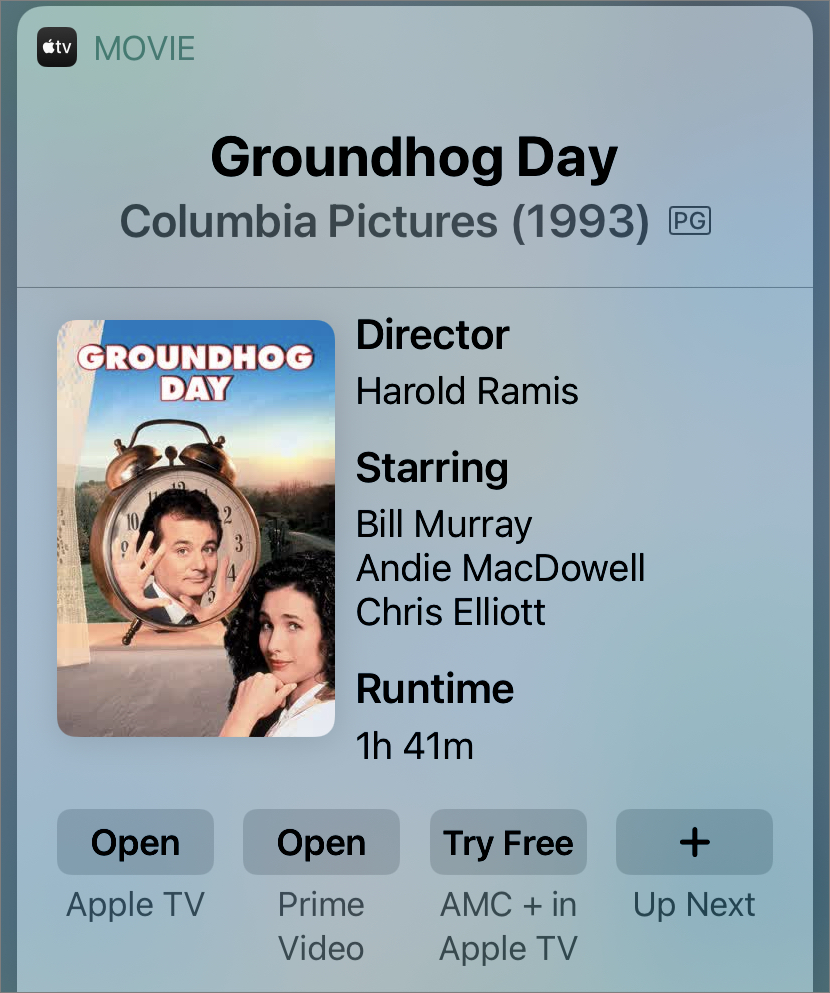
What’s Playing
To find out what’s playing now, ask “What movies are playing?” Or, “What are the best rated movies playing near me?” If your theaters are open and you have location services for Siri turned on (see Location, Location), Siri gives you a list of movies with local showtimes.
If you already know what you want to see, cut to the chase and ask: “Where is Wonder Woman 1984 playing?” or “Tell me about Wonder Woman 1984.”
Times, Trailers, and Tickets
When you ask directly about a movie or tap a movie title in the Siri window for more detail, you get a description of the plot, cast, runtime, trailer, and more.
Tap or click the movie’s Rotten Tomatoes rating to see excerpts from reviews. Tap or click a trailer to play it. Tap the “Playing in theaters nearby” heading to see times at particular theaters. From here you can buy tickets in the Fandango app for iOS/iPadOS, if you have it installed. (The experience is similar on your Mac, although Siri opens a Safari window and takes you to Fandango.com for more details and tickets.)
If the movie is available through the TV app, you’ll see a button to buy or rent it at the bottom of the Siri window on your device. Tap to open the TV app and purchase or rent it.
You can also jump straight to the information you’re looking for by asking a direct request like: “Play Wonder Woman 1984 trailer.” “What are the ratings for All My Life?”
Movie Trivia
When it comes to trivia, Siri can search for information about movies both current and past. It knows about cast members, directors, awards, and more. Ask it: “What movies has Keanu Reeves starred in?” “Who directed Glass?” “Who won the Oscar for best actress in 2020?” “Did Raging Bull win an Oscar?”
Ask About People
Siri can retrieve bios on writers, scientists, inventors, presidents, historical figures, and more (Figure 27) as well as answer questions about them like: “Who was the fifth president of the United States?” “Where did Ida B. Wells go to college?” “Where was Ada Lovelace born?” “Who invented the internet?”
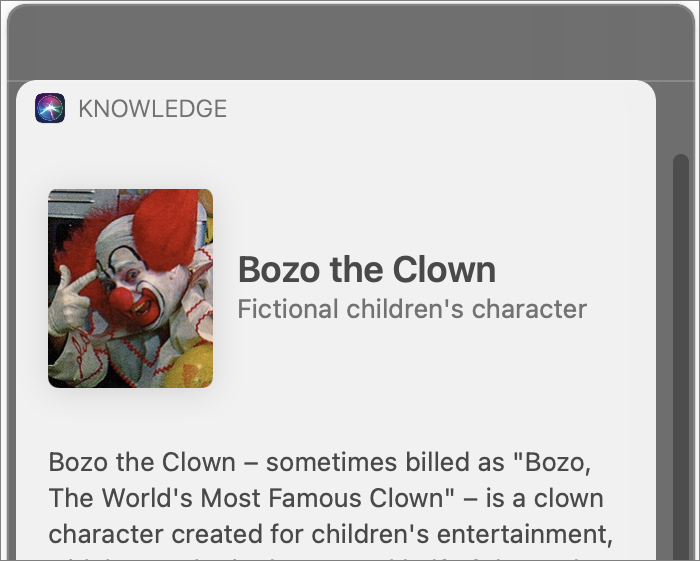
You can learn a lot about notable figures without searching the web. Tap the small response to see more or, on your Mac, just scroll down. Siri lists facts like the person’s birthday, place of birth, spouse, parents, siblings, where they were educated, awards they’ve won, and more.
Siri also knows celebrity trivia. It sticks to facts—spouses, significant others, biographical data, and details like height and weight—rather than wading too far into the world of gossip.
Try: “Does Justin Bieber have a girlfriend?” “How much money does Beyoncé make?” “How old is Mick Jagger?” “What high school did Oprah go to?” or, if you’re looking for a laugh, “Where’s Elvis?”
Ask About Stocks
Whether the market is a bull or a bear, Siri has its pulse. You can ask it about individual stocks or about stock exchanges, including the FTSE, NASDAQ, Nikkei, NYSE, and more.
Try: “What’s Coca-Cola’s stock price?” “What did Facebook close at today? “Compare AAPL and the NASDAQ.” “How are the markets doing?
Ask About the Weather
Is tomorrow a galoshes day? Siri knows all. Try: “What’s the weather like?” or “Will it rain this weekend?” (Location services must be turned on for Siri to know where you are. See Location, Location.) Or, “What’s the forecast this Friday in London?”
You can also ask more practical weather-related questions to help you get out the door prepared. Ask: “Will I need a coat in Chicago this week?” “Do I need an umbrella?” (Figure 28).
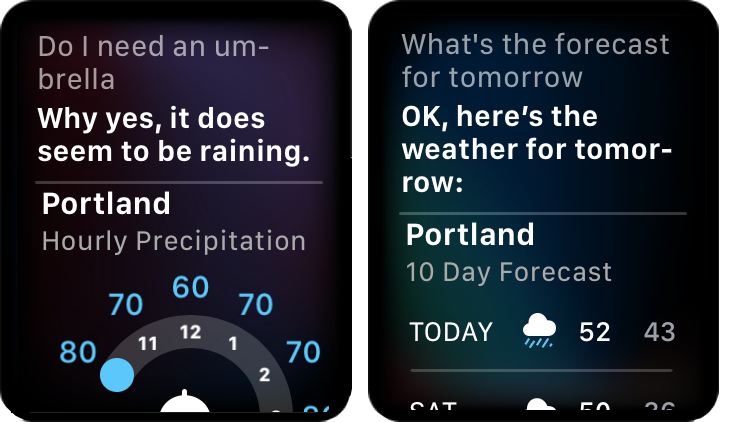
Siri’s weather knowledge includes facts you might not expect, too (Figure 29). Ask it: “When is sunrise in Moscow?” “What’s the humidity?” “How are the carbon monoxide levels?” “What’s the air quality like?” (Sadly, it can’t tell you pollen levels, yet.)
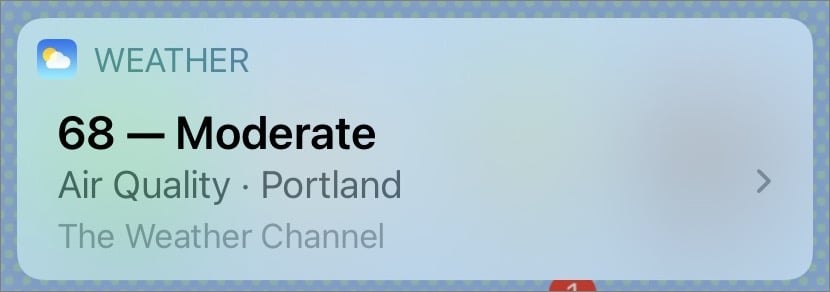
Ask About Health
Siri’s knowledge covers the basics of most diseases, but only briefly and usually based on Wikipedia rather than more official, and therefore hopefully more reliable, sources like the Mayo Clinic or Centers for Disease Control and Prevention (CDC) (Figure 30).
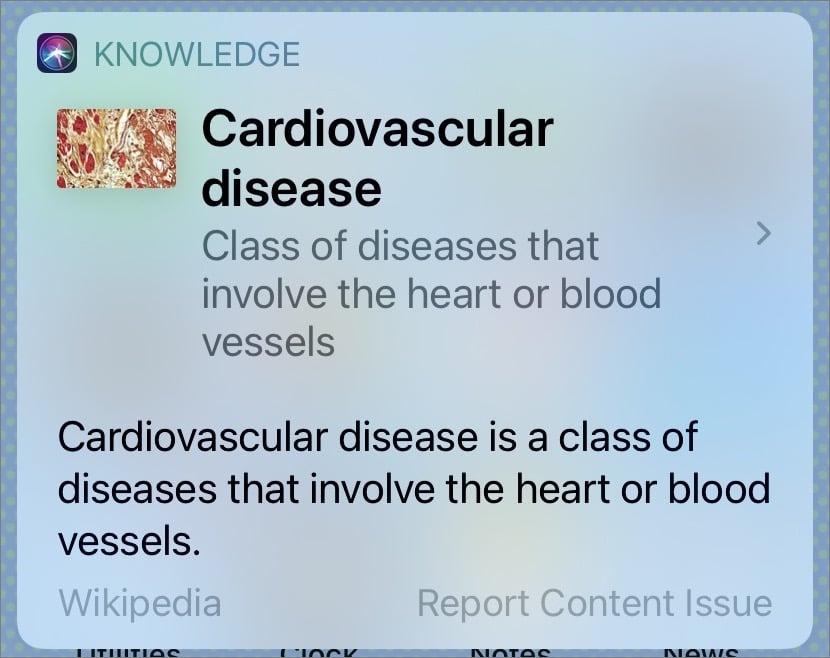
It can also answer questions like “What are symptoms of leprosy?” or “What causes diabetes?” by drawing from the WebMD Health Network’s various sites. Unlike competing personal assistants, though, Siri doesn’t yet respond to statements like “I think I have a cold,” or “I have a fever,” with more than a web search.
However, as COVID-19 questions began pouring in throughout spring 2020 and problems with misinformation rose, Siri added symptom-based guidance based on information from the CDC (Figure 31).
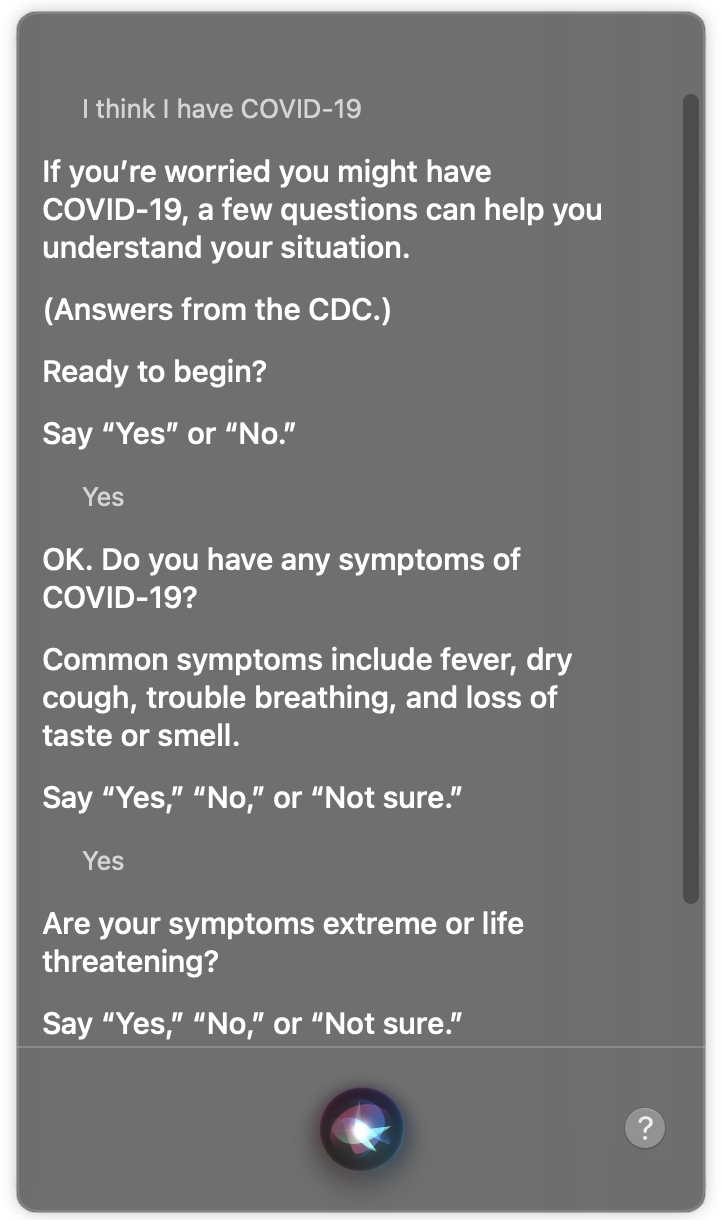
Depending on your answers, Siri recommends that you isolate and call your doctor, call emergency services, or walk through Apple’s more detailed COVID-19 Screening Tool online.
Siri can also tap into health information that’s closer to home—as close, in fact, as your wrist. If you have an Apple Watch, ask Siri: “What’s my pulse?” or “Take ECG” (Figure 32). Apple Watch Series 6 users can also ask: “What’s my blood oxygen level?”
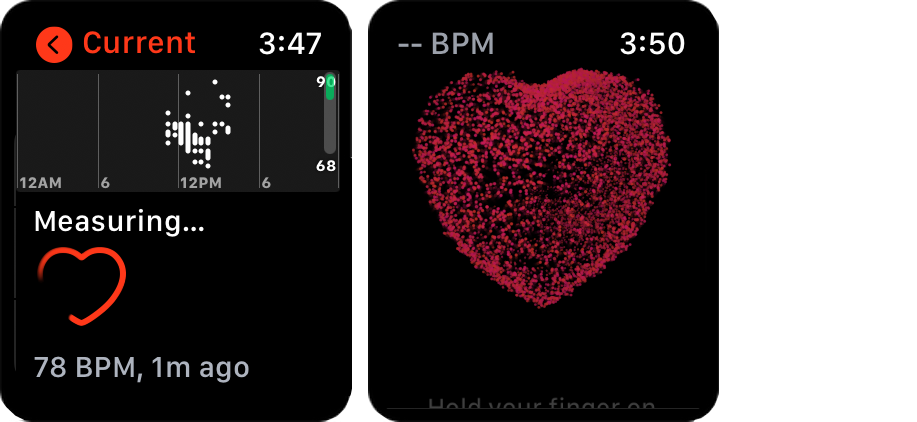
Ask About Random Facts
Siri’s bread and butter is the random fact. Its knowledge ranges from the science-y to the silly. Ask it: “Why are leaves green?” “How big are redwood trees?” “What’s the chemical symbol for krypton?” “What’s a whoopee cushion?” Or even the very specific “What planes are flying overhead?”
Siri has long been able to draw information from Wikipedia and knowledge database Wolfram Alpha. Now it also gathers knowledge from a variety of websites, including britannica.com, Healthline, howstuffworks.com, Reader’s Digest, Lifewire, and more.
That means you can ask it more questions without being kicked out to a general web search. Try “How do hybrid cars work?” “What’s the difference between a windmill and a wind turbine?” “What’s the difference between a turtle and a tortoise?” “How does Wi-Fi work on planes?” (Figure 33).

Ask for a Joke
Need a chuckle? Siri has a bountiful supply of jokes. For starters, say any of the following: “Siri, tell me a joke.” “Knock knock.” “How do I look?” “Read me a haiku.” “Can you stop time?” “Tell me a story.” “What’s the meaning of life?” “Tell me a pun.” “Where does Santa Claus live?” “Is Jon Snow dead?”
Persistence is rewarded: Ask Siri the same question again and again for more witty replies (Figure 35).
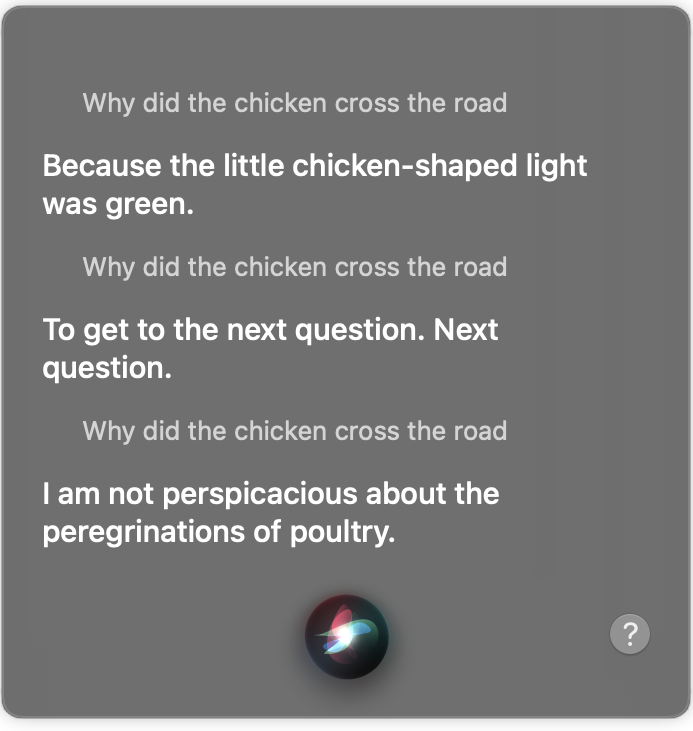
Apple has cycled out some of Siri’s oldest chestnuts. Ask it “Do you have any pickup lines?” and Siri now tells you to just be yourself.
Ask What You Can Ask
To learn more about what Siri can do, say “What can I ask?” “What can do you?” or just “Help!” On an Apple Watch or a Mac, it replies with a list of categories (Figure 36). Tap or click a category to see sample commands.
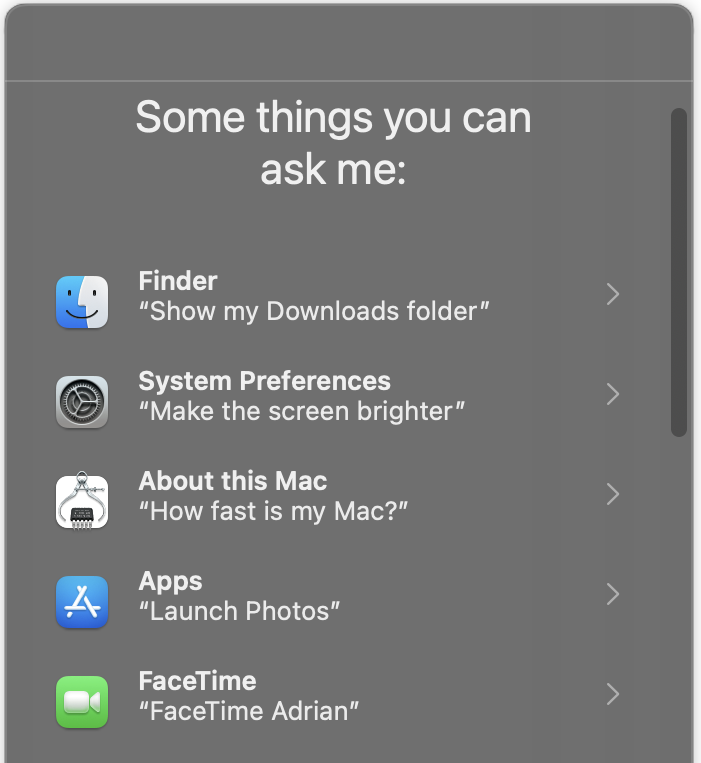
On an iPhone, iPod touch, or iPad, Siri takes you to an Apple support webpage instead. Scroll through to see extensive information about Siri commands, troubleshooting, and more.