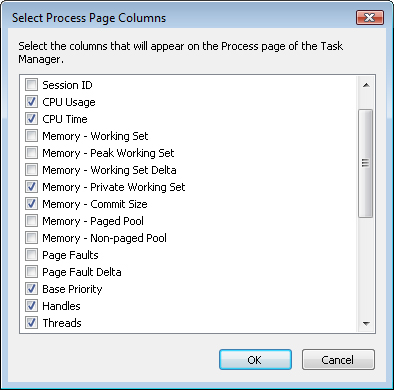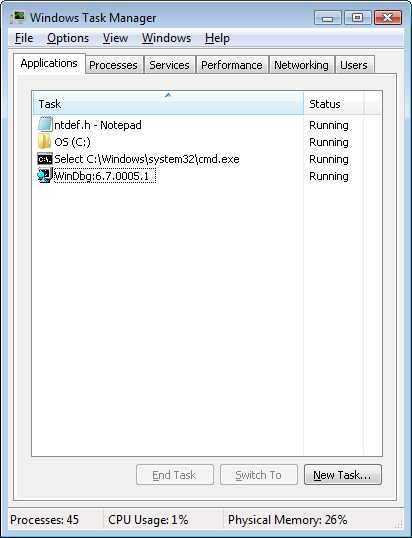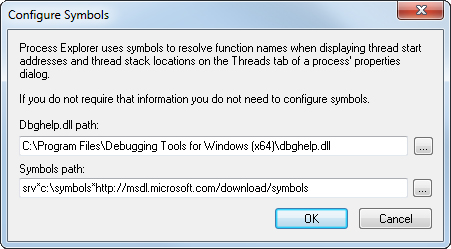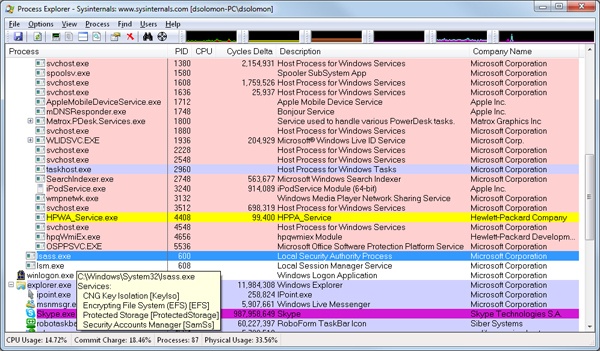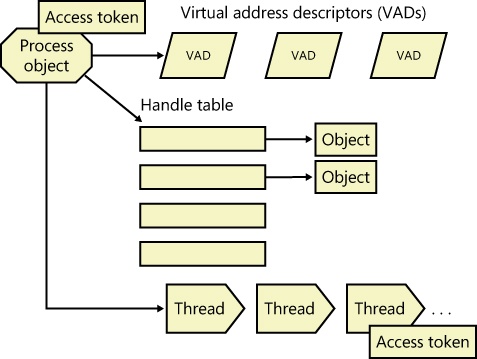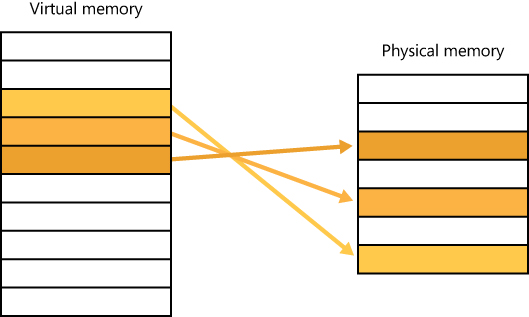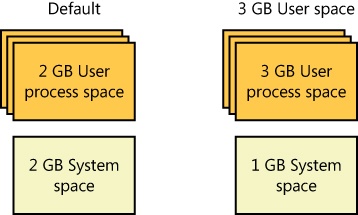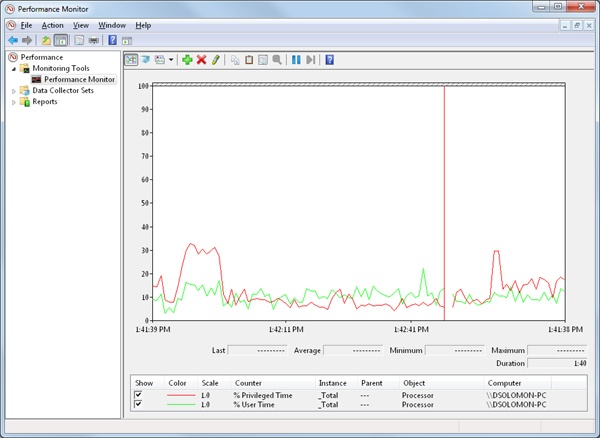In the course of this book, we’ll be referring to some structures and concepts that might be unfamiliar to some readers. In this section, we’ll define the terms we’ll be using throughout. You should become familiar with them before proceeding to subsequent chapters.
The Windows application programming interface (API) is the user-mode system programming interface to the Windows operating system family. Prior to the introduction of 64-bit versions of Windows, the programming interface to the 32-bit versions of the Windows operating systems was called the Win32 API to distinguish it from the original 16-bit Windows API, which was the programming interface to the original 16-bit versions of Windows. In this book, the term Windows API refers to both the 32-bit and 64-bit programming interfaces to Windows.
Note
The Windows API is described in the Windows Software Development Kit (SDK) documentation. (See the section Windows Software Development Kit later in this chapter.) This documentation is available for free viewing online at www.msdn.microsoft.com. It is also included with all subscription levels to the Microsoft Developer Network (MSDN), Microsoft’s support program for developers. For more information, see www.msdn.microsoft.com. An excellent description of how to program the Windows base API is in the book Windows via C/C++, Fifth Edition by Jeffrey Richter and Christophe Nasarre (Microsoft Press, 2007).
The Windows API consists of thousands of callable functions, which are divided into the following major categories:
This book focuses on the internals of the key base services, such as processes and threads, memory management, I/O, and security.
Several terms in the Windows user and programming documentation have different meanings in different contexts. For example, the word service can refer to a callable routine in the operating system, a device driver, or a server process. The following list describes what certain terms mean in this book:
Windows API functions. Documented, callable subroutines in the Windows API. Examples include CreateProcess, CreateFile, and GetMessage.
Native system services (or system calls). The undocumented, underlying services in the operating system that are callable from user mode. For example, NtCreateUserProcess is the internal system service the Windows CreateProcess function calls to create a new process. For a definition of system calls, see the section System Service Dispatching in Chapter 3.
Kernel support functions (or routines). Subroutines inside the Windows operating system that can be called only from kernel mode (defined later in this chapter). For example, ExAllocatePoolWithTag is the routine that device drivers call to allocate memory from the Windows system heaps (called pools).
Windows services. Processes started by the Windows service control manager. For example, the Task Scheduler service runs in a user-mode process that supports the at command (which is similar to the UNIX commands at or cron). (Note: although the registry defines Windows device drivers as “services,” they are not referred to as such in this book.)
DLLs (dynamic-link libraries). A set of callable subroutines linked together as a binary file that can be dynamically loaded by applications that use the subroutines. Examples include Msvcrt.dll (the C run-time library) and Kernel32.dll (one of the Windows API subsystem libraries). Windows user-mode components and applications use DLLs extensively. The advantage DLLs provide over static libraries is that applications can share DLLs, and Windows ensures that there is only one in-memory copy of a DLL’s code among the applications that are referencing it. Note that nonexecutable .NET assemblies are compiled as DLLs but without any exported subroutines. Instead, the CLR parses compiled metadata to access the corresponding types and members.
Although programs and processes appear similar on the surface, they are fundamentally different. A program is a static sequence of instructions, whereas a process is a container for a set of resources used when executing the instance of the program. At the highest level of abstraction, a Windows process comprises the following:
A private virtual address space, which is a set of virtual memory addresses that the process can use
An executable program, which defines initial code and data and is mapped into the process’ virtual address space
A list of open handles to various system resources—such as semaphores, communication ports, and files—that are accessible to all threads in the process
A security context called an access token that identifies the user, security groups, privileges, User Account Control (UAC) virtualization state, session, and limited user account state associated with the process
A unique identifier called a process ID (internally part of an identifier called a client ID)
At least one thread of execution (although an “empty” process is possible, it is not useful)
Each process also points to its parent or creator process. If the parent no longer exists, this information is not updated. Therefore, it is possible for a process to refer to a nonexistent parent. This is not a problem, because nothing relies on this information being kept current. In the case of ProcessExplorer, the start time of the parent process is taken into account to avoid attaching a child process based on a reused process ID. The following experiment illustrates this behavior.
A number of tools for viewing (and modifying) processes and process information are available. The following experiments illustrate the various views of process information you can obtain with some of these tools. While many of these tools are included within Windows itself and within the Debugging Tools for Windows and the Windows SDK, others are stand-alone tools from Sysinternals. Many of these tools show overlapping subsets of the core process and thread information, sometimes identified by different names.
Probably the most widely used tool to examine process activity is Task Manager. (Because there is no such thing as a “task” in the Windows kernel, the name of this tool, Task Manager, is a bit odd.) The following experiment shows the difference between what Task Manager lists as applications and processes.
Process Explorer, from Sysinternals, shows more details about processes and threads than any other available tool, which is why you will see it used in a number of experiments throughout the book. The following are some of the unique things that Process Explorer shows or enables:
Process security token (such as lists of groups and privileges and the virtualization state)
Highlighting to show changes in the process and thread list
List of services inside service-hosting processes, including the display name and description
Processes that are part of a job and job details
Processes hosting .NET applications and .NET-specific details (such as the list of AppDomains, loaded assemblies, and CLR performance counters)
Start time for processes and threads
Complete list of memory-mapped files (not just DLLs)
Ability to suspend a process or a thread
Ability to kill an individual thread
Easy identification of which processes were consuming the most CPU time over a period of time (The Performance Monitor can display process CPU utilization for a given set of processes, but it won’t automatically show processes created after the performance monitoring session has started—only a manual trace in binary output format can do that.)
Process Explorer also provides easy access to information in one place, such as:
Process tree (with the ability to collapse parts of the tree)
Open handles in a process (including unnamed handles)
List of DLLs (and memory-mapped files) in a process
Thread activity within a process
User-mode and kernel-mode thread stacks (including the mapping of addresses to names using the Dbghelp.dll that comes with the Debugging Tools for Windows)
More accurate CPU percentage using the thread cycle count (an even better representation of precise CPU activity, as explained in Chapter 5)
Integrity level
Memory manager details such as peak commit charge and kernel memory paged and nonpaged pool limits (other tools show only current size)
An introductory experiment using Process Explorer follows.
A thread is the entity within a process that Windows schedules for execution. Without it, the process’ program can’t run. A thread includes the following essential components:
The contents of a set of CPU registers representing the state of the processor.
Two stacks—one for the thread to use while executing in kernel mode and one for executing in user mode.
A private storage area called thread-local storage (TLS) for use by subsystems, run-time libraries, and DLLs.
A unique identifier called a thread ID (part of an internal structure called a client ID—process IDs and thread IDs are generated out of the same namespace, so they never overlap).
Threads sometimes have their own security context, or token, that is often used by multithreaded server applications that impersonate the security context of the clients that they serve.
The volatile registers, stacks, and private storage area are called the thread’s context. Because this information is different for each machine architecture that Windows runs on, this structure, by necessity, is architecture-specific. The Windows GetThreadContext function provides access to this architecture-specific information (called the CONTEXT block).
Note
The threads of a 32-bit application running on a 64-bit version of Windows will contain both 32-bit and 64-bit contexts, which Wow64 will use to switch the application from running in 32-bit to 64-bit mode when required. These threads will have two user stacks and two CONTEXT blocks, and the usual Windows API functions will return the 64-bit context instead. The Wow64GetThreadContext function, however, will return the 32-bit context. See Chapter 3 for more information on Wow64.
Although threads have their own execution context, every thread within a process shares the process’ virtual address space (in addition to the rest of the resources belonging to the process), meaning that all the threads in a process have full read-write access to the process virtual address space. Threads cannot accidentally reference the address space of another process, however, unless the other process makes available part of its private address space as a shared memory section (called a file mapping object in the Windows API) or unless one process has the right to open another process to use cross-process memory functions such as ReadProcessMemory and WriteProcessMemory.
In addition to a private address space and one or more threads, each process has a security context and a list of open handles to kernel objects such as files, shared memory sections, or one of the synchronization objects such as mutexes, events, or semaphores, as illustrated in Figure 1-2.
Each process’ security context is stored in an object called an access token. The process access token contains the security identification and credentials for the process. By default, threads don’t have their own access token, but they can obtain one, thus allowing individual threads to impersonate the security context of another process—including processes on a remote Windows system—without affecting other threads in the process. (See Chapter 6, for more details on process and thread security.)
The virtual address descriptors (VADs) are data structures that the memory manager uses to keep track of the virtual addresses the process is using. These data structures are described in more depth in Chapter 10 in Part 2.
Windows provides an extension to the process model called a job. A job object’s main function is to allow groups of processes to be managed and manipulated as a unit. A job object allows control of certain attributes and provides limits for the process or processes associated with the job. It also records basic accounting information for all processes associated with the job and for all processes that were associated with the job but have since terminated. In some ways, the job object compensates for the lack of a structured process tree in Windows—yet in many ways it is more powerful than a UNIX-style process tree.
You’ll find out much more about the internal structure of jobs, processes, and threads; the mechanics of process and thread creation; and the thread-scheduling algorithms in Chapter 5.
Windows implements a virtual memory system based on a flat (linear) address space that provides each process with the illusion of having its own large, private address space. Virtual memory provides a logical view of memory that might not correspond to its physical layout. At run time, the memory manager, with assistance from hardware, translates, or maps, the virtual addresses into physical addresses, where the data is actually stored. By controlling the protection and mapping, the operating system can ensure that individual processes don’t bump into one another or overwrite operating system data. Figure 1-3 illustrates three virtually contiguous pages mapped to three discontiguous pages in physical memory.
Because most systems have much less physical memory than the total virtual memory in use by the running processes, the memory manager transfers, or pages, some of the memory contents to disk. Paging data to disk frees physical memory so that it can be used for other processes or for the operating system itself. When a thread accesses a virtual address that has been paged to disk, the virtual memory manager loads the information back into memory from disk. Applications don’t have to be altered in any way to take advantage of paging because hardware support enables the memory manager to page without the knowledge or assistance of processes or threads.
The size of the virtual address space varies for each hardware platform. On 32-bit x86 systems, the total virtual address space has a theoretical maximum of 4 GB. By default, Windows allocates half this address space (the lower half of the 4-GB virtual address space, from 0x00000000 through 0x7FFFFFFF) to processes for their unique private storage and uses the other half (the upper half, addresses 0x80000000 through 0xFFFFFFFF) for its own protected operating system memory utilization. The mappings of the lower half change to reflect the virtual address space of the currently executing process, but the mappings of the upper half always consist of the operating system’s virtual memory. Windows supports boot-time options (the increaseuserva qualifier in the Boot Configuration Database, described in Chapter 13, “Startup and Shutdown,” in Part 2) that give processes running specially marked programs (the large address space aware flag must be set in the header of the executable image) the ability to use up to 3 GB of private address space (leaving 1 GB for the operating system). This option allows applications such as database servers to keep larger portions of a database in the process address space, thus reducing the need to map subset views of the database. Figure 1-4 shows the two typical virtual address space layouts supported by 32-bit Windows. (The increaseuserva option allows anywhere from 2 to 3 GB to be used by marked applications.)
Although 3 GB is better than 2 GB, it’s still not enough virtual address space to map very large (multigigabyte) databases. To address this need on 32-bit systems, Windows provides a mechanism called Address Windowing Extension (AWE), which allows a 32-bit application to allocate up to 64 GB of physical memory and then map views, or windows, into its 2-GB virtual address space. Although using AWE puts the burden of managing mappings of virtual to physical memory on the programmer, it does address the need of being able to directly access more physical memory than can be mapped at any one time in a 32-bit process address space.
64-bit Windows provides a much larger address space for processes: 7152 GB on IA-64 systems and 8192 GB on x64 systems. Figure 1-5 shows a simplified view of the 64-bit system address space layouts. (For a detailed description, see Chapter 10 in Part 2.) Note that these sizes do not represent the architectural limits for these platforms. Sixty-four bits of address space is over 17 billion GB, but current 64-bit hardware limits this to smaller values. And Windows implementation limits in the current versions of 64-bit Windows further reduce this to 8192 GB (8 TB).
Details of the implementation of the memory manager, including how address translation works and how Windows manages physical memory, are described in Chapter 10 in Part 2.
To protect user applications from accessing and/or modifying critical operating system data, Windows uses two processor access modes (even if the processor on which Windows is running supports more than two): user mode and kernel mode. User application code runs in user mode, whereas operating system code (such as system services and device drivers) runs in kernel mode. Kernel mode refers to a mode of execution in a processor that grants access to all system memory and all CPU instructions. By providing the operating system software with a higher privilege level than the application software has, the processor provides a necessary foundation for operating system designers to ensure that a misbehaving application can’t disrupt the stability of the system as a whole.
Note
The architectures of the x86 and x64 processors define four privilege levels (or rings) to protect system code and data from being overwritten either inadvertently or maliciously by code of lesser privilege. Windows uses privilege level 0 (or ring 0) for kernel mode and privilege level 3 (or ring 3) for user mode. The reason Windows uses only two levels is that some hardware architectures that were supported in the past (such as Compaq Alpha and Silicon Graphics MIPS) implemented only two privilege levels.
Although each Windows process has its own private memory space, the kernel-mode operating system and device driver code share a single virtual address space. Each page in virtual memory is tagged to indicate what access mode the processor must be in to read and/or write the page. Pages in system space can be accessed only from kernel mode, whereas all pages in the user address space are accessible from user mode. Read-only pages (such as those that contain static data) are not writable from any mode. Additionally, on processors that support no-execute memory protection, Windows marks pages containing data as nonexecutable, thus preventing inadvertent or malicious code execution in data areas.
32-bit Windows doesn’t provide any protection to private read/write system memory being used by components running in kernel mode. In other words, once in kernel mode, operating system and device driver code has complete access to system space memory and can bypass Windows security to access objects. Because the bulk of the Windows operating system code runs in kernel mode, it is vital that components that run in kernel mode be carefully designed and tested to ensure that they don’t violate system security or cause system instability.
This lack of protection also emphasizes the need to take care when loading a third-party device driver, because once in kernel mode the software has complete access to all operating system data. This weakness was one of the reasons behind the driver-signing mechanism introduced in Windows, which warns (and, if configured as such, blocks) the user if an attempt is made to add an unsigned Plug and Play driver. (See Chapter 8, “I/O System,” in Part 2 for more information on driver signing.) Also, a mechanism called Driver Verifier helps device driver writers to find bugs (such as buffer overruns or memory leaks) that can cause security or reliability issues. Driver Verifier is explained in Chapter 10 in Part 2.
On 64-bit versions of Windows, the Kernel Mode Code Signing (KMCS) policy dictates that any 64-bit device drivers (not just Plug and Play) must be signed with a cryptographic key assigned by one of the major code certification authorities. The user cannot explicitly force the installation of an unsigned driver, even as an administrator, but, as a one-time exception, this restriction can be disabled manually at boot time by pressing F8 and choosing the advanced boot option Disable Driver Signature Enforcement. This causes a watermark on the desktop wallpaper and certain digital rights management (DRM) features to be disabled.
As you’ll see in Chapter 2, user applications switch from user mode to kernel mode when they make a system service call. For example, a Windows ReadFile function eventually needs to call the internal Windows routine that actually handles reading data from a file. That routine, because it accesses internal system data structures, must run in kernel mode. The transition from user mode to kernel mode is accomplished by the use of a special processor instruction that causes the processor to switch to kernel mode and enter the system service dispatching code in the kernel which calls the appropriate internal function in Ntoskrnl.exe or Win32k.sys. Before returning control to the user thread, the processor mode is switched back to user mode. In this way, the operating system protects itself and its data from perusal and modification by user processes.
Note
A transition from user mode to kernel mode (and back) does not affect thread scheduling per se—a mode transition is not a context switch. Further details on system service dispatching are included in Chapter 3.
Thus, it’s normal for a user thread to spend part of its time executing in user mode and part in kernel mode. In fact, because the bulk of the graphics and windowing system also runs in kernel mode, graphics-intensive applications spend more of their time in kernel mode than in user mode. An easy way to test this is to run a graphics-intensive application such as Microsoft Paint or Microsoft Chess Titans and watch the time split between user mode and kernel mode using one of the performance counters listed in Table 1-2. More advanced applications can use newer technologies such as Direct2D and compositing, which perform bulk computations in user mode and send only the raw surface data to the kernel, reducing the time spent transitioning between user and kernel modes.
Table 1-2. Mode-Related Performance Counters
Object: Counter | Function |
|---|---|
Processor: % Privileged Time | Percentage of time that an individual CPU (or all CPUs) has run in kernel mode during a specified interval |
Processor: % User Time | Percentage of time that an individual CPU (or all CPUs) has run in user mode during a specified interval |
Process: % Privileged Time | Percentage of time that the threads in a process have run in kernel mode during a specified interval |
Process: % User Time | Percentage of time that the threads in a process have run in user mode during a specified interval |
Thread: % Privileged Time | Percentage of time that a thread has run in kernel mode during a specified interval |
Thread: % User Time | Percentage of time that a thread has run in user mode during a specified interval |
Terminal Services refers to the support in Windows for multiple interactive user sessions on a single system. With Windows Terminal Services, a remote user can establish a session on another machine, log in, and run applications on the server. The server transmits the graphical user interface to the client (as well as other configurable resources such as audio and clipboard), and the client transmits the user’s input back to the server. (Similar to the X Window System, Windows permits running individual applications on a server system with the display remoted to the client instead of remoting the entire desktop.)
The first session is considered the services session, or session zero, and contains system service hosting processes (explained in further detail in Chapter 4). The first login session at the physical console of the machine is session one, and additional sessions can be created through the use of the remote desktop connection program (Mstsc.exe) or through the use of fast user switching (described later).
Windows client editions permits a single remote user to connect to the machine, but if someone is logged in at the console, the workstation is locked (that is, someone can be using the system either locally or remotely, but not at the same time). Windows editions that include Windows Media Center allow one interactive session and up to four Windows Media Center Extender sessions.
Windows server systems support two simultaneous remote connections (to facilitate remote management—for example, use of management tools that require being logged in to the machine being managed) and more than two remote sessions if it’s appropriately licensed and configured as a terminal server.
All Windows client editions support multiple sessions created locally through a feature called fast user switching that can be used one at a time. When a user chooses to disconnect her session instead of log off (for example, by clicking Start and choosing Switch User from the Shutdown submenu or by holding down the Windows key and pressing L and then clicking the Switch User button), the current session (that is, the processes running in that session and all the sessionwide data structures that describe the session) remains active in the system and the system returns to the main logon screen. If a new user logs in, a new session is created.
For applications that want to be aware of running in a terminal server session, there are a set of Windows APIs for programmatically detecting that as well as for controlling various aspects of Terminal Services. (See the Windows SDK and the Remote Desktop Services API for details.)
Chapter 2 describes briefly how sessions are created and has some experiments showing how to view session information with various tools, including the kernel debugger. The Object Manager section in Chapter 3 describes how the system namespace for objects is instantiated on a per-session basis and how applications that need to be aware of other instances of themselves on the same system can accomplish that. Finally, Chapter 10 in Part 2 covers how the memory manager sets up and manages sessionwide data.
In the Windows operating system, a kernel object is a single, run-time instance of a statically defined object type. An object type comprises a system-defined data type, functions that operate on instances of the data type, and a set of object attributes. If you write Windows applications, you might encounter process, thread, file, and event objects, to name just a few examples. These objects are based on lower-level objects that Windows creates and manages. In Windows, a process is an instance of the process object type, a file is an instance of the file object type, and so on.
An object attribute is a field of data in an object that partially defines the object’s state. An object of type process, for example, would have attributes that include the process ID, a base scheduling priority, and a pointer to an access token object. Object methods, the means for manipulating objects, usually read or change the object attributes. For example, the open method for a process would accept a process identifier as input and return a pointer to the object as output.
Note
Although there is a parameter named ObjectAttributes that a caller supplies when creating an object using the kernel object manager APIs, that parameter shouldn’t be confused with the more general meaning of the term as used in this book.
The most fundamental difference between an object and an ordinary data structure is that the internal structure of an object is opaque. You must call an object service to get data out of an object or to put data into it. You can’t directly read or change data inside an object. This difference separates the underlying implementation of the object from code that merely uses it, a technique that allows object implementations to be changed easily over time.
Objects, through the help of a kernel component called the object manager, provide a convenient means for accomplishing the following four important operating system tasks:
Providing human-readable names for system resources
Sharing resources and data among processes
Protecting resources from unauthorized access
Reference tracking, which allows the system to know when an object is no longer in use so that it can be automatically deallocated
Not all data structures in the Windows operating system are objects. Only data that needs to be shared, protected, named, or made visible to user-mode programs (via system services) is placed in objects. Structures used by only one component of the operating system to implement internal functions are not objects. Objects and handles (references to an instance of an object) are discussed in more detail in Chapter 3.
Windows was designed from the start to be secure and to meet the requirements of various formal government and industry security ratings, such as the Common Criteria for Information Technology Security Evaluation (CCITSE) specification. Achieving a government-approved security rating allows an operating system to compete in that arena. Of course, many of these capabilities are advantageous features for any multiuser system.
The core security capabilities of Windows include discretionary (need-to-know) and mandatory integrity protection for all shareable system objects (such as files, directories, processes, threads, and so forth), security auditing (for accountability of subjects, or users and the actions they initiate), user authentication at logon, and the prevention of one user from accessing uninitialized resources (such as free memory or disk space) that another user has deallocated.
Windows has three forms of access control over objects. The first form—discretionary access control—is the protection mechanism that most people think of when they think of operating system security. It’s the method by which owners of objects (such as files or printers) grant or deny access to others. When users log in, they are given a set of security credentials, or a security context. When they attempt to access objects, their security context is compared to the access control list on the object they are trying to access to determine whether they have permission to perform the requested operation.
Privileged access control is necessary for those times when discretionary access control isn’t enough. It’s a method of ensuring that someone can get to protected objects if the owner isn’t available. For example, if an employee leaves a company, the administrator needs a way to gain access to files that might have been accessible only to that employee. In that case, under Windows, the administrator can take ownership of the file so that he can manage its rights as necessary.
Finally, mandatory integrity control is required when an additional level of security control is required to protect objects that are being accessed from within the same user account. It’s used both to isolate Protected Mode Internet Explorer from a user’s configuration and to protect objects created by an elevated administrator account from access by a nonelevated administrator account. (See Chapter 6 for more information on User Account Control—UAC.)
Security pervades the interface of the Windows API. The Windows subsystem implements object-based security in the same way the operating system does; the Windows subsystem protects shared Windows objects from unauthorized access by placing Windows security descriptors on them. The first time an application tries to access a shared object, the Windows subsystem verifies the application’s right to do so. If the security check succeeds, the Windows subsystem allows the application to proceed.
For a comprehensive description of Windows security, see Chapter 6.
If you’ve worked at all with Windows operating systems, you’ve probably heard about or looked at the registry. You can’t talk much about Windows internals without referring to the registry because it’s the system database that contains the information required to boot and configure the system, systemwide software settings that control the operation of Windows, the security database, and per-user configuration settings (such as which screen saver to use).
In addition, the registry is a window into in-memory volatile data, such as the current hardware state of the system (what device drivers are loaded, the resources they are using, and so on) as well as the Windows performance counters. The performance counters, which aren’t actually “in” the registry, are accessed through the registry functions. See Chapter 4 for more on how performance counter information is accessed from the registry.
Although many Windows users and administrators will never need to look directly into the registry (because you can view or change most configuration settings with standard administrative utilities), it is still a useful source of Windows internals information because it contains many settings that affect system performance and behavior. (If you decide to directly change registry settings, you must exercise extreme caution; any changes might adversely affect system performance or, worse, cause the system to fail to boot successfully.) You’ll find references to individual registry keys throughout this book as they pertain to the component being described. Most registry keys referred to in this book are under the systemwide configuration, HKEY_LOCAL_MACHINE, which we’ll abbreviate throughout as HKLM.
For further information on the registry and its internal structure, see Chapter 4.
Windows differs from most other operating systems in that most internal text strings are stored and processed as 16-bit-wide Unicode characters. Unicode is an international character set standard that defines unique 16-bit values for most of the world’s known character sets.
Because many applications deal with 8-bit (single-byte) ANSI character strings, many Windows functions that accept string parameters have two entry points: a Unicode (wide, 16-bit) version and an ANSI (narrow, 8-bit) version. If you call the narrow version of a Windows function, there is a slight performance impact as input string parameters are converted to Unicode before being processed by the system and output parameters are converted from Unicode to ANSI before being returned to the application. Thus, if you have an older service or piece of code that you need to run on Windows but this code is written using ANSI character text strings, Windows will convert the ANSI characters into Unicode for its own use. However, Windows never converts the data inside files—it’s up to the application to decide whether to store data as Unicode or as ANSI.
Regardless of language, all versions of Windows contain the same functions. Instead of having separate language versions, Windows has a single worldwide binary so that a single installation can support multiple languages (by adding various language packs). Applications can also take advantage of Windows functions that allow single worldwide application binaries that can support multiple languages.
For more information about Unicode, see www.unicode.org as well as the programming documentation in the MSDN Library.