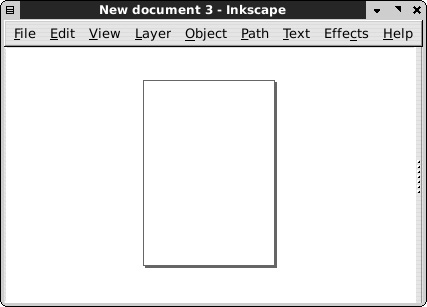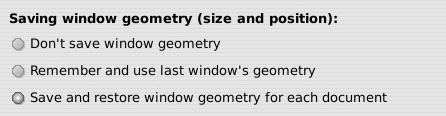The main components of Inkscape’s window (Figure 2-4) are, from top to bottom: the menu, the commands bar, the controls bar (whose contents change when you switch tools), the main toolbox on the left and the dialog dock on the right with the document canvas between them, and, at the bottom, the palette and the status bar. By default, the canvas area has rulers (top and left sides) and scrollbars (bottom and right sides).
All parts of an Inkscape window, with the exception of the menu and the canvas itself, can be hidden by the commands in the Show/Hide submenu of the View menu, as shown in Figure 3-6.
Leave only what you need; the more you hide, the more room is left for your drawing. I usually hide the commands bar, rulers, and scrollbars. Most of the time I also hide the palette, unless I plan to use Inkscape for color-intensive tasks (such as coloring cartoons).
All these options are remembered in global preferences and will be restored when you next start Inkscape. Moreover, Inkscape’s window can be switched to fullscreen mode (press  or go to View ▸ Fullscreen). In that mode, the set of visible interface elements can be entirely different. For example, you may show the toolbar and the tool controls in the regular mode where you do all the editing but hide them in the fullscreen mode that you use to view your artwork with minimum distraction.
or go to View ▸ Fullscreen). In that mode, the set of visible interface elements can be entirely different. For example, you may show the toolbar and the tool controls in the regular mode where you do all the editing but hide them in the fullscreen mode that you use to view your artwork with minimum distraction.
The phrase window geometry refers to something very simple: the size of an Inkscape window and its position on the screen. In its attempt to be as helpful as possible, Inkscape remembers this size and position for each document window and saves these values with that document. So, when you next load the document, the window is opened with the same size and position it had the last time the document was saved.
In most cases, this is helpful. Sometimes, however, this is more of an annoyance—for example, if you get Inkscape SVG files from someone who has a different screen resolution, the window on your screen may end up in a weird place. To disable this behavior, go to the Windows tab of the Inkscape Preferences dialog and change the window geometry option:
The first choice disables both saving and reading window geometry. The second choice makes window geometry a global rather than per-document preference, so that the whenever you change the size or position of any Inkscape window, this geometry is then applied to all subsequently opened windows. The last choice—per-document window geometry—is the default.
For example, if you want each new document to open in a maximized window, there are two things you can possibly do. First, you can maximize the window with an empty document and then save the empty document as default.svg in your template directory; the maximized state of the window will be saved with it, and all newly created documents will then be maximized. Or, if you always maximize all your windows, just switch the window geometry option to Remember and use last window’s geometry (the second choice).
Apart from window geometry, the current zoom level and the view area are always saved with the document, so you will be looking at the same place at the same zoom when you next load it into Inkscape.