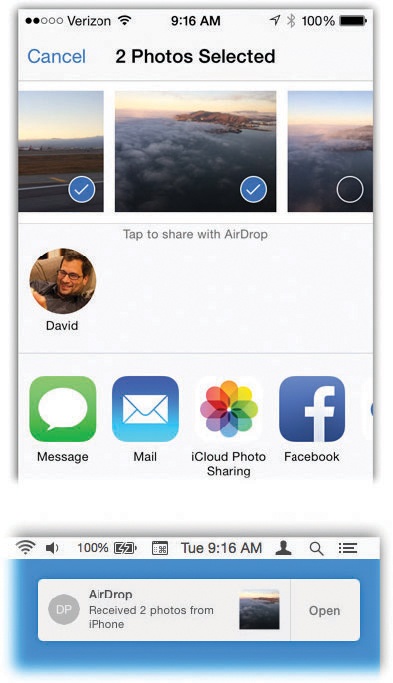AirDrop is pretty great. It lets you shoot photos, videos, maps, Contacts cards, PDF files, Word documents, and all kinds of other stuff—from one Mac to another Mac. Wirelessly. Without having to set up names, passwords, or permissions. Without even having an Internet connection.
Now, the Mac-to-Mac AirDrop feature is described in AirDrop. The Mac-to-phone AirDrop is described here.
Figure 9-7. AirDrop goes both ways: from iPhone to Mac (shown here), or Mac to iPhone. Actually, it goes many more ways than that, because the iPad and iPod Touch can do it, too.
To get started, open whatever it is you want to send: a photo, map, website, contact…anything with a  button, on either the Mac or the phone/tablet.
button, on either the Mac or the phone/tablet.
When you tap  , you see the AirDrop panel—and, after a moment, the icons of any nearby Yosemite or later Macs, iPhones, and iPads show up, too. Including yours (Figure 9-7, top).
, you see the AirDrop panel—and, after a moment, the icons of any nearby Yosemite or later Macs, iPhones, and iPads show up, too. Including yours (Figure 9-7, top).
If the Mac’s icon doesn’t show up, it’s probably because its owner hasn’t made the Mac discoverable by AirDrop.
Instruct him to open the AirDrop window on his Mac. (Click AirDrop in the Sidebar of any Finder window.) See the small blue control at the bottom? It governs who can “see” this Mac for AirDrop purposes: No One, Contacts Only (that is, people in the Mac’s address book), or Everyone.
Once that’s set up right, that Mac shows up in the iPhone’s AirDrop panel (“David” in Figure 9-7). Send away. (Unlike the AirDrop in macOS versions gone by, you don’t have to start by opening the AirDrop window.)
The receiving Mac displays a note like the one shown at bottom in Figure 9-7. Click Accept (to download the incoming item to your Mac’s Downloads folder) or Decline (to reject it).
Tip
If the phone and the Mac are both signed into the same iCloud account, then you don’t encounter that Accept/Decline thing. The file goes directly into your Downloads folder without asking. You do get a notification on the Mac that lets you know how many files arrived, and it offers an Open button (Figure 9-7, bottom).
Apple figures that, since you own both the phone and the Mac, the usual permission routine isn’t necessary. You’re probably not trying to send yourself some evil virus of death.
For more on AirDrop, see AirDrop.