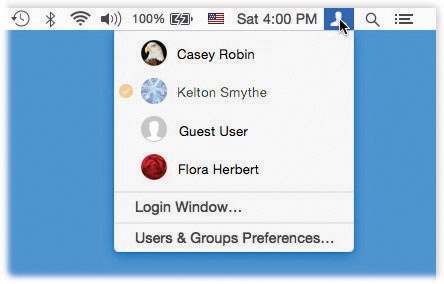The account system described so far in this chapter has its charms. It keeps everyone’s stuff separate, it keeps your files safe, and it lets you have the desktop picture of your choice.
Unfortunately, it can go from handy to hassle in one split second. That’s when you’re logged in, and somebody else wants to duck in just for a second—to check email or a calendar, for example. What are you supposed to do—log out completely, closing all your documents and quitting all your programs, just so the interloper can look something up? Then afterward, you’d have to log back in and fire up all your stuff again, praying that your inspirational muse hadn’t fled in the meantime.
Fortunately, fast user switching lets Person B log in and use the Mac for a little while. All your stuff, Person A, simply slides into the background, still open the way you had it; see Figure 13-12.
When Person B is finished working, you can bring your whole work environment back to the screen without having to reopen anything. All your windows and programs are still open, just as you left them.
Do you see your own account name, or a human silhouette, in the upper-right corner of the screen (Figure 13-12)? That’s a button that lists all account holders.
(If you don’t see this Fast User Switching menu, then open the Users & Groups panel of System Preferences; click the  , if necessary, to unlock the panel. Click Login Options and turn on the “Show fast user switching menu as” checkbox. And while you’re at it: You can change what this menu looks like by using the “Show fast user switching menu as” pop-up menu.)
, if necessary, to unlock the panel. Click Login Options and turn on the “Show fast user switching menu as” checkbox. And while you’re at it: You can change what this menu looks like by using the “Show fast user switching menu as” pop-up menu.)
Next time you need a fellow account holder to relinquish control so you can duck in to do a little work, just choose your name from the Accounts menu. Type your password, if one is required, and feel guiltless about the interruption.
Tip
If your Mac has a Touch Bar (The Complicated Story of the Function Keys), and Person B has registered a fingerprint, then using fast user switching is even easier. All Person B has to do is click the Touch ID sensor (power button) at the right end of the Touch Bar. Boom: Accounts switched!
And now, the finer points of fast user switching:
To exit an open account, choose
 →Log Out as usual. Or just choose Login Window from the Accounts menu. It ensures that you can get to your own account no matter whose is running at the moment.
→Log Out as usual. Or just choose Login Window from the Accounts menu. It ensures that you can get to your own account no matter whose is running at the moment.Weirdly enough, a bunch of account holders can be using the same program simultaneously in their own parallel universes.
You can’t make changes to accounts (in System Preferences) that are still logged in. You can’t turn off fast user switching or turn on FileVault while other people are logged in, either.
If you try to shut the Mac down or restart it while other people are logged in, a dialog box tells you “There are currently logged in users who may lose unsaved changes if you shut down this computer.” And you’re asked to type in an administrator’s name and password to establish that you know what you’re doing.
Here’s a moral dilemma for the modern age: If you proceed by typing the password and clicking Shut Down, you shut down all accounts that were open in the background and any open documents. If you click Cancel, you can’t shut down the Mac until you hunt down the account holders whose stuff is still open in the background so they can log out.
Remember the Shared folder (in the Users folder on the hard drive)? It’s still the wormhole connecting all accounts. If you want to share a file with another account holder, put it there.
Your account isn’t anesthetized completely when it’s switched into the background. In fact, it keeps on doing whatever you set it to doing. If you were downloading some big file, for example, it keeps right on downloading when the next guy logs in.