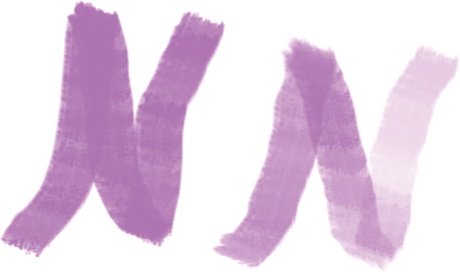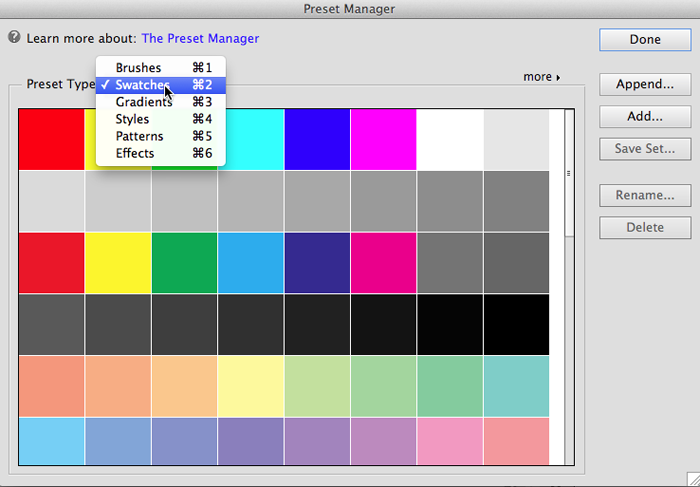Chapter 19. Beyond the Basics
So far, everything in this book has been about what you can do with Elements right out of the box. But as with many things digital, there’s a thriving cottage industry devoted to souping up Elements. You can add new brushes, shapes, layer styles, actions, and fancy filters. Many of these add-ons are designed to make Elements behave more like Photoshop. Best of all, a lot of what’s out there is free.
This chapter looks at some of these extras, teaches you how to manage the stuff you collect, and explains how to know when you really need the full version of Photoshop instead. You’ll also learn about the many resources available for expanding your knowledge of Elements beyond this book.
Graphics Tablets
Probably the most popular Elements accessory is a graphics tablet, which lets you draw and paint with a pen-like stylus instead of a mouse. This kind of tablet isn’t a computer like an iPad or Galaxy; it’s more like a souped-up substitute for a mouse: You control the onscreen cursor by drawing directly on the tablet’s surface—an action that many artists find offers them greater control. If trying to use the Lasso tool with a mouse makes you feel like you’re trying to write on a mirror with a bar of soap, then a graphics tablet is for you.
Most tablets work like the one shown in Figure 19-1, where you use the stylus on the tablet just as you would a mouse on a mousepad. Any changes you make appear right on your monitor.
Note
Some deluxe-model graphics tablets act as monitors and let you work directly on your image—but you need to budget close to $1,000 for that kind of convenience.
For most people, it’s much easier to control fine motions with a tablet’s stylus than with a mouse. And when you use a tablet, many of Elements’ brushes and tools become pressure sensitive—the harder you press, the darker and wider the line becomes. So a stylus lets you create much more realistic brushstrokes, as shown in Figure 19-2.
When using the Brush tool, you’ll see a Tablet Settings button in the Tool Options area that lets you access the tool’s tablet-related options. These settings let you choose whether to let the pressure control the size, opacity, roundness, hue jitter, and scatter for the brushes. (See Picking and Using a Basic Brush for more about brush settings.) Many of Elements’ brushes and tools are automatically pressure sensitive when you hook up a tablet.
With a tablet, you can also create hand-drawn line art—even if you don’t have an artistic bone in your body—by placing a picture of what you want to draw on the surface of the tablet, and then tracing over it. And, if you find constant mousing troublesome, you may have fewer hand problems when using a tablet’s stylus. Most tablets also come with a wireless mouse that works only on the surface of the tablet. Or you can use your regular mouse on a mousepad or on your desk the way you always do, and just switch back and forth between the stylus and the mouse.
Tablets now start at less than $100, a big drop from what they used to cost. There are lots of different models, and their features vary widely. If you’re choosing one of these entry-level tablets, be sure to select a model that is meant to be used with graphics programs—some tablets are intended more for use with programs like word processors and spreadsheets. Sophisticated tablets, which are more expensive, offer more levels of sensitivity and can even respond when you change the angle at which you’re holding the stylus.
Wacom, one of the big tablet manufacturers, has some pretty nifty tablet demos on its website (www.wacom.com). You can’t actually simulate what it’s like to use a tablet, but the animations give you a good idea of what life would be like if you were to go the tablet route.
Stuff from the Internet
You have to spend some money if you want a graphics tablet, but there’s a ton of free (and not free) Elements-related stuff available online: tutorials, brushes, textures, layer styles, and so on. (Most of these add-ons say they work with Photoshop, but since Elements is based on Photoshop, you can use most of them in Elements, too.) Here are some popular places to go treasure hunting:
Adobe Add-ons (https://creative.adobe.com/addons). This site is the replacement for the old Adobe Exchange, which was a great place to find downloads for Elements. There isn’t quite as much here yet, but if you enter what you’re looking for (like “brushes”) into the search box, you can still find lots of useful stuff, both paid and free. About 99 percent of the items listed are made specifically for Photoshop, but Photoshop’s brushes, swatches, textures, shapes, and layer styles work in Elements, too.
Simple Photoshop (www.simplephotoshop.com). Home of the popular (but not free) Elements+ add-on tools and some tutorials.
The Plugin Site (http://thepluginsite.com/products/elementsxxl). This site hosts Elements XXL, another set of add-on tools similar to Elements+, although quite a bit more expensive. You do get a larger group of tools for the extra money, though. Windows only, no Mac version.
The Pioneer Woman (www.thepioneerwoman.com/photography/category/photoshop-elements). Here you can find popular—and free—Elements actions for special image effects.
Texas Chicks (www.texaschicksblogsandpics.com). Another site with lots of great actions and tutorials for Elements.
Alibony (www.alibony.com). Lots of Elements tutorials, actions, brushes, and effects, many of which are geared toward scrapbooking projects.
MyJanee (www.myjanee.com/tutorialselements.htm). You’ll find lots of tutorials and free downloads on this site. It hasn’t been updated in a while, so some features may be in different places in your version of Elements than in these tutorials.
Sue Chastain’s on About.com (www.graphicssoft.about.com). Another site with lots of downloads and many tutorials.
PanosFX (www.panosfx.com). Panos Efstathiadis produces some wonderful actions for Photoshop, and he has adapted most of them for Elements, as well. Some are free; some cost a few bucks.
optikVerve Labs (www.optikvervelabs.com). This is the home of virtualPhotographer, one of the most amazing plug-ins (add-ons) for Elements. Best of all, it’s free. Alas, this plug-in works only in Windows, not on Macs.
Grant’s Tools (www.elementsvillage.com). This has long been the most popular set of free add-on tools for Elements. These days, it’s easiest to find the most up-to-date version via the forums at Elements Village. Just look for the Grant’s Tools thread at the top of the General Elements Discussion forum.
ShutterFreaks (www.shutterfreaks.com). This website offers a number of Elements add-ons. Some are free, but most cost a few dollars. You’ll find tutorials here, too.
CoffeeShop (www.thecoffeeshopblog.com). Offers free brushes, frames, patterns, and tutorials for Photoshop and Photoshop Elements.
ActionCentral (http://atncentral.com). Lots of free actions here. Most are for Photoshop, but there are a number that work in Elements as well.
If you’re willing to pay, you’ve got even more choices. You can find everything from more elaborate ways to sharpen photos to really cool collections of special edges and visual effects. Prices range from “donationware” (pay if you like it) to hundreds of dollars for sophisticated plug-ins.
Note
Elements 13 is based on Photoshop CC (Creative Cloud), so CC add-ons are compatible with it. Plug-ins and other goodies designed for older versions of Photoshop or Elements usually work with newer versions, but not the other way around. For example, a brush made for Photoshop CC works in Elements 13 but not in Elements 3. Also, remember that Mac plug-ins don’t work in Windows, and vice versa, but many plug-ins offer two versions, one for each operating system.
When downloading a plug-in, check with the developer to make sure it will work with Elements 13, especially if it costs money. If you’re using Windows 7 or 8, check the plug-in’s compatibility with them, as well. Mac folks, keep in mind that there’s no way to run Rosetta (the old system that let you run software written for PowerPC Macs) anymore, so any plug-ins you buy need to be Intel-native. (This shift away from Rosetta doesn’t have any effect on actions, layer styles, shapes, brushes, and gradients—only plug-ins.) So most plug-ins that are more than a few years old won’t work with Elements 13.
With so many goodies available, it’s easy to get overwhelmed trying to keep track of everything you’ve added to Elements. Your best bet is to make backup copies of anything you download so you’ll have it if you ever need to reinstall Elements. Elements also includes a Preset Manager (Figure 19-3) that can help you keep track of certain kinds of downloads. To launch it, in the Editor, go to Edit→Preset Manager.
Note
If you download actions, check to be sure that they’re compatible with Elements 13. It’s safest to use actions written specifically for Elements, but actions for Photoshop will work as long as they don’t include steps Elements doesn’t understand. (Incidentally, many of the add-on tools you can download are based on actions.)
Tip
In Windows, you have to turn on hidden files to see some of Elements’ folders. Just go to Control Panel→Appearance and Personalization→Show Hidden Files and Folders.
When You Really Need Photoshop
You can do a ton with Elements, but some people need the full version of Photoshop instead. For example, if you want to write your own actions, or if you have to work extensively in CMYK mode, then you need Photoshop.
When you send a file to a print shop, the printer usually tells you it needs to be a CMYK file. CMYK is the color mode used for commercial printing—it stands for Cyan, Magenta, Yellow, and blacK, which are the colors professional printers use. You can’t convert files to CMYK in Elements, so if you need CMYK files on a regular basis, it’s worth the extra price of Photoshop to avoid the aggravation. (If you only occasionally need CMYK files, you might just ask the print shop whether they can convert the file for you.)
Photoshop gives you more of everything: more choices, more tools, more settings, more types of Adjustment layers, and so on. But, for most people, Elements has plenty of features.
Beyond This Book
You can do thousands of interesting things with Elements that are beyond the scope of this book. The Help menu gives you access to dozens of tutorials right within Elements. Also, bookstores have loads of titles on Elements and Photoshop, and a lot of tasks are the same in both programs. You can find specialized books on everything from color management to making selections to scrapbooking.
In addition, you’ll find hundreds of tutorial websites. Besides those mentioned earlier in this chapter, here are some other popular sites:
Adobe (www.adobe.com). You’ll find plenty of free online training for Elements here, and you can get to a lot of it from Elements Live (eLive) and the Help menus in the program itself. On Adobe TV (http://tv.adobe.com), you can see the same video tutorials linked to in the program’s Help menus.
Photoshop Roadmap (www.photoshoproadmap.com). This site has tutorials and plug-ins for Photoshop, but there’s a big section of Elements tutorials, too.
Photoshop Support (www.photoshopsupport.com/elements/tutorials.html). Despite the name, this site isn’t run by Adobe. It has a whole section of Elements tutorials.
YouTube (www.youtube.com). Yep, that’s right: You can find videos about almost anything on YouTube, including lots of Elements tutorials, including some from Adobe.
Photoshop Elements User (www.photoshopelementsuser.com). This is the website for a subscriber-only print newsletter (the only publication specifically for Elements), but it includes some free video tutorials, a forum, and a good collection of links. Its forums, the most active ones out there for questions about creative projects in Elements, are hosted at www.elementsvillage.com.
PhotoLesa (www.photolesa.com/tutorials). The website of Photoshop maven and Missing Manual author Lesa Snider includes many well-written Elements tutorials.
If you search around online, you’re sure to find a tutorial for any project you have in mind. Although many of them are written for Photoshop, in most cases, you can adapt them for Elements. If you get stuck or need help with any other aspect of Elements, there’s an active online community that will have an answer for you. Besides the sites already mentioned, try these:
Adobe Support forum (http://forums.adobe.com/community/photoshop_elements). This is the official Adobe Photoshop Elements user-to-user forum. It’s your best bet for getting answers without calling Adobe support.
Digital Photography Review (www.dpreview.com). This site has a bunch of camera-specific forums. You can also get some Elements answers in the Retouching forum if you specify in your question that you’ve got Elements rather than Photoshop (although, sadly, the quality of the posts there has fallen off dramatically in the past couple of years).
RetouchPRO (www.retouchpro.com). The forums here cover all kinds of retouching techniques and artistic uses for Elements and Photoshop. They also host frequent webcasts about digital imaging.
Photoshop Creative (http://www.photoshopcreative.co.uk/). Another forum for Elements enthusiasts.
Many sites are devoted specifically to scrapbooking with Elements. A good place to start is Scrapper’s Guide (www.scrappersguide.com), a commercial site run by Linda Sattgast.
No matter what you’re looking for—add-ons, tutorials, communities—try a Google search, and you’ll no doubt find a site that has what you want.
There’s no question about it: Once you get familiar with Elements, it’s addictive. Lots of other folks have found out how much fun this program is, so you shouldn’t have any trouble finding the answer to any question you have.
The only limit to what you can do with Elements is your imagination. Enjoy!