Check Your Mac for Compatibility
All currently shipping Macs, as well as models introduced within the past six years or so, can run Catalina. But sadly, Catalina does drop support for some Mac models that were able to run 10.14 Mojave. In addition, even if your Mac can run Catalina, you may not be able to use every part of it. Certain features, such as Handoff and AirDrop between a Mac and an iOS device, require a recent version of Bluetooth—see Recent Bluetooth Hardware for an explanation.
The next several pages will help you verify that your hardware is fully compatible with Catalina.
Model Support
Catalina does not support Mac models introduced before mid-2012. Macs that can run Catalina include the following:
iMac (Late 2012 or newer)
iMac Pro (2017)
MacBook (Early 2015 or newer)
MacBook Air (Mid 2012 or newer)
MacBook Pro (Mid 2012 or newer)
Mac mini (Late 2012 or newer)
Mac Pro (Late 2013 or newer)
Of course, that list is helpful only if you know which model of Mac you have! This is easy to check: choose Apple > About This Mac (and, if present, click More Info). You’ll see something like Figure 1; the Overview pane spells out your Mac’s model using Apple’s current terminology. Compare that to the list above and you’re done. (If you’re running Snow Leopard or earlier, the model name won’t appear in this manner—but then, if your Mac can run Snow Leopard, it’s too old to run Catalina. Sorry!)
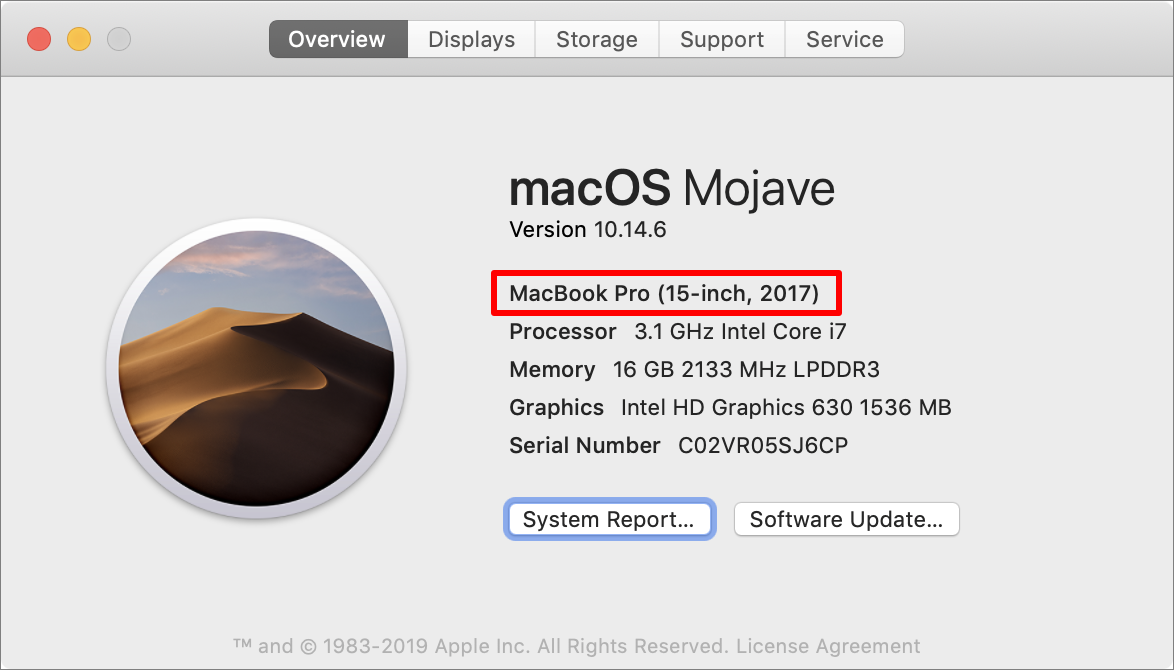
If your Mac isn’t in the list above, then regardless of its age or speed, I’m very sorry to say that it won’t run Catalina.
New Macs that ship after Catalina is released will have Catalina preinstalled; if necessary, you can use the Migration Assistant to transfer files, accounts, and settings from your old Mac, as I explain in my TidBITS article How to Migrate to a New Mac.
RAM
As of publication time, Apple hasn’t stated how much RAM Catalina requires, but since all Macs that can run Catalina shipped with at least 4 GB of RAM, that appears to be the effective minimum. However, even though Catalina can run in 4 GB of RAM, I strongly suggest having more if your budget allows and your Mac’s RAM is user-upgradable.
In general, the more RAM you have, the better your Mac’s performance. If your Mac can hold 16 GB of RAM or less, I recommend maxing it out if possible. If it can hold more than 16 GB and you’re doing heavy-duty video, audio, or graphics work, you might want to go even higher. But very few people would benefit from the maximum of 128 GB of RAM you can put in an iMac Pro, let alone the 1.5 TB you can put in a 2019 Mac Pro.
To see how much RAM your Mac currently has installed, choose Apple > About This Mac and look at the Memory line.
Firmware Updates
Some Macs may require updated EFI or SMC firmware to run Catalina. Unless you previously hid them from the list, firmware updates should appear when you open System Preferences > Software Update (Mojave), choose Apple > App Store and click Updates (Yosemite through High Sierra), or choose Apple > Software Update (Mavericks and earlier).
Free Disk Space
As I write this, Apple has not yet publicly stated disk space requirements for Catalina, but the Mojave installer required 12.5 GB of free space, plus the space needed for the installer itself, and Catalina is sure to require even more. So I recommend starting with at least 20 GB of free space before downloading the installer. More free space is even better, of course. Some Catalina features will require increasing amounts of disk space as you use them, so it never hurts to have room to grow.
If you’re running out of disk space, skip ahead to De-Clutter Your Disk for suggestions as to how you can remedy the problem.
Recent Bluetooth Hardware
Although it’s not a requirement for Catalina as such, if you want to use certain Continuity features, including Handoff, Instant Hotspot, Universal Clipboard, AirDrop (when used for file transfers between a Mac and an iOS device), and unlocking your Mac with an Apple Watch, your Mac needs to have built-in support for a recent version of Bluetooth. And, if you want to use Apple Pay on the web, the requirements are slightly stricter.
All Macs that can run Catalina have the necessary version of Bluetooth for the Continuity features. For Auto Unlock with Apple Watch, you must have a Mac introduced in 2013 or later, plus an Apple Watch with watchOS 3 or later, and an iPhone 5 or later with iOS 10 or later. To use Apple Pay on the web in Safari on your Mac, you also need an iPhone 6 or later with iOS 10 or later, or an Apple Watch with watchOS 3 or later.
To find out which Mac model you have, flip back to Model Support.
OS X 10.8 Mountain Lion or Later
In order to install Catalina, your Mac must be running 10.8 Mountain Lion or later.
If your Mac supports Catalina but is currently running 10.7 Lion, you must upgrade it to 10.11 El Capitan before you can install Catalina. (The steps are just like those found later in this book for Catalina, except that you’ll download El Capitan from the App Store. The reason you must install El Capitan rather than Mountain Lion is that Mountain Lion is no longer available from the App Store, but El Capitan is.) And, if your Mac is running a version of 10.6 earlier than 10.6.8, you’ll have to choose Apple > Software Update to install the 10.6.8 update before you can even download El Capitan—and then upgrade to Catalina.
In addition to having Mountain Lion or later, you’ll also want to Update Your Third-Party Software before installing Catalina.