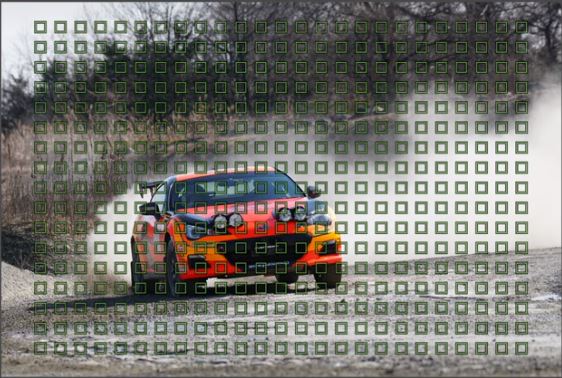
Figure 3-6: Lots-o-focus points. Each one is designed to detect vertical contrast.
A single Focus Point
Figure 3-6: Lots-o-focus points. Each one is designed to detect vertical contrast. |
Let's start from the basics. This camera has more phase-detect focusing points than any other camera ever made. Figure 3-6 shows how these focus points are distributed throughout the viewfinder.
Each one of these focus points can detect contrast, and the phase information from the array allows the camera to know exactly how far to move the lens’ optics (and in what direction) so it can focus quickly and accurately – usually without hunting.
But unlike phase-detect points in most DSLRs, the ones in the A6300 have a blind spot. To demonstrate this, let’s turn on just one and do an experiment: With the exposure mode dial set to “P”, do MENU -->  3 --> Focus Area --> Flexible Spot: S (or access it from the Fn menu if it hasn’t been removed via customization). This enables only ONE of the focus points – the center one initially – and everything outside that square is ignored.
3 --> Focus Area --> Flexible Spot: S (or access it from the Fn menu if it hasn’t been removed via customization). This enables only ONE of the focus points – the center one initially – and everything outside that square is ignored.
If you were to point this square at a blank, featureless wall, the autofocusing would get confused and “give up” (as evidenced by a flashing green dot in the lower left-hand corner). But pointing that small rectangle toward ANYTHING that has contrast, it zeros in on it like an eagle zeros in on its prey.
At least it should. Try holding the camera in landscape (horizontal) orientation and focus on the horizontal line in Figure 3-7. Notice how the camera still can't seem to focus!! Now turn the camera 90 degrees to a vertical orientation and try again. Success!!
Are all of the phase-detect points blind to horizontal contrast? Try moving the flexible spot focus area around (hit the center button first so the focus area turns orange; then move it around via the arrow keys). All of the points I tried behaved identically. This is an important characteristic to know!
Figure 3-7: Setting the Focus Area to Flexible Spot – Small and trying to focus on this line will fail. Turn the camera 45 or 90 degrees, though, and it will find the line. Conclusion: each element in the phase-detect array is blind to pure horizontal contrast. |
So that’s how a single focus point works. Now let’s set the focus area to MENU -->  3 --> Focus Area --> Wide. This enables all 425 focus points.
3 --> Focus Area --> Wide. This enables all 425 focus points.
So with all of these focus points enabled, how on earth does the camera decide which one to use for focusing? The camera can guess pretty accurately using the following method: The camera evaluates the distance behind every one of the focus points (assuming they all don't have pure horizontal contrast, that is) and then chooses the focus point on top of whatever is closest. How’s that for intelligence?
Wait, I’m not done. Over the years Sony has gotten (that's a word!) good at enhancing the subject recognition algorithm by analyzing the live view feed and using that information to infer which of the focus points it should pay attention to. The first iteration of this was Face Detection, a feature I’ve grown to rely on. When this feature is enabled (MENU -->  6 --> Smile / Face Detection which it is set to ON by default), the camera will analyze the live view image, and if it detects a face, it will "turn on" only the focus points in front of the face.
6 --> Smile / Face Detection which it is set to ON by default), the camera will analyze the live view image, and if it detects a face, it will "turn on" only the focus points in front of the face.
“Can we make it better?”, the Sony engineers have been saying to themselves?
With the advent of "Lock-on AF", Sony adds another dimension to autofocusing intelligence: When your camera is in AF-C mode, it analyzes the live view stream to “look at” what’s behind the currently selected focus point(s), recognize its shape and colors, and then uses that information to follow your subject as it moves across the screen. This feature was born for football / soccer photographers.
You can see how well the camera can track a subject by doing the following experiment. Set up your camera as follows:
• Set your Focus Area to anything BUT Lock-On AF
• Set MENU -->  6 --> Center Lock-on AF to ON
6 --> Center Lock-on AF to ON
The camera will present two small squares in the middle of the screen, telling you to "Aim these squares at your subject and press the center button".
Once you do so, the camera will analyze the Live View feed, try to figure out what your subject actually is, based mostly on color and shape. Once it figures it out, it shows you the subject it has selected by outlining it with two-line rectangular border.
Now move the camera left and right, up and down and watch as the two white rectangles track your subject through the frame. Now press the shutter release button halfway and the camera will only use focus points that are within the white rectangle (which will now be green).
Depending on the size of your subject, contrast with background, light level, and how quickly you move the camera, the A6300 might track the subject with ease, or it might get confused and lose track of the subject. (Try it on various subjects and see which ones track well. Not all will, depending on a lot of variables. This is an important characteristic to get to know.)
What happens if your tracked subject goes outside the frame? The camera will still remember it and keep searching for it to re-enter the frame for "several seconds". After that, it forgets and you have to start again. (The "several seconds" seems to be highly variable – in some of my tests, it would forget after three. With other tests that involved faces (pictures in a picture frame to be exact), it would remember seemingly forever, even after I turned the camera off then on again.)
What happens if it forgets, or simply can't track the subject? Then the camera reverts to the default behavior, which is to focus on the closest focus point that has contrast.
For this example we used the Center Lock-on AF feature instead of the Lock-on AF in the Focus Area menu because in Center Lock-On AF mode the camera shows you the subject it’s tracking via the double rectangles. The Center-Lock AF feature works very well tracking a person in video mode.
Now let's talk about the OTHER Lock-On AF mode, the one designed for stills. To enable it, we'll undo the settings we made earlier:
• Set MENU -->  6 --> Center Lock-on AF to OFF.
6 --> Center Lock-on AF to OFF.
• Set MENU -->  3 --> Focus Area to the bottom option, LOCK-On AF and use the Left or Right arrow buttons to choose Lock-on AF Center.
3 --> Focus Area to the bottom option, LOCK-On AF and use the Left or Right arrow buttons to choose Lock-on AF Center.
TIP: The more ergonomic way to actuate that center button is to use the 1st joint of your right thumb. |
• (And again, make sure the Focus Mode is still set to AF-C.)
This uses the same algorithms as Center Lock-On AF shown earlier, with the key difference being you don't have to overtly tell the camera "This is my subject" and press the center button. Instead, the camera locks onto the subject in the usual way, and then uses that as a starting point for analyzing the live view feed, identifying what the subject looks like, and then tries to track it as previously described.
To see the difference in behavior, place your subject in the middle of the frame (I told you to choose "Lock-on AF CENTER" for a reason!), press the shutter release button halfway down, and then move the camera left and right, up and down, just as before. Same behavior! If the camera loses track of your subject, the large double-green rectangle will be replaced by individual phase-detect AF points that the camera is currently focusing on.
This can be a very useful tool in shooting sports, but as discussed earlier, it will either work brilliantly or will quickly default to the "focus on the closest thing in your defined focus area" if the camera can’t keep up with your subject. Do some tests in your particular shooting conditions before relying on it to shoot an important event.
|
Figure 3-8: If "Wide" is too wide a focus area for you, here are some subsets you can choose from: Zone, Center, Flexible Spot (Small), and Expanded Flexible Spot. |
|
Figure 3-9: A situation where the Wide Area AF setting will be fooled. Switching to “Flexible Spot (Small)” allows me to tell the camera, “Focus on the fowl, not on the fence!”. |
So far we’ve talked about three of the MENU -->  3 --> Focus Area settings: Center (one spot in the center of the viewfinder), Flexible Spot (where you can choose any one of the 425 focus points), and Lock-On AF (which is used in conjunction with any of the focus area choices and augments the focus tracking algorithm by analyzing the live view feed.)
3 --> Focus Area settings: Center (one spot in the center of the viewfinder), Flexible Spot (where you can choose any one of the 425 focus points), and Lock-On AF (which is used in conjunction with any of the focus area choices and augments the focus tracking algorithm by analyzing the live view feed.)
What do the other focus area choices do? A quick overview appears below, and you can actually see the differences in Figure 3-8.
More detail on most of these settings appears in Section 6.15.
In the old days I’d keep the Focus Area set to “Center”, since I grew up using the “focus-recompose-shoot” method for more than 20 years. It was fast and I never had to worry about the camera guessing the wrong subject (as it often would do in Wide Area Focus mode).
Anyway, that was all before Sony introduced Face Detection, which changed everything. With Face Detection enabled (MENU -->  7 --> Smile / Face Detect. --> Face Detection ON, which is the factory default), not only does the camera identify a face as a subject to focus on, but it will also meter off that face to better handle difficult light such as backlighting. Face detection helps me get winning shots of the grandkids much faster than my old techniques ever would have (and I cut my teeth shooting kids!) I love this feature. For that reason I usually have my Focus Area set to either "Wide" or "Lock-On AF Wide" and rely on face detection to do the hard work for me.
7 --> Smile / Face Detect. --> Face Detection ON, which is the factory default), not only does the camera identify a face as a subject to focus on, but it will also meter off that face to better handle difficult light such as backlighting. Face detection helps me get winning shots of the grandkids much faster than my old techniques ever would have (and I cut my teeth shooting kids!) I love this feature. For that reason I usually have my Focus Area set to either "Wide" or "Lock-On AF Wide" and rely on face detection to do the hard work for me.
Figure 3-10: When the camera finds a face it will try to focus on that face and prioritize the exposure for that face. This means the camera will get the exposure right even when backlit (a tricky situation for cameras without this feature). |
More about Face Detection (smile detection too!) can be discovered in Section 6.34.
Focusing Mode is different from the Focus Area. Whereas Focusing Area has to do with where in the frame your camera will focus, Focus Mode dictates what the camera does next after it finds focus.
The A6300 has five Focus Mode choices, and you can choose one via MENU -->  3 --> Focus Mode --> [Choose one]. (Or just access it from the Fn menu.)
3 --> Focus Mode --> [Choose one]. (Or just access it from the Fn menu.)
The factory default for focusing modes is “Focus on a subject, and then lock focus until I take the picture”. This is called “Single-Shot AF” (AF-S) mode and it behaves the way you’d expect a point-and-shoot to behave. The camera also has a “Continuous AF” (AF-C) mode setting, which can be used when you’re shooting sports or toddlers (or anything that moves). When this mode is enabled, you are essentially telling the camera “My subject is moving, so even when you’ve found focus, keep trying to focus because my subject will not stay still!” To invoke AF-Continuous (AF-C) mode:
MENU -->  3 --> Focus Mode --> Continuous AF (AF-C).
3 --> Focus Mode --> Continuous AF (AF-C).
To return it to Single-Shot AF (the factory default), it’s MENU -->  3 --> Autofocus Mode --> Single-Shot AF (AF-S).
3 --> Autofocus Mode --> Single-Shot AF (AF-S).
Don’t want to mess with having to bounce between AF-C and AF-S mode all the time? The camera also offers an AF-A mode that automatically selects between the two.
The Focus Mode menu is covered in detail in Section 6.14, as is the 4th option, DMF (which was discussed earlier in Section 2.3).
TIP 1: When you’re in AF-S mode and in continuous drive mode, the exposure is locked along with the focusing. (Exposure is never locked in AF-C mode.) |