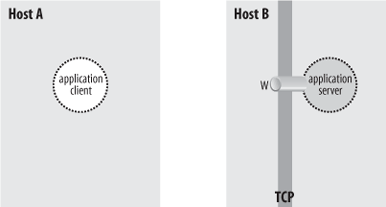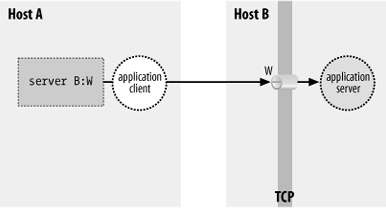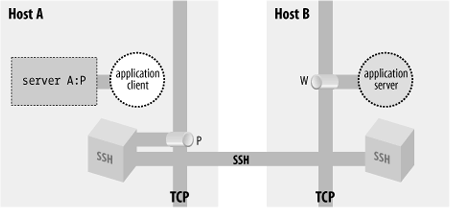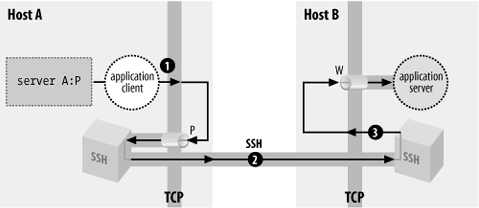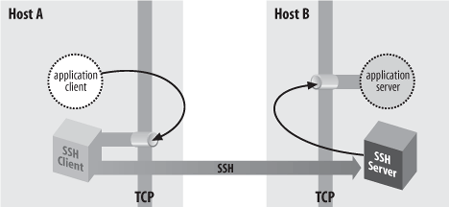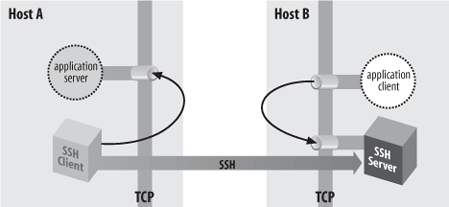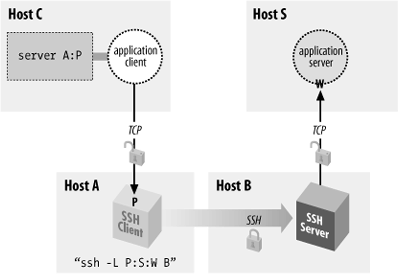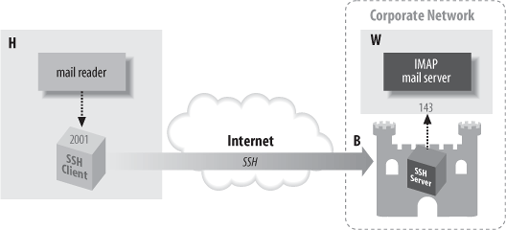SSH uses TCP/IP as its transport mechanism, usually TCP port 22 on the server machine, as it encrypts and decrypts the traffic passing over the connection. We now discuss a cool feature that encrypts and decrypts TCP/IP traffic belonging to other applications, on other TCP ports, using SSH. This process, called port forwarding, is largely transparent and quite powerful. Telnet, SMTP, NNTP, IMAP, and other insecure protocols running over TCP can be made secure by forwarding the connections through SSH. Port forwarding is sometimes called tunneling because the SSH connection provides a secure "tunnel" through which another TCP/IP connection may pass.
Suppose you have a home machine H that runs an IMAP-capable email reader, and you want to connect to an IMAP server on machine S to read and send mail. Normally, this connection is insecure, with your mail account password transmitted as plaintext between your mail program and the server. With SSH port forwarding, you can transparently reroute the IMAP connection (found on server S's TCP port 143) to pass through SSH, securely encrypting the data over the connection.[128] The IMAP server machine must be running an SSH server for port forwarding to provide real protection.
In short, with minimal configuration changes to your programs, SSH port forwarding protects arbitrary TCP/IP connections by redirecting them through an SSH session. Port forwarding can even pass a connection safely through a firewall if you configure things properly. Once you start securing your communications with port forwarding, you'll wonder how you ever got along without it. Here are examples of what you can do:
Access various kinds of TCP servers (e.g., SMTP, IMAP, POP, LDAP, etc.) across a firewall that prevents direct access.
Provide protection for your sessions with these same TCP servers, preventing disclosure or alteration of passwords and other content that would otherwise be sent in the clear as part of the session.
Tunnel the control connection of an FTP session, to encrypt your username, password, and commands. (It isn't usually possible to protect the data channels that carry the file contents, though. [11.2])
Use your ISP's SMTP servers for sending mail, even if you're connected outside the ISP's network and the ISP forbids mail relaying from your current location. [11.3.2]
Tip
SSH port forwarding is a general proxying mechanism for TCP only. (See the sidebar "TCP Connections" for an overview of TCP concepts.) Forwarding can't work with protocols not built on TCP, such as the UDP-based DNS, DHCP, NFS, and NetBIOS,[129] or with non-IP-based protocols, such as AppleTalk or Novell's SPX/IPX.
In our earlier example, we had an IMAP server running on machine S, and an email reader on home machine H, and we wanted to secure the IMAP connection using SSH. Let's delve into that example in more detail.
IMAP uses TCP port 143; this means that an IMAP server listens for connections on port 143 on the server machine. To tunnel the IMAP connection through SSH, we need to pick a local port on home machine H (between 1024 and 65535) and forward it to the remote socket (S,143). Suppose you randomly pick local port 2001. The following command then creates the tunnel:[130]
$ ssh -L2001:localhost:143 S
The -L option specifies local forwarding, in which the TCP client is on the local machine with the SSH client. The option is followed by three values separated by colons: a local port to listen on (2001), the remote machine name or IP address (S), and the remote, target port number (143).
The previous command logs you into S, just like ssh S does. However, this SSH session has also forwarded TCP port 2001 on H to port 143 on S; the forwarding remains in effect until you log out of the session. To make use of the tunnel, the final step is to tell your email reader to use the forwarded port. Normally, your email program connects to port 143 on the server machine—that is, the socket (S,143). Instead, it's configured to connect to port 2001 on home machine H itself, i.e., socket (localhost,2001). So the path of the connection follows the list shown next.
The email reader on home machine H sends data to local port 2001.
The local SSH client on H reads port 2001, encrypts the data, and sends it through the SSH connection to the SSH server on S.
The SSH server on S decrypts the data and sends it to the IMAP server listening on port 143 on S.
Data is sent back from the IMAP server to home machine H by the same process in reverse.
Port forwarding can be specified only when you create an SSH
connection. You can't add a forwarding to an existing SSH connection
with any SSH implementation we know of, though there's nothing
intrinsic to the SSH protocol that would prevent it, and it would
sometimes be a useful feature. Instead of using the
-L option to establish a local forwarding, you
can use the LocalForward keyword in
your client configuration file:
# OpenSSH
LocalForward 2001 localhost:143
# Tectia
LocalForward "2001:localhost:143"Note the small syntactic differences. In OpenSSH, there are two arguments: the local port number, and the remote socket expressed as host:port. In Tectia, the expression is just as on the command line, except that it must be enclosed in double quotes. If you forget the quotes, ssh doesn't complain, but it doesn't forward the port, either.
Our example with home machine H and IMAP server S can be set up like this:
# OpenSSH
Host local-forwarding-example
HostName S
LocalForward 2001 localhost:143
# Run on home machine H
$ ssh local-forwarding-exampleIn OpenSSH, by default, only the host running the SSH client can connect to locally forwarded ports. This is because ssh listens only on the machine's loopback interface for connections to the forwarded port; that is, it binds the socket (localhost,2001), a.k.a. (127.0.0.1,2001), and not (H,2001). So, in the preceding example, only machine H can use the forwarding; attempts by other machines to connect to (H,2001) get the message "connection refused." However, ssh for OpenSSH has a command-line option, -g, that disables this restriction, permitting any host to connect to locally forwarded ports:
# OpenSSH
$ ssh -g -L<localport>:<remotehost>:<remoteport> hostnameThe client configuration keyword GatewayPorts also controls this feature;
the default value is no, whereas
yes does the same thing as
-g:
# OpenSSH
GatewayPorts yesTectia provides the +g option as the opposite
of -g.
Warning
GatewayPorts and
-g are disabled by default. They are a
security risk. [9.2.4.3]
A remotely forwarded port is just like a local one, but the directions are reversed. This time the TCP client is remote, its server is local, and a forwarded connection is initiated from the remote machine.
Continuing with our example, suppose instead that you are logged into server machine S to begin with, where the IMAP server is running. You can now create a secure tunnel for remote clients to reach the IMAP server on port 143. Once again, you select a random port number to forward (say, 2001 again) and create the tunnel:
$ ssh -R2001:localhost:143 H
The -R option specifies remote forwarding. It is followed by three values, separated by colons as before but interpreted slightly differently. The remote port to be forwarded (2001) is now first, followed by the machine name or IP address (localhost) and port number (143). SSH can now forward connections from (localhost,143) to (H,2001).
Once this command has run, a secure tunnel has been constructed from the port 2001 on the remote machine H, to port 143 on the server machine S. Now any program on H can use the secure tunnel by connecting to (localhost,2001). As before, the command also runs an SSH terminal session on remote machine H, just as ssh H does.
As with local forwarding, you may establish a remote
forwarding using a keyword in your client configuration file. The
RemoteForward keyword is
analogous to LocalForward, with
the same syntactic differences between OpenSSH and Tectia:
# OpenSSH
RemoteForward 2001 S:143
# Tectia
RemoteForward "2001:S:143"For example, here's the preceding forwarding defined in a Tectia-format configuration file:
# Tectia
remote-forwarding-example:
Host H
RemoteForward "2001:S:143"
$ ssh remote-forwarding-exampleTip
You might think that the GatewayPorts feature discussed in the
last section applies equally well to remote port forwardings. This
would make sense as a feature, but as it happens, it isn't done.
There would have to be a way for the client to communicate this
parameter to the server for a given forwarding, and that feature
hasn't been included in the SSH protocol. In Tectia, remotely
forwarded ports always listen on all network interfaces and accept
connections from anywhere.
The OpenSSH server does accept the GatewayPorts configuration option, and
it applies globally to all remote forwardings established by that
server. This allows the server administrator to control whether
users can bind to nonlocal sockets.
If you use LocalForward or RemoteForward in your configuration file,
you might run into a subtle problem. Suppose you have set up a section
in your configuration file to forward local port 2001 to an IMAP
server:
# OpenSSH syntax used for illustration
Host server.example.com
LocalForward 2001 server.example.com:143This configuration works fine if you connect once:
$ ssh server.example.com
But if you try to open a second ssh connection to server.example.com at the same time—perhaps to run a different program in another window of your workstation—the attempt fails:
$ ssh server.example.com
Local: bind: Address already in useWhy does this happen? Because your configuration file section tries to forward port 2001 again but finds that port is already in use ("bound" for listening) by the first instance of ssh. You need some way to make the connection but omit the port forwarding.
OpenSSH provides a solution, the client configuration keyword
ClearAllForwardings. From the name,
you might think it terminates existing forwardings, but it doesn't.
Rather, it nullifies any forwardings specified in the
current ssh command. In the previous example, you
can connect without forwardings to
server.example.com with:
# OpenSSH
$ ssh -o ClearAllForwardings=yes server.example.comThe original tunnel, set up by the first invocation, continues
to exist, but ClearAllForwardings
prevents the second invocation from attempting to re-create the
tunnel. To illustrate the point further, here's a rather silly
command:
# OpenSSH
$ ssh -L2001:localhost:143 -o ClearAllForwardings=yes mymachineThe -L option specifies a forwarding, but
ClearAllForwardings cancels it.
This silly command is identical in function to:
$ ssh mymachine
ClearAllForwardings may also
be placed in your client configuration file, of course. It seems more
useful on the command line, however, where it can be used on the fly
without editing a file.
The differences between local and remote forwarding can be subtle. It can get a bit confusing to know which kind of forwarding to use in a given situation. The quick rule is look for the TCP client application.
Tip
If the TCP client application (whose connections you want to forward) is running locally on the SSH client machine, use local forwarding. Otherwise, the client application is on the remote SSH server machine, and you use remote forwarding.
The rest of this section is devoted to dissecting the forwarding process in detail and understanding where this rule comes from.
Local and remote forwarding can be confusing because of overloaded terminology. In a given port-forwarding situation, there are two clients and two servers lying around. We have the SSH client and server programs (e.g., ssh and sshd), plus the TCP application's client and server programs whose connection you want to protect by port forwarding.
An SSH session has a direction of establishment. That is, you run an SSH client on one machine, and it initiates a session with an SSH server on another. Likewise, a forwarded connection has a direction of establishment: you run an application client on one machine, and it initiates a session with a service on another. These two directions may or may not match. This is the difference between local and remote forwarding. Let's introduce some terminology and provide some diagrams to make sense of this.
To begin with, we have an application client and server running on two hosts, A and B (Figure 9-2).
The application server is listening on a well-known port W for incoming client connections. Without SSH, you can tell the application client that its server is on host B, port W. The client makes a direct connection to the server, and all application protocol data goes in the clear over the network (Figure 9-3).
To protect the application protocol data by forwarding, you establish an SSH session between these two hosts. When setting up the SSH session, you select an unused port number P on the application client side (host A), and request SSH port forwarding from the socket (A,P) to the socket (B,W). Once the session is established, the SSH process on A is listening for incoming TCP connection requests on port P. Tell the application client that its server is on (A,P) instead of (B,W), and the stage is now set for port forwarding (Figure 9-4).
There are now two cooperating SSH processes with an established, encrypted SSH session between them; you don't distinguish between the SSH client and server. Inside that session, SSH creates multiple channels, or logical streams for carrying data. It uses channels to carry and distinguish the input, output, and error streams for an interactive login or remote command run via SSH, and similarly creates a new channel for each use of a port forwarding, to carry the forwarded data inside the protected SSH session.
Figure 9-5 shows that now, when the application client tries to connect to its server, it connects instead to the listening SSH process (1). The SSH listener notices this and accepts the connection. It then notifies its partner SSH process that a new instance of this port forwarding is starting up, and they cooperate to establish a new channel for carrying the data for this forwarding instance (2). Finally, the partner SSH process initiates a TCP connection to the target of the port forwarding: the application server listening on (B,W) (3). Once this connection succeeds, the port-forwarding instance is in place. The SSH processes cooperate to pass back and forth any data transmitted by the application client and server, over the channel inside the SSH session. This allows them to communicate and secures the application's activities on the network.
With this general framework in place, you can distinguish between local and remote forwarding. First we introduce some terms. In the generic port-forwarding description in the last section, you saw that one SSH process listens for connections, while the other is ready to initiate connections in response to connections accepted on the other side, to complete the forwarded path. We call the first side the listening side of the SSH session with respect to this forwarding, and the other, the connecting side. For example, in Figure 9-4, host A is the listening side, while host B is the connecting side. Note that these terms aren't mutually exclusive. Since a single SSH session may have multiple forwardings in place, the same side of a session may be the listening side for some forwardings, and simultaneously the connecting side for others. But with respect to any particular forwarding, it's one or the other.
Now, recall that in the last section we didn't label the SSH processes according to which was the SSH client and which was the SSH server, but simply referred to two cooperating SSH processes. We do so now and can state succinctly the local versus remote distinction:
In a local forwarding (Figure 9-6), the application client and hence the listening side are located with the SSH client. The application server and connecting side are located with the SSH server.
In a remote forwarding (Figure 9-7), the situation is reversed: the application client and listening side are located with the SSH server, while the application server and connecting side are located with the SSH client.
So, as we said at the beginning of this section: use a local forwarding when the application client is on the local side of the SSH connection, and a remote forwarding when it's on the remote side.
In all our discussions of port forwarding so far, the application client and server have been located on the machines on the ends of the SSH session. This is reflected in our always using "localhost" in naming the target socket of a forwarding:
$ ssh -L2001:localhost:143 server.example.com
Since the application server is located on the same machine as the connecting side of the SSH port forwarding, the target host can be "localhost." But the connections between the application client and the SSH listening side, and between the application server and the SSH connecting side, are themselves TCP connections. For convenience, TCP implementations allow programs to make connections between two sockets on the same host. The connection data is simply transferred from one process to another without actually being transmitted on any real network interface. However, in principle, either the application client or server—or both—could be on different machines, potentially involving as many as four hosts in a single forwarding (Figure 9-8).
Although this situation is possible, you generally don't want to do it for security reasons—namely, privacy and access control.
As shown in Figure 9-8, the complete path followed by forwarded data includes three TCP connections. But only the second connection, between the two SSH processes, is protected as a channel inside the SSH session. The other two connections are just simple TCP connections. Normally, each of these is on a single host, and is therefore protected from network snooping or interference, so the entire forwarding path is secure. But if either of these two connections is between different hosts, its data is vulnerable in transit.
The other security problem of off-host forwarding concerns the listening side. In short, the listening side of a forwarding has no access control, so intruders may gain access to it. To explain this problem, we must first discuss the loopback address of a host.
In addition to physical network interfaces, a host running IP also has a virtual interface called the loopback interface. This is a software construct, not corresponding to any network hardware. Nonetheless, the loopback appears and responds like a real interface. Under Unix, it is often named lo0 and is listed by ifconfig:
$ ifconfig -a
...
lo0: flags=849<UP,LOOPBACK,RUNNING,MULTICAST> mtu 8232
inet 127.0.0.1 netmask ff000000The loopback interface leads back to the host itself. A datagram "transmitted" on the loopback interface immediately appears as an incoming packet on the loopback interface and is picked up and processed by IP as being destined for the local host.
The loopback interface is always assigned the same IP address—127.0.0.1, the loopback address [134]—and the local naming service provides the name "localhost" for that address. This mechanism gives a reliable way for processes to communicate with one another on the local host via IP, regardless of what IP addresses the host may have on real connected networks, or indeed if the host has no real network connections at all. You can always refer to your local host using the well-known loopback address.
By design, a loopback address is local to its host. One machine can't contact the loopback address of another. Since the loopback address 127.0.0.1 is standard on all IP hosts, any connection to 127.0.0.1 leads a machine to talk to itself. (Plus, the loopback network isn't routed on the Internet.)
When a host listens on a TCP port, it establishes a potential endpoint for a TCP connection. But the endpoints of a TCP connection are sockets, and a socket is an (address,port) pair, not a (host,port) pair. Listening must take place on a particular socket and thus be associated with a particular address, hence a particular interface on the host. This is called binding the interface.[135] Unless otherwise specified, when asked to listen on a particular port, TCP binds all the host's interfaces and accepts connections on any of them. This is generally the right behavior for a server. It doesn't care how many network interfaces the local host has: it just accepts any connection made to its listening port, regardless of which host address was requested.
Consider, however, what this means in the case of SSH port forwarding. There is no authentication or access control at all applied to the listening side of a forwarding; it simply accepts any connection and forwards it. If the listening side binds all the host's interfaces for the forwarded port, this means that anyone with network connectivity to the listening host—possibly the whole Internet—can use your forwarding. This is obviously not a good situation. To address it, SSH by default binds only the loopback address for the listening side of a forwarding. This means that only other programs on the same host may connect to the forwarded socket. This makes it reasonably safe to use port forwarding on a PC or other single-user machine, but is still a security problem on multiuser hosts. On most Unix machines, for example, a knowledgeable user can connect to any listening sockets and see what's on them. Keep this in mind when using port forwarding on a Unix machine!
If you want to allow off-host connections to your forwarded
ports, you can use the -g switch or GatewayPorts option to have the listening
side bind all interfaces, as we did in an earlier example: [9.2.4]
$ ssh -g -L P:S:W B
But be aware of the security implications! You may want to exercise more control over the use of forwarded ports in this situation by using TCP-wrappers, which we discuss later in this chapter.
Let's tackle a more complicated example of port forwarding. Figure 9-9 returns us to the same company situation as in Figure 6-5, when we discussed agent forwarding. [6.3.5] Your home machine H talks to work machine W via a bastion host, B, and you want to access your work email from home. Machine W runs an IMAP server, and your home machine H has an IMAP-capable email reader, but you can't hook them up. Your home IMAP client expects to make a TCP connection directly to the IMAP server on W, but unfortunately that connection is blocked by the firewall. Since host B is inside the firewall, and it's running an SSH server, there should be some way to put all the pieces together and make the IMAP connection from H to W.
Port forwarding can solve this problem. As before, the IMAP server is on port 143, and we select a random local port number, 2001. This time, however, we use a slightly different command to set up forwarding:
# Executed on home machine H
$ ssh -L2001:W:143 BThis establishes an interactive SSH session from home machine H to bastion host B and also creates an SSH tunnel from local host H to the email server machine W. Specifically, in response to a connection on port 2001, the local SSH client directs the SSH server running on B to open a connection to port 143 on W, that is, socket W:143. The SSH server can do this because B is inside the firewall. If you configure your email reader to connect to local port 2001, as before, the communication path is now as follows:
The email reader on home machine H sends data to local port 2001.
The local SSH client reads port 2001, encrypts the data, and sends it into the tunnel.
The tunnel passes through the firewall, because it is an SSH connection (port 22) that the firewall accepts.
The SSH server on bastion host B decrypts the data and sends it to port 143 on work machine W. This transmission isn't encrypted, but it's protected behind the firewall, so encryption isn't necessary. (Assuming you're not worried about snooping on your internal network.)
Data is sent back from the IMAP server to home machine H by the same process in reverse.
You have now bypassed the firewall by tunneling the IMAP traffic through SSH.
It may happen that you'd like to forward a port via SSH but don't want an SSH login session to the remote host. For example, if you're using the IMAP forwarding example we've been harping on, you may want only to read email, not open an unnecessary terminal connection at the same time. With Tectia, this is simple: just provide the -f option to ssh in your port-forwarding command:
# Tectia
$ ssh -f -L2001:localhost:143 server.example.comor use the GoBackground
keyword for the same effect:
# Tectia
GoBackground yesAs a result, ssh puts itself into the background and handles connections to the forwarded port 2001, and that is all. It doesn't create an interactive terminal session with standard input, output, and error channels. The -S option also avoids starting a terminal session, but unlike -f, it doesn't put the session in the background (in other words, the -f option implies -S):
# Tectia
$ ssh -S -L2001:localhost:143 server.example.comThe -f option is also supported by OpenSSH, but by default it still requires a command to execute. This usage is intended more for executing remote commands that don't require terminal interaction, such as graphical programs using X. Specifically, it causes the backgrounded ssh to connect the local end of the terminal session to /dev/null (that is, -f implies the -n option).
For example, if X forwarding is turned on (which we'll discuss later), the following command puts itself into the background, popping up a graphical clock on your local display, with the clock program running on the remote host zwei.uhr.org:
# OpenSSH
$ ssh -f zwei.uhr.org xclockThis is similar to the background command:
# OpenSSH
$ ssh -n zwei.uhr.org xclock &but -f is better because it performs any needed user interaction—like prompting for a password—before forking into the background. If you want to background an OpenSSH session without a remote command, as with Tectia earlier, then add the -N switch as well:
$ ssh -fN -L2001:localhost:143 server.example.com
Technically, this means the client will not create a "shell channel" in the SSH protocol. Tectia doesn't require the extra option, it just does the right thing whether you give a remote command or not; with OpenSSH, you must use the -N option if you don't provide a command. If you forget the option, you'll see:
# OpenSSH
$ ssh -f -L2001:localhost:143 server.example.com
Cannot fork into background without a command to execute.The old SSH-1 protocol always requires the remote command, so as a workaround, provide one that does nothing for a long time, such as sleep:
# An SSH-1 client
$ ssh -f -L2001:localhost:143 server.example.com sleep 1000000When invoked with -f or GoBackground, ssh
persists until you explicitly kill it with the Unix
kill command. (You can find its pid with the
ps command.) Alternatively, you can request
one-shot forwarding, which causes the client to
exit when forwarding is over with. Specifically, the client waits
indefinitely for the first forwarded connection. After that, when
the number of forwarded connections drops to zero, the client
exits.
One-shot forwarding is accomplished easily in Tectia with the -fo command-line option, a variation on -f (the "o" stands for "one shot").
# Tectia
$ ssh -fo -L2001:localhost:143 serverOne-shot forwarding isn't directly supported by OpenSSH, but you can get the same effect with the following method:
Once the sleep command finishes, the first ssh tries to exit—but it notices a forwarded connection is in use and refuses to exit, printing a warning you can ignore:
Waiting for forwarded connections to terminate...
The following connections are open:
port 2001, connection from localhost port 143ssh waits until that connection ends, and then terminates, providing the behavior of one-shot forwarding.
Earlier, we suggested selecting any unused port for the listening side of a forwarding. Port numbers are encoded in a 16-bit field and can have any value from 1 to 65535 (port 0 is reserved). On multiuser operating systems such as Unix, ports 1 through 1023 are called privileged and are reserved for processes run by the superuser (user ID zero). If a nonprivileged process tries to bind a privileged port for listening, it fails with an error message such as "insufficient permission."[136]
When setting up the listening side of a tunnel, you generally must select a port number between 1024 and 65535, inclusive. This is because an SSH program running under your user ID, not the superuser's, is responsible for listening on that port. If SSH reports that your chosen port is already in use, just choose another; it shouldn't be hard to find a free one.
For the target side of the tunnel, you can specify any port number, privileged or not. You are attempting to connect to the port, not listen on it. In fact, most of the time the target side is a privileged port, since the most common TCP services have ports in the privileged range.
If you are the superuser on a machine with SSH clients, you can perform local forwarding with a privileged port. Likewise, you can forward a remote privileged port if your remote account has superuser privileges.
Some TCP applications hardcode the server port numbers and don't permit them to be changed. These applications aren't usable with port forwarding if the operating system has a privileged port restriction. For example, suppose you have an FTP client that's hardwired to connect to the server on the standard FTP control port, 21. To set up port forwarding, you have to forward the local port 21 to the remote port 21. But since port 21 is privileged, you can't use it as a listening port number unless you are the superuser. Fortunately, most Unix TCP-based programs let you set the destination port number for connections.
Suppose you want to forward a connection from your local machine to remote.host.net. Both of the following commands work:
$ ssh -L2001:localhost:143 remote.host.net
$ ssh -L2001:remote.host.net:143 remote.host.netThe forwarded connection is made from the remote machine to either the loopback address or remote.host.net, and in either case, the connection stays on the remote machine and doesn't go over the network. However, the two connections are perceptibly different to the server receiving the forwarded connection. This is because the source sockets of the connections are different. The connection to localhost appears to come from source address 127.0.0.1, whereas the connection to remote.host.net is from the address associated with that name.
Most of the time this difference doesn't matter, but sometimes you must take it into account. The application server (e.g., the IMAP daemon) might be doing access control based on the source address and may not be configured to accept the loopback address. Or it might be running on a multihomed host, and have bound only a subset of the addresses the host has, possibly not including the loopback address. Each of these situations is usually an oversight, but you might not be able to do anything about it. If you're getting "connection refused" from the connecting side of the forwarding, but you've verified that the server appears to be running and responding to normal clients, this might be the problem. If the server machine is running Unix, the command netstat -a -n should list all the network connections and listeners on that machine. Look for listeners on the relevant port, and the addresses on which they are listening.
Sometimes, the problem can be more acute if the server uses the source IP address itself as part of whatever protocol it's speaking. This problem crops up when trying to forward FTP over SSH. [11.2]
In general, we recommend using localhost as the forwarding target whenever possible. This way, you are less likely to set up an insecure off-host forwarding by accident.
What happens to forwardings when an SSH connection terminates? The ports simply cease being forwarded; that is, SSH is no longer listening on them, and connection attempts to those ports will fail with the error "connection refused."
What happens if you try to terminate an SSH session while it still has active forwarded connections? SSH notices and waits for them to disconnect before stopping the session. The details of this behavior differ among implementations.
In Tectia, if you log out of a session that has an active forwarded connection, the session stays open but sends itself into the background:
remote$ logout
warning: ssh[7021]: number of forwarded channels still open, forked to background to
wait for completion.
local$The ssh process now waits in the background until the forwarded connections terminate, and then it exits. In contrast, with OpenSSH, if you disconnect a session with active forwardings, you get a warning, but the session stays in the foreground:
remote$ logout
Waiting for forwarded connections to terminate...
The following connections are open:
port 2002, connection from localhost port 1465To send it into the background and return to your local shell prompt, type the escape sequence Return-tilde-ampersand: [7.4.6.8]
~& [backgrounded]
local$and as with Tectia, the connection exits only after its forwarded connections terminate. Be careful not to use the SSH ^Z escape for this purpose. That sends ssh into the background, but in a suspended state, unable to accept TCP connections to its forwarded ports. If you do this accidentally, use your shell's job control commands (e.g., fg and bg) to resume the process.
Sometimes a forwarded port mysteriously hangs around after the forwarding SSH session has gone away. You try a command you've used successfully several times in a row and suddenly get an error message:
$ ssh -L2001:localhost:21 server.example.com
Local: bind: Address already in use(This happens commonly if you're experimenting with port forwarding, trying to get something to work.) You know that you have no active SSH command listening on port 2001, so what's going on? If you use the netstat command to look for other listeners on that port, you may see a connection hanging around in the TIME_WAIT state:
$ netstat -an | grep 2001
tcp 0 0 127.0.0.1:2001 127.0.0.1:1472 TIME_WAITThe TIME_WAIT state is an artifact of the TCP protocol. In certain situations, the teardown of a TCP connection can leave one of its socket endpoints unusable for a short period of time, usually only a few minutes. As a result, you can't reuse the port for TCP forwarding (or anything else) until the teardown completes. If you're impatient, choose another port for the time being (say, 2002 instead of 2001) and get on with your work, or wait a short time for the port to become usable again.
We've seen several keywords and command-line options for configuring SSH clients for port forwarding, such as -L and -R. In addition, the SSH server can be configured for port forwarding. We'll cover compile-time, serverwide, and per-account configuration.
You can enable or disable port forwarding at compile time in
Tectia with configure. [4.3.5.5] The Tectia flag
--disable-tcp-port-forwarding disables port
forwarding for both clients and servers.
Port forwarding can be globally enabled or disabled in
sshd. This is done with the serverwide
configuration keyword AllowTcpForwarding in /etc/sshd_config. The keyword may have
the value yes (the default,
enabling forwarding) or no
(disabling forwarding):
AllowTcpForwarding no
In addition, Tectia has the following options:
# Tectia
AllowTcpForwardingForUsers
AllowTcpForwardingForGroupsThe syntax of these is the same as for the AllowUsers and AllowGroups options. [5.5.1] They specify a list
of users or groups that are allowed to use port forwarding; the
server refuses to honor port-forwarding requests for anyone else.
Note that these refer to the target account of
the SSH session, not the client username (which is often not
known).
In your account, you can disable port forwarding for
any client that connects via a particular key. [8.2.7] For OpenSSH, locate
the public key in your authorized_keys file and precede it with
the option no-port-forwarding:
# OpenSSH
no-port-forwarding ...key...or for Tectia, follow the Key line with an Options line:
# Tectia
Key mykey.pub
Options no-port-forwardingAny SSH client that authenticates using this key can't perform port forwarding with your SSH server. Nevertheless, the earlier remarks we made about serverwide port-forwarding configuration apply here: the restriction isn't really meaningful unless you further restrict what this key is allowed to do.
SSH port forwarding works best with protocols that make simple use of TCP: those which operate over a single TCP connection and are not sensitive to its network-related details such as IP addresses or ports—in other words, they could operate just as well over a serial line or other similar path. Many common protocols fall in this category, but not all. The exceptions tend to be older protocols designed before the rise of firewalls and NAT on the Internet, which degrade true peer-to-peer connectivity and make some techniques problematic. As we have already mentioned, a prime example is FTP, which exhibits several forwarding problems all at once:
It uses multiple TCP connections.
They may go in different directions.
The destination ports may be dynamically determined.
It carries TCP port numbers and IP addresses inside the protocol.
This is all pretty disastrous from a forwarding perspective in the presence of NAT, and we'll share those gory details later. [11.2.6] Some SSH implementations, though, have an FTP-specific forwarding feature designed to work around these problems. This protocol-specific forwarding involves the SSH client watching the tunneled FTP protocol as it operates, creating dynamic forwardings to accommodate it, and possibly altering some FTP messages as they pass through in order to accommodate this hacking. Tectia has an FTP forwarding mode, while OpenSSH doesn't. The Tectia usage is:
# Tectia
$ ssh -L ftp/2001:localhost:21 SThis logs into server S, forwarding local port 2001 with the FTP workaround magic, to the FTP server running on S (the normal FTP control port is 21). To use the forwarding, point your FTP client at localhost:2001. FTP programs vary in syntax for this; some examples are:
$ ftp localhost 2001
$ ftp -P 2001 localhostAs long as the FTP and SSH clients are together on one host, the servers are together on another, and "localhost" is used as shown in the commands, both active and passive FTP now work. This is normally the way you want it, since if the clients or servers are split up, then FTP data transfers (which include directory listings) pass in the clear over a portion of the path, unprotected by SSH. However, in some circumstances you might be forced to split one side up. As a result of the way Tectia FTP forwarding works, the rule is:
Observe that if you split up both sides so that four separate hosts (technically, addresses) are in the picture, then neither mode works, and FTP won't work at all beyond the initial connection and login.
This rule applies because when Tectia forwards ports to accommodate FTP data connections, the ports listen on the loopback address only, forcing both participants on one side or the other to be on the same host. Which side depends on which mode: in active mode the FTP server makes the data connections, so the SSH forwardings are remote, forcing the servers to be together. In passive mode, the FTP client makes the connections, so the SSH forwardings are local, forcing the clients to be together.
[128] Our port forwarding example protects your IMAP connection but doesn't truly protect your email messages. Before reaching your IMAP server, the messages pass through other mail servers and may be intercepted in transit. For end-to-end email security, you and your correspondent should use tools such as PGP or S/MIME to sign and/or encrypt the messages themselves.
[129] We're being a little imprecise here. DHCP is entirely based on UDP, so SSH port forwarding can't do anything with it. The others, however, either use both TCP and UDP for different purposes or can sometimes be configured to run over TCP, though they generally use UDP. Nevertheless, in most common situations, SSH can't forward them.
[130] You can also use ssh -L2001:S:143 S, substituting "S" for localhost, but we discuss later why localhost is the better alternative when possible.
[131] The mechanisms used to implement these guarantees, though, are designed to counter transmission problems in the network, such as routing around failed links, or retransmitting data corrupted by noise or lost due to temporary network congestion. They are not very effective against deliberate attempts to steal a connection or alter data in transit part. SSH provides this protection that TCP alone lacks.
[132] IANA's complete list of port numbers is found at http://www.isi.edu/in-notes/iana/assignments/port-numbers/.
[133] The Berkeley r-commands, however, do care about source ports.
[134] Actually, the entire network 127.0.0.0/8—comprising 24 million addresses—is reserved for addresses that refer to the local host. Only the address 127.0.0.1 is commonly used, although we have seen devices use a handful of others for special purposes, such as "reject" interfaces on a terminal server or router.
[135] Named after the Berkeley sockets library routine bind, commonly used to establish the association.
[136] Microsoft Windows has no privileged port restriction, so any user can listen on any free port.