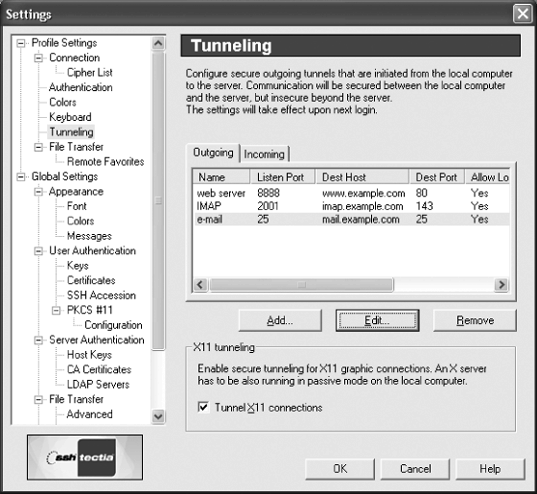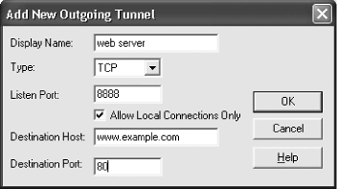Port forwarding allows Tectia to tunnel TCP connections through multiplexed channels within an existing SSH connection. [9.2] To set up forwarding, use the Tunneling page (Figure 16-7) of the Settings dialog which is accessed by either the Settings toolbar icon or the Edit/Settings menu item. Local and remote forwarding (specified by the -L and -R options for the ssh2 command-line client) correspond to outgoing and incoming tunnels, respectively, for the GUI client.
Configure forwarding by first selecting the Outgoing or Incoming tab. Click Add to define settings for a new port forwarding, using a separate dialog (Figure 16-8), or click Edit to redefine settings for a selected existing forwarding, using a similar dialog. Click Remove to destroy a selected forwarding.
Settings for each forwarding include:
A descriptive name, for the displayed list
The port on which to listen, either on the client side (for local forwarding or outgoing connections) or on the server side (for remote forwarding or incoming connections)
The destination host and port, to which connections should be forwarded on the opposite side
A checkbox to allow only local connections (only for local forwarding or outgoing connections), which is usually left enabled
The type of forwarding: usually TCP to indicate no special processing, or FTP to create temporary forwarding in the reverse direction for FTP data channels in active mode
Forwarding changes are effective only for the next session, except for removals, which happen immediately.
X forwarding is controlled by a checkbox. This is used with a separate X server running on the same system as the Tectia client.