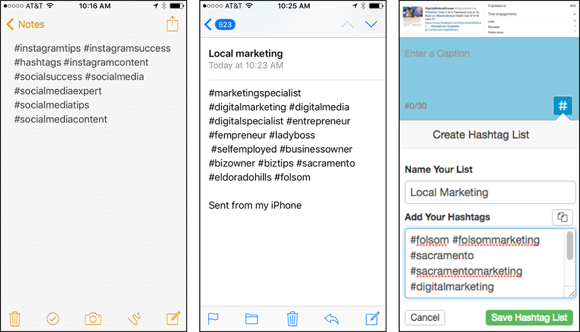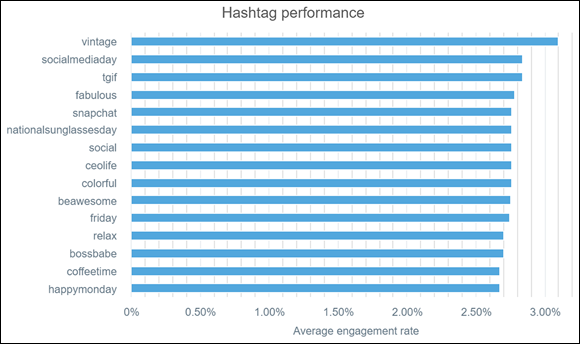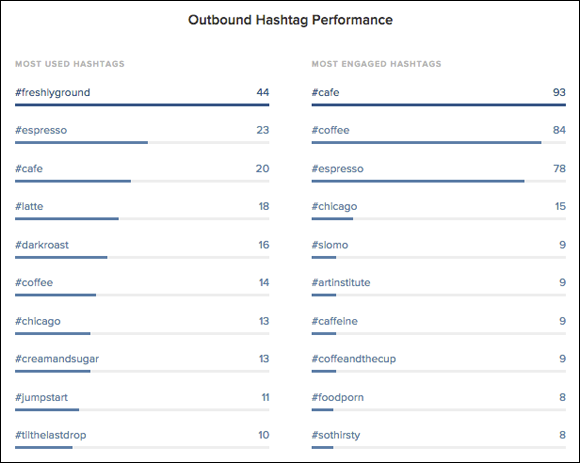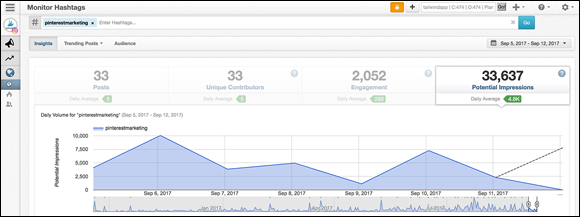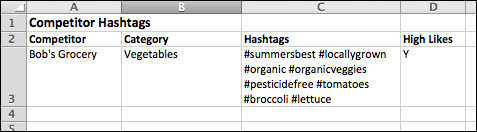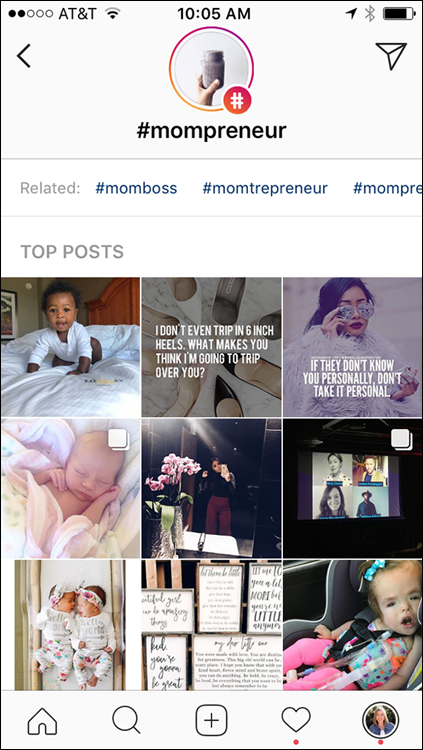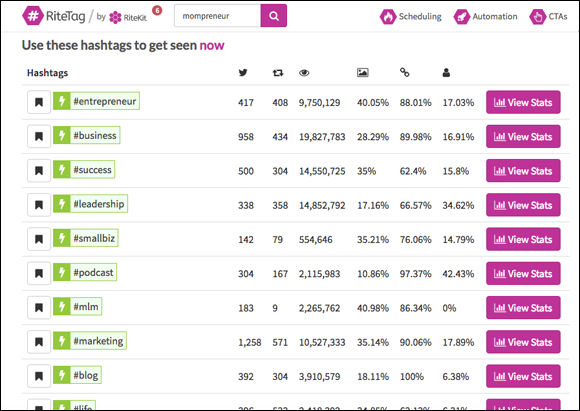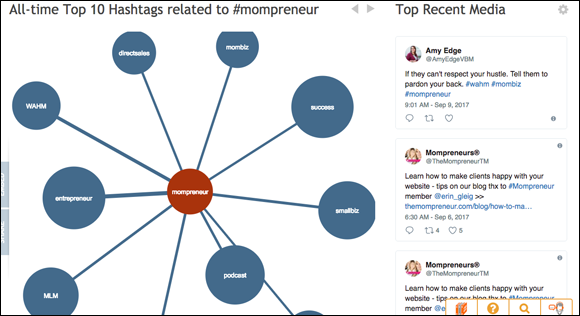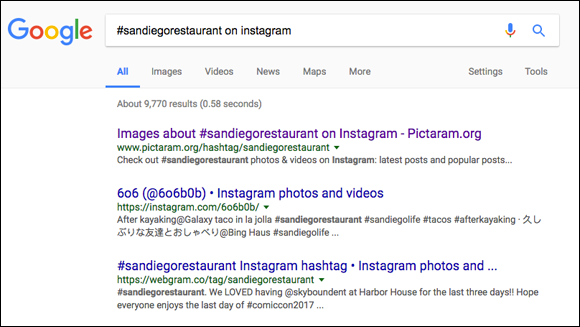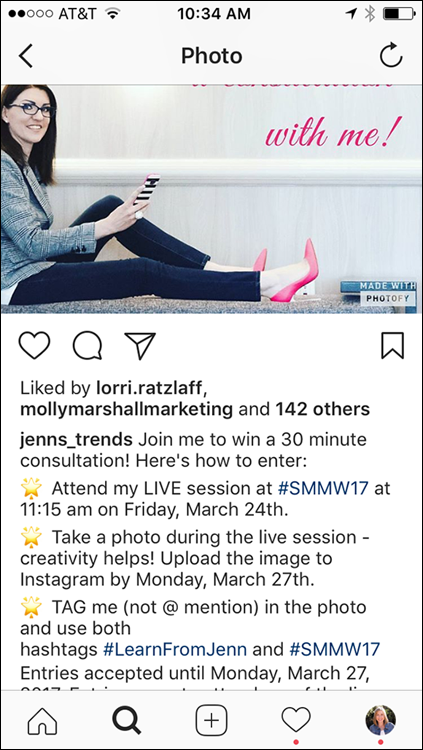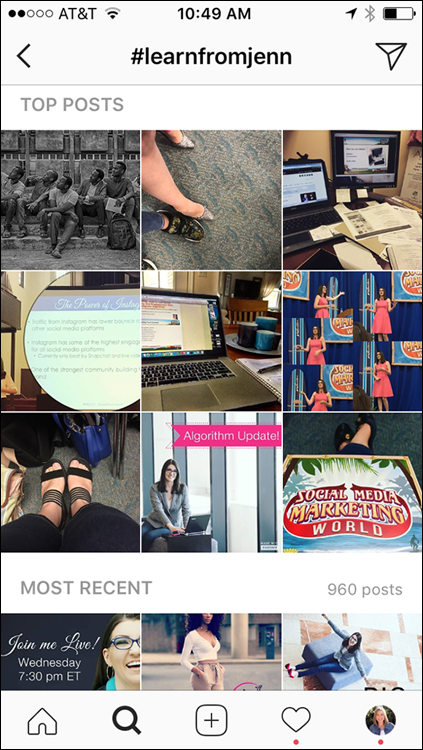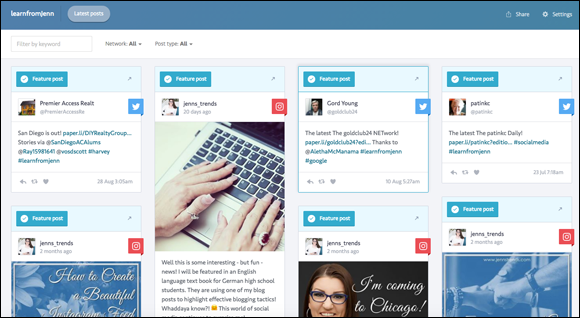IN THIS CHAPTER
 Learning what a hashtag is and how to use it
Learning what a hashtag is and how to use it
 Following the rules of hashtags for great results
Following the rules of hashtags for great results
 Finding which hashtags are the best for your brand
Finding which hashtags are the best for your brand
 Creating hashtags for your brand, contest, or promotion
Creating hashtags for your brand, contest, or promotion
You are starting to create cool content and have followed many people, but for some reason, your photos are garnering only a few likes. Want a solution to this problem? The answer is hashtags. Hashtags give your posts more reach by making them searchable to anyone, not just those in your immediate network. In fact, a study by Simply Measured (www.simplymeasured.com) found that adding just one hashtag to Instagram posts yielded an average 12.6 percent increase in engagement (likes and comments).
In this chapter, you learn how to place hashtags and discover the best practices of using hashtags. You also find out how to research hashtags that apply to your business and create branded hashtags for your Instagram account. If you're interested in learning about hashtags for Instagram Stories, we suggest getting the basics about hashtags here first and then reading Chapters 9 and 10.
Investigating Hashtags
To get started, we discuss what hashtags are and why it’s important to use them on Instagram. Hashtags always start with the # sign (found on the bottom right of your mobile phone keyboard when typing, or by pressing Shift-3 on a desktop computer keyboard) followed by a word, a phrase, a number, or an emoji with no spaces, such as #sundayvibes or #instamood.
 Characters such as $ and % as well as periods and underscores do not work in hashtags.
Characters such as $ and % as well as periods and underscores do not work in hashtags.
To add a hashtag to your photo, image, or video, follow these instructions:
- Take or upload a photo, image, or video. Tap Next.
- Add a filter if you want. Tap Next.
- Type or copy and paste your caption in the Write a Caption field.
- Add hashtags using one of the following methods:
- Before you share your post: Type or cut and paste up to 30 hashtags after your text in the caption, as shown in Figure 8-1, left, and then tap Share at the top right of the screen.
- After you’ve shared your post: Tap the Comment bubble, and type or cut and paste up to 30 hashtags in the comment field, as shown in Figure 8-1, right. Tap Post.
 No functional difference exists between placing your hashtags in the caption or in the comments. Which method you use is your personal preference.
No functional difference exists between placing your hashtags in the caption or in the comments. Which method you use is your personal preference.
After you add a hashtag to your caption or comment, the hashtag becomes a searchable link that takes you to a page of all the posts using that hashtag (a hashtag hub) when tapped. Figure 8-2 shows the hashtag hub for #bicyclebuiltfortwo.
Hashtags are added to a hashtag hub chronologically, based on when the photo was posted, not when the hashtag posts. Going back days later and adding hashtags to a post will not bump your post back up in the hashtag hub.
People search hashtags to find content for a variety of reasons, such as to find a product, to learn how to do something, to follow a brand, or even to watch videos of a certain theme. We go over how to search hashtags later, in the “Researching the Right Hashtags” section.
 If you have a private account, only users who are your approved followers will see your posts, even with a hashtag. If you're trying to get a wider audience, set your account to public so anyone can search for your content via hashtags.
If you have a private account, only users who are your approved followers will see your posts, even with a hashtag. If you're trying to get a wider audience, set your account to public so anyone can search for your content via hashtags.
Following Hashtag Best Practices
Hashtags seem simple enough, right? But there's more to them than meets the eye, and any serious Instagrammer will tell you to follow certain do's and don’ts when using hashtags. In this section, we detail best practices for using hashtags.
Placing hashtags so you don’t annoy people
If you're familiar with using hashtags on Facebook or Twitter, you're probably used to putting a couple of hashtags directly in your post. On Instagram, however, you can use up to 30 hashtags in a caption. Use one of the following tactics to keep your captions uncluttered:
Type hashtags after the text in your caption. Refer to Figure 8-1, left.
 Some people type period, return, period, return several times to move the hashtags farther down out of the way of the caption text.
Some people type period, return, period, return several times to move the hashtags farther down out of the way of the caption text.
- Place hashtags in the comment directly below your caption. Refer to Figure 8-1, right.
Knowing how many hashtags are best
Although Instagram allows 30 hashtags per post, some studies report that using that many hashtags looks spammy and do not advise the practice. See Figure 8-3 for an example.
A study done by TrackMaven (https://trackmaven.com/resources/hashtag-best-practices/) looked at hashtag usage for accounts with 1,000 or fewer followers and found that 9 to 12 hashtags were the optimal amount to get the most engagement. After 12 hashtags, engagement dropped off. That said, see what works for your account by trying varying amounts of hashtags and logging the results.
 If you use more than 30 hashtags in a caption or a comment on your post, Instagram will not post the accompanying photo or video. Make sure to count all hashtags you use, especially if you use one or two in your caption and then a full list in a comment below to ensure that your photo or video will post.
If you use more than 30 hashtags in a caption or a comment on your post, Instagram will not post the accompanying photo or video. Make sure to count all hashtags you use, especially if you use one or two in your caption and then a full list in a comment below to ensure that your photo or video will post.
 The TrackMaven study also found that longer hashtags perform better than short ones. The optimal character length for a hashtag was 21 characters. With 25 or more characters, engagement quickly declined.
The TrackMaven study also found that longer hashtags perform better than short ones. The optimal character length for a hashtag was 21 characters. With 25 or more characters, engagement quickly declined.
Popular hashtags and when to use them
Believe it or not, hashtags, just like students in high school, can be popular and not so popular. There are good reasons to use some of both hashtag types. In addition, you should avoid some hashtags.
Here are some popular hashtags:
- #beautiful
- #cute
- #fashion
- #happy
- #instagood
- #love
- #me
- #photooftheday
- #picoftheday
- #selfie
- #tbt
Although these hashtags are seen by a large population on the hashtag hub (but probably not your target audience), the post may be shown for only a few moments. Those hashtags are used by millions of people daily, so they're quickly replaced by the next post using that hashtag.
When Instagram’s algorithm detects a popular post (with quick engagement), it appears in the Top Posts section at the top of the hashtag hub (see Figure 8-4). These posts stay up longer. Top Posts is a coveted position because it is the first thing anyone sees when searching a hashtag. It’s also a badge of honor because the best performing posts are shown there.
The popular hashtags should be used only if they apply to your post. Throwing a bunch of hashtags that don’t apply to your photo or video may get it seen briefly, but it’s a bad practice because people searching that hashtag won’t find what they're looking for and might be ticked off that you used it.
An unlimited number of hashtags are available, and many will perform much better for you than popular hashtags because they're more specific to your business. For instance, a solar company might choose #solar, #solarenergy, #solarpanels, #renewableenergy, #poweredbythesun, #savemoneyandenergy, #renewables, #sunpowered, and #saynotofossilfuels.
One effective tactic is to mix hashtags that receive a lot of traffic with hashtags that get little traffic. With this method, your post is seen briefly right away by many people searching for the popular hashtags. Meanwhile, your less popular hashtags are seen by fewer (yet more targeted) people for a longer time and have a better chance of making it into Top Posts. Your post may even stay there for a few days! We discuss how to research hashtags later in the section, “Researching the Right Hashtags.”
 You should avoid some popular hashtags, such as any that encourage following (#follow, #follow4follow, #followforfollow, #followforlikes, #followme). People who have no interest in your business will end up following and then unfollowing you. It's a big waste of time. Hashtags that reference sexual activity or body parts are generally blocked too, and don’t normally belong on a business post anyway.
You should avoid some popular hashtags, such as any that encourage following (#follow, #follow4follow, #followforfollow, #followforlikes, #followme). People who have no interest in your business will end up following and then unfollowing you. It's a big waste of time. Hashtags that reference sexual activity or body parts are generally blocked too, and don’t normally belong on a business post anyway.
Storing hashtags for later
If you plan on using hashtags regularly, typing them into your phone by hand will quickly become tedious. Following are a few work-arounds for this problem:
- Notes: The Notes app is preloaded on iPhones, and similar apps like ColorNote or Evernote are available for download on Android phones. Create a new note for different categories or products, and then list up to 30 hashtags, as shown in Figure 8-5, left. Before you tap Share on your post, go over to your note and copy the desired hashtags. Tap Share and open a comment to paste the hashtags.
- Email: Another easy solution is to email yourself lists of hashtags. Simply open a new email, use the hashtag category in the Subject line, and then type up to 30 hashtags, as shown in Figure 8-5, middle. Create several emails with different hashtag lists, and then store them in a special email folder to retrieve and cut and paste quickly and easily.
- Tailwind: A complete all-in-one solution, the Tailwind app (see Figure 8-5, right) offers hashtag saving, plus content management for Instagram and Pinterest. You can upload your content, schedule it, get hashtag suggestions, save hashtag lists for later, and measure analytics. Unlike the Notes app or email, Tailwind is not free. Accounts including hashtag saving start at $9.99 a month.
 If you regularly string together the same hashtags, use predictive text on your phone to populate a set of hashtags. That way, you won't need to store them in a separate location.
If you regularly string together the same hashtags, use predictive text on your phone to populate a set of hashtags. That way, you won't need to store them in a separate location.
Tracking hashtag analytics
If you’d like in-depth reporting about which hashtags are performing best for you, many apps can help. The three most popular apps for hashtag analytics follow:
- Iconosquare (
https://pro.iconosquare.com): This all-in-one app can not only monitor hashtag performance but also serve as your content management system to store, schedule, and post content. For hashtags specifically, you can see how each hashtag you use affects engagement (as shown in Figure 8-6); discover your most influential posts by hashtag; view the most influential people using a particular hashtag; and see the location of most of the people who are viewing a hashtag. Iconosquare tracks Instagram only and starts at $261/year if you include the hashtag-tracking features.
- Sprout Social (
https://sproutsocial.com): Sprout Social's Instagram integration includes scheduling, engagement tools, and access to rich analytics. Using Sprout's all-in-one platform you can plan content and post to your Instagram profile, respond to comments on your posts, and monitor and engage with people. You can also see your outbound hashtag performance, which rates your most used hashtags and your most engaged hashtags, as shown in Figure 8-7. Finally, you can search hashtags to see campaign results for contests that collect user-generated content tagged with your branded hashtag. Sprout Social is a robust solution and starts at $99/month.
- Tailwind: Tailwind is a content management system tailored to Instagram and Pinterest only. It provides many ways to track hashtags, including the following: daily activity, engagement, and trends (see Figure 8-8); popular topics and hashtags related to your brand; which photos are getting the most likes and comments by hashtag; where hashtags are working better geographically; and suggestions for related hashtags to use. Unfortunately, these features are available only at the Enterprise level (price not listed), which may be more than you want to spend if you're a small-business owner.
As you can see, hashtag analytics apps are available, but they often require an investment. Start using Instagram and decide how closely you'll be monitoring hashtags, and then decide whether an analytic app is worth the expense.
Researching the Right Hashtags
You’ve been given the best practices about where to put, store, and analyze hashtags, but how can you find the right ones? In this section, we discuss several ways to research hashtags for your posts, including checking out the competition, finding related hashtags, and looking at influencer hashtags.
Checking out the competition
If you're looking for robust competitive hashtag analysis, Iconosquare and Sprout Social offer tools to dive into the competition’s hashtags for a price. A free app that will let you search hashtags and easily see the results on a dashboard is Tagboard (www.tagboard.com). You can also search hashtags quickly using Instagram itself as detailed next.
Follow these steps to research your competitors' hashtags:
Create a list of your top competitors, including their Instagram username, in Excel or another spreadsheet program.
Create a spreadsheet with columns for competitor names and hashtags. You can also include product or service categories if that makes sense for your business. See Figure 8-9 for an example. (This process is detailed in Chapter 7 in the section about watching your competition.)
Log in to your Instagram account on your desktop by going to www.instagram.com/username and entering your username and password.
You must access Instagram on your desktop computer because you can't copy and paste your competitor’s hashtags from your mobile device.
- Refer to your competitor list and type a username in the Search box at the top of the Instagram screen.
Click one of the competitor's images, and view the hashtags.
Copy and paste the hashtags into the Excel spreadsheet.
Go through at least five images, copying and pasting any new hashtags you find.
Note on the spreadsheet any images that received a lot of likes. You won't be able to tell if the image's popularity is due to the image or the hashtags, but include the information just in case.
Repeat Steps 3–5 for all competitors on your list.
Compare hashtags that they're all using, and add them to your business’s hashtag list. Also note hashtags on posts in which multiple competitors received a lot of likes.
Go to your Instagram mobile app and get more information about the popularity or the hashtags in your list:
- Tap the magnifying glass at the bottom of your Instagram app screen, and then tap inside the Search box.
- On the next page that appears, tap Tags.
- Enter one of the hashtags from your competitor list. The hashtag you entered will appear first, with the number of posts that have used it, plus other related hashtags and how often they've been used.
Use this information to mix some high-use and low-use hashtags, increasing the chance that your post will be seen.
 Manual tracking is not an exact science, but it will expose you to new hashtags. And you might find a hashtag that propels the views to your account.
Manual tracking is not an exact science, but it will expose you to new hashtags. And you might find a hashtag that propels the views to your account.
Picking up on related hashtags
You can find related hashtags for your business in a number of ways. One easy method using Instagram mobile is to tap any hashtag you’ve already used on one of your posts. That hashtag hub appears, with related hashtags shown at the top. For example, Figure 8-10 shows the hashtag #mompreneur.
You can also search other hashtags by tapping the magnifying glass at the bottom of your Instagram profile, typing a hashtag in the Search field at the top of the screen, and tapping Search.
Two additional free resources for related hashtags are RiteTag (www.ritetag.com) and Hashtagify (www.hashtagify.me). With RiteTag, shown in Figure 8-11, you enter a hashtag, and it generates other suggested hashtags. It separates the hashtags into hot now hashtags, which are seen quickly (and go away quickly), hashtags that are seen over time, and hashtags to avoid because no one is viewing them. RiteTag is a handy tool!
When you enter a hashtag in Hashtagify, it generates a fun spoke-wheel visual of the all-time top-ten related hashtags for the word or phrase you entered, as shown in Figure 8-12. You also see recent posts by other accounts that have used that hashtag. These might be good competitors to watch!
Whether you use Instagram’s hashtag suggestions, RiteTag or Hashtagify, make sure you store the results. You can use a simple Excel spreadsheet or one of the methods described earlier, in the “Storing hashtags for later” section.
Discovering what the cool kids are doing (influencer hashtags)
Another way to find great hashtags is to research what the influencers for your industry are using. Influencers are key people that your target audience follows and whose opinions are highly regarded. Most industries have a few key people who are popular and widely followed. If you don’t know who those people are, follow these steps to find them:
Choose one of the hashtags that you or a competitor uses that is specific to your business.
For example, choose #sandiegorestaurant instead of #restaurant.
Do a Google search of that hashtag.
For example, in Figure 8-13, we typed #sandiegorestaurant on instagram.
- Click through to the posts that appear on Instagram. If a username is frequently featured:
- Note the username, and check to see how the number of likes and how many followers the account has.
- If the username seems like a good influencer for your industry, write down some of the other hashtags the account is using to reach your audience. Add these hashtags to your saved hashtag lists.
Creating a Branded Hashtag
Surely you’ve seen the hashtag #YesWeCan, or #ShareaCoke, right? These are examples of branded hashtags. A branded hashtag may start as a campaign slogan and then morph over to easily become a branded hashtag. But sometimes it’s not that simple, and you’ll need to do more research before launching a branded hashtag.
Here are the steps for creating a branded hashtag for your business:
- Start by making a list of all hashtags that relate to your brand, including any slogans you use regularly.
- Search that hashtag on Twitter and Instagram to make sure it's not already being used by someone else or for something unsavory.
- Share the hashtag with several people to see ensure that it makes sense and the letters don’t run together to form new words. For instance, the ill-fated hashtag for Kids Exchange, a consignment store for kids' clothes, was #kidsexchange, which could be misread as “kid sex change.”
- Use the hashtag on your Instagram posts (and other social media), Power Point presentations, flyers, ads, and packaging to get people accustomed to seeing it and using it to tag their posts about your product or service.
Branded hashtags offer an easy way for followers to search for their favorite brands on Instagram. After you have true fans, they'll start using your hashtag on their posts, to showcase your product or service in their post or simply to interact with you. Be sure to check your branded hashtag often so you can respond and react to posts that include it!
In the next two sections, you discover best practices for using a hashtag for a promotion or contest, and how to gather user-generated content through hashtags.
 As documented in a study by TrackMaven, a longer hashtag (21 to 24 characters) is better, but make sure it's something that is easy to remember and spell. Don’t use weird abbreviations or terms that people might find confusing.
As documented in a study by TrackMaven, a longer hashtag (21 to 24 characters) is better, but make sure it's something that is easy to remember and spell. Don’t use weird abbreviations or terms that people might find confusing.
Hashtag your promotion or contest
If you're launching a promotion or contest, it’s important to use a unique hashtag so you can easily follow the activity of users interacting with you. (See Chapter 13 for details on setting up an Instagram contest from start to finish.)
If you already have a branded hashtag for your business, you should choose a new hashtag for this promotion or contest only. Follow the guidelines just mentioned for creating a branded hashtag, but make it specific to this contest. If your branded hashtag has already gone viral, you could just add contest to the end of it, such as #JustDoItContest, to capitalize on your already known brand.
Start using the hashtag on all posts, material, and websites related to the promotion or contest. Give followers instructions for using the hashtag in their posts, as shown in Figure 8-14.
After your promotion or contest is underway, check the hashtag often (by tapping it) to monitor the conversation or gather contest entries or both. Another simple way to view hashtags is to tap the magnifying glass at the bottom of your Instagram mobile app, and then type the hashtag in the Search box. A page with just those hashtags will appear, as shown in Figure 8-15, for you to view, respond to, and collect as contest entries.
Gathering user-generated content
When you're running a promotion or contest, you might ask followers to submit a piece of their own content to enter the contest. In Figure 8-14, for example, @jenns_trends tells her followers to take a photo during her live conference session and upload the image by Monday.
User-generated content paired with your promotion or contest hashtag is an excellent way to expand the reach of your promotion or contest. The followers who submit content are now spreading the hashtag among their followers. Depending on the size of your brand or how viral the contest, this method can increase your reach exponentially.
Check the hashtag by tapping the magnifying glass at the bottom of your Instagram mobile app, and then typing the hashtag in the Search area. Refer to Figure 8-15 for an example of what the results look like.
Another way to track hashtags is with Tagboard (www.tagboard.com). This app gives a more easily viewed presentation of all the posts submitted with a certain hashtag, as shown in Figure 8-16. Most other all-in-one content-management systems we describe, such as Sprout Social, Iconosquare, and Tailwind, also enable you to search for your hashtags to view submitted content.
Finally, after you find the user-generated content via your hashtag, repost it or notify the winner or both! If your initial instructions did not include a phrase about the follower granting permission to use the image as a condition of submitting it, make sure you contact the person to get permission to repost. For official language about contest submissions and permissions, refer to Chapter 13’s section on defining rules or conditions.
 Learning what a hashtag is and how to use it
Learning what a hashtag is and how to use it Following the rules of hashtags for great results
Following the rules of hashtags for great results Finding which hashtags are the best for your brand
Finding which hashtags are the best for your brand Creating hashtags for your brand, contest, or promotion
Creating hashtags for your brand, contest, or promotion Characters such as $ and % as well as periods and underscores do not work in hashtags.
Characters such as $ and % as well as periods and underscores do not work in hashtags.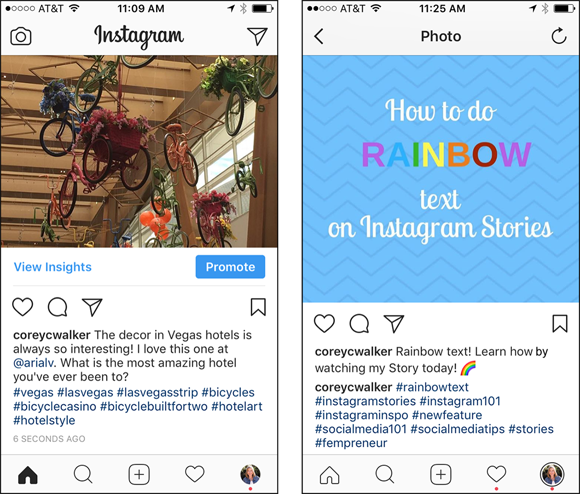
 No functional difference exists between placing your hashtags in the caption or in the comments. Which method you use is your personal preference.
No functional difference exists between placing your hashtags in the caption or in the comments. Which method you use is your personal preference.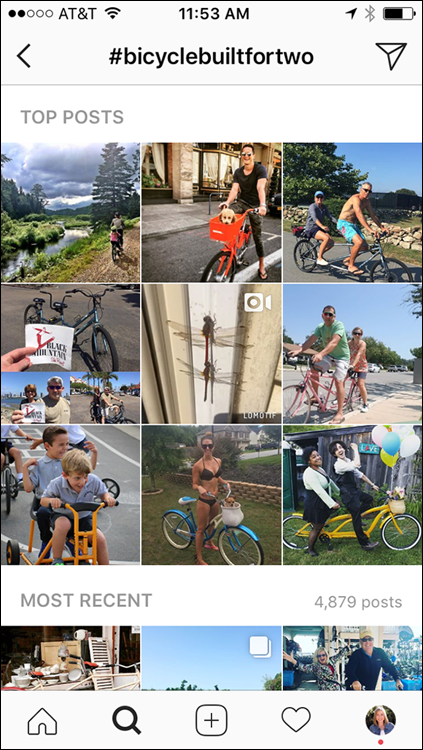
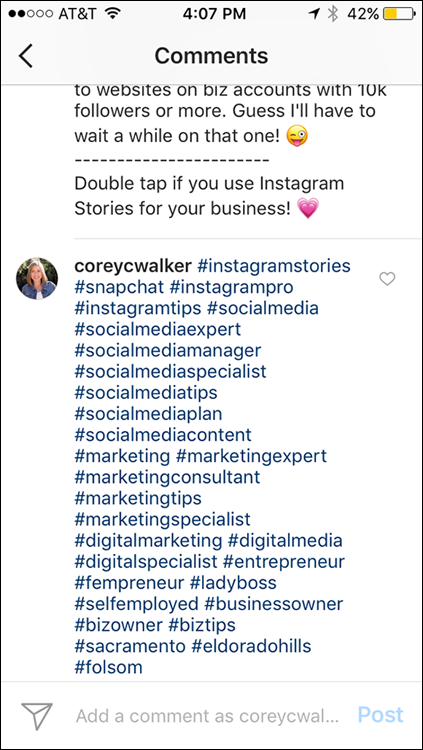
 If you use more than 30 hashtags in a caption or a comment on your post, Instagram will not post the accompanying photo or video. Make sure to count all hashtags you use, especially if you use one or two in your caption and then a full list in a comment below to ensure that your photo or video will post.
If you use more than 30 hashtags in a caption or a comment on your post, Instagram will not post the accompanying photo or video. Make sure to count all hashtags you use, especially if you use one or two in your caption and then a full list in a comment below to ensure that your photo or video will post.