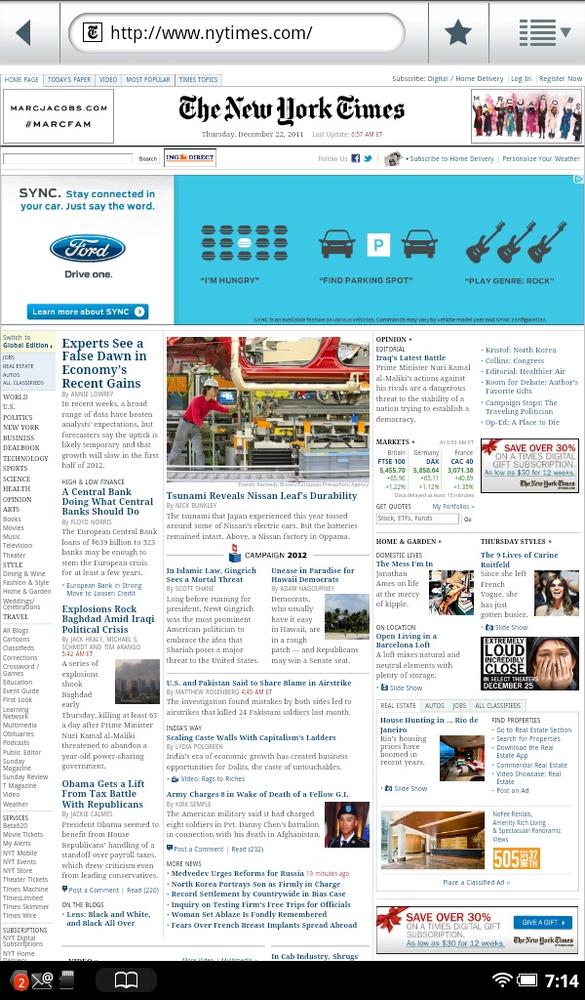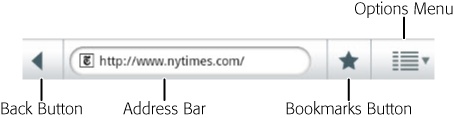THE NOOK TABLET IS more than just the best eReader on the planet. It’s also a pro at browsing the Web, with a great built-in browser. You can do anything on it that you can do with big-boy browsers on your PC or Mac—visit anywhere on the Web, bookmarks web pages, use web forms, and so on. The screen may be smaller than your desktop display, but it’s big enough and clear enough to give you a satisfying web experience wherever you go. How to do it all? That’s what this chapter is for.
To access the Web, press the NOOK button, and choose Web from the Quick Nav bar. The NOOK Tablet’s browser launches.
Note
If the button for the Web is grayed out and sports a Disabled badge, it has been turned off and you can’t browse the Web. Fear not; you can easily turn it back on—turn to Disabling the Browser to learn how.
The NOOK’s browser has plenty of goodies, much like those in a computer browser, including bookmarks, AutoComplete for web addresses, cookies, password memorization, the ability to save pages...just about the whole nine yards. However, the browser itself is fairly barebones, and its simplicity can be off-putting at first. But once you know your way around a bit, you’ll be browsing at warp speed. Here are the main controls you need to know about:
Address bar. Here’s where you enter the URL—the web address—for a page you want to visit.
Bookmarks. Tap this button, and you’ll add the current page to your Bookmarks list and also be able to see pages you’ve visited frequently, and the history of your web browsing. See Bookmarks for more details.
Options menu. Tap this button to the far right of the address bar to get at many of the browser’s features, including going forward, opening a new browser window, seeing and managing your bookmarks, finding text on a page, and more. To see all your open windows, and to close any that you don’t want open anymore, tap Windows. To reload the current web page you’re visiting, tap Refresh. (You may want to refresh the page to see if there’s new content on the page since you first visited, or if the page didn’t load completely and you want to try again.) There’s also a Forward button, and a More button, with plenty more options, as you’ll see in Refreshing Pages, Going Forward, and More.
Back button. Tap here to go to the page you last were on.