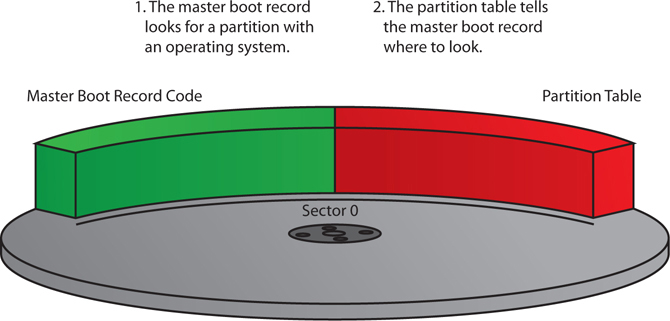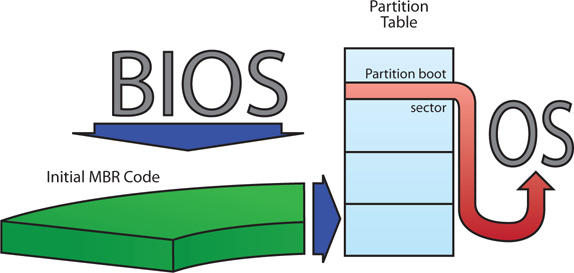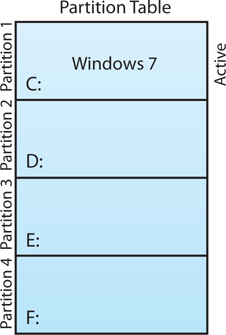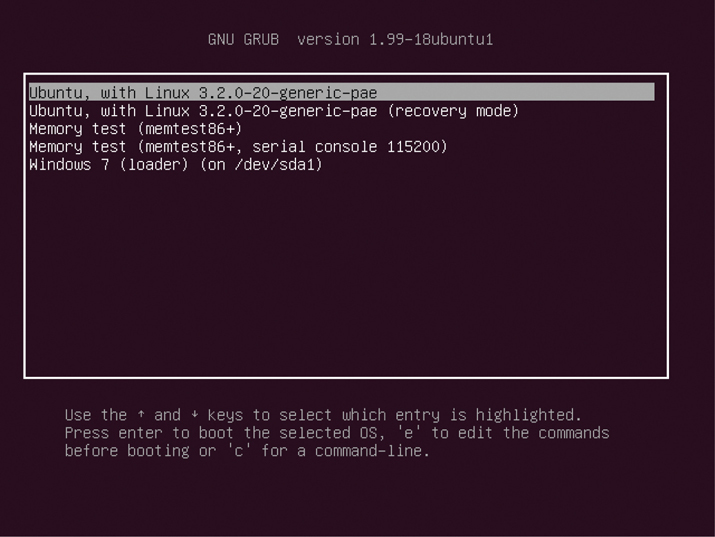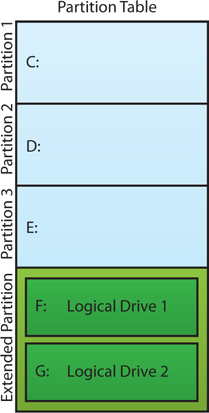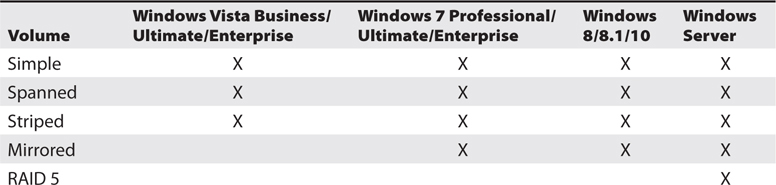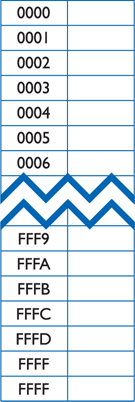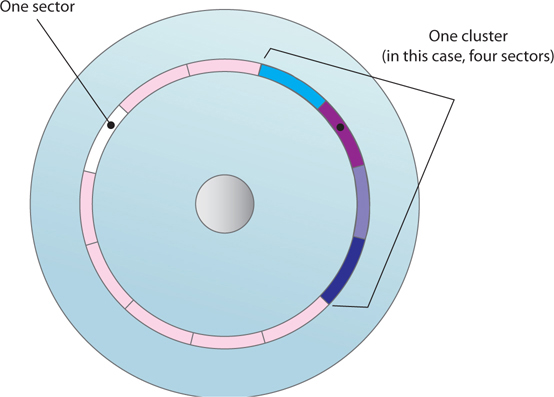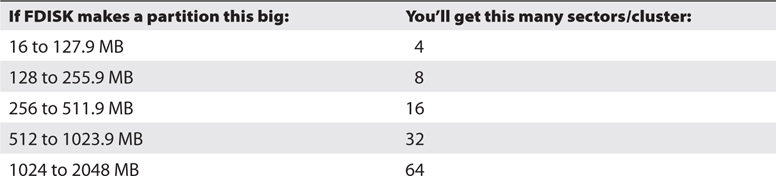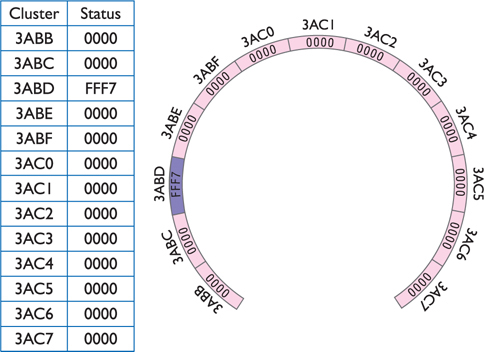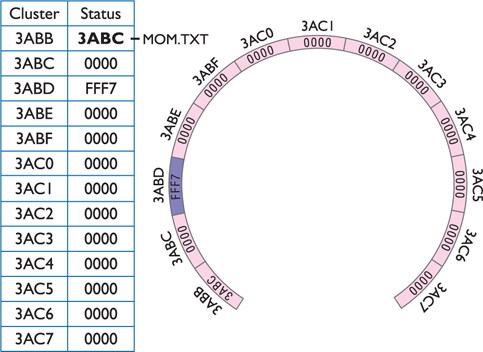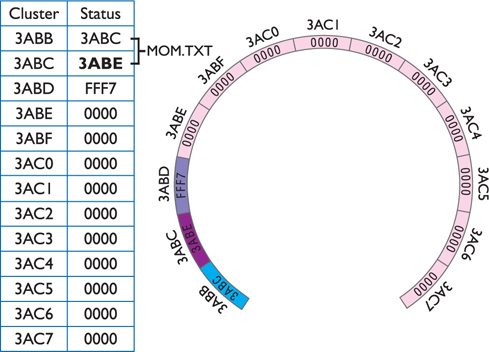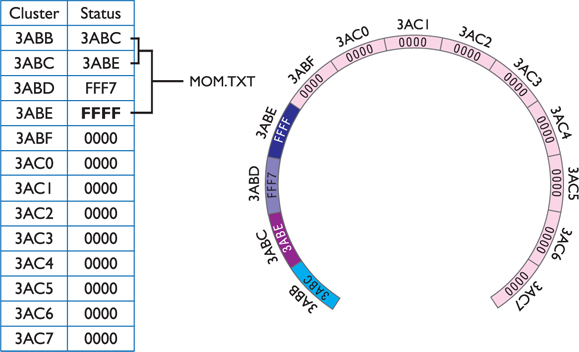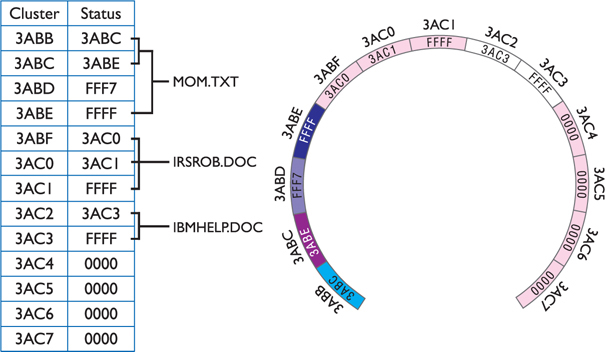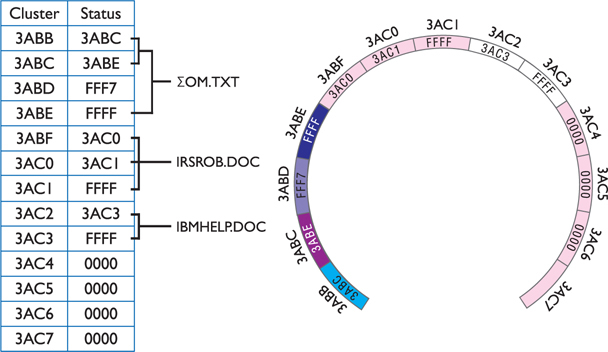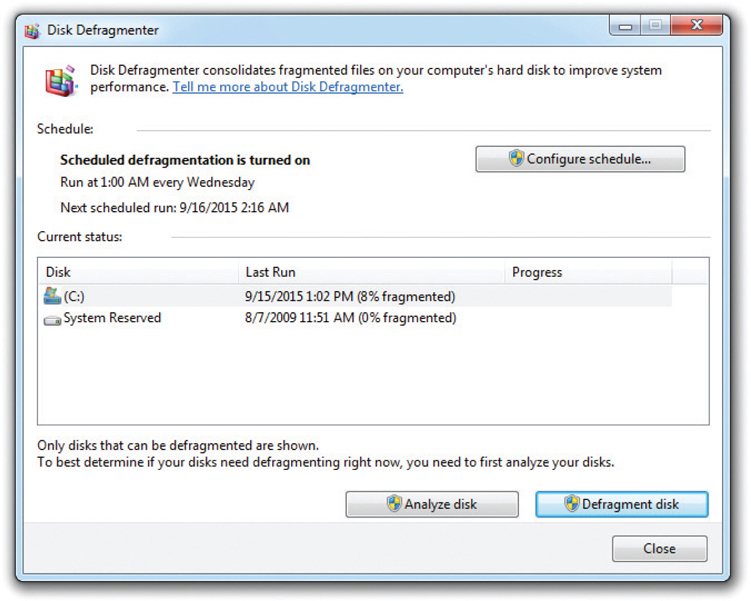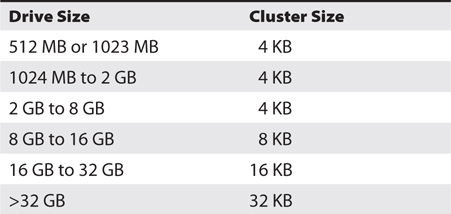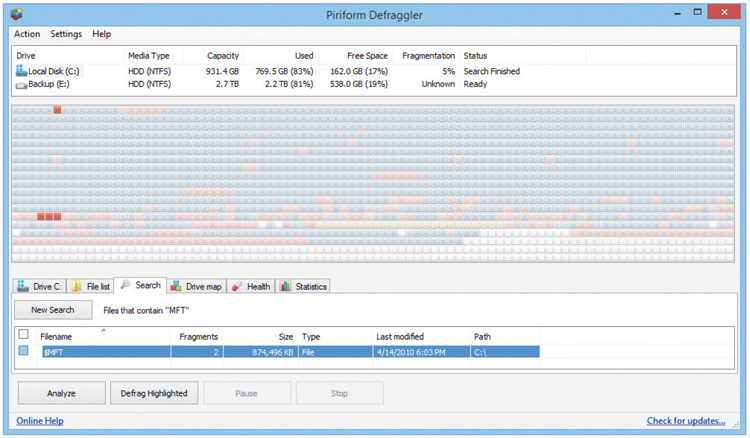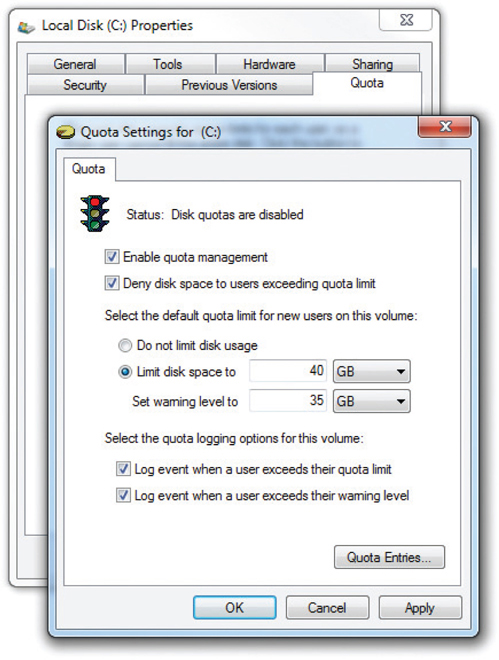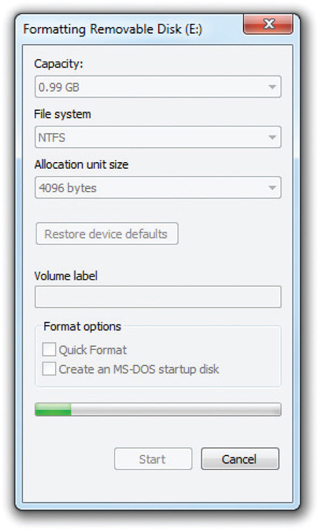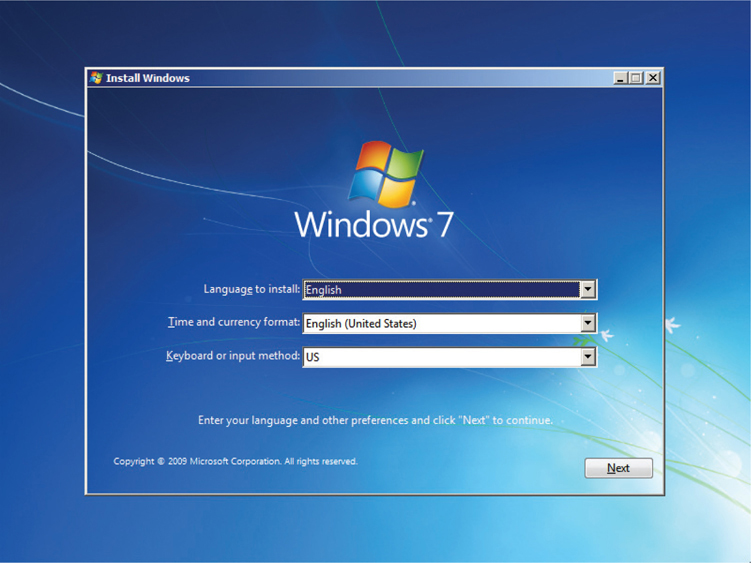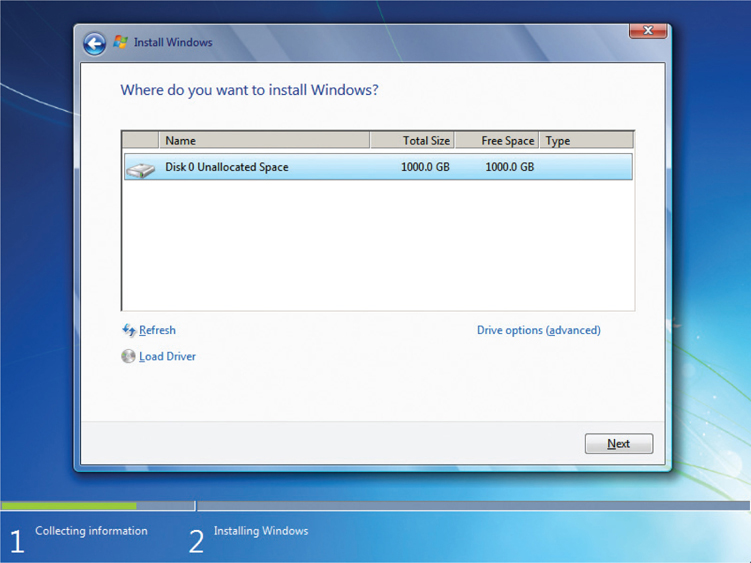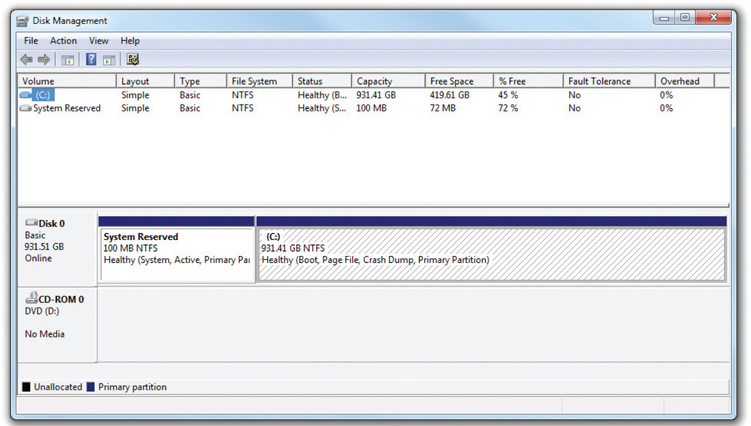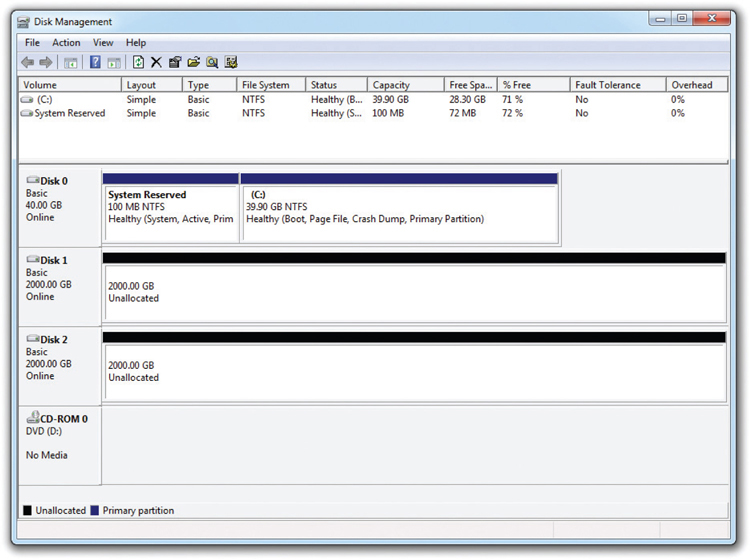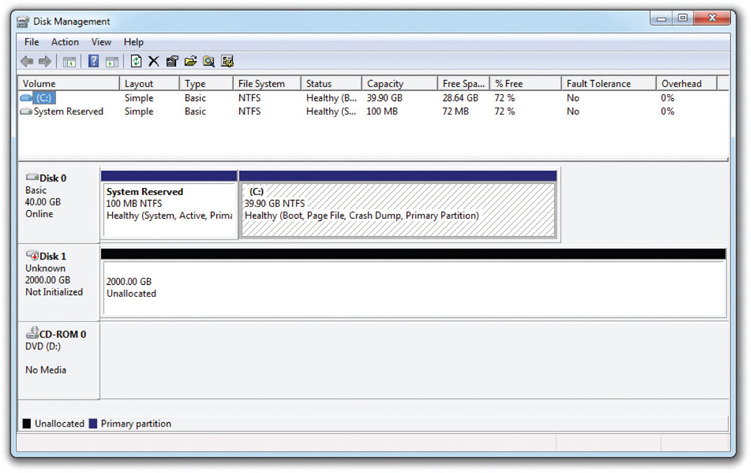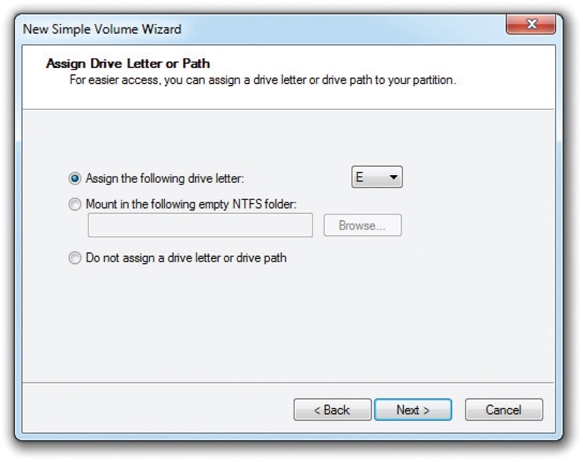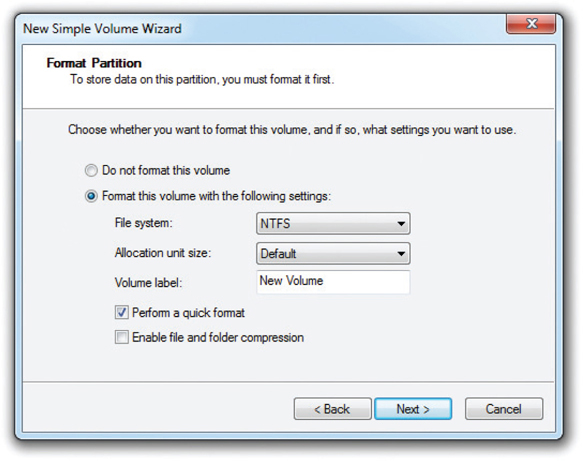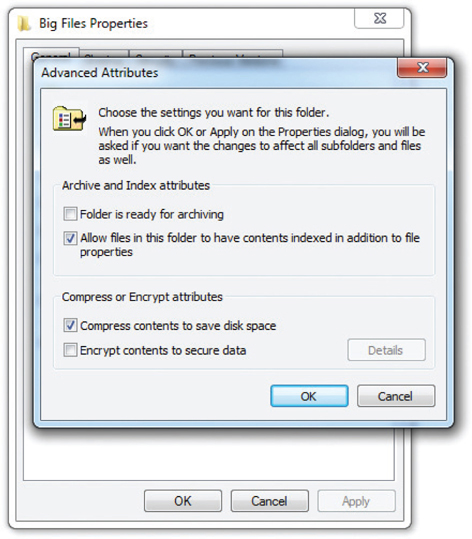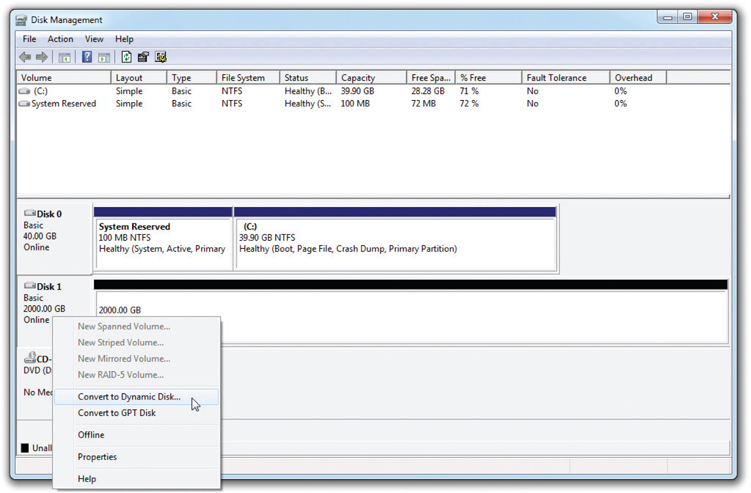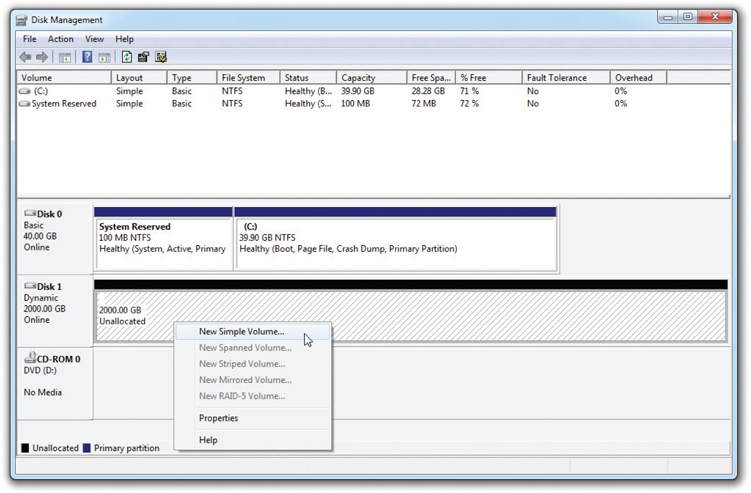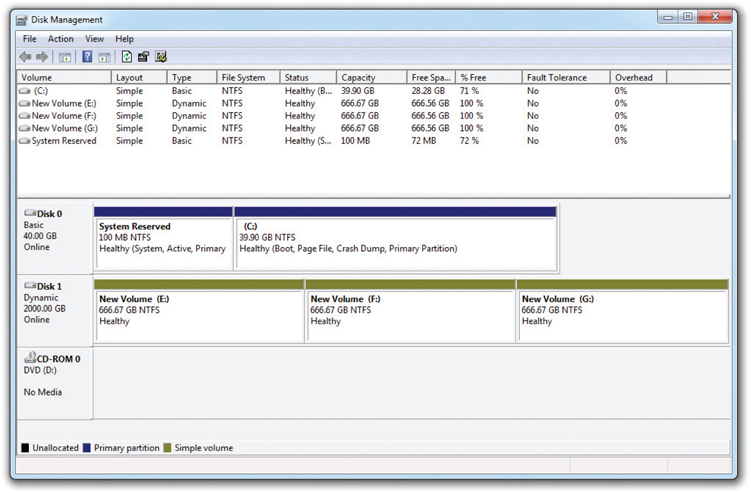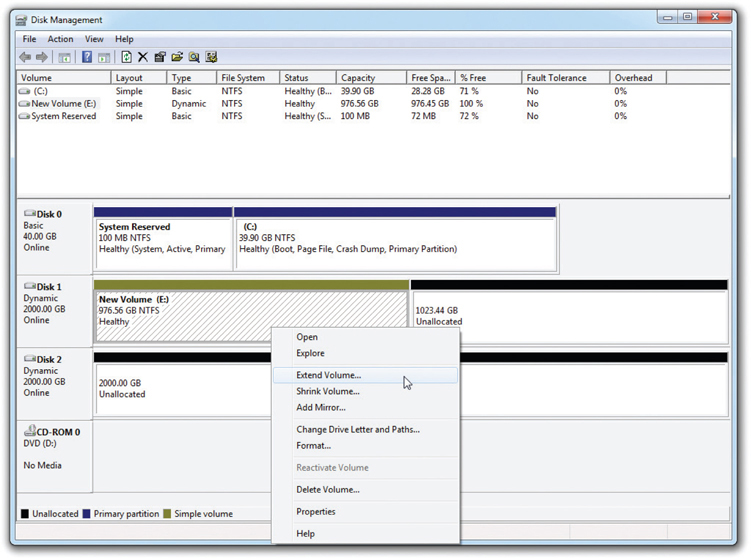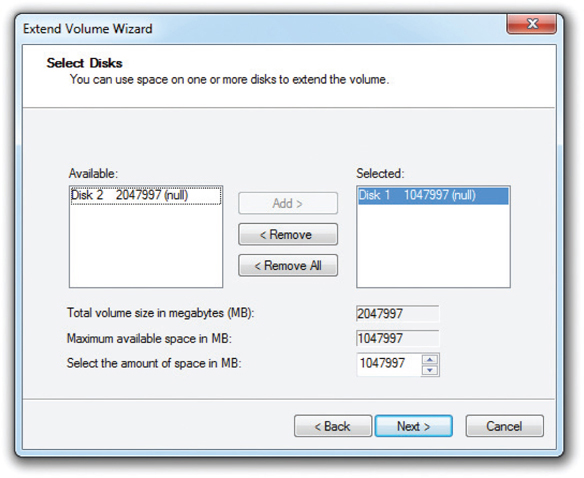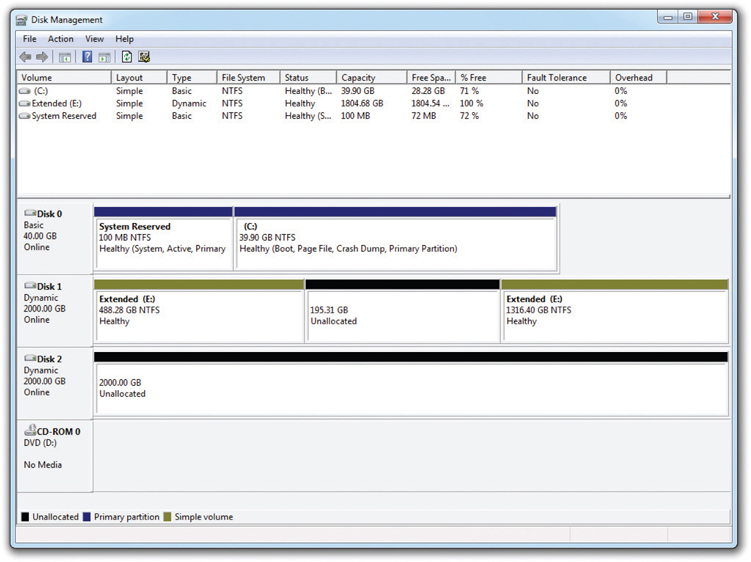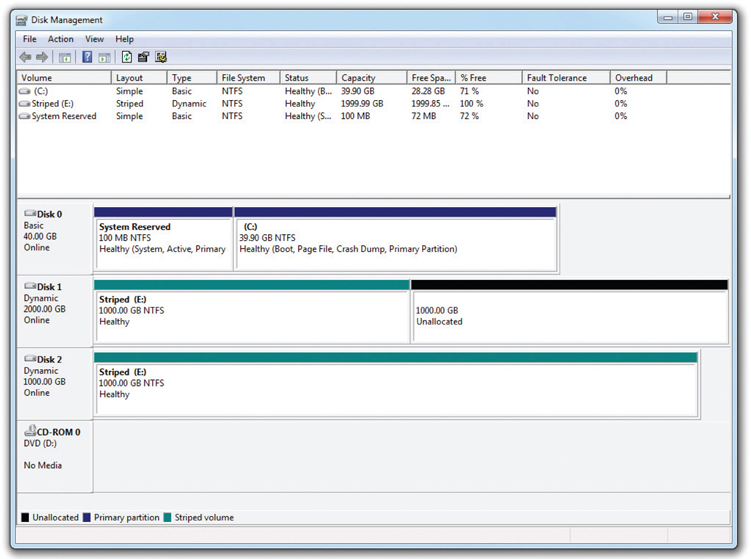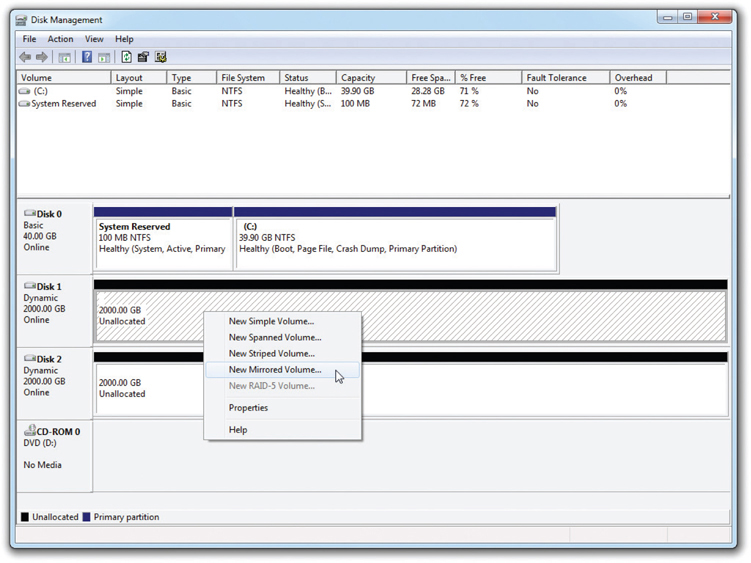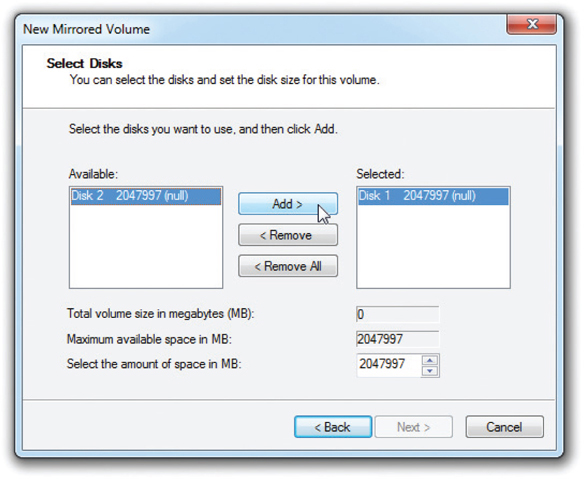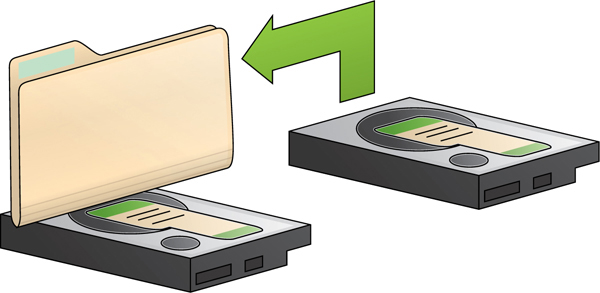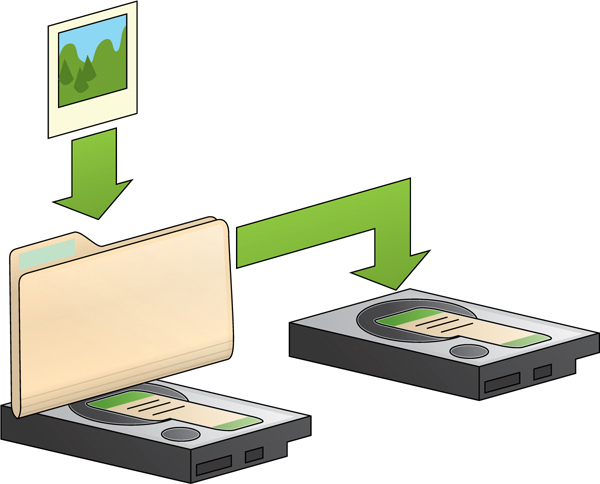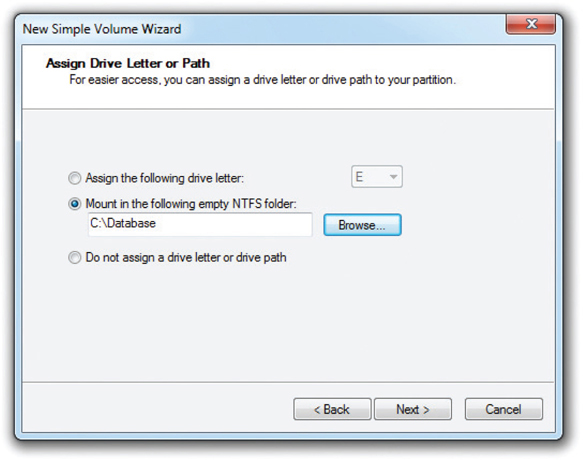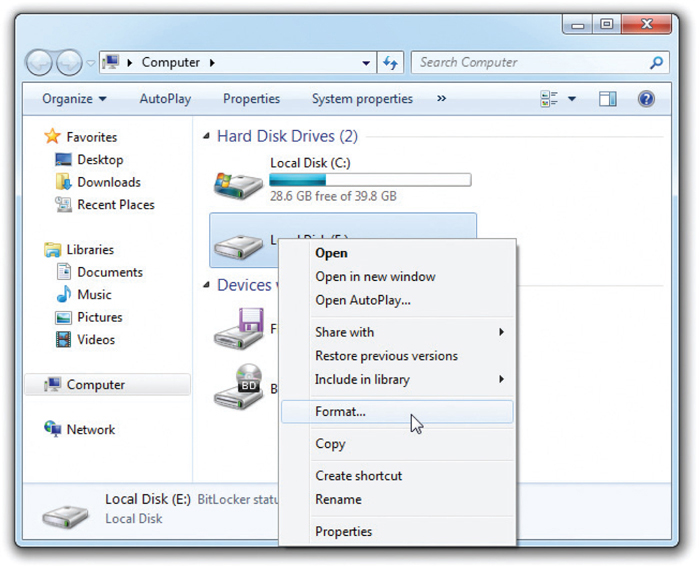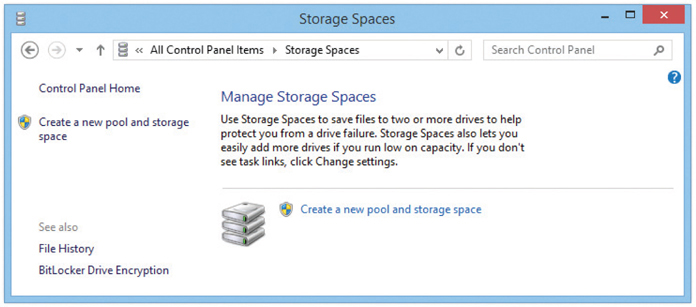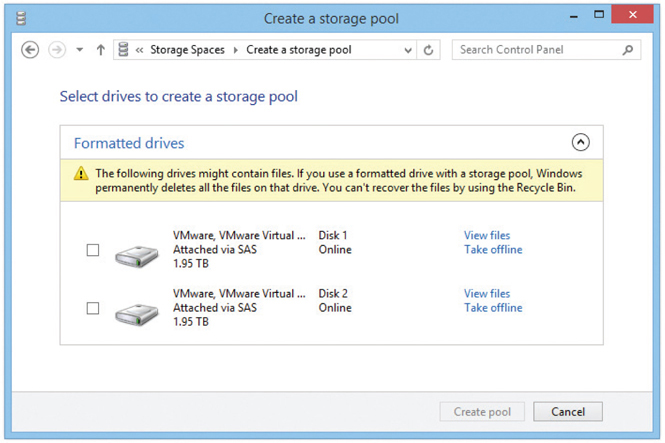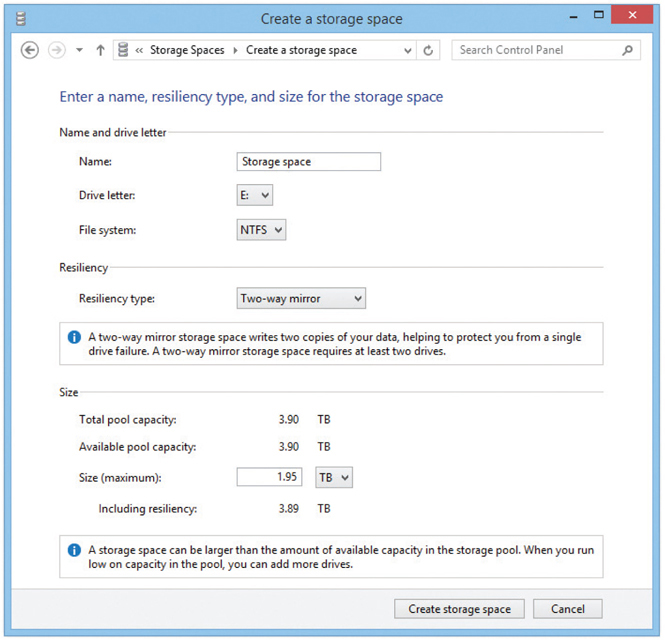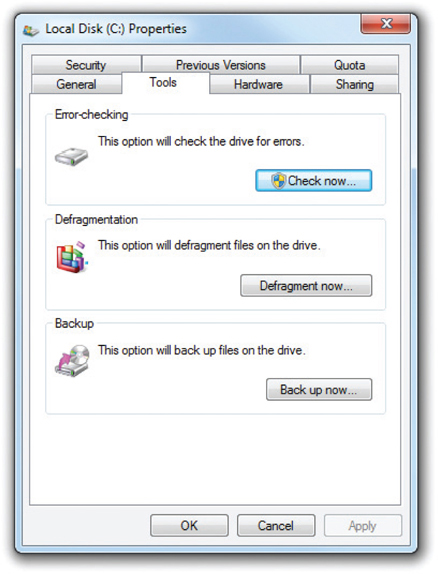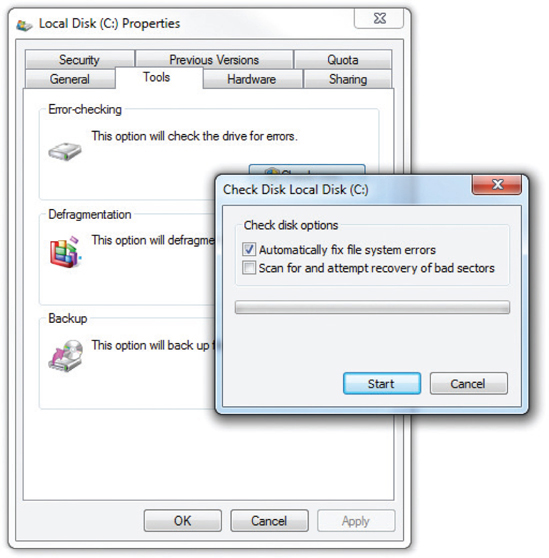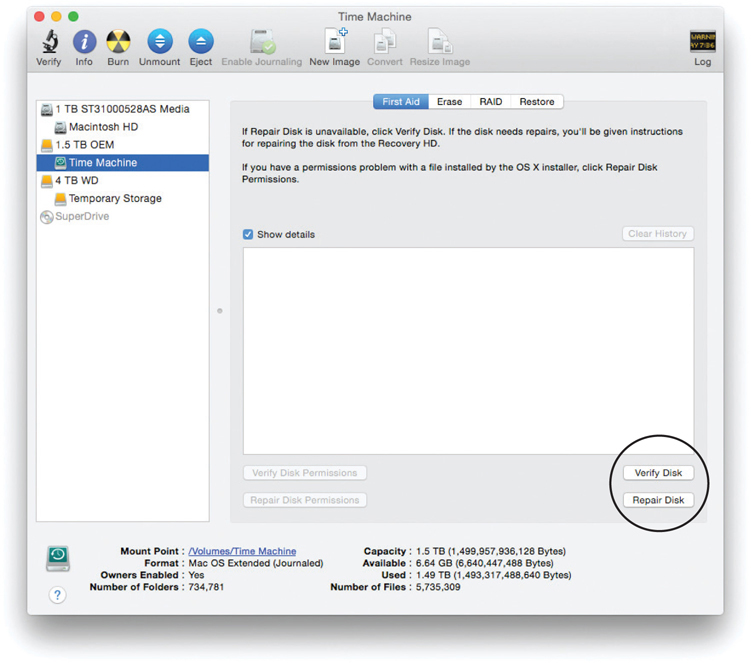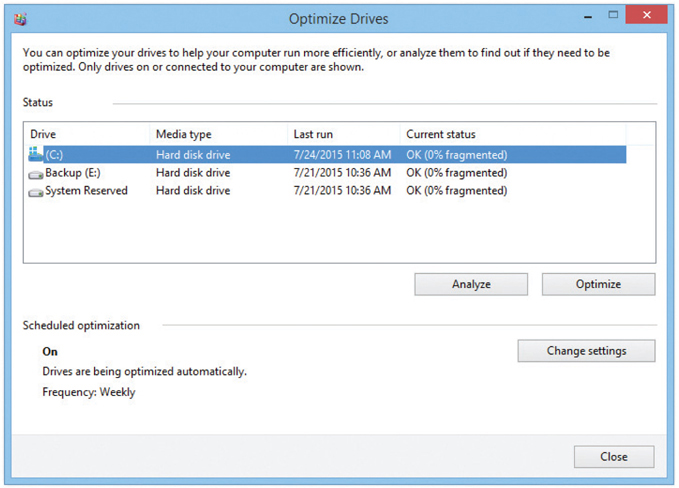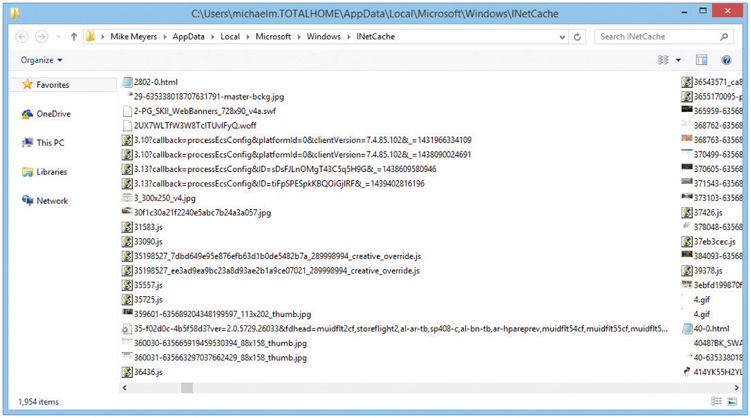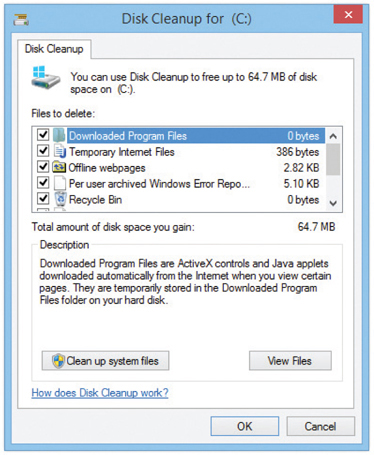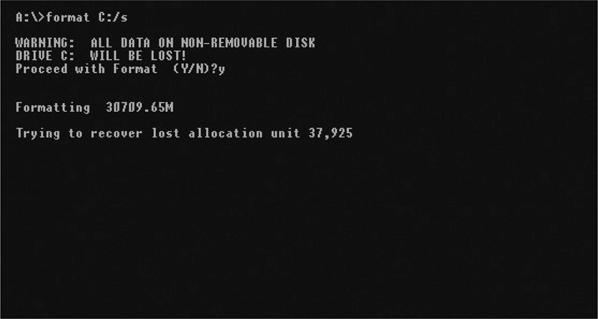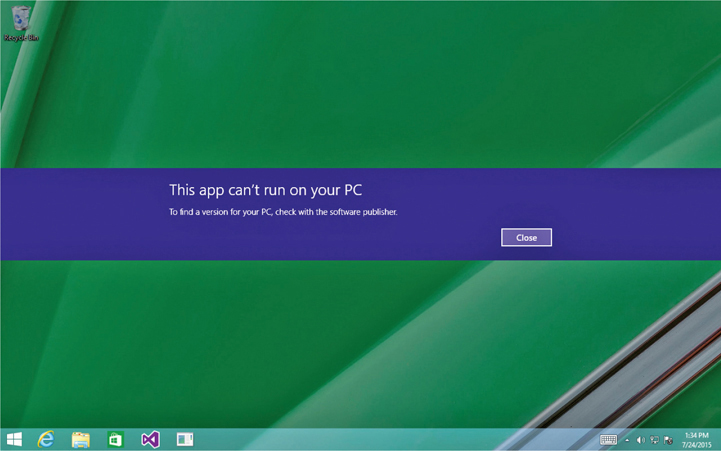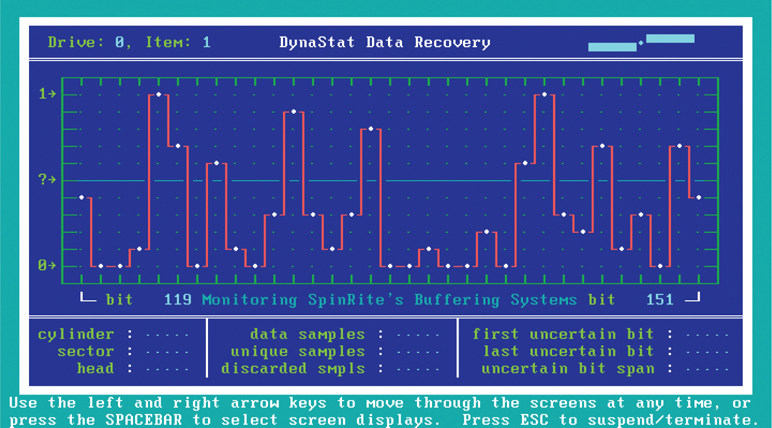CHAPTER 10
Implementing Hard Drives
In this chapter, you will learn how to
• Explain the partitions available in Windows
• Discuss hard drive formatting options
• Partition and format hard drives
• Maintain and troubleshoot hard drives
From the standpoint of your PC, a freshly installed hard drive is nothing more than a huge pile of sectors. Sure, CMOS recognizes it as a drive—always a step in the right direction—but your operating system is clueless without more information. Your operating system must organize those sectors so you can use the drive to store data. This chapter covers that process.
Historical/Conceptual
After you’ve successfully installed a hard drive, you must perform two more steps to translate a drive’s geometry and circuits into something the system can use: partitioning and formatting. Partitioning is the process of electronically subdividing the physical hard drive into smaller units called partitions. A hard drive must have at least one partition, and you can create multiple partitions on a single hard drive if you wish. In Windows, each of these partitions typically is assigned a drive letter such as C: or D:. After partitioning, you must format the drive. Formatting installs a file system onto the drive that organizes each partition in such a way that the operating system can store files and folders on the drive. Several types of file systems are used by Windows. This chapter will go through them after covering partitioning.
Partitioning and formatting a drive is one of the few areas remaining on the software side of PC assembly that requires you to perform a series of fairly complex manual steps. The CompTIA A+ 220-902 exam tests your knowledge of what these processes do to make the drive work, as well as the steps needed to partition and format hard drives in Windows.
This chapter continues the exploration of hard drive installation by explaining partitioning and formatting and then going through the process of partitioning and formatting hard drives. The chapter wraps with a discussion on hard drive maintenance and troubleshooting issues, the scope of which includes all the operating systems covered on the current exams.
Hard Drive Partitions
Partitions provide tremendous flexibility for hard drive organization. With partitions, you can organize a drive to suit your personal taste.
You can partition a hard drive to store more than one operating system: store one OS in one partition and create additional partitions for another OS. Granted, most people use only one OS, but if you want the option to boot to either Windows or Linux, partitions are the key.
902
Windows supports three different partitioning methods: the older master boot record (MBR) partitioning scheme, Windows’ proprietary dynamic storage partitioning scheme, and the GUID partition table (GPT). Microsoft calls a hard drive that uses either the MBR partitioning scheme or the GPT partitioning scheme a basic disk and calls a drive that uses the dynamic storage partitioning scheme a dynamic disk. A single Windows system with three hard drives may have one of the drives partitioned with MBR, another with GPT, and the third set up as a dynamic disk, and the system will run perfectly well. The bottom line? You get to learn about three totally different types of partitioning. I’ll also cover a few other partition types, such as hidden partitions, and tell you when you can and should make your partitions.
Master Boot Record
The first sector of an MBR hard drive contains the master boot record (MBR). To clarify, hard drives that use the MBR partitioning scheme have a tiny bit of data that is also called the “master boot record.” While your computer boots up, BIOS looks at the first sector of your hard drive for instructions. At this point, it doesn’t matter which OS you use or how many partitions you have. Without this bit of code, your OS will never load.
The master boot record also contains the partition table, which describes the number and size of partitions on the disk (see Figure 10-1). MBR partition tables support up to four partitions—the partition table is large enough to store entries for only four partitions. The instructions in the master boot record use this table to determine which partition contains the active operating system.
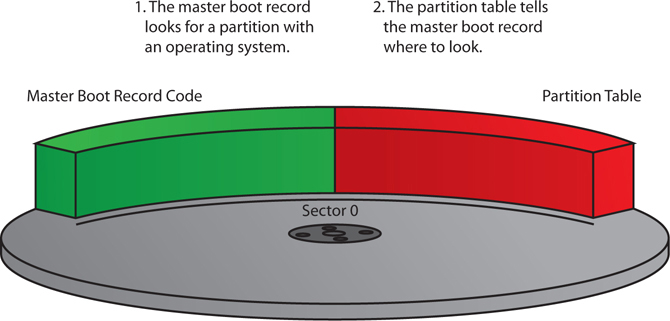
Figure 10-1 The master boot record
After the MBR locates the appropriate partition, the partition boot sector loads the OS on that partition. The partition boot sector stores information important to its partition, such as the location of the OS boot files (see Figure 10-2).
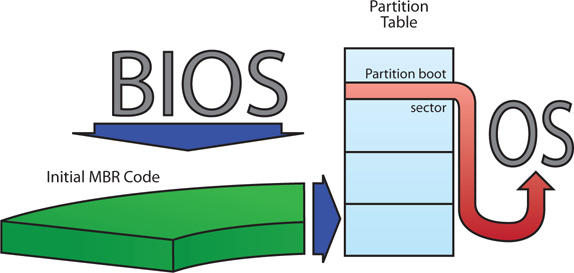
Figure 10-2 Using the master boot record to boot an OS
MBR partition tables support two types of partitions: primary partitions and extended partitions. Primary partitions are designed to support bootable operating systems. Extended partitions are not bootable. A single MBR disk may have up to four primary partitions or up to three primary partitions and one extended partition.
Primary Partitions and Multiple Operating Systems
Primary partitions are usually assigned drive letters and appear in Windows Explorer/File Explorer (once you format them). The first lettered primary partition in Windows is always C:. After that, you can label the partitions D: through Z:.
Only primary partitions can boot operating systems. On an MBR disk, you can easily install four different operating systems, each on its own primary partition, and boot to your choice each time you fire up the computer.
Every primary partition on a single drive has a special setting stored in the partition table called active that determines the active partition. During boot-up, the BIOS/POST reads the MBR to find the active partition and boots the operating system on that partition. Only one partition can be active at a time because you can run only one OS at a time (see Figure 10-3).
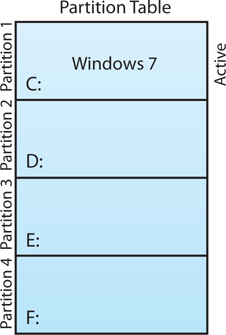
Figure 10-3 The active partition containing Windows
To control multiboot setups, many people use a free Linux-based boot manager called Grand Unified Bootloader (GRUB), shown in Figure 10-4, although some people prefer Partition Commander by Avanquest Software to set up the partitions. When the computer boots, the boot manager software yanks control from the MBR and asks which OS you want to boot. Once a partition is set as active, the partition boot sector loads the operating system.
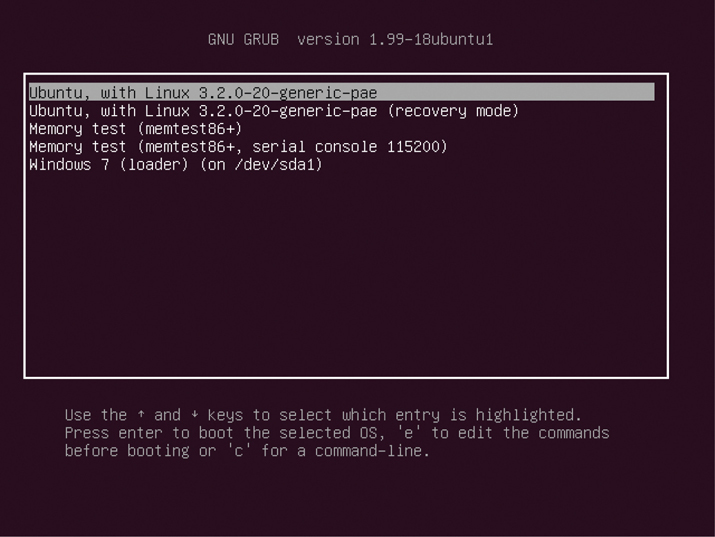
Figure 10-4 GRUB in action
Extended Partitions
With a four-partition limit, an MBR disk would be limited to only four drive letters if using only primary partitions. An extended partition overcomes this limit. An extended partition can contain multiple logical drives, each of which can get a drive letter (see Figure 10-5).
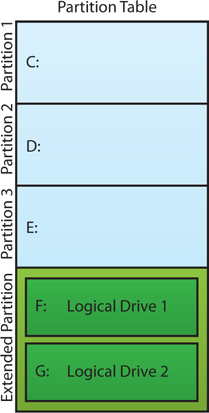
Figure 10-5 An extended partition containing multiple logical drives
A logical drive works like a primary partition—it usually gets a drive letter such as D: or E:—but you can’t boot an OS from it. You format it just like you would a primary partition. The only difference is that each logical drive is actually in the same extended partition.
Dynamic Disks
With the introduction of Windows 2000, Microsoft defined a type of partitioning called dynamic storage partitioning, better known as dynamic disks. Microsoft calls a drive structure created with a dynamic disk a volume. There is no dynamic disk equivalent to primary versus extended partitions. A dynamic disk volume is still technically a partition, but it can do things a regular partition cannot do.
First off, when you turn a hard drive into a dynamic disk, you can create as many volumes on it as you want. You’re not limited to four partitions.
Second, you can create—in software—new drive structures that you can’t do with MBR drives. Specifically, you can implement RAID, span volumes over multiple drives, and extend volumes on one or more drives. Table 10-1 shows you which version of Windows supports which volume type.
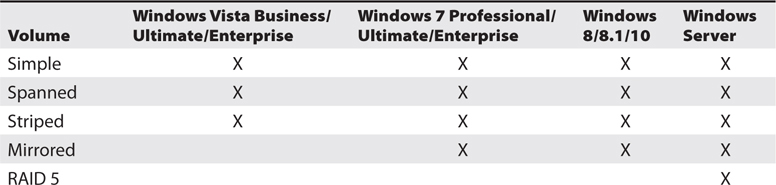
Table 10-1 Dynamic Disk Compatibility
Simple volumes work a lot like primary partitions. If you have a hard drive and you want to make half of it E: and the other half F:, for example, you create two volumes on a dynamic disk. That’s it.
Spanned volumes use unallocated space on multiple drives to create a single volume. Spanned volumes are a bit risky: if any of the spanned drives fails, the entire volume is lost.
Striped volumes are RAID 0 volumes. You may take any two unallocated spaces on two separate hard drives and stripe them. But again, if either drive fails, you lose all of your data.
Mirrored volumes are RAID 1 volumes. You may take any two unallocated spaces on two separate hard drives and mirror them. If one of the two mirrored drives fails, the other keeps running.
RAID 5 volumes, as the name implies, are for RAID 5 arrays. A RAID 5 volume requires three or more dynamic disks with equal-sized unallocated spaces.
GUID Partition Table
MBR partitioning came out a long time ago, in an age where 32-MB hard drives were thought to be larger than you would ever need. While it’s lasted a long time as the partitioning standard for bootable drives, there’s a newer kid in town with the power to outshine the aging partitioning scheme and assume all the functions of the older partition style.
The globally unique identifier partition table (GPT) partitioning scheme shares a lot with the MBR partitioning scheme, but most of the MBR scheme’s limitations have been fixed. Here are the big improvements:
• While MBR drives are limited to four partitions, a GPT drive can have an almost unlimited number of primary partitions. Microsoft has limited Windows to 128 partitions.
• MBR partitions can be no larger than 2.2 TB, but GPT partitions have no such restrictions. Well, there is a maximum size limit, but it’s so large, we measure it in zettabytes. A zettabyte, by the way, is a million terabytes.
On paper, a GPT drive looks a lot like an MBR drive, except it’s arranged by LBA instead of sectors (see Figure 10-6). LBA 0, for instance, is the protective MBR. This is a re-creation of the master boot record from MBR drives so disk utilities know it is a GPT drive and don’t mistakenly overwrite any partition data.

Figure 10-6 GUID partition table
Instead of the old master boot record and partition table, GPT drives use a GPT header and partition entry array. Both are located at the beginning and end of the drive so there is a protected backup copy. The partitions on a GPT drive go between the primary and backup headers and arrays, as shown in Figure 10-6.
You can configure the 64-bit versions of modern Windows to boot from GPT only if you use a UEFI motherboard. In other words, if you’re trying to install Windows 10 on an ancient motherboard, you’re stuck with MBR. The same is true of Mac OS X. Most Linux distributions can boot from GPT partitions with older BIOS or UEFI firmware.
Other Partition Types
The partition types supported by Windows are not the only partition types you may encounter; other types exist. One of the most common is called the hidden partition. A hidden partition is really just a primary partition that is hidden from your operating system. Only special BIOS tools may access a hidden partition. Hidden partitions are used by some PC makers to hide a backup copy of an installed OS that you can use to restore your system if you accidentally trash it—by, for example, using a partitioning program incorrectly while learning about partitions.
A swap partition is another special type of partition, but swap partitions are found only on Linux and UNIX systems. A swap partition’s only job is to act like RAM when your system needs more RAM than you have installed. Windows has a similar function with a page file that uses a special file instead of a partition, as you’ll recall from Chapter 5, “RAM.”
When to Partition
Partitioning is not a common task. The two most common situations likely to require partitioning are when you install an OS on a new system, and when you add an additional drive to an existing system. When you install a new OS, the installation program asks you how you would like to partition the drive. When you add a new hard drive to an existing system, every OS has a built-in tool to help you partition it.
Each version of Windows offers a different tool for partitioning hard drives. For more than 20 years, through the days of DOS and early Windows (up to Windows Me), we used a command-line program called FDISK to partition drives. Figure 10-7 shows the FDISK program. Modern versions of Windows use a graphical partitioning program called Disk Management, shown in Figure 10-8. You’ll find it under Computer Management in Administrative Tools.

Figure 10-7 FDISK

Figure 10-8 Windows 7 Disk Management tool in Computer Management
Linux uses a number of different tools for partitioning. The oldest is called FDISK—yes, the same name as the DOS/Windows version. That’s where the similarities end, however, as Linux FDISK has a totally different command set. Even though every copy of Linux comes with the Linux FDISK, it’s rarely used because so many better partitioning tools are available. One of the newer Linux partitioning tools is called GParted. See the “Beyond A+” section for more discussion on third-party partitioning tools.
In the early days of PCs, you couldn’t change a partition’s size or type (other than by erasing it) once you’d made it with any Microsoft tools. A few third-party tools, led by PartitionMagic, gave techs the understanding to resize partitions without losing the data the partitions held.
Current Microsoft tools have more. In Windows Vista and later, you can nondestructively resize partitions by shrinking or expanding existing partitions with available free space.
Partition Naming Problems
So far, you’ve learned that MBR and GPT disks use partitions and dynamic disks use volumes. Unfortunately, when you create a new partition or volume in current versions of Windows, the tool (Disk Management) only shows that you’re about to create a volume. See Figure 10-9.

Figure 10-9 Note that the context menu only mentions volumes, not partitions.
Even though the context menu says “volumes,” you create partitions on basic disks. Figure 10-10 shows Disk Management in Windows 8.1 inspecting a basic disk with four partitions. The first three (from left to right) are primary partitions. The two structures on the right are a logical drive and some blank, unpartitioned “Free space” in an extended partition. It’s hard to see the extended partition; it’s a color-coded border.

Figure 10-10 Drive with four partitions displayed in Disk Management
Hard Drive Formatting
Once you’ve partitioned a hard drive, you must perform one more step before your OS can use that drive: formatting. Formatting does two things: it creates a file system—like a library’s card catalog—and makes the root directory in that file system. You must format every partition and volume you create so it can hold data that you can easily retrieve. The various versions of Windows you’re likely to encounter today can use several different file systems, so we’ll look at those in detail next. The root directory provides the foundation upon which the OS builds files and folders.
File Systems in Windows
Every version of Windows comes with a built-in formatting utility with which to create one or more file systems on a partition or volume. The versions of Windows currently in use support four separate Microsoft file systems: FAT16, FAT32, NTFS, and exFAT/FAT64 (for removable media).
The simplest hard drive file system, called FAT or FAT16, provides a good introduction to how file systems work. More complex file systems fix many of the problems inherent in FAT and add extra features as well.
FAT
The base storage area for hard drives is a sector; each sector stores up to 512 bytes of data. If an OS stores a file smaller than 512 bytes in a sector, the rest of the sector goes to waste. We accept this waste because most files are far larger than 512 bytes. So what happens when an OS stores a file larger than 512 bytes? The OS needs a method to fill one sector, find another that’s unused, and fill it, continuing to fill sectors until the file is completely stored. Once the OS stores a file, it must remember which sectors hold the file, so it can be retrieved later.
MS-DOS version 2.1 first supported hard drives using a special data structure and indexing system to keep track of stored data on the hard drive, and Microsoft called this structure the file allocation table (FAT). Think of the FAT as nothing more than a card catalog that keeps track of which sectors store the various parts of a file. The official jargon term for a FAT is data structure, but it is more like a two-column spreadsheet.
The left column (see Figure 10-11) gives each sector a hexadecimal number from 0000 to FFFF. Each hexadecimal character represents four binary numbers or 4 bits. Four hex characters, therefore, represent 16 bits. If you do the math (216), you’ll find that there are 65,536 (64 K) sectors that can be tracked, or indexed.
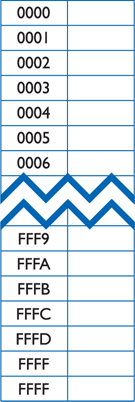
Figure 10-11 16-bit FAT
We call this type of FAT a 16-bit FAT or FAT16. And it’s not just hard drives that have FATs. Many USB flash drives use FAT16. Floppy disks used FATs, but their FATs were only 12 bits because they stored much less data.
The right column of the FAT contains information on the status of sectors. All hard drives, even brand-new drives fresh from the factory, contain faulty sectors that cannot store data because of imperfections in the construction of the drives. The OS must locate these bad sectors, mark them as unusable, and then prevent any files from being written to them. This mapping of bad sectors is one of the functions of high-level formatting. After the format program creates the FAT, it marches through every sector of the entire partition, writing and attempting to read from each sector sequentially. If it finds a bad sector, it places a special status code (FFF7) in the sector’s FAT location, indicating that the sector is unavailable for use. Formatting also marks the good sectors with code 0000.
Using the FAT to track sectors, however, creates a problem. The 16-bit FAT addresses a maximum of 64 K (216) locations. Therefore, the size of a hard drive partition should be limited to 64 K × 512 bytes per sector, or 32 MB. When Microsoft first unveiled FAT16, this 32-MB limit presented no problem because most hard drives were only 5 to 10 MB. As hard drives grew in size, you could use FDISK to break them up into multiple partitions. You could divide a 40-MB hard drive into two partitions, for example, making each partition smaller than 32 MB. But as hard drives started to become much larger, Microsoft realized that the 32-MB limit for drives was unacceptable. We needed an improvement to the 16-bit FAT, a new and improved FAT16 that would support larger drives while still maintaining backward compatibility with the old-style 16-bit FAT. This need led to the development of a dramatic improvement in FAT16, called clustering, that enabled us to format partitions larger than 32 MB (see Figure 10-12). This new FAT16 appeared way back in the DOS-4 days.
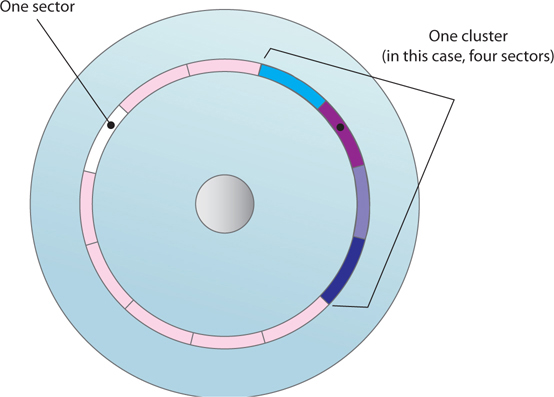
Figure 10-12 Cluster versus sector
Clustering simply refers to combining a set of contiguous sectors and treating them as a single unit in the FAT. These units are called file allocation units or clusters. Each row of the FAT then addressed a cluster instead of a sector. Unlike sectors, the size of a cluster is not fixed. Clusters improved FAT16, but it still only supported a maximum of 64 K storage units, so the formatting program set the number of sectors in each cluster according to the size of the partition. The larger the partition, the more sectors per cluster. This method kept clustering completely compatible with the 64 K locations in the old 16-bit FAT. The new FAT16 could support partitions up to 2 GB. (The old 16-bit FAT is so old it doesn’t really even have a name—if someone says “FAT16,” they mean the newer FAT16 that supports clustering.) Table 10-2 shows the number of sectors per cluster for FAT16.
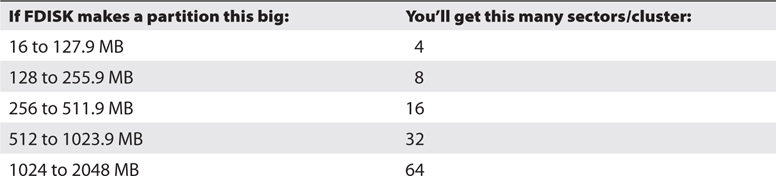
Table 10-2 FAT16 Cluster Sizes
FAT16 in Action
Assume you have a copy of Windows using FAT16. When an application such as Microsoft Word tells the OS to save a file, Windows starts at the beginning of the FAT, looking for the first space marked “open for use” (0000), and begins to write to that cluster. If the entire file fits within that one cluster, Windows places the code FFFF (last cluster) into the cluster’s status area in the FAT. That’s called the end-of-file marker. Windows then goes to the folder storing the file and adds the filename and the cluster’s number to the folder list. If the file requires more than one cluster, Windows searches for the next open cluster and places the number of the next cluster in the status area, filling and adding clusters until the entire file is saved. The last cluster then receives the end-of-file marker (FFFF).
Let’s run through an example of this process, and start by selecting an arbitrary part of the FAT: from 3ABB to 3AC7. Suppose you want to save a file called mom.txt. Before saving the file, the FAT looks like Figure 10-13.
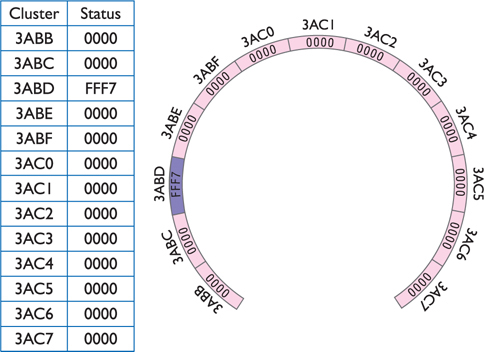
Figure 10-13 The initial FAT
Windows finds the first open cluster, 3ABB, and fills it. But the entire mom.txt file won’t fit into that cluster. Needing more space, the OS goes through the FAT to find the next open cluster. It finds cluster 3ABC. Before filling 3ABC, the value 3ABC is placed in 3ABB’s status (see Figure 10-14).
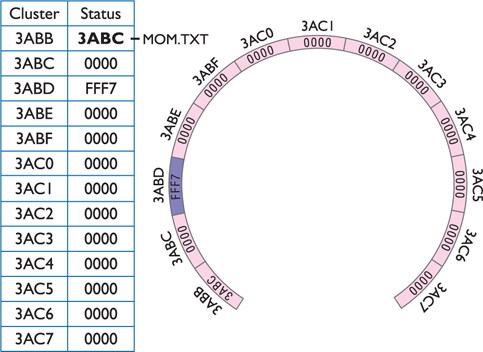
Figure 10-14 The first cluster used
Even after filling two clusters, more of the mom.txt file remains, so Windows must find one more cluster. The 3ABD cluster has been marked FFF7 (bad cluster or bad-sector marker), so Windows skips over 3ABD, finding 3ABE (see Figure 10-15).
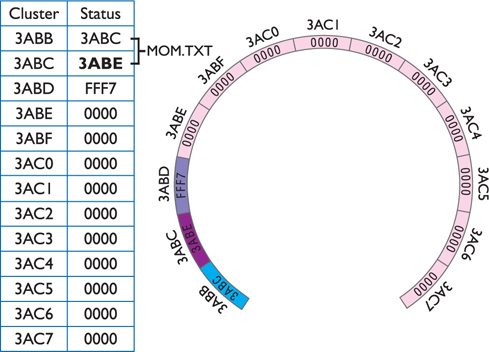
Figure 10-15 The second cluster used
Before filling 3ABE, Windows enters the value 3ABE in 3ABC’s status. Windows does not completely fill 3ABE, signifying that the entire mom.txt file has been stored. Windows enters the value FFFF in 3ABE’s status, indicating the end of file (see Figure 10-16).
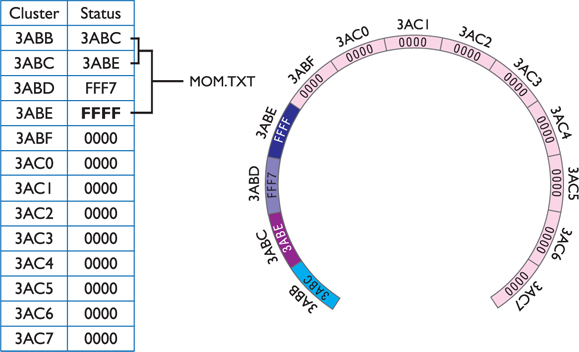
Figure 10-16 End of file reached
After saving all of the clusters, Windows locates the file’s folder (yes, folders also are stored on clusters, but they get a different set of clusters, somewhere else on the disk) and records the filename, size, date/time, and starting cluster, like this:
mom.txt 19234 05-19-09 2:04p 3ABB
If a program requests that file, the process is reversed. Windows locates the folder containing the file to determine the starting cluster and then pulls a piece of the file from each cluster until it sees the end-of-file cluster. Windows then hands the reassembled file to the requesting application.
Clearly, without the FAT, Windows cannot locate files. FAT16 automatically makes two copies of the FAT. One FAT backs up the other to provide special utilities a way to recover a FAT that gets corrupted—a painfully common occurrence.
Even when FAT works perfectly, parts of any file can get written to separate places on the disk in a process called fragmentation.
Fragmentation
Continuing with the example, let’s use Microsoft Word to save two more files: a letter to the IRS (irsrob.doc) and a letter to IBM (ibmhelp.doc). The irsrob.doc file takes the next three clusters—3ABF, 3AC0, and 3AC1—and ibmhelp.doc takes two clusters—3AC2 and 3AC3 (see Figure 10-17).
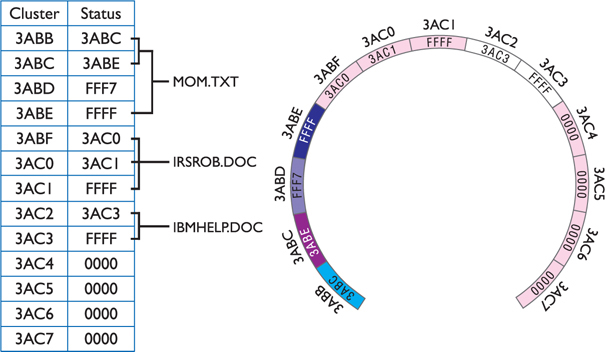
Figure 10-17 Three files saved
Now suppose you erase mom.txt. Windows does not delete the cluster entries for mom.txt when it erases a file. Windows only alters the information in the folder, simply changing the first letter of mom.txt to the Greek letter Σ (sigma). This causes the file to “disappear” as far as the OS knows. It won’t show up, for example, in Windows Explorer, even though the data still resides on the hard drive for the moment (see Figure 10-18).
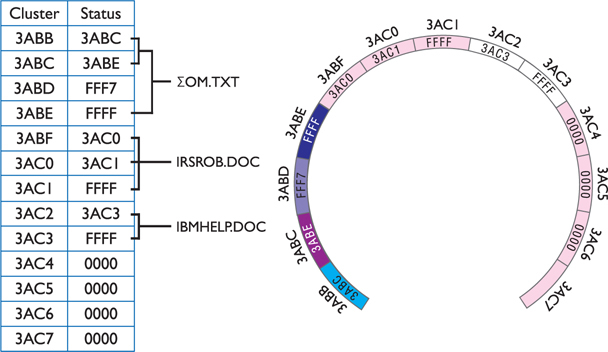
Figure 10-18 The mom.txt file erased
Note that under normal circumstances, Windows does not actually delete files when you press the DELETE key. Instead, Windows moves the files to a special hidden directory that you can access via the Recycle Bin. The files themselves are not actually deleted until you empty the Recycle Bin. (You can skip the Recycle Bin entirely if you wish, by highlighting a file and then holding down the SHIFT key when you press DELETE).
Because all of the data for mom.txt is intact, you could use some program to change the Σ back into another letter and thus get the document back. A number of third-party undelete tools are available. Figure 10-19 shows one such program at work. Just remember that if you want to use an undelete tool, you must use it quickly. The space allocated to your deleted file may soon be overwritten by a new file.

Figure 10-19 Piriform Recuva in action
Let’s say you just emptied your Recycle Bin. You now save one more file, taxrec.xls, a big spreadsheet that will take six clusters, into the same folder that once held mom.txt. As Windows writes the file to the drive, it overwrites the space that mom.txt used, but it needs three more clusters. The next three available clusters are 3AC4, 3AC5, and 3AC6 (see Figure 10-20).

Figure 10-20 The taxrec.xls file fragmented
Notice that taxrec.xls is in two pieces, thus fragmented. Fragmentation takes place all of the time on FAT16 systems. Although the system easily negotiates a tiny fragmented file split into only two parts, excess fragmentation slows down the system during hard drive reads and writes. This example is fragmented into two pieces; in the real world, a file might fragment into hundreds of pieces, forcing the read/write heads to travel all over the hard drive to retrieve a single file. You can dramatically improve the speed at which the hard drive reads and writes files by eliminating this fragmentation.
Windows comes with a program called Disk Defragmenter (Windows Vista/7) and Optimize Drives (Windows 8/8.1/10) that can rearrange the files into neat contiguous chunks (see Figure 10-21). Defragmentation is crucial for ensuring the top performance of a mechanical hard drive. The “Maintaining and Troubleshooting Hard Drives” section of this chapter gives the details on working with the various Disk Defragmenters in Windows.
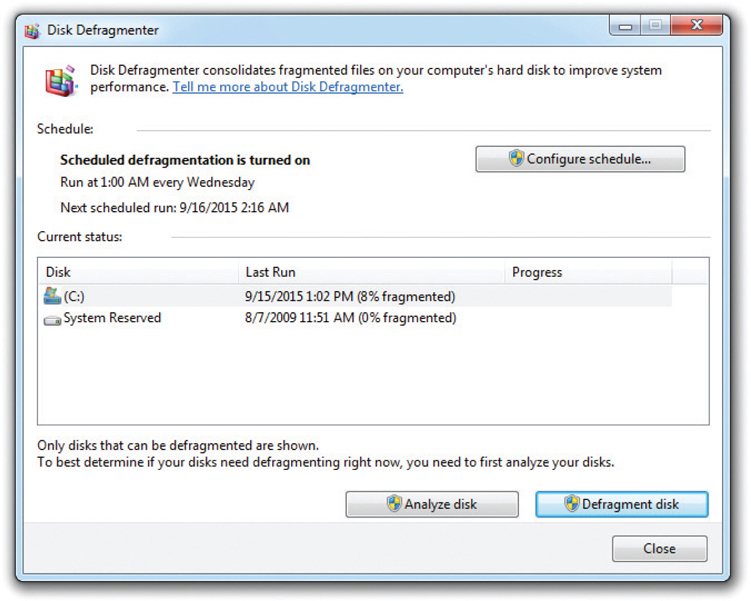
Figure 10-21 Windows 7 Disk Defragmenter
FAT32
When Microsoft introduced Windows 95 OSR2 (OEM Service Release 2), it also unveiled a file format called FAT32 that brought a couple of dramatic improvements. First, FAT32 supports partitions up to 2 TB (more than 2 trillion bytes). Second, as its name implies, FAT32 uses 32 bits to describe each cluster, which means clusters can drop to more reasonable sizes. FAT32’s use of so many FAT entries gives it the power to use small clusters, making the old “keep your partitions small” rule obsolete. A 2-GB partition using FAT16 would use 32-KB clusters, while the same 2-GB partition using FAT32 would use 4-KB clusters. You get far more efficient use of disk space with FAT32, without the need to make multiple small partitions. FAT32 partitions still need defragmentation, however, just as often as FAT16 partitions.
Table 10-3 shows cluster sizes for FAT32 partitions.
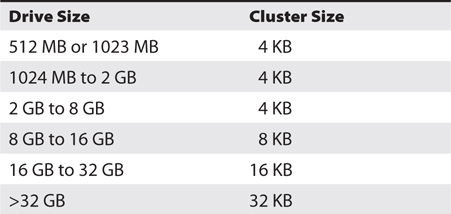
Table 10-3 FAT32 Cluster Sizes
FAT32 is still commonly used today, though not for operating system partitions. Rather, you’ll see it on smaller (< 32-GB) flash-media USB drives.
NTFS
The Windows format of choice these days is the New Technology File System (NTFS). NTFS came out a long time ago with the first version of Windows NT, thus the name. Over the years, NTFS has undergone a number of improvements. The version used in modern Windows is called NTFS 3.1, although you’ll see it referred to as NTFS 5.0/5.1. NTFS uses clusters and file allocation tables but in a much more complex and powerful way compared to FAT or FAT32. NTFS offers six major improvements and refinements: redundancy, security, compression, encryption, disk quotas, and cluster sizing.
NTFS Structure
NTFS utilizes an enhanced file allocation table called the master file table (MFT). An NTFS partition keeps a backup copy of the most critical parts of the MFT in the middle of the disk, reducing the chance that a serious drive error can wipe out both the MFT and the MFT copy. Whenever you defragment an NTFS partition, you’ll see a small, immovable chunk somewhere on the drive, often near the front; that’s the MFT (see Figure 10-22).
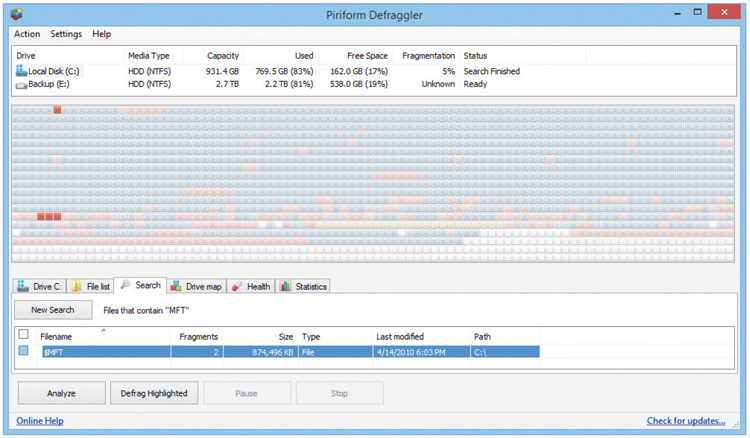
Figure 10-22 The NTFS MFT appears in a defragmenter program as the highlighted red blocks, which doesn’t translate visually into black and white … ah, well.
Security
NTFS views individual files and folders as objects and provides security for those objects through a feature called the Access Control List (ACL). Future chapters go into this in much more detail.
Compression
NTFS enables you to compress individual files and folders to save space on a hard drive. Compression makes access time to the data slower because the OS has to uncompress files every time you use them, but in a space-limited environment, sometimes that’s what you have to do. Windows Explorer/File Explorer displays filenames for compressed files in blue.
Encryption
One of the big draws with NTFS is file encryption, the black art of making files unreadable to anybody who doesn’t have the right key. You can encrypt a single file, a folder, or a folder full of files. Microsoft calls the encryption utility in NTFS the encrypting file system (EFS), but it’s simply an aspect of NTFS, not a standalone file system. You’ll learn more about encryption when you read Chapter 14, “Users, Groups, and Permissions.”
Disk Quotas
NTFS supports disk quotas, enabling administrators to set limits on drive space usage for users. To set quotas, you must log on as an Administrator, right-click the hard drive name, and select Properties. In the Drive Properties dialog box, select the Quota tab and make changes. Figure 10-23 shows configured quotas for a hard drive. Although rarely used on single-user systems, setting disk quotas on multi-user systems prevents any individual user from monopolizing your hard disk space.
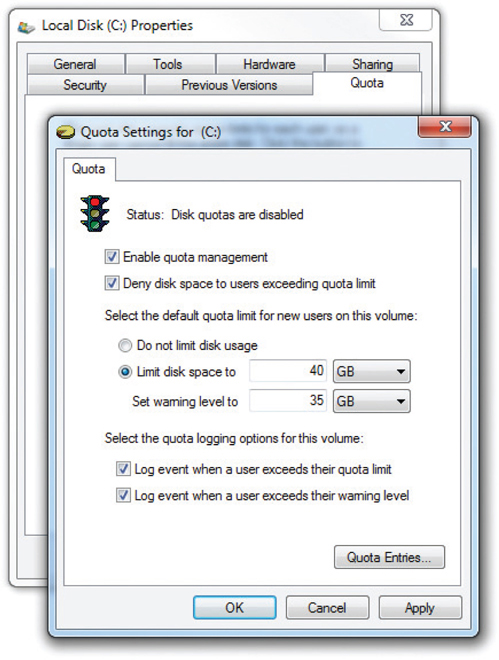
Figure 10-23 Hard drive quotas in Windows 7
Cluster Sizes
Unlike FAT16 or FAT32, you can adjust the cluster sizes in NTFS, although you’ll probably rarely do so. Table 10-4 shows the default cluster sizes for NTFS.

Table 10-4 NTFS Cluster Sizes
By default, NTFS supports partitions up to ~16 TB on a dynamic disk (though only up to 2 TB on a basic disk). By tweaking the cluster sizes, you can get NTFS to support partitions up to 16 exabytes, or 18,446,744,073,709,551,616 bytes! That might support any and all upcoming hard drive capacities for the next 100 years or so.
With so many file systems, how do you know which one to use? In the case of internal hard drives, you should use the most feature-rich system your OS supports. For all modern versions of Windows, use NTFS. External hard drives and flash drives still often use FAT32 because NTFS features such as the ACL and encryption can make access difficult when you move the drive between systems, but with that exception, NTFS is your best choice on a Windows-based system.
FAT64
Everyone loves USB flash drives. Their ease of use and convenience make them indispensable for those of us who enjoy sharing a program, some photos, or a playlist. But people today want to share more than just a few small files, and they can do so with larger flash drives. As flash drives grow bigger in capacity, however, the file system becomes a problem.
The file system we have used for years on flash drives, FAT32, does not work on drives larger than 2 TB. Worse, FAT32 limits file size to 4 GB. Because there is frequent need to physically transport many files that are often larger than 4 GB, Microsoft wisely developed a replacement for FAT32.
The newer file system, called exFAT or FAT64, breaks the 4-GB file-size barrier, supporting files up to 16 exabytes (EB) and a theoretical partition limit of 64 zettabytes (ZB). Microsoft recommends a partition size of up to 512 TB on today’s larger USB flash drives, which should be enough for a while. The exFAT file system extends FAT32 from 32-bit cluster entries to 64-bit cluster entries in the file table. Like FAT32, on the other hand, exFAT still lacks all of NTFS’s extra features such as permissions, compression, and encryption.
Now, if you’re like me, you might be thinking, “Why don’t we just use NTFS?” And I would say, “Good point!” Microsoft, however, sees NTFS as too powerful for what most of us need from flash drives. For example, flash drives don’t need NTFS permissions. But if for some reason you really want to format large USB flash drives with NTFS, Windows will gladly allow you to do so, as shown in Figure 10-24.
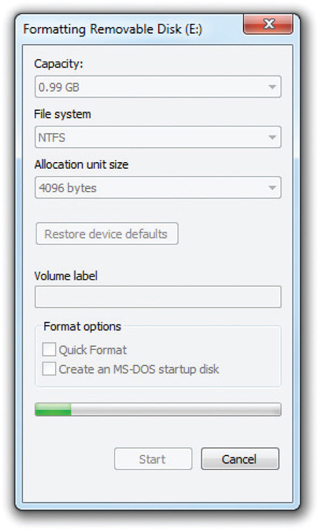
Figure 10-24 Formatting a flash drive in Windows
File Systems in Mac OS X
Mac OS X uses the Hierarchical File System Plus (HFS+) by default, although you can read and write to several different file systems with the OS. The latest versions can read and write to FAT32 and exFAT, though only read NTFS. Surprisingly, HFS+ is not listed in the CompTIA A+ 902 exam objectives.
File Systems in Linux
Most Linux distributions use a file system known as the Fourth Extended File System (ext4) by default. Some older distros use one of its predecessors, such as ext2 or ext3. The ext4 file system supports volumes up to 1 exabyte (EB) with file sizes up to 16 TB and is backwardly compatible with ext2 and ext3. In other words, you can mount an ext3 volume as an ext4 volume with no problems. You don’t need to know the details of ext3 or ext4, just that they are Linux file systems and that ext4 supports volumes up to 1 EB with file sizes up to 16 TB.
Linux file system capabilities exceed those of Mac OS X, being able to read and write to NTFS, FAT32, exFAT, HFS+, and ext2, ext3, and ext4. Sweet!
The Partitioning, Formatting, and Pooling Process
Now that you understand the concepts of partitioning and formatting, let’s go through the process of setting up an installed hard drive by using different partitioning and formatting tools. At the end of the section, we’ll look at the process of creating a storage pool by creating a virtual disk. If you have access to a system, try following along with these descriptions. Don’t make any changes to a drive you want to keep, because both partitioning and formatting are destructive processes. The pooling process is also destructive. You cannot follow the procedure in that discussion unless you have a few drives to erase.
Bootable Media
Imagine you’ve built a brand-new PC. The hard drive has no OS, so you need to boot up something to set up that hard drive. Any software that can boot up a system is by definition an operating system. You need an optical disc or USB flash drive with a bootable OS installed. Any removable media that has a bootable OS is generically called a boot device or boot disc. Your system boots off of the boot device, which then loads some kind of OS that enables you to partition, format, and install an OS on your new hard drive. Boot devices come from many sources. All Windows OS installation media are boot devices, as are Linux installation media. Boot devices may also be a medium that has an image of an installation disc. These images are usually stored as a file with a name that has an extension of “.iso.” Image files may be on a traditional boot device, such as a disc or flash drive, but they can come from any place, such as on a network drive.
Every boot device has some kind of partitioning tool and a way to format a new partition. A hard drive has to have a partition and has to be formatted to support an OS installation.
Partitioning and Formatting with the Installation Media
When you boot up Windows installation media and the installation program detects a hard drive that is not yet partitioned, it prompts you through a sequence of steps to partition and format the hard drive. Chapter 12, “Building a PC,” covers the entire installation process, but we’ll jump ahead and dive into the partitioning part of the installation here to see how this is done.
The process of partitioning and formatting with the current versions of Windows is pretty straightforward. You’ll go through a couple of installation screens (see Figure 10-25) where you select things such as language and get prompted for a product key and acceptance of the license agreement. Eventually you’ll get to the Where do you want to install Windows? dialog box (see Figure 10-26).
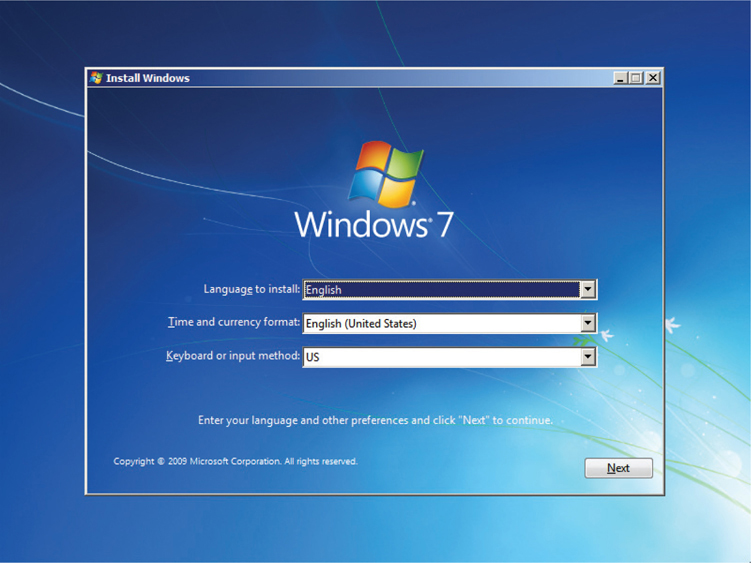
Figure 10-25 Starting the Windows 7 installation
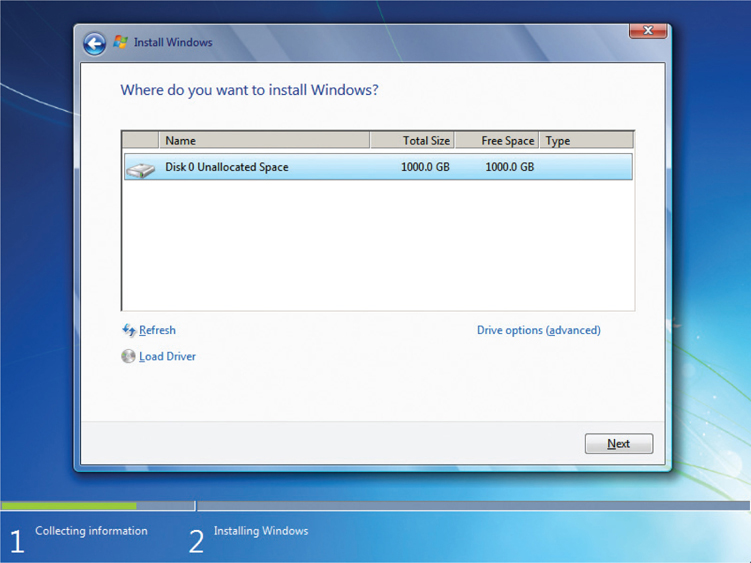
Figure 10-26 Where do you want to install Windows?
Click Next to do the most common partitioning and formatting action: creating a single C: partition, making it active, and formatting it as NTFS. Note that Windows creates two partitions, a 100-MB System Reserved partition and the C: partition. This is normal, the way the system was designed to work. Figure 10-27 shows a typical Windows 7 installation in Disk Management.
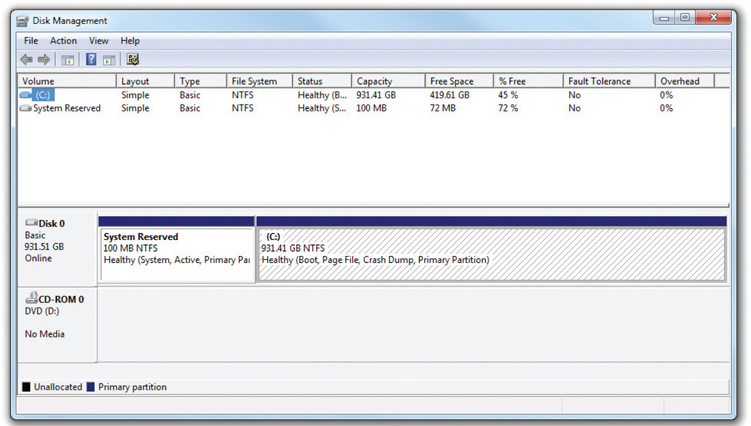
Figure 10-27 Disk Management showing the default partitions in Windows 7
If you want to do any custom partitioning or delete existing partitions, you click on Drive options (advanced) in the Where do you want to install Windows? dialog box. To create a new partition, click the New button. Type in an amount in gigabytes that you want to use for a new partition, then click Apply. In Windows 7, you will get a notice that Windows might create additional partitions for system files. When you click OK, Windows will create the 100-MB System Reserved partition as well as the partition you specified (see Figure 10-28). Any leftover drive space will be listed as Unallocated Space.

Figure 10-28 New 499-GB partition with 100-MB System Reserved partition and Unallocated Space
Once you create a new partition, click the Format button. The installer won’t ask you what file system to use. Newer Windows versions can read FAT and FAT32 drives, but they won’t install to such a partition by default.
The example here has a 1-TB drive with a 499-GB partition and 500 GB of unallocated space. If you’ve gone through this process and have changed your mind, now wanting to make the partition use the full terabyte, what do you have to do? You can simply click the Extend button and then apply the rest of the unallocated space to the currently formatted partition. The Extend function enables you to tack unpartitioned space onto an already partitioned drive with a click of the mouse.
Disk Management
Earlier, we took a brief look at Disk Management to manipulate installed disks. It is also used to manage newly installed disks. The Disk Management utility is the primary tool for partitioning and formatting drives after installation (see Figure 10-29). You can use Disk Management to do everything you want to do to a hard drive in one handy tool.
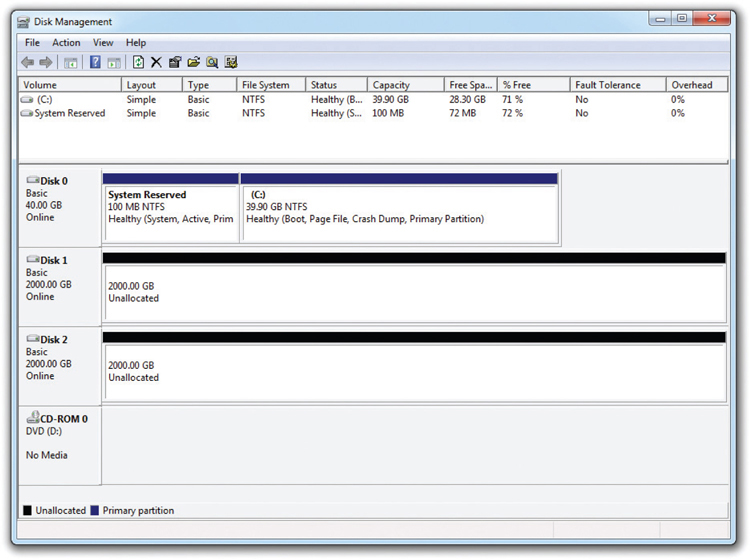
Figure 10-29 Disk Management
Disk Initialization
Every hard drive in a Windows system has special information placed onto the drive through a process called disk initialization. (CompTIA refers to this as initializing a disk.) This initialization information includes identifiers that say “this drive belongs in this system” and other information that defines what this hard drive does in the system. If the hard drive is part of a software RAID array, for example, its RAID information is stored in the initialization. If it’s part of a spanned volume, this is also stored there.
All new drives must be initialized before you can use them. When you install an extra hard drive into a Windows system and start Disk Management, it notices the new drive and starts the Hard Drive Initialization Wizard. If you don’t let the wizard run, the drive will be listed as unknown (see Figure 10-30).
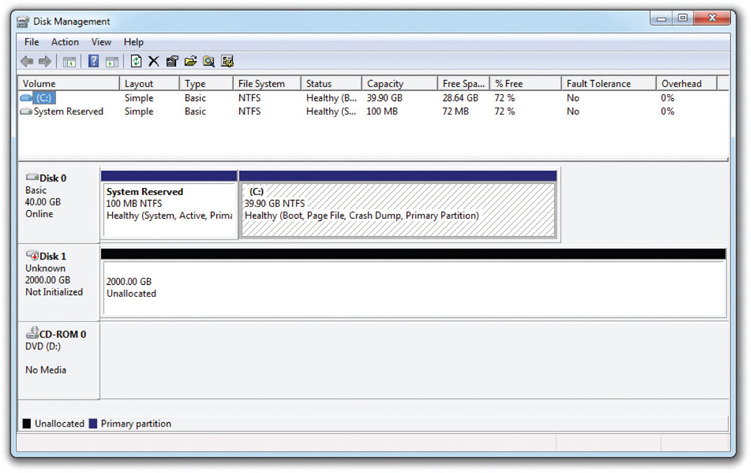
Figure 10-30 Unknown drive in Disk Management
To initialize a disk, right-click the disk icon and select Initialize. You will get the option to select MBR or GPT as a partition style. Once a disk is initialized, you can see the status of the drive—a handy tool for troubleshooting.
Disk Management enables you to view the drive status of every mass storage device in your system. Hopefully, you’ll see each drive listed as Healthy, meaning that nothing is happening to it and things are going along swimmingly. You’re also already familiar with the Unallocated and Active statuses, but here are a few more to be familiar with for the CompTIA A+ exams and real life as a tech:
• Foreign drive You see this when you move a dynamic disk from one computer to another.
• Formatting As you might have guessed, you see this when you’re formatting a drive.
• Failed Pray you never see this status, because it means that the disk is damaged or corrupt and you’ve probably lost some data.
• Online This is what you see if a disk is healthy and communicating properly with the computer.
• Offline The disk is either corrupted or having communication problems.
A newly installed drive is always set as a basic disk. There’s nothing wrong with using basic disks, other than that you miss out on some handy features.
Creating Partitions and Volumes in Disk Management
To create partitions or volumes, right-click the unallocated part of the drive and select New Simple Volume. Disk Management runs the New Simple Volume Wizard. You’ll go straight to the sizing screen (see Figure 10-31).

Figure 10-31 Specifying the simple volume size in the New Simple Volume Wizard
Specify a volume size and click Next. The wizard will ask if you want to assign a drive letter to the volume, mount it as a folder to an existing volume, or do neither (see Figure 10-32). In almost all cases, you’ll want to give simple volumes a drive letter.
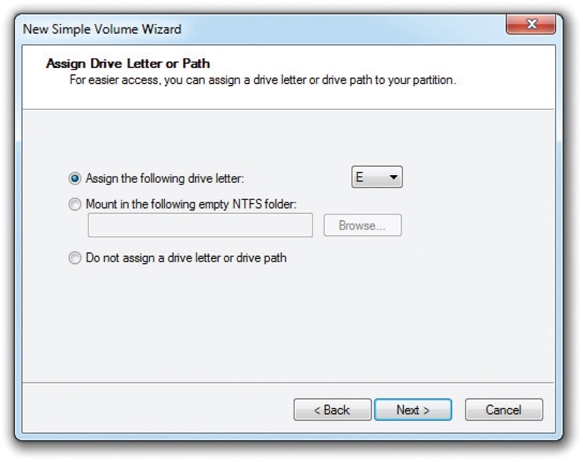
Figure 10-32 Assigning a drive letter to a volume
It’s important to note here that current versions of Windows do not enable you to specify whether you want a primary or extended partition when you create a volume. The first three volumes you create will be primary partitions. Every volume thereafter will be a logical drive in an extended partition.
The last screen of the New Simple Volume Wizard asks for the type of format you want to use for this partition (see Figure 10-33). If your partition is 4 GB or less, you may format it as FAT, FAT32, or NTFS. If your partition is greater than 4 GB but less than 32 GB, you can make the drive FAT32 or NTFS. Windows requires NTFS on any partition greater than 32 GB. Although FAT32 supports partitions up to 2 TB, Microsoft wants you to use NTFS on larger partitions and creates this limit. With today’s big hard drives, there’s no good reason to use anything other than NTFS. In addition to the file system selection, you are offered a checkbox to perform a quick format or a full format. Remember that the quick format does not test the disk clusters as part of the format process, while the full format option does.
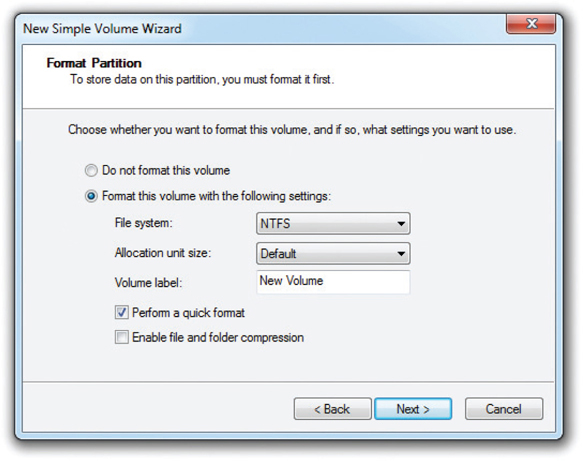
Figure 10-33 Choosing a file system type
You have a few more tasks to complete at this screen. You can add a volume label if you want. You can also choose the size of your clusters (allocation unit size). There’s no reason to change the default cluster size, so leave that alone—but you can sure speed up the format if you select the Perform a quick format checkbox. This will format your drive without checking every cluster. It’s fast and a bit risky, but new hard drives almost always come from the factory in perfect shape—so you must decide whether to use it or not.
Last, if you chose NTFS, you may enable file and folder compression. If you select this option, you’ll be able to right-click any file or folder on this partition and compress it. To compress a file or folder, choose the one you want to compress, right-click, and select Properties. Then click the Advanced button and turn compression on (see Figure 10-34). Compression is handy for opening up space on a hard drive that’s filling up, but it also slows down disk access, so use it only when you need it.
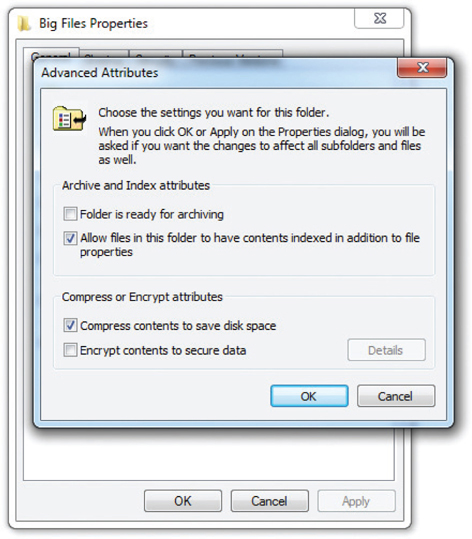
Figure 10-34 Turning on compression
Dynamic Disks
You create dynamic disks from basic disks in Disk Management. Once you convert a drive from a basic disk to a dynamic disk, primary and extended partitions no longer exist; dynamic disks are divided into volumes instead of partitions. Because current versions of Windows call partitions volumes, the change to dynamic disk isn’t obvious at all.
To convert a basic disk to dynamic, just right-click the drive icon and select Convert to Dynamic Disk (see Figure 10-35). The process is very quick and safe, although the reverse is not true. The conversion from dynamic disk to basic disk first requires you to delete all volumes off of the hard drive.
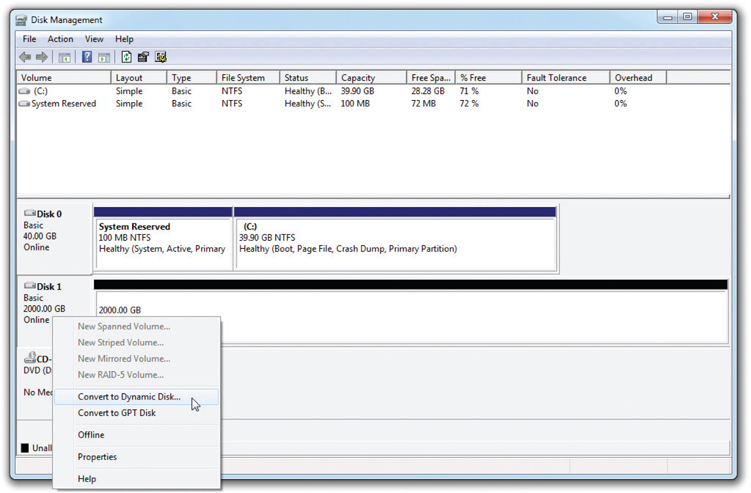
Figure 10-35 Converting to a dynamic disk
Once you’ve converted the disk, you can make one of the five types of volumes on a dynamic disk: simple, spanned, striped, mirrored, or RAID 5. You’ll next learn how to implement the three most common volume types. The final step involves assigning a drive letter or mounting the volume as a folder.
Simple Volumes A simple volume acts just like a primary partition. If you have only one dynamic disk in a system, it can have only a simple volume. It’s important to note here that a simple volume may act like a traditional primary partition, but it is very different because you cannot install an operating system on it.
In Disk Management, right-click any unallocated space on the dynamic disk and choose New Simple Volume (see Figure 10-36) to run the New Simple Volume Wizard. You’ll see a series of screens that prompt you on size and file system, and then you’re finished. Figure 10-37 shows Disk Management with three simple volumes.
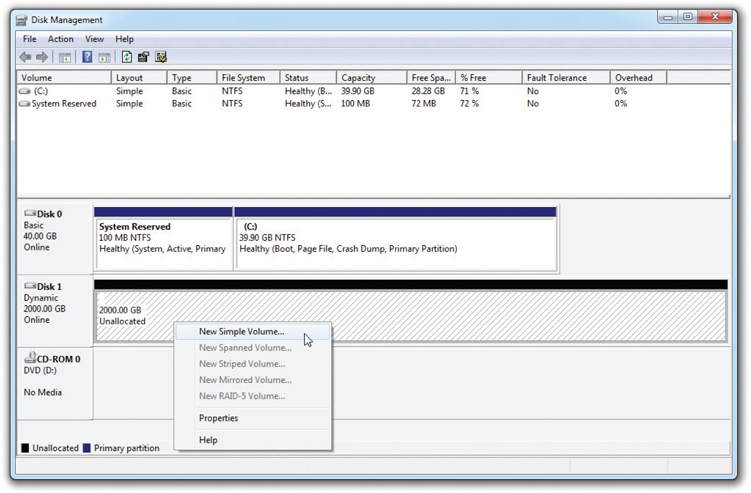
Figure 10-36 Selecting to open the New Simple Volume Wizard
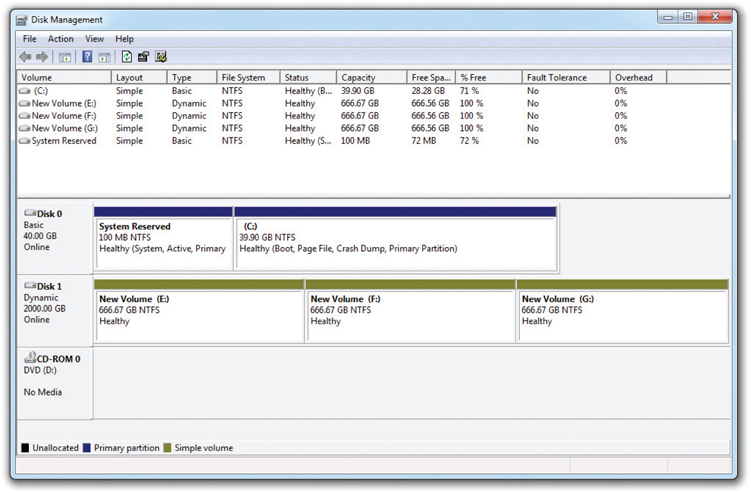
Figure 10-37 Simple volumes
Spanning Volumes You can extend the size of a simple volume to any unallocated space on a dynamic disk. You can also extend the volume to grab extra space on completely different dynamic disks, creating a spanned volume. To extend or span, simply right-click the volume you want to make bigger, and choose Extend Volume from the options (see Figure 10-38). This opens the Extend Volume Wizard, which prompts you for the location of free space on a dynamic disk and the increased volume size you want to assign (see Figure 10-39). If you have multiple drives, you can span the volume just as easily to one of those drives.
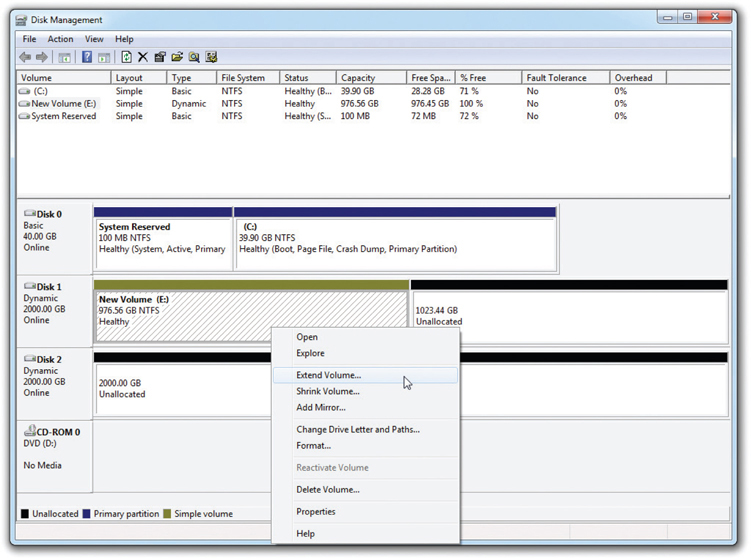
Figure 10-38 Selecting the Extend Volume option
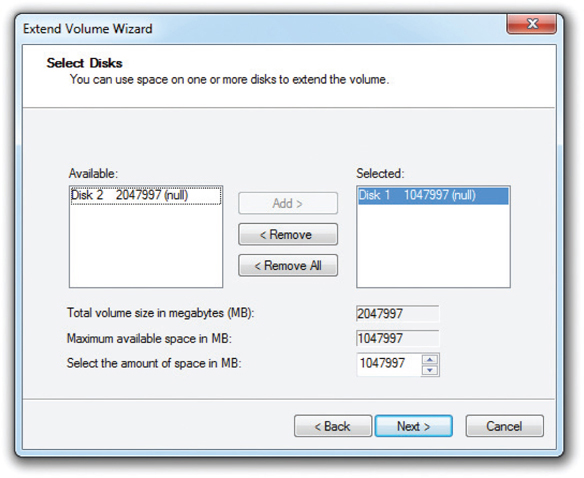
Figure 10-39 The Extend Volume Wizard
The capability to extend and span volumes makes dynamic disks worth their weight in gold. If you start running out of space on a volume, you can simply add another physical hard drive to the system and span the volume to the new drive. This keeps your drive letters consistent and unchanging so your programs don’t get confused, yet enables you to expand drive space when needed.
You can extend or span any simple volume on a dynamic disk, not just the “one on the end” in the Disk Management console. You simply select the volume to expand and the total volume increase you want. Figure 10-40 shows a simple 488.28-GB volume named Extended that has been enlarged an extra 1316.40 GB in a portion of the hard drive, skipping the 195.31-GB section of unallocated space contiguous to it. This created an 1804.68-GB volume. Windows has no problem skipping areas on a drive.
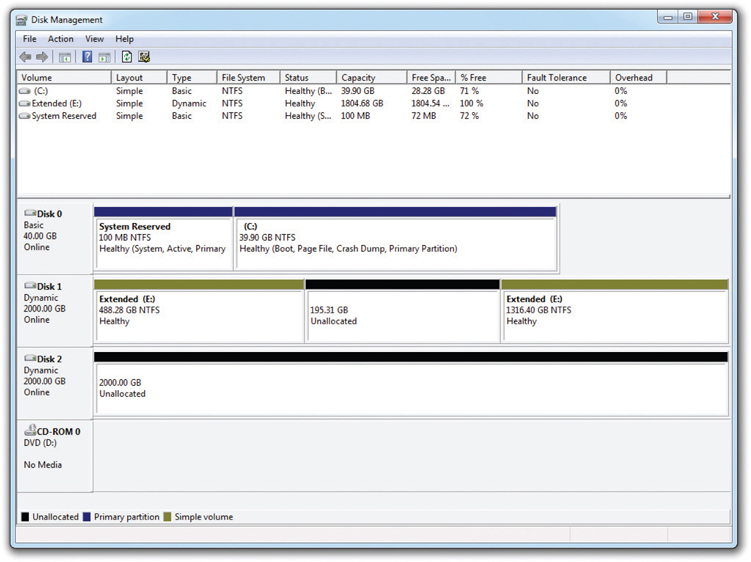
Figure 10-40 Extended volume
Striped Volumes If you have two or more dynamic disks in a PC, Disk Management enables you to combine them into a striped volume. Although Disk Management doesn’t use the term, you know this as a RAID 0 array. A striped volume spreads out blocks of each file across multiple disks. Using two or more drives in a group called a stripe set, striping writes data first to a certain number of clusters on one drive, then to a certain number of clusters on the next drive, and so on. It speeds up data throughput because the system has to wait a much shorter time for a drive to read or write data. The drawback of striping is that if any single drive in the stripe set fails, all the data in the stripe set is lost.
To create a striped volume, right-click any unused space on a drive, choose New Volume, and then choose Striped. The wizard asks for the other drives you want to add to the stripe, and you need to select two unallocated spaces on other dynamic disks. Select the other unallocated spaces and go through the remaining screens on sizing and formatting until you’ve created a new striped volume (see Figure 10-41). The two stripes in Figure 10-41 appear to have different sizes, but if you look closely you’ll see they are both 1000 GB. All stripes must be the same size on each drive.
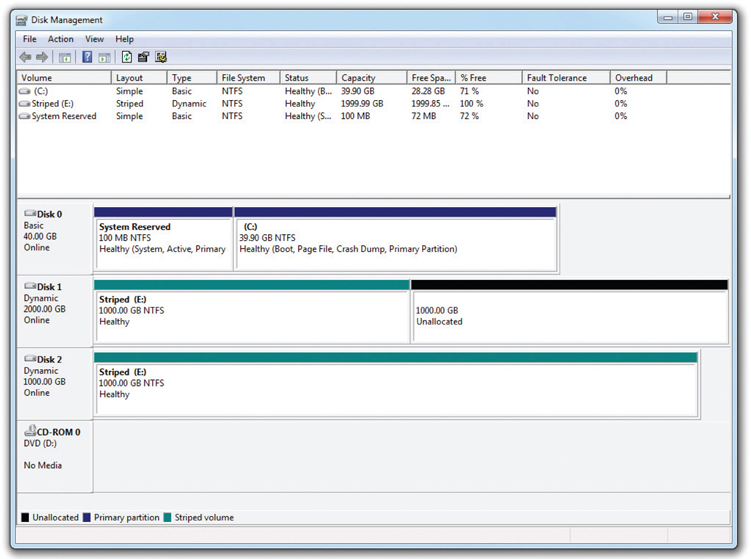
Figure 10-41 Two striped drives
Mirrored Volumes Windows 7 and later Professional, Enterprise, and Ultimate editions can create a mirror set with two drives for data redundancy. You know mirrors from Chapter 9 as RAID 1. To create a mirror, right-click on unallocated space on a drive and select New Mirrored Volume (see Figure 10-42). This runs the New Mirrored Volume Wizard. Click Next to continue. Select an available disk in the Available box and click the Add button to move it to the Selected box (see Figure 10-43). Click Next to get to the by-now-familiar Assign Drive Letter or Path dialog box and select what is appropriate for the PC.
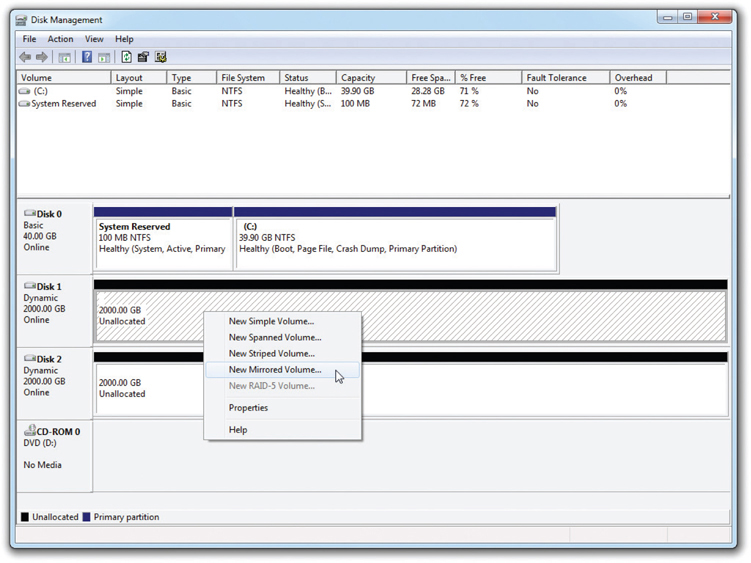
Figure 10-42 Selecting a new mirror
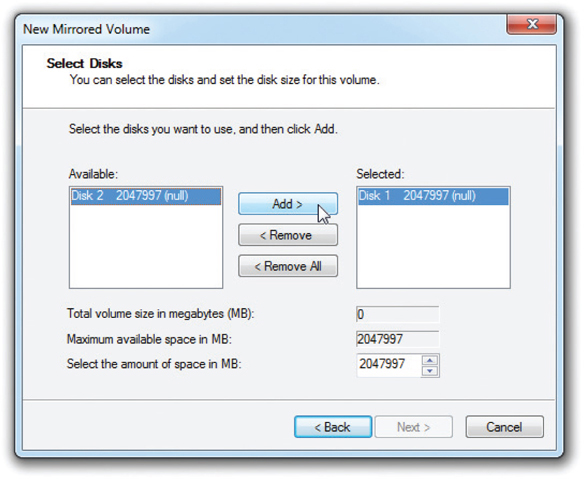
Figure 10-43 Selecting drives for the array
Other Levels of RAID Disk Management enables you to create a RAID 5 array that uses three or more disks to create a robust solution for storage. This applies to all the Professional editions of Windows. Unfortunately for users of those operating systems, you can only make the array on a Windows Server machine that you access remotely across a network. (Starting with the Professional and Enterprise editions of Windows 8, Microsoft includes Storage Spaces, an alternative way to do software pseudo-RAID in the form of pooling; one option closely resembles RAID 5. See the “Storage Spaces” section later in the chapter for more details.)
Disk Management cannot do any nested RAID arrays. So if you want RAID 0+1 or RAID 1+0 (RAID 10), you need to use third-party software (or go with hardware RAID).
Mounting Partitions as Folders
While partitions and volumes can be assigned a drive letter, D: through Z:, they can also be mounted as a folder on another drive, also known as a mount point. This enables you to use your existing folders to store more data than can fit on a single drive or partition/volume (see Figure 10-44).
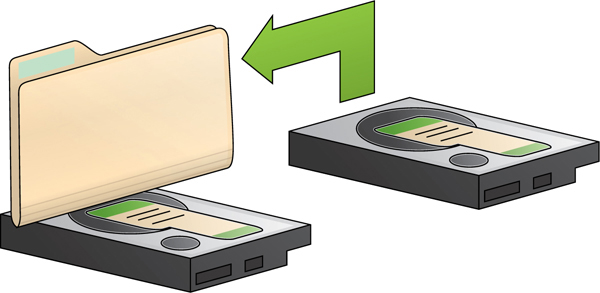
Figure 10-44 Mounting a drive as a folder
Imagine you use your Documents folder on a Windows Vista machine to store your digital photos. As your collection grows, you realize your current 500-GB hard drive is running out of space. You’re willing to buy another hard drive, but you have a great organizational structure in your existing Documents folder and you don’t want to lose that. You don’t have to move everything to the new hard drive, either.
After you install the new hard drive, you can mount the primary partition (or logical drive) as a folder within the existing Documents folder on your C: drive (for example, C:\Users\Mike\My Photos). At this point the drive doesn’t have a letter (though you could add one later, if you wanted). To use the new drive, just drop your files into the My Photos folder. They’ll be stored on the second hard drive, not the original 500-GB drive (see Figure 10-45). Amazing!
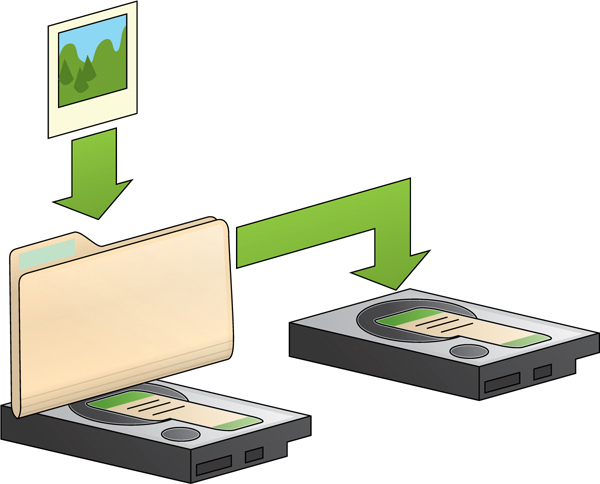
Figure 10-45 Adding photos to the mounted folder stores them on the second hard drive.
To create a mount point, right-click on an unallocated section of a disk and choose New Simple Volume. This opens the appropriately named wizard. In the second screen, you can select a mount point rather than a drive letter (see Figure 10-46). Browse to a blank folder on an NTFS-formatted drive or create a new folder and you’re in business.
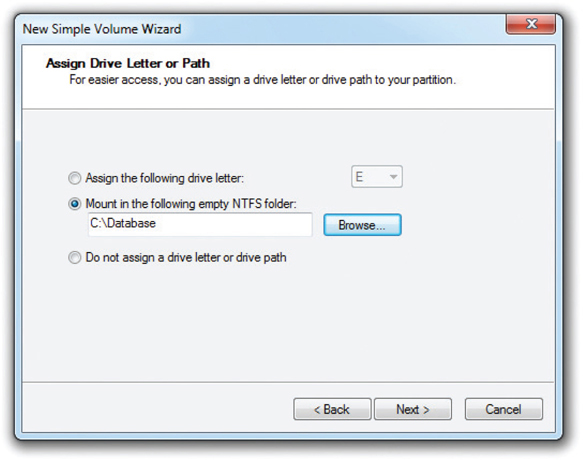
Figure 10-46 Choosing to create a mounted volume
Try This!
Working with Dynamic Drives and Mount Points
You can’t begin to appreciate the ease and elegant simplicity of Disk Management until you play with it, so Try This! Get a couple of spare drives and install them into a Windows PC. Fire up the Disk Management console and try the following setups:
1. Make a mirror set.
2. Make a stripe set.
3. Make them into a single volume spanned between both drives.
4. Make a single volume that takes up a portion of one drive, and then extend that volume onto another portion of that drive. Finally, span that volume to the other hard drive as well.
5. Create a volume of some sort—you decide—and then mount that volume to a folder on the C: drive.
You’ll need to format the volumes after you create them so you can see how they manifest in Windows Explorer/File Explorer. Also, you’ll need to delete volumes to create a new setup. To delete a volume, simply right-click on the volume and choose Delete Volume. It’s almost too easy.
Assigning/Changing Drive Letters and Paths
Disk Management enables you to modify the drive letter, path, or mount point on currently installed mass storage devices. Right-click a drive and select Change Drive Letter and Paths. You can assign a desired drive letter to an optical drive—say, from D: to Z:, for example. Or, you can or change a hard drive from D: to a non-letter named mount point so it shows up in Windows Explorer/File Explorer as a subfolder. You have a ton of flexibility with Disk Management.
Formatting a Partition
You can format any Windows partition/volume in Windows Explorer/File Explorer. Just right-click on the drive name and choose Format (see Figure 10-47). You’ll see a dialog box that asks for the type of file system you want to use, the cluster size, and a volume label. You can also do a quick format or compress the volume. The Quick Format option tells Windows not to test the clusters and is a handy option when you’re in a hurry—and feeling lucky. The Enable Compression option tells Windows to give users the capability to compress folders or files. It works well but slows down your hard drive.
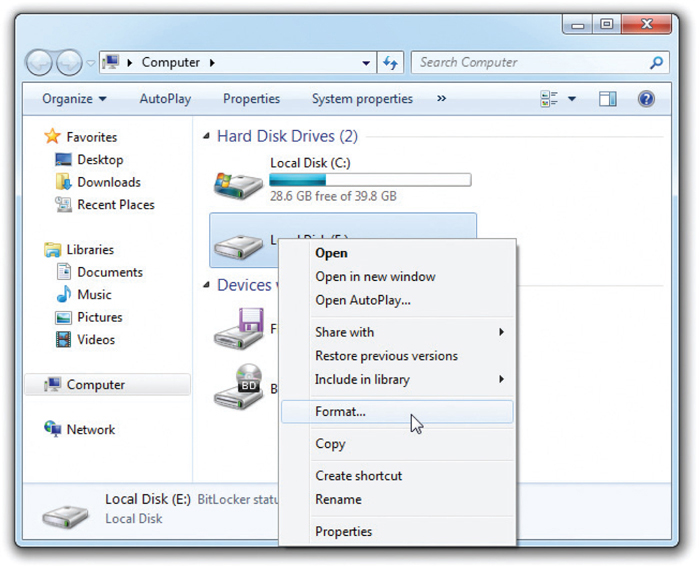
Figure 10-47 Choosing Format in Computer
Disk Management is today’s preferred formatting tool for Windows. When you create a new partition or volume, the wizard also asks you what type of format you want to use. Always use NTFS unless you’re that rare and strange person who wants to dual-boot some ancient version of Windows.
All OS installation media partition and format as part of the OS installation. Windows simply prompts you to partition and then format the drive. Read the screens and you’ll do great.
Storage Spaces
With Windows 8 and later versions of the OS, you can group one or more physical drives of any size into a single storage pool. These drives can be internal HDD or SSD or external storage connected via USB. It’s pretty sweet. Storage Spaces functions like a RAID management tool, except it goes well beyond the typical tool. Here’s the scoop.
First off, to run the tool, get to the Start screen and type storage spaces. Storage Spaces will show up in the Search charm. Click on it to run the program. The opening screen gives you pretty much a single option, to Create a new pool and storage space (see Figure 10-48). Click that option.
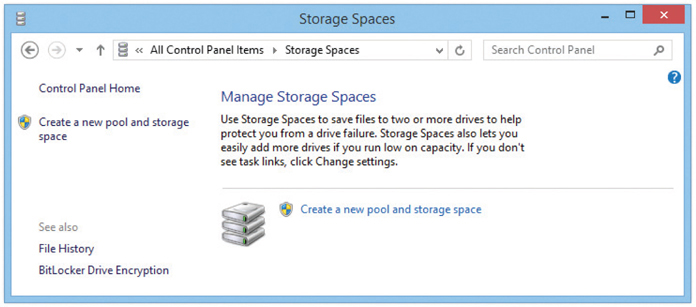
Figure 10-48 Storage Spaces opening window
Storage Spaces will show you the available installed and formatted physical drives and give you a warning that proceeding will erase the drives (see Figure 10-49). Select the drives you want to include in the pool and click the Create pool button.
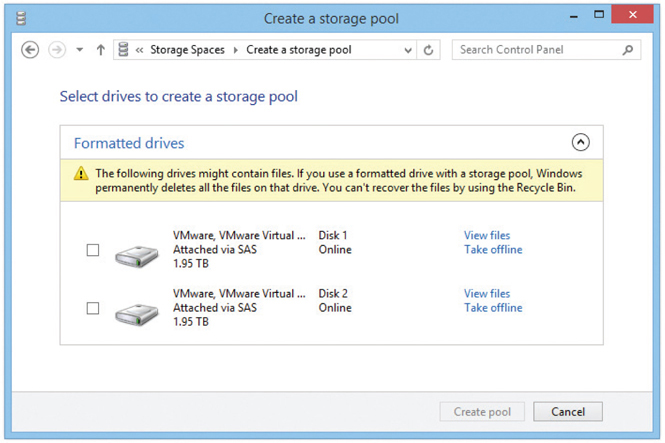
Figure 10-49 Formatted drives revealed
Once you’ve created a pool, you need to select what Microsoft calls the resiliency mechanism, which essentially means providing one or more layers of redundancy so you can lose a hard drive or two and not lose any data. Sounds a lot like RAID, doesn’t it? Figure 10-50 shows the Create a storage space window with a Two-way mirror storage layout. Here’s where Storage Spaces gets pretty much cooler than any RAID management tool.
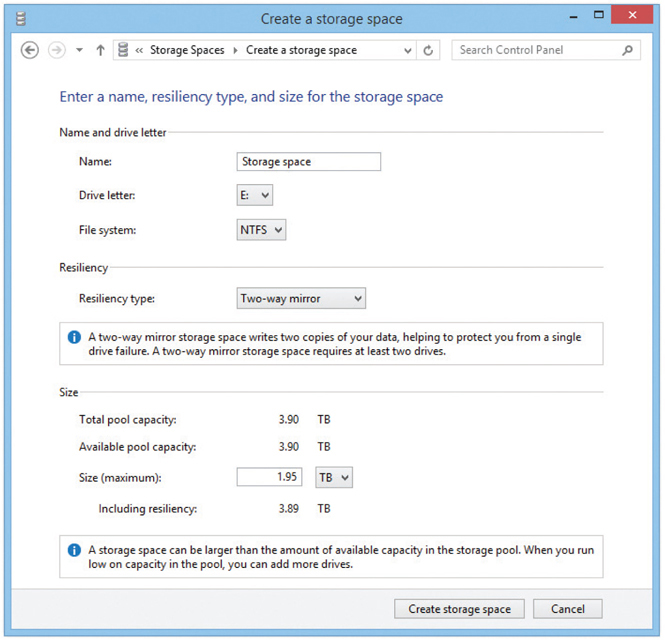
Figure 10-50 Ready to create the storage space
Storage Spaces offers three different types of storage spaces:
• Simple spaces are just pooled storage, like JBOD, that has multiple drives of whatever capacity added together to form a single virtual drive. Simple spaces provide no resiliency, so if a drive fails, the data goes away. These are good for temporary storage, scratch files, and the like.
• Mirror spaces keep more than one copy of the data, like in a RAID mirror array, so you can lose one or more drives and still save your data. The number of drives in the array determines which mirror options you have. A two-way mirror requires at least two drives; a three-way mirror requires five or more. Mirror spaces work like RAID 1 or RAID 10, providing excellent redundancy and robust performance.
• Parity spaces add another layer of resiliency to the array, similarly to how a RAID 5 or RAID 6 provides redundancy. The added resiliency comes with both an upside and a downside. The good thing about parity spaces is that they are more space efficient than two-way mirroring. In two-way mirroring, for every 10 GB of data to be stored, 20 GB of storage must be installed. With parity spaces, for every 10 GB of stored data, only 15 GB of storage needs to be installed. The downside is that the performance overhead to manage parity spaces can have a significant impact on overall performance. Microsoft recommends using parity spaces for big files that don’t change a lot, like your movie collection. You can lose one drive and recover in a three-drive parity space. It takes a seven-drive parity space (at minimum) to enable you to recover from a two-drive loss.
When a disk fails in a space, Storage Spaces sends a warning through the standard Windows Action Center messaging. You can open Storage Spaces to reveal the failed drive and replace the drive readily.
Storage Spaces enables you to do one more very cool action: future-proof your storage needs. The thin provisioning feature means you can create a space with more capacity than your current physical drives provide. You might have a storage pool composed of two 2-TB drives and one 3-TB drive, laid out as a two-way mirror. Rather than limit your new space to a 3-TB capacity, you can assign whatever capacity you want, such as 12 TB, because you know your movie collection will grow. When you start to reach the capacity of the physical drives in the pool, Storage Spaces will tell you and enable you to add more physical capacity at that time. Thin provisioning means you don’t have to redo an array or space when you reach the limits of current hardware.
Maintaining and Troubleshooting Hard Drives
Hard drives are complex mechanical and electrical devices. With platters spinning at thousands of rotations per minute, they also generate heat and vibration. All of these factors make hard drives susceptible to failure. In this section, you will learn some basic maintenance tasks that will keep your hard drives healthy, and for those inevitable instances when a hard drive fails, you will also learn what you can do to repair them.
Maintenance
Hard drive maintenance can be broken down into two distinct functions: checking the disk occasionally for failed clusters, and keeping data organized on the drive so it can be accessed quickly.
Error-Checking
Individual clusters on hard drives sometimes go bad. There’s nothing you can do to prevent this from happening, so it’s important that you check occasionally for bad clusters on drives. The tools used to perform this checking are generically called error-checking utilities, although the terms for two older Microsoft tools—ScanDisk and chkdsk (pronounced “checkdisk”)—are often used. ScanDisk and chkdsk are commandline utilities. Microsoft calls the tool Error-checking in current versions of Windows, where it is operated as a graphical utility. Mac OS X uses the Disk Utility. Linux offers a command-line tool called fsck. Whatever the name of the utility, each does the same job: when the tool finds bad clusters, it puts the electronic equivalent of orange cones around them so the system won’t try to place data in those bad clusters.
Most error-checking tools do far more than just check for bad clusters. They go through all of the drive’s filenames, looking for invalid names and attempting to fix them. They look for clusters that have no filenames associated with them (we call these lost chains) and erase them or save them as files for your review. From time to time, the underlying links between parent and child folders are lost, so a good error-checking tool checks every parent and child folder. With a folder such as C:\Test\Data, for example, they make sure that the Data folder is properly associated with its parent folder, C:\Test, and that C:\Test is properly associated with its child folder, C:\Test\Data.
To access Error-checking on a Windows system, open Windows Explorer/File Explorer, right-click on the drive you want to check, and choose Properties to open the drive’s Properties dialog box. Select the Tools tab and click the Check now button (see Figure 10-51) to display the Check Disk dialog box, which has two options (see Figure 10-52). Check the box next to Automatically fix file system errors, but save the option to Scan for and attempt recovery of bad sectors for times when you actually suspect a problem, because it takes a while on bigger hard drives.
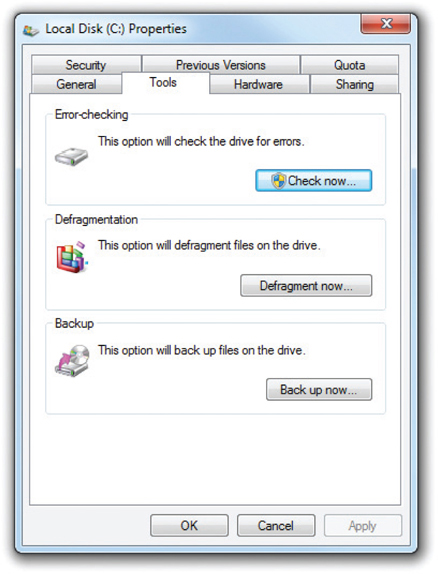
Figure 10-51 The Tools tab in the Properties dialog box
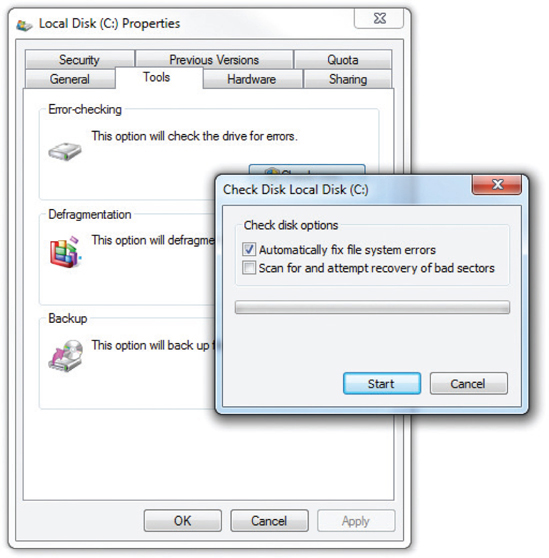
Figure 10-52 Check Disk options
In Mac OS X, you’ll find Disk Utility in the Utilities folder. When open, you’ll get one or two options, such as Verify Disk or both Verify Disk and Repair Disk. Figure 10-53 shows the options available for a non-startup disk. Verify Disk checks for errors; Repair Disk fixes those errors. You can verify but not fix the startup disk from within Mac OS X. If Disk Utility finds errors on the startup disk, reboot the system and press APPLE KEY-R until the Recovery partition loads. You can fix the startup disk from there.
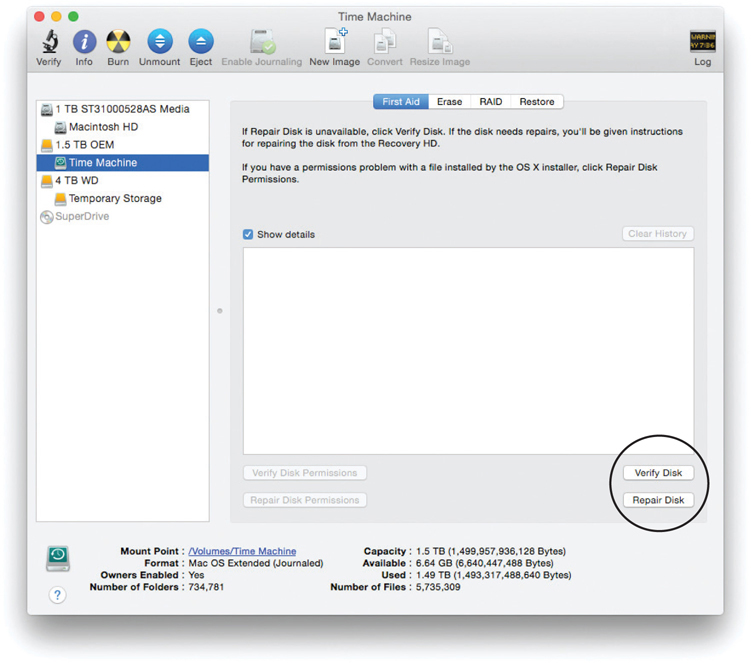
Figure 10-53 Disk Utility options
Now that you know how to run Error-checking, your next question should be, “How often do I run it?” A reasonable maintenance plan would include running it about once a week. Error-checking is fast (unless you use the Scan for and attempt recovery option), and it’s a great tool for keeping your system in top shape. The same is true for Disk Utility. Many Linux distributions run fsck periodically, automatically, so you don’t have to do anything at all.
Defragmentation
Fragmentation of clusters can increase your drive access times dramatically. It’s a good idea to defragment—or defrag—your drives as part of monthly maintenance. You access the defrag tool Optimize Drives the same way you access Error-checking—right-click a drive in Windows Explorer/File Explorer and choose Properties—except you click the Defragment now button on the Tools tab to open Optimize Drives (Figure 10-54).
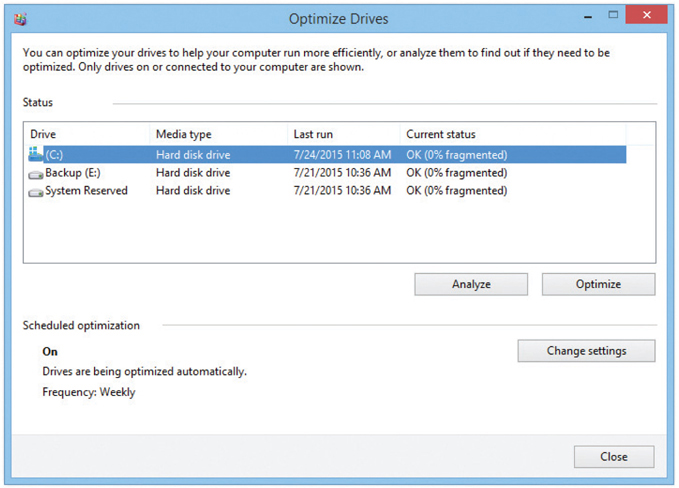
Figure 10-54 Optimize Drives, the defragmenting tool in Windows 8.1
Defragmentation is not interesting to watch. Schedule disk defragmentation to run late at night. You should defragment your drives about once a month, although you could run Optimize Drives every week, and if you run it every night, it takes only a few minutes. The longer you go between defrags, the longer it takes. In Windows 7 and later, Microsoft has made defragging even easier by automatically defragging disks once a week. You can adjust the schedule or even turn it off altogether, but remember that if you don’t run Optimize Drives, your system will run slower. If you don’t run Error-checking, you may lose data.
Disk Cleanup
Did you know that the average hard drive is full of trash? Not the junk you intentionally put in your hard drive such as the 23,000 e-mail messages that you refuse to delete from your e-mail program. This kind of trash is all of the files that you never see that Windows keeps for you. Here are a few examples:
• Files in the Recycle Bin When you delete a file, it isn’t really deleted. It’s placed in the Recycle Bin in case you decide you need the file later. I just checked my Recycle Bin and found around 3 GB worth of files (see Figure 10-55). That’s a lot of trash!

Figure 10-55 Mike’s Recycle Bin
• Temporary Internet files When you go to a Web site, Windows keeps copies of the graphics and other items so the page will load more quickly the next time you access it. You can see these files by opening the Internet Options applet on the Control Panel. Click the Settings button under the Browsing history label and then click the View files button. Figure 10-56 shows temporary Internet files from Internet Explorer.
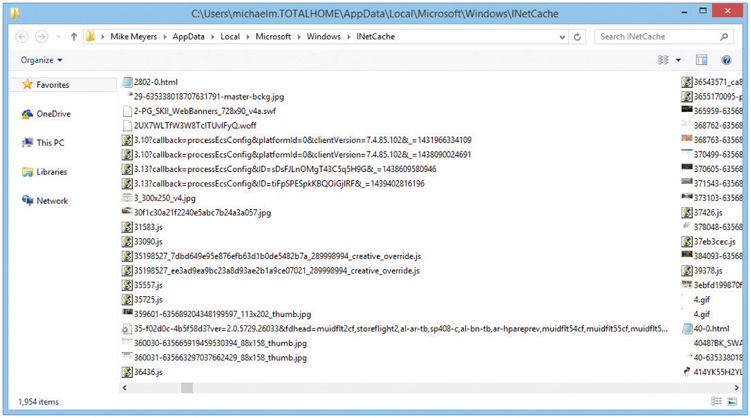
Figure 10-56 Lots of temporary Internet files
• Downloaded program files Your system always keeps a copy of any Java or ActiveX applets it downloads. You can see these in the Internet Options applet by clicking the Settings button under the Browsing history label. Click the View objects button on the Temporary Internet Files and History Settings dialog box. You’ll generally find only a few tiny files here.
• Temporary files Many applications create temporary files that are supposed to be deleted when the application is closed. For one reason or another, these temporary files sometimes aren’t deleted. The location of these files varies with the version of Windows, but they always reside in a folder called “Temp.”
Every hard drive eventually becomes filled with lots of unnecessary trash. All versions of Windows tend to act erratically when the drives run out of unused space. Fortunately, all versions of Windows have a powerful tool called Disk Cleanup (see Figure 10-57). You can access Disk Cleanup in Windows Vista and Windows 7 by choosing Start | All Programs | Accessories | System Tools | Disk Cleanup. In Windows 8/8.1/10, click the Start button and type “disk cleanup.” Disk Cleanup will show up in the Search charm or dialog box. Click it to run the program.
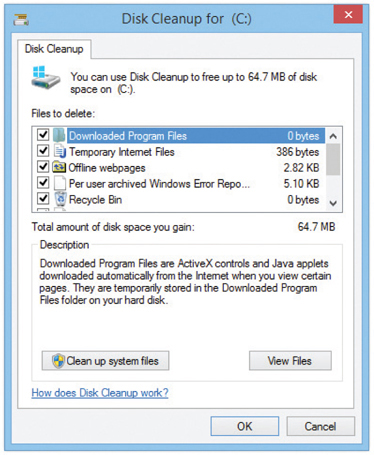
Figure 10-57 Disk Cleanup
Disk Cleanup gets rid of the four types of files just described (and a few others). Run Disk Cleanup once a month or so to keep plenty of space available on your hard drive.
901
Troubleshooting Hard Drive Implementation
There’s no scarier computer problem than an error that points to trouble with a hard drive. This section looks at some of the more common problems that occur with hard drives and how to fix them. These issues fall into four broad categories: installation errors, data corruption, dying hard drives, and RAID issues.
Installation Errors
Installing a drive and getting to the point where it can hold data requires four distinct steps: connectivity, CMOS, partitioning, and formatting. If you make a mistake at any point on any of these steps, the drive won’t work. The beauty of this is that if you make an error, you can walk back through each step and check for problems. The “Troubleshooting Hard Drive Installation” section in Chapter 9 covered physical connections and CMOS, so this section concentrates on the latter two issues.
Partitioning Partitioning errors generally fall into two groups: failing to partition at all, and making the wrong size or type of partition. You’ll recognize the former type of error the first time you open Windows Explorer/File Explorer after installing a drive. If you forgot to partition it, the drive won’t even show up in Windows Explorer/File Explorer, only in Disk Management. If you made the partition too small, that’ll become painfully obvious when you start filling it up with files.
The fix for partitioning errors is simply to open Disk Management and do the partitioning correctly. Just right-click and select Extend Volume to correct the mistake.
Formatting Failing to format a drive makes the drive unable to hold data. Accessing the drive in Windows results in a drive “is not accessible” error, and from a C:\ prompt, you’ll get the famous “Invalid media type” error. Format the drive unless you’re certain that the drive has a format already. Corrupted files can create the invalid media error. Check the upcoming “Data Corruption” section for the fix.
Most of the time, formatting is a slow, boring process. But sometimes the drive makes “bad sounds” and you start seeing errors like the one shown in Figure 10-58 at the top of the screen.
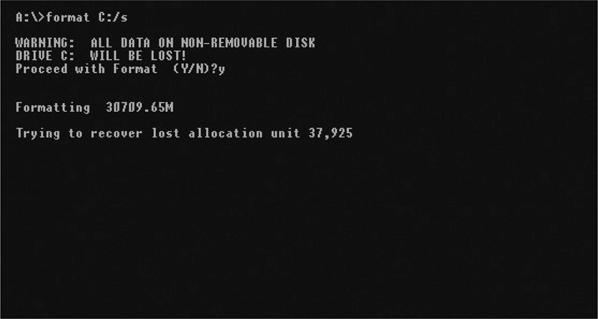
Figure 10-58 The “Trying to recover lost allocation unit” error
An allocation unit is another term for a cluster. The drive has run across a bad cluster and is trying to fix it. For years, I’ve told techs that seeing this error a few (610) times doesn’t mean anything; every drive comes with a few bad spots. This is no longer true. Modern drives actually hide a significant number of extra sectors that they use to replace bad sectors automatically. If a new drive gets a lot of “Trying to recover lost allocation unit” errors, you can bet that the drive is dying and needs to be replaced. Get the hard drive maker’s diagnostic tool to be sure. Bad clusters are reported by S.M.A.R.T. (introduced in Chapter 9), one of several S.M.A.R.T. errors possible.
Mental Reinstallation Focus on the fact that all of these errors share a common thread—you just installed a drive! Installation errors don’t show up on a system that has been running correctly for three weeks; they show up the moment you try to do something with the drive you just installed. If a newly installed drive fails to work, do a “mental reinstallation.” Does the drive show up in the UEFI or traditional BIOS setup screens? No? Then recheck the cables, master/slave settings on old PATA drives, and power. If it does show up, did you remember to partition and format the drive? Did it need to be set to active? These are commonsense questions that come to mind as you march through your mental reinstallation. Even if you’ve installed thousands of drives over the years, you’ll be amazed at how often you do things such as forget to plug in power to a drive. Do the mental reinstallation—it really works!
Data Corruption
All hard drives occasionally get corrupted data in individual sectors. Power surges, accidental shutdowns, corrupted installation media, and viruses, along with hundreds of other problems, can cause this corruption. In most cases, this type of error shows up while Windows is running. Figure 10-59 shows a classic example.
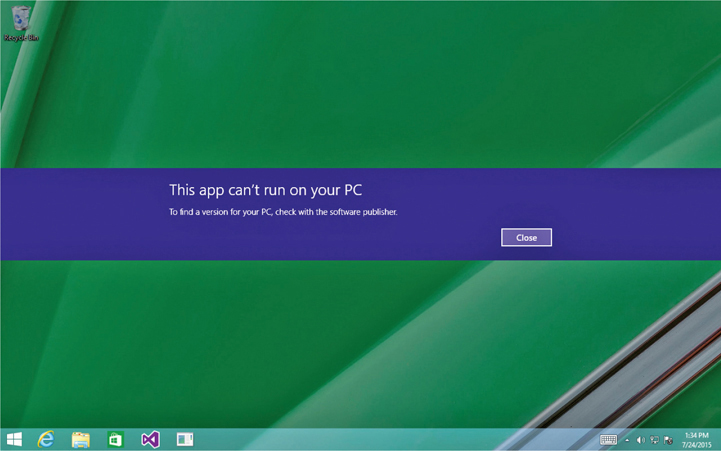
Figure 10-59 A corrupted data error
You may also see Windows error messages saying one of the following:
• “The following file is missing or corrupt”
• “The download location information is damaged”
• “Unable to load file”
• “… is not a valid Win32 application”
• “Bootmgr is missing…Press Ctrl+Alt+Del to restart”
• “Your PC ran into a problem…This problem caused your PC to restart”
• “This app can’t run on your PC”
If core boot files become corrupted, you may see text errors at boot, such as the following:
• “Cannot find COMMAND.COM”
• “Error loading operating system”
• “Invalid BOOT.INI”
• “NTLDR is missing or corrupt”
• “An error occurred while attempting to read the boot configuration data”
On older programs, you may see a command prompt open with errors such as this one:

The first fix for any of these problems is to run the Error-checking utility. Error-checking will go through and mark bad clusters and, hopefully, move your data to a good cluster.
If the same errors continue to appear after you run the Error-checking utility, there’s a chance that the drive has bad sectors.
Almost all drives today take advantage of built-in error correction code (ECC) that constantly checks the drive for bad sectors. If the ECC detects a bad sector, it marks the sector as bad in the drive’s internal error map. Don’t confuse this error map with a FAT. The partitioning program creates the FAT. The drive’s internal error map was created at the factory on reserved drive heads and is invisible to the system. If the ECC finds a bad sector, you will get a corrupted data error as the computer attempts to read the bad sector. Disk-checking utilities fix this problem most of the time.
Many times, the ECC thinks a bad sector is good, however, and fails to update the internal error map. In this case, you need a program that goes back into the drive and marks the sectors as bad. That’s where the powerful SpinRite utility from Gibson Research (www.grc.com) comes into play. SpinRite marks sectors as bad or good more accurately than ECC and does not disturb the data, enabling you to run SpinRite without fear of losing anything. And if it finds a bad sector with data in it, SpinRite has powerful algorithms that usually recover the data on all but the most badly damaged sectors (see Figure 10-60).
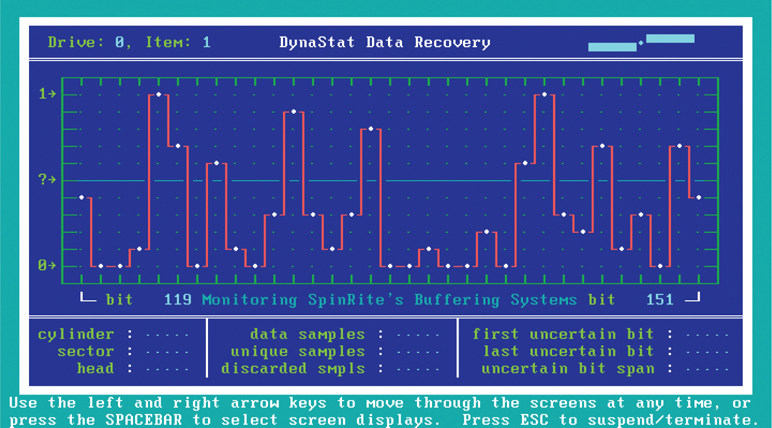
Figure 10-60 SpinRite at work
Without SpinRite, you must use a low-level format program supplied by the hard drive maker, assuming you can get one (not all are willing to distribute these). These programs work like SpinRite in that they aggressively check the hard drive’s sectors and update the internal error map. Unfortunately, they wipe out all data on the drive. At least you can use the drive, even if it means repartitioning, formatting, and reinstalling everything.
Dying Hard Drive
Physical problems are rare, thankfully, but they are devastating when they happen. If a hard drive is truly damaged physically, there is nothing that you or any service technician can do to fix it. Fortunately, hard drives are designed to take a phenomenal amount of punishment without failing. Physical problems manifest themselves in several ways: you start getting read/write failures, the drive works properly but makes a lot of noise, or the drive seems to disappear. You might get a failure to boot after experiencing any of these events.
Windows will give you error messages with read/write failures. Good hard drives don’t fail to read or write. Only dying ones have these problems.
All mechanical hard drives make noise—the hum as the platters spin and the occasional slight scratching noise as the read/write heads access sectors are normal. However, if your drive begins to make any of the following sounds, it is about to die:
• Continuous high-pitched squeal
• A loud clicking noise, a short pause, and then another series of clicks
• Continuous grinding or rumbling
Back up your critical data and replace the drive. Windows comes with great tools for backing up data.
You’ll know when a drive simply dies. If it’s the drive that contains your operating system, the system will lock up. When you try to restart the computer, you’ll see this error message or something similar to it:

If it’s a second drive, it will simply stop showing up in Windows Explorer/File Explorer. The first thing to do in this case is to fire up the System Setup program and see if autodetect sees the drive. If it does, you do not have a physical problem with the drive. If autodetect fails, shut off the system and remove the data cable, but leave the power cable attached. Restart the system and listen to the drive. If the drive spins up, you know it is getting good power. This is usually a clue that the drive is probably good. In that case, you need to look for more mundane problems such as an unplugged data cord or jumpers incorrectly set. If the drive doesn’t spin up, try another power connector. If it still doesn’t spin up and you’ve triple-checked the jumpers (PATA only) and data cable, you have a problem with the onboard electronics, and the drive is dead.
If the device is a solid-state drive, the troubleshooting process is similar: either the power or motherboard controller is bad, a power or data cable has failed, or the drive electronics are dead. Start with the power cable, changing it for a known good one. Then try a known good data cable using the original motherboard connection. Next, try a different motherboard connector. Still haven’t got it? It’s likely a bad drive, but you should confirm so by testing it in another known good computer to see if it is detected by UEFI/BIOS and then by Windows Disk Management.
Troubleshooting RAID
For the most part, drive problems in a RAID array are identical to those seen on individual drives. There are a couple of errors unique to RAID, however, that need their own separate discussion.
Drive Not Recognized If you’re using hardware RAID and the configuration firmware doesn’t recognize one of the drives, first check to make sure the drives are powered and that they are connected to the proper connections. This is especially true of motherboards with onboard RAID that require you to use only certain special RAID connectors.
RAID Stops Working When one of the drives in a RAID array fails, several things can happen depending on the type of array and the RAID controller. With RAID 0, the effect is dramatic. Many enthusiasts use RAID 0 for their OS drive to make it snappier. If you’re running such a rig that then loses a drive, you’ll most likely get a critical stop error, a sad face or Blue Screen of Death (BSoD). On reboot, the computer will fail to boot or you’ll get a message such as OS not found. You lose all your data because there’s no redundancy on a stripe set. You may see error messages before the crash related to read/write failures. On Mac OS X machines, a failing drive or array may result in the spinning “pin wheel.” If there are no other systemic problems such as low RAM or low disk space, it’s time to break out RAID- or disk-diagnostic tools such as S.M.A.R.T. reader software.
All the other levels of RAID tend to do nothing extraordinary when one drive in the array fails. When you reboot the system, that’s when the RAID controller (if hardware) or Windows (if you’ve used the built-in tools) will squeal and tell you that a drive has failed.
Often, the failure of a drive will cause access to the contents of the drive to slow to a crawl, and that slow performance is your clue to check Device Manager or the RAID controller firmware. Some drive failures will cause the computer to crash. Others will show no effects until you get the error messages at reboot.
Regardless of the reason a RAID stops working or the effects, the fix is simple. Replace the failed drive and let the RAID rebuild itself. Life is good. If you need to know the reason for the failure, trying running S.M.A.R.T. reader software on the failed drive. If the drive electronics have some functionality, you may get results.
RAID Not Found The CompTIA A+ 220-901 exam objectives use the term “RAID not found,” which doesn’t really exist as an error but instead implies a series of errors where an existing RAID array suddenly fails to appear. The problem with these errors is that they vary greatly depending on the make and model of hardware RAID or (heaven forbid) if you used software RAID.
A properly functioning hardware RAID array will always show up in the configuration utility. If an existing array stops working and you enter the configuration utility only to find the array is gone, you have big trouble. This points to either dead drives or faulty controllers. In either case they must be replaced.
If the array is gone but you can still see the drives, then the controller may have broken the array on its own. This is a rare action that some controllers do to try to save data. You should at least try to rebuild the array using whatever tools the controllers provide.
Beyond A+
Modern hard drives have many other features that are worth knowing about but that rarely impact beginning techs. A couple of the more interesting ones are spindle speed and third-party hard drive tools. If you have a burning desire to dive into hard drives in all their glory, you need not go any farther than the StorageReview.com, an excellent site dedicated solely to hard drives and other storage devices such as SANs, NAS devices, and SSDs.
Third-Party Partition Tools
Disk Management is a good tool, but it’s still limited for some situations. Some really great third-party tools on the market can give you incredible flexibility and power to structure and restructure your hard drive storage to meet your changing needs. They each have interesting unique features, but in general they enable you to create, change, and delete partitions on a hard drive without destroying any of the programs or data stored there. Slick! These programs aren’t covered on the CompTIA A+ exams, but all PC techs use at least one of them, so let’s explore two of the most well-known examples: Avanquest Partition Commander Professional and the open source Linux tool GParted.
Avanquest offers a variety of related products, one of which is the very useful Partition Commander. It supports all versions of Windows and enables you to play with your partitions without destroying your data. Among its niftier features are the capability to convert a dynamic disk to a basic disk nondestructively (which you can’t do with the Microsoft-supplied Windows tools), to defrag the master file table on an NTFS partition, and to move unused space from one partition to another on the same physical drive, automatically resizing the partitions based on the amount of space you tell it to move. Figure 10-61 shows the Partition Commander dialog box for moving unused space between partitions.

Figure 10-61 Partition Commander
The only problem with Partition Commander is that it costs money. There’s nothing wrong with spending money on a good product, but if you can find something that does the job for free, why not try it? If you think like I do, check out the GNOME Partition Editor, better known as GParted. You can find it at http://gparted.org.
GParted is an incredibly powerful partition editor and does almost everything the forpay partition editors do, but it’s free. In fact, you might already have a copy lying around in the form of an Ubuntu desktop live CD. If you look closely at Figure 10-62, you’ll notice that it uses strange names for the partitions, such as HDA1 or SDA2. These are Linux conventions and are well documented in GParted’s Help screens. Take a little time and you’ll love GParted too.

Figure 10-62 GParted in action
The one downside to GParted is that it is a Linux program—because no Windows version exists, you need Linux to run it. So how do you run Linux on a Windows system without actually installing Linux on your hard drive? The answer is easy—the folks at GParted will give you the tools to burn a live CD that boots Linux so you can run GParted!
A live CD is a complete OS on a CD. Understand this is not an installation CD like your Windows installation disc. The OS is already installed on the CD. You boot from the live CD and the OS loads into RAM, just like the OS on your hard drive loads into RAM at boot. As the live CD boots, it recognizes your hardware and loads the proper drivers into RAM so everything works. You get everything you’d expect from an OS with one big exception: a live CD does not touch your hard drive. Of course, you may run programs (such as GParted) that work on your hard drive, which makes live CDs popular with PC techs, because you can toss them into a cranky system and run utilities.
The truly intrepid might want to consider using The Ultimate Boot CD (UBCD), basically a huge pile of useful freeware utilities compiled by frustrated technician Ben Burrows, who couldn’t find a boot disk when he needed one. His Web site is www.ultimatebootcd.com. The UBCD has more than 100 different tools, all placed on a single live CD. It has all of the low-level diagnostic tools for all of the hard drive makers, four or five different partitioning tools, S.M.A.R.T. viewers, hard drive wiping utilities, and hard drive cloning tools (nice for when you want to replace a hard drive with a larger one). Little documentation is provided, however, and many of the tools require experience way beyond the scope of the CompTIA A+ exams. I will tell you that I have a copy and I use it.
Chapter Review
Questions
1. Which is the most complete list of file systems Windows can use?
A. FAT16, FAT32, NTFS
B. FAT16, FAT32, FAT64, NTFS
C. FAT16, FAT32
D. FAT16, NTFS
2. Which of the following correctly identifies the four possible entries in a file allocation table?
A. Filename, date, time, size
B. Number of the starting cluster, number of the ending cluster, number of used clusters, number of available clusters
C. An end-of-file marker, a bad-sector marker, code indicating the cluster is available, the number of the cluster where the next part of the file is stored
D. Filename, folder location, starting cluster number, ending cluster number
3. What program does Microsoft include with Windows to partition and format a drive?
A. Format
B. Disk Management console
C. Disk Administrator console
D. System Commander
4. What does NTFS use to provide security for individual files and folders?
A. Dynamic disks
B. ECC
C. Access Control List
D. MFT
5. Jaime wishes to check her hard drive for errors. What tool should she use in Windows 8.1?
A. FDISK
B. Format
C. Disk Management
D. Error-checking
6. To make your files unreadable by others, what should you use?
A. Clustering
B. Compression
C. Disk quotas
D. Encryption
7. How can you effectively expand the capacity of an NTFS drive?
A. Create an extended partition to extend the capacity.
B. Install a second drive and mount it to a folder on the original smaller NTFS drive.
C. Convert the drive to a dynamic disk and create a mirrored set.
D. Format the drive with the Quick Format option.
8. Which configuration requires three same-sized volumes?
A. RAID 5
B. Mirrored set
C. Spanned volume
D. Striped volume
9. Which of the following partitioning schemes enables the creation of more than four partitions or volumes on a single hard drive? (Select two.)
A. MBR
B. GPT
C. Dynamic disk
D. MFT
10. Which storage option in Windows 8 or later offers the best mix of resiliency and performance with two drives?
A. Simple space
B. Two-way mirror space
C. Three-way mirror space
D. Parity space
Answers
1. B. Modern versions of Windows can use FAT (FAT16), FAT32, and NTFS for hard drives, and FAT64 for removable flash-media drives.
2. C. The four possible entries in a file allocation table are an end-of-file marker, a bad-sector marker, code indicating the cluster is available, and the number of the cluster where the next part of the file is stored.
3. B. Windows uses the Disk Management console to partition and format a drive.
4. C. Because NTFS views individual files and folders as objects, it can provide security for those objects through an Access Control List.
5. D. Error-checking is used to check a drive for errors.
6. D. To make your files unreadable by others, use encryption.
7. B. You can effectively expand the capacity of an NTFS drive by installing a second drive and mounting it to a folder on the original smaller NTFS drive.
8. A. RAID 5 requires three same-sized volumes.
9. B, C. Both GPT and dynamic disk partitioning schemes enable the creation of more than four partitions or volumes on a single hard drive.
10. B. A two-way mirror space efficiently and effectively uses two drives for resilience and performance. A simple space offers no resiliency; the other options require three or more drives.