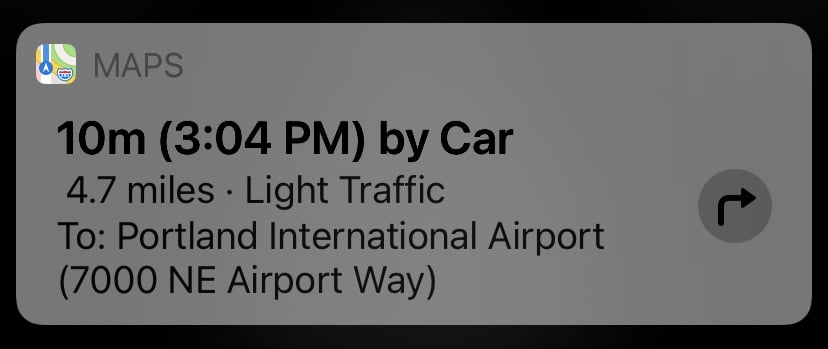Get Directions
When you’re on the go, Siri is usually the best, and safest, way to ask for directions. You don’t have to stop, open Apple Maps or Google Maps, and tap in your destination. (Or, heaven forbid—ask a person!) Siri can guide you home.
Ask for Directions
Asking for directions with Siri is as simple as saying “Get directions to address” or even something as vague as “Do you know the way to San Jose?”:
On your iOS/iPadOS device: Siri opens Maps and previews its suggested route. You don’t need to tap the Go button, just wait a beat and Siri begins to speak turn-by-turn directions. If you miss a turn, Maps reroutes and gives directions from wherever you are.
On your Apple Watch: When you ask for directions on your Apple Watch, it displays your ETA and one step of the directions at a time. (It automatically chooses walking directions if the destination is close by.) Swipe through to see the entire route. As you near a turn, your watch doesn’t talk to you. Instead, a few feet before the intersection, it sounds and taps your wrist to let you know which way to go. A low tock followed by a high tick signals a right turn. A high tick followed by a low tock means turn left (Figure 46).

Figure 46: Although your watch doesn’t speak directions, it displays the next turn and signals which way to go with sounds and taps. On your Mac: When you ask for directions on your Mac, Siri opens Maps and displays the route.
Ditch the Car
By default, Siri usually gives directions by car, but you can ask for directions via transit, walking, and now—in a handful of cities—bike, too. Here’s how:
Go on foot: Say “Get walking directions to address.” On your iPhone, tap Go to begin; directions start automatically on the Apple Watch. On your Mac, Siri opens Maps and displays the route.
Go by transit: Say “Get transit directions to address.” You can also ask something like “How do I get a bus to 501 N. Dixon Street?” “How do I take the subway to the airport?” or “Get directions to Santa Barbara on Amtrak.” On your iPhone, tap Go to begin; directions start automatically on the Apple Watch. On your Mac, Siri opens Maps and displays the route.
In the United States, Maps offers transit directions in all 50 states and many cities and countries worldwide. To check if transit info is available where you live, see this Apple support page.
Go by bike: Say: “Give me cycling directions home.” “Get cycling directions to Pier 39.” Note that cycling directions are available throughout mainland China, but otherwise only in London, Los Angeles, New York, and San Francisco so far. (For most, it’s better to Use Google Maps Instead.)
If you don’t have a car, or prefer to take public transportation, bike, or walk, change your iPhone settings to use a different means of transportation by default. Go to Settings > Maps and tap the one you want under the Preferred Transportation Type header (Figure 47). From now on, Siri gives you those directions whenever possible.
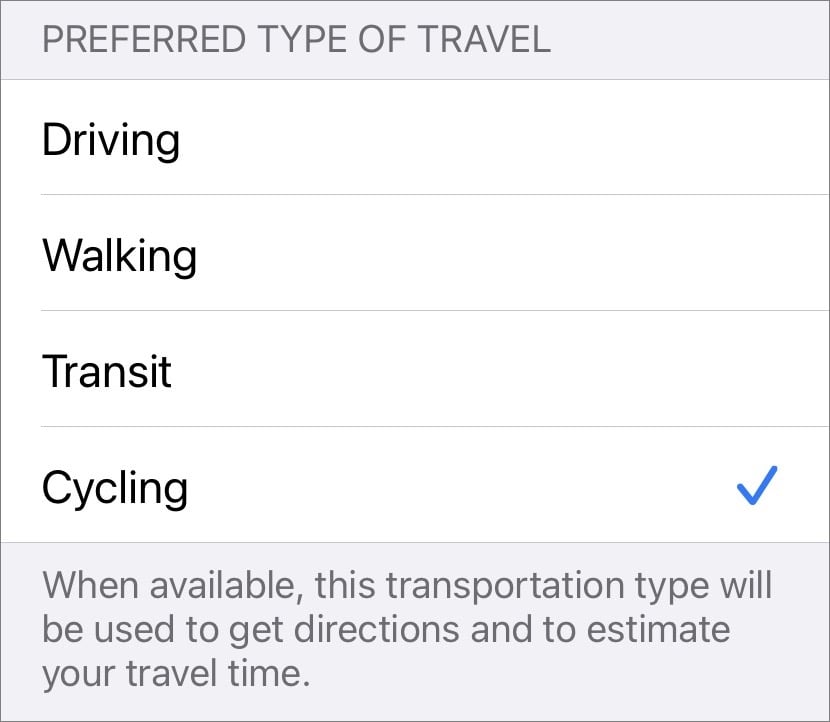
Get Directions Home
If your home address is included in Contacts (see Give Siri the Information It Needs), you can ask to get directions home. For example, say “Get directions home” to hear driving directions from your current location, or “Get transit directions home from address” for directions from somewhere else on public transportation.
Get Directions to a Friend’s House
If a friend, relative, or colleague’s address is in Contacts, you can ask Siri for directions to their house or work by name. Just say: “Get directions to Jon’s.” If there’s more than one person by that name, Siri asks you to choose between them. Say (or tap) the right person’s name and Siri starts navigation.
Running late? Let them know when you’ll get there by saying “Share my ETA with Jon.” (You can say “Stop sharing my ETA,” too.)
Find a Business
Use Siri to find a business by name or category. Say: “Get directions to Carnegie Hall.” “Where is the nearest gas station?” “Search for pools nearby.” “Get directions to the nearest Starbucks.” “Find ATMs in walking distance.” Of course, Siri can help you find a movie or a restaurant, too. (See What’s Playing and Restaurant Reviews and Reservations.) If there is more than one business with a similar name, Siri asks you which one you want.
Check Traffic
Wondering how long a trip will take? Use Siri to check traffic before you go. Maps knows about traffic in 80 countries, from Andorra to Vietnam. See the complete list at this Apple Support page.
If you’re trying to figure out when you should leave, say something like “How long does it take to get from here to the airport?” (Figure 48). Or, when you’re en route, ask Siri: “What is my ETA?”