Remind Yourself
Whether you enjoy checking off items on your to-do list or you need a kind of backup brain to remind you of all the random tasks that come your way, the Reminders app can quickly become an important part of your daily routine. Walking the dog when you remember you’re out of coffee? Need to remember to buy gas as soon as you get in the car? Reminders has got your back. If you sync reminders using iCloud (see The iCloud Advantage), it’s easy to add a reminder using Siri with whatever device is at hand. Once that’s done, the app can alert you when a reminder is due, or even when you arrive or leave a location, like your home, work, or car.
Use Siri to create reminders on your iOS/iPadOS devices, Apple Watch, Mac, or HomePod (if you’ve turned on Personal Requests). Make no mistake, this is a killer Siri feature. If you want to wow a relative who just got a new Apple device, show them how easy it is to make a reminder.
Create a Reminder
Creating reminders with Siri is so quick and natural that you may never do it any other way.
Add Basic To Do Items
Say something like: “Remind me to buy coffee,” “Remind me to call Jon,” or “Remind me to look up Italian pastry making” and your item is added to the default iCloud Reminders list.
Create a Time-Based Reminder
If you need to remember something at a certain time, include that information, too: “Remind me to cancel my trial subscription in 14 days.” “Remind me to take out the garbage at 9 A.M.” (Figure 49).
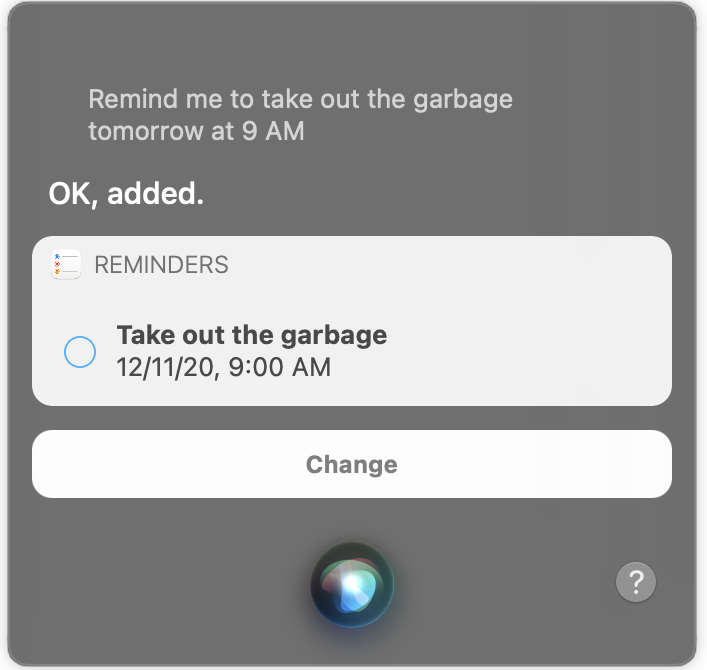
By default, when you specify a day but not a time for a reminder—“Remind me to call Mike Price tomorrow”—you’re notified at 9 a.m. If you’d prefer another time, go to Settings > Reminders on your iOS/iPadOS device, and under “All-Day Reminders,” pick something else.
Create a Location-Based Reminder
If you’ve turned on Location Services turned on for Siri and Reminders (see Turn On Location Services for Reminders) for a device you carry with you—say, your iPhone and your Apple Watch—you can also create a reminder that prompts you to do something when you reach, or leave, a certain place (Figure 50).
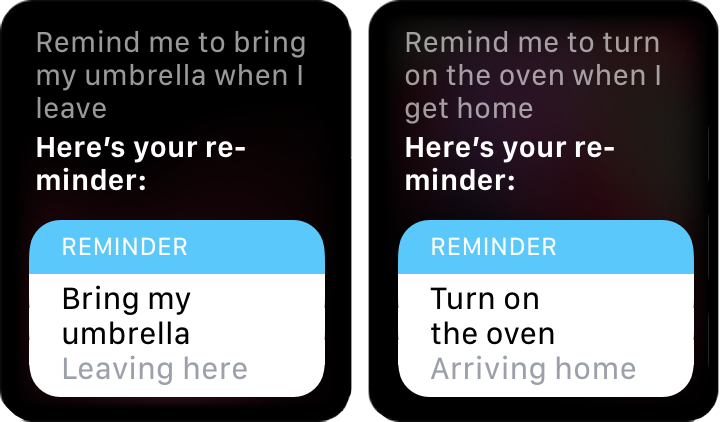
Say “Remind me to turn on the oven when I get home.” “Remind me to turn in my timecard when I leave work.” “Remind me to bring my umbrella when I leave.” By default, you’ll get a notification when you leave a location or when you’re within about 320 feet of an address.
Need to remember something when you get in the car? If you pair your iPhone with your car using Bluetooth or CarPlay, you can set a location-based reminder to automatically detect when they connect. Try these commands with your iPhone: “Remind me to buy gas when I get in the car” or “Remind me to get the bags in the trunk when I get out of the car.”
Remember What You Were Doing
Another handy use for reminders is to keep track of something you’re looking at if you want to come back to it later. Say “Remind me of this” and Siri makes a reminder based on what you’re viewing, for example, a Mail message, Maps location, or webpage (Figure 51). If you don’t specify a time or date, Siri doesn’t set an alarm; it notes the item in your Reminders list.

Organize Your Reminders
Most of us tally many invisible lists in our mind, from what we need to buy at the store to what chores to do around the house. It’s easy to move these out of your head and into Reminders. Simply say something like “Create grocery list.”
To add a reminder to a specific list, say something like or “Add cookies to my grocery list” or “Add Positano to my vacation ideas list.”
Work with Your Reminders
Siri can also help you get an overview of your to do items after you’ve made them, too. Ask Siri “What’s on my reminders list?” “Do I have any reminders?” “Read my work to-do list.” Siri reads your reminders back to you (Figure 52).
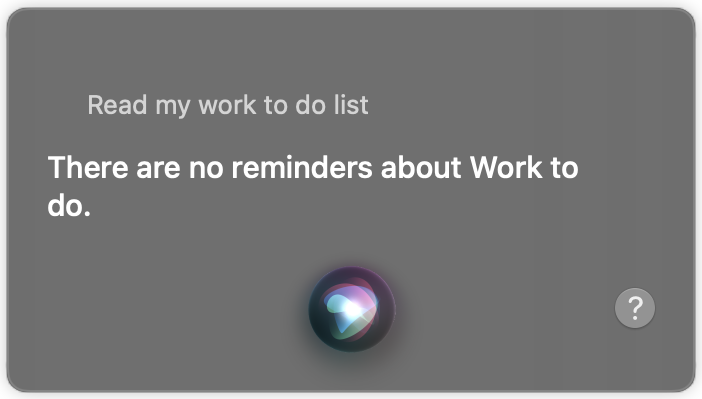
To see if you missed anything ask Siri “Do I have any overdue reminders?” When you’re ready to mark something off your list, just say something like “Mark my Call Jon reminder as complete.”