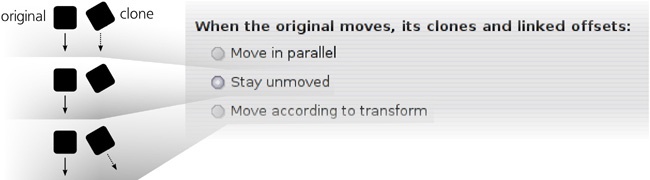In general, as we have seen, a clone can be transformed in any way you want; this transform is applied on top of the transform it inherits from its original. You can use any transformation method: Dragging by mouse, transforming by keys (6.5 Transforming with Keyboard Shortcuts), aligning, distributing, and snapping all work on clones exactly as they do on regular objects.
On the other hand, transforms of the original are classified—by how they affect the clones of that original—into two groups: simple moves and everything else. For “everything else” (scales, rotates, and skews) the transform is passed directly on to all clones. Simple moves, however, are treated differently.
By default, Inkscape tries to isolate clones from the moves of the original, so that they remain in place when the original is moved. Under the hood, this is done by moving the clone in the opposite direction, cancelling out the move. This works pretty intuitively and is generally convenient; this way, for example, you can take the original of a large pattern of clones and move it away without disturbing the pattern. You can also grab both the original and its clones and move them anywhere; they would behave as expected, that is, move in parallel, even if the clone has a transform of its own.
This compensating behavior can be adjusted by the user. The Clones tab of the Inkscape Preferences dialog (Figure 16-4) contains the following options:
The first option, Move in parallel, forces all clones, including those rotated or scaled, to always move in parallel with the original, as if they were always selected together with it (even if in fact they are not).
The second option, Stay unmoved (this is the default), forces those clones that were not selected to stay unmoved (but those that are selected are moved as usual).
The final option, Move according to transform, turns off any clone movement compensation; now each clone, selected or not, moves according to the transform inherited from its original, without any compensation. When there are complex transformations in effect, the resulting behavior may seem surprising and unpredictable, but from SVG’s viewpoint, it is the least intrusive, since the inherited clone transformations are not tampered with in any way.
It is also important to remember that transforming clones does not honor the Affect buttons on the Selector controls bar (6.10 What Transformations Affect); it always behaves as if all these buttons were pressed. You cannot scale a clone in such a way as to leave its stroke width unchanged or its gradient unaffected—because what you’re transforming is, in effect, an image of the original, and that image cannot have a different stroke width or gradient position compared to the original.